How to Download Audio from Rumble Video to MP3?
Rumble is a popular video platform that has gained traction for its commitment to freedom of speech and user-generated content. As more creators share engaging videos, there are instances when users may want to extract the audio from Rumble videos for various purposes, such as offline listening, creating podcasts, or saving background music. While Rumble doesn’t offer a built-in feature to download video audio directly to MP3, there are several methods and tools that make this task simple and efficient.
In this article, we will guide you on how to download audio from Rumble videos to MP3 with different approaches. Whether you need a single MP3 file or multiple downloads at once, these solutions will help you achieve your goal.
1. Download Audio from Rumble Video Using Online Downloaders
Online converters are the most straightforward method for downloading Rumble video audio to MP3. These platforms require no installation and work directly within your browser, and they allow you to input a video link, process the file, and provide an MP3 download link.
Here’s how to use an online converter to download Rumble video to MP3:
- Navigate to the Rumble video you want to extract audio from, and copy its URL from the browser’s address bar.
- Open an online converter that can convert Rumble video to MP3, such as tubeninja.net, paste the Rumble video URL into the conversion field and click the download button.
- tubeninja.net will process the URL of the video and extract both the video and the audio from it later.
- Choose MP3 as the output format if it isn’t selected by default, then click the download button to download the MP3 file to your computer.
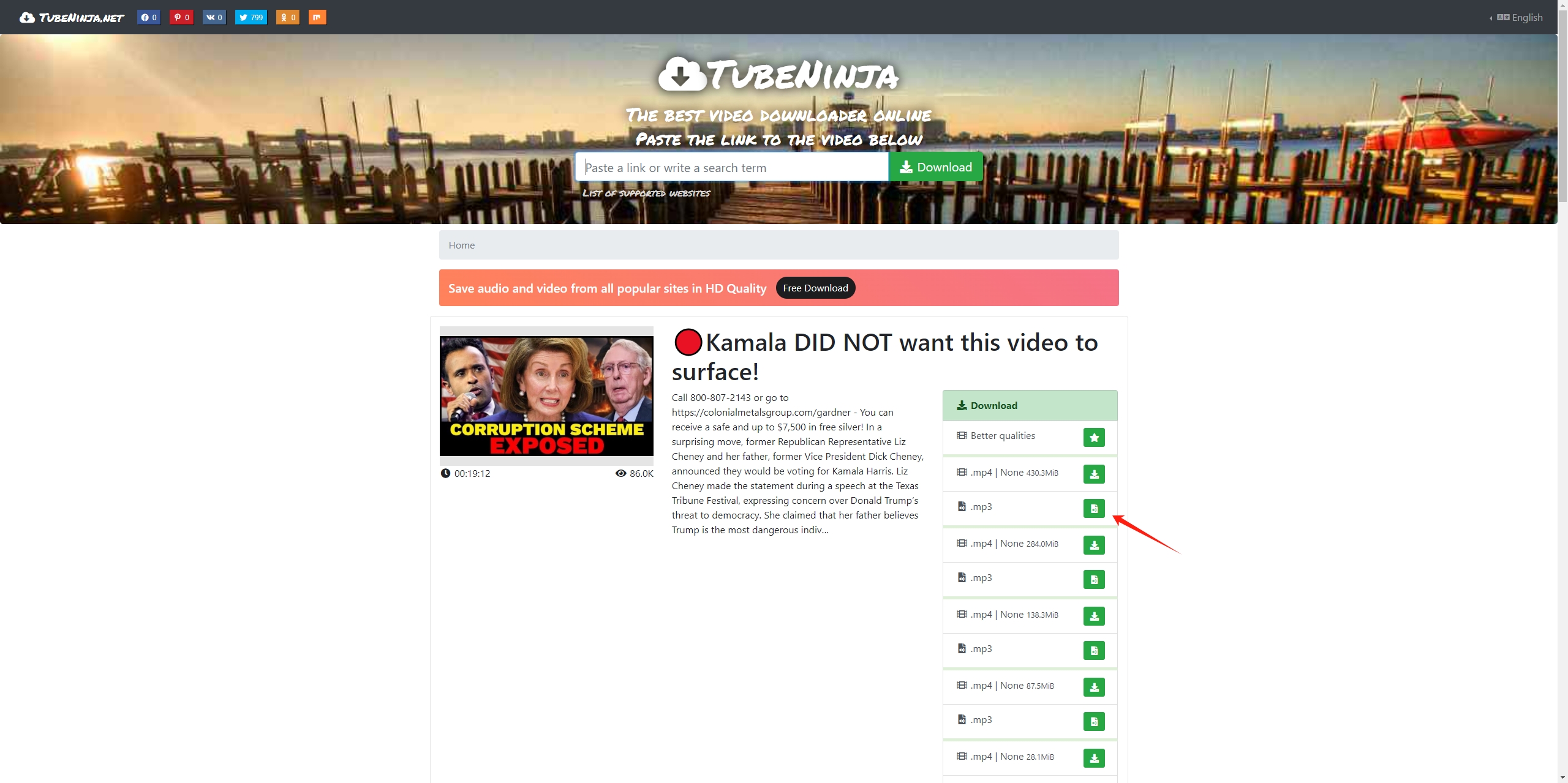
Pros:
- Free and easy to use.
- No software installation required.
Cons:
- Slow processing times, especially for long videos.
- Risk of encountering ads or malware on some websites.
- Limited batch download options.
2. Download Audio from Rumble Video Using Browser Extensions
Another convenient way to download audio from Rumble videos is by using browser extensions. These extensions are often designed to detect media files on web pages and allow you to download them in different formats, including MP3.
Here’s how to use a browser extension to download Rumble video to MP3:
Step 1: Seek out a dependable video downloader extension such as “Video & Audio Downloader” from the Chrome Web Store and install it on your browser.
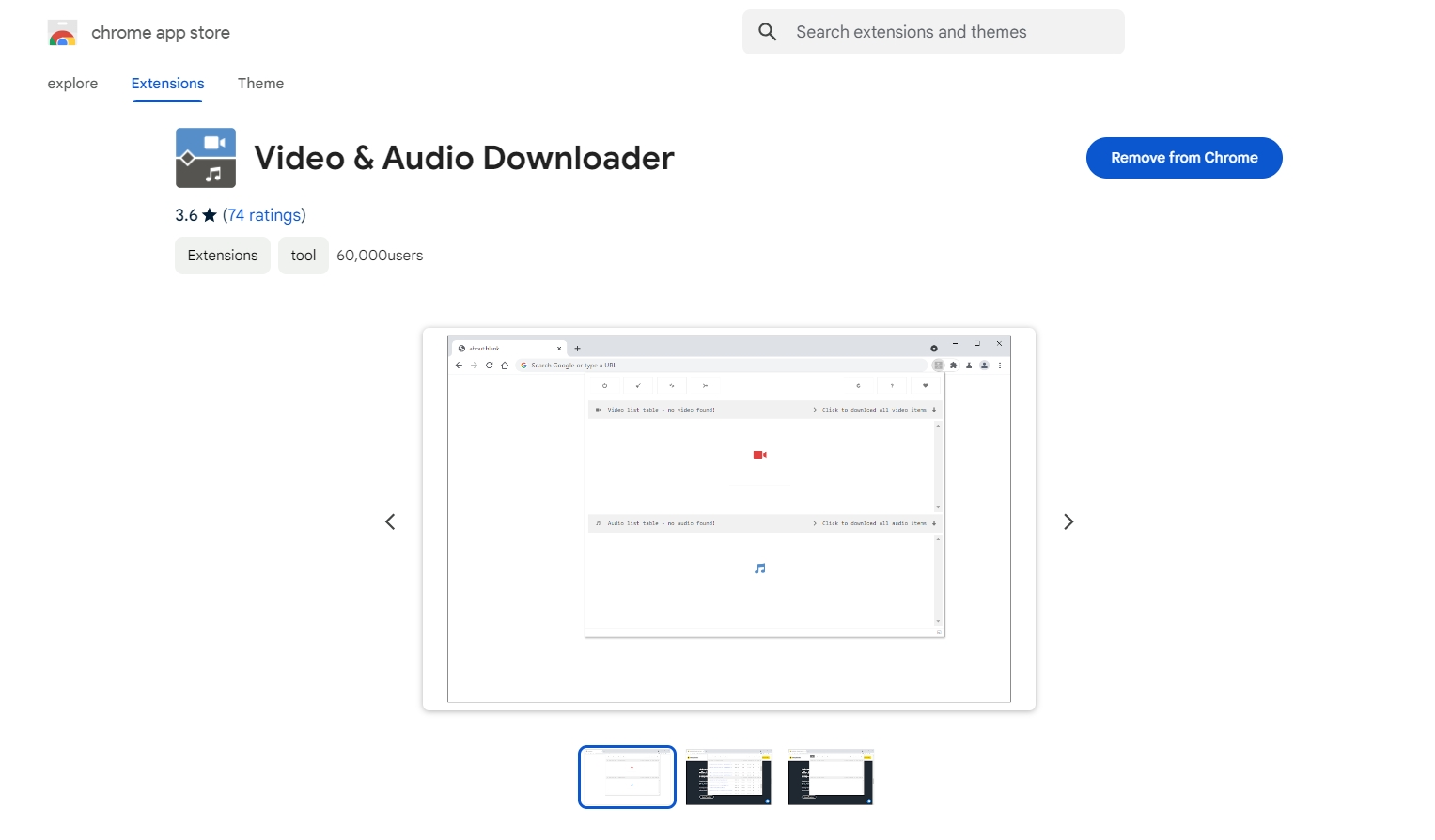
Step 2: After installation, navigate to the Rumble video you want to download and play it. Click on the “Video & Audio Downloader” extension icon in your browser toolbar and it will detect the media on the page, and you’ll be given download options.
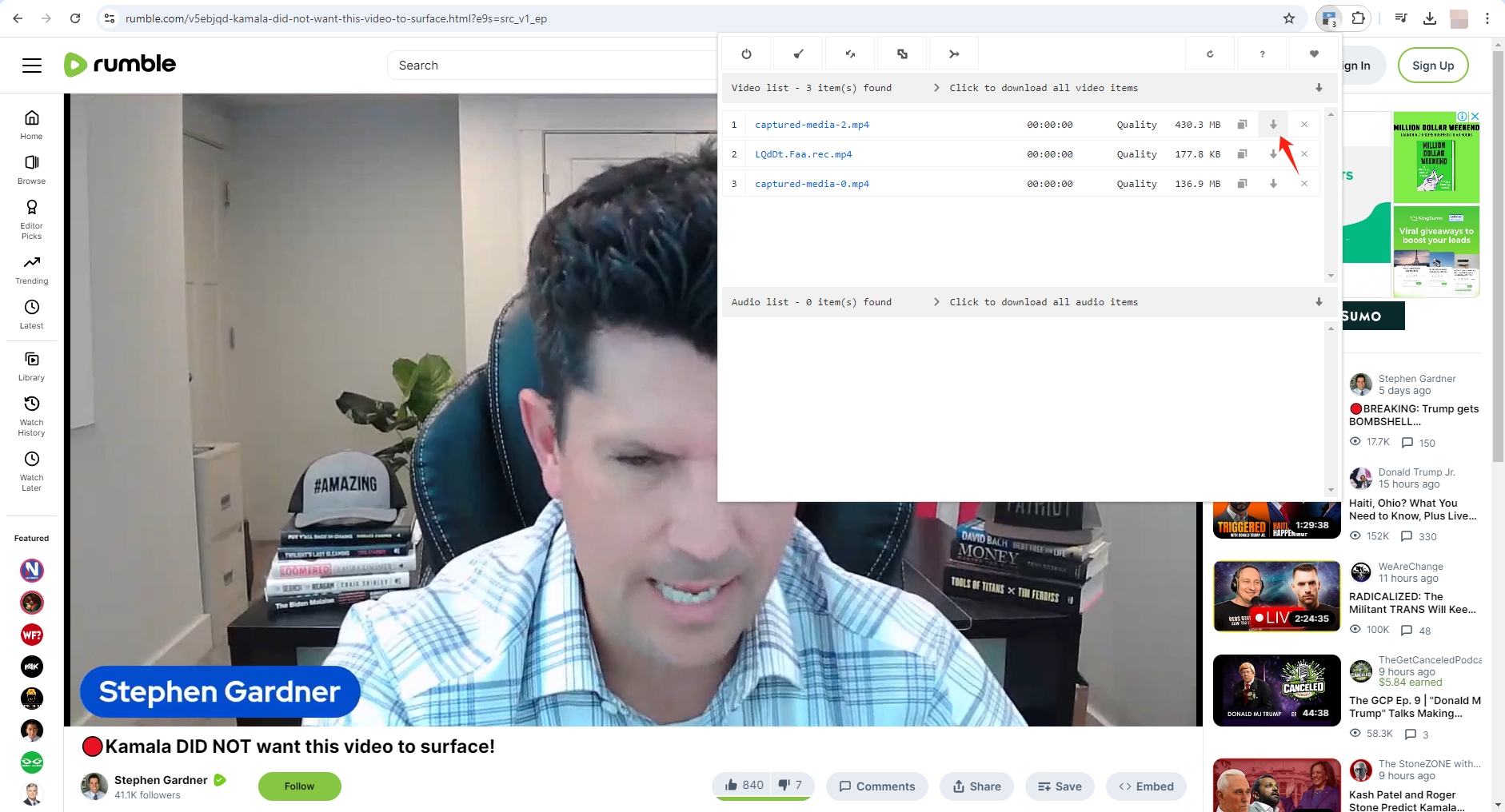
Step 3: Download the Rumble video in MP4 format, and then use the “Convert to MP3” function of the extension to convert the audio to MP3 format at a later time.
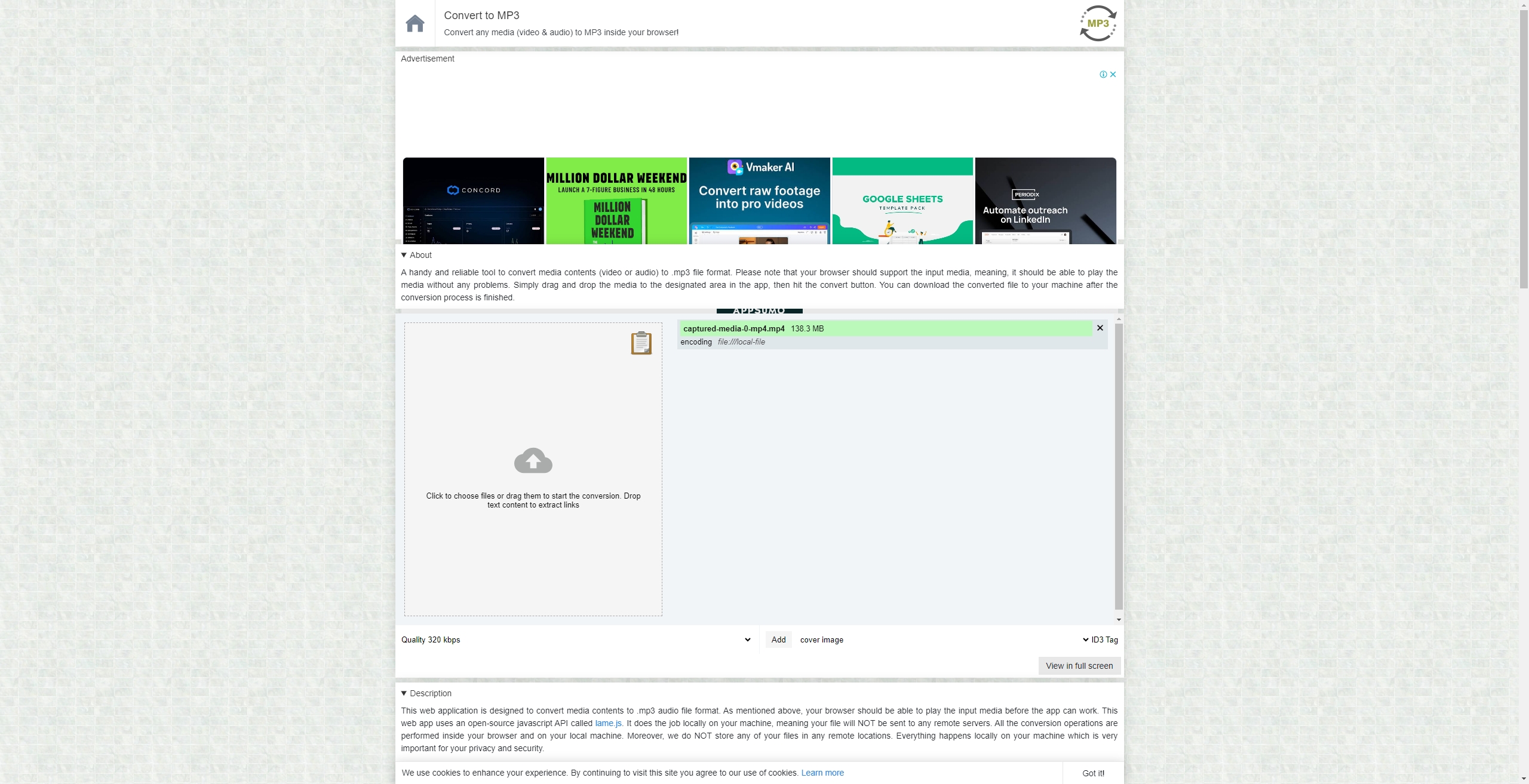
Pros:
- Convenient for regular use.
- Integrated into your browsing experience.
Cons:
- Some extensions may not support Rumble.
- May require additional software for conversion if MP3 is not an available option.
3. Advanced Batch Download Rumble Videos to MP3 with Meget
For users who need to download multiple Rumble videos and convert them to MP3 in bulk, Meget is the best solution. Meget is a powerful media downloader that supports downloading videos and audio from various platforms, including Rumble. Meget also allows you to choose the desired quality of audio, ensuring you get the best sound for your needs. With optimized download speeds of Meget, you won’t have to wait long to get your audio files.
Follow these steps to batch download audio from Rumble videos with Meget:
Step 1: Download the Meget installer file for your Windows or Mac device, then run it to install the software.
Step 2: Open Meget and go to settings to choose MP3 as the desired output for all videos.
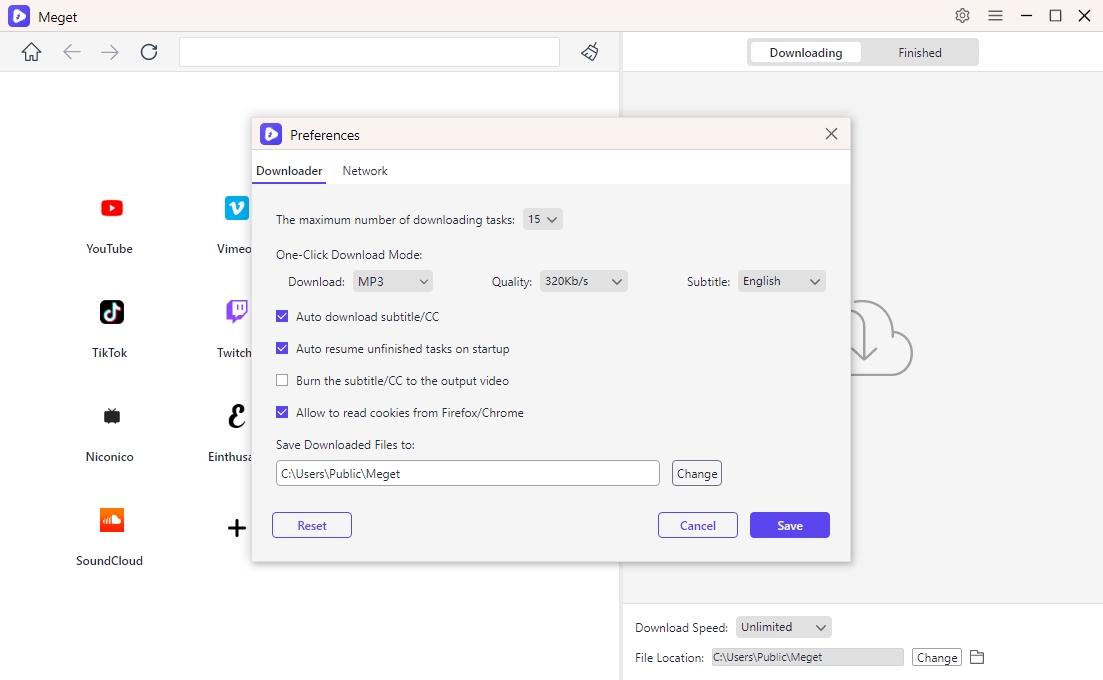
Step 3: Locate the page on Rumble that contains the video you want to download to MP3, play the video and click the download button.
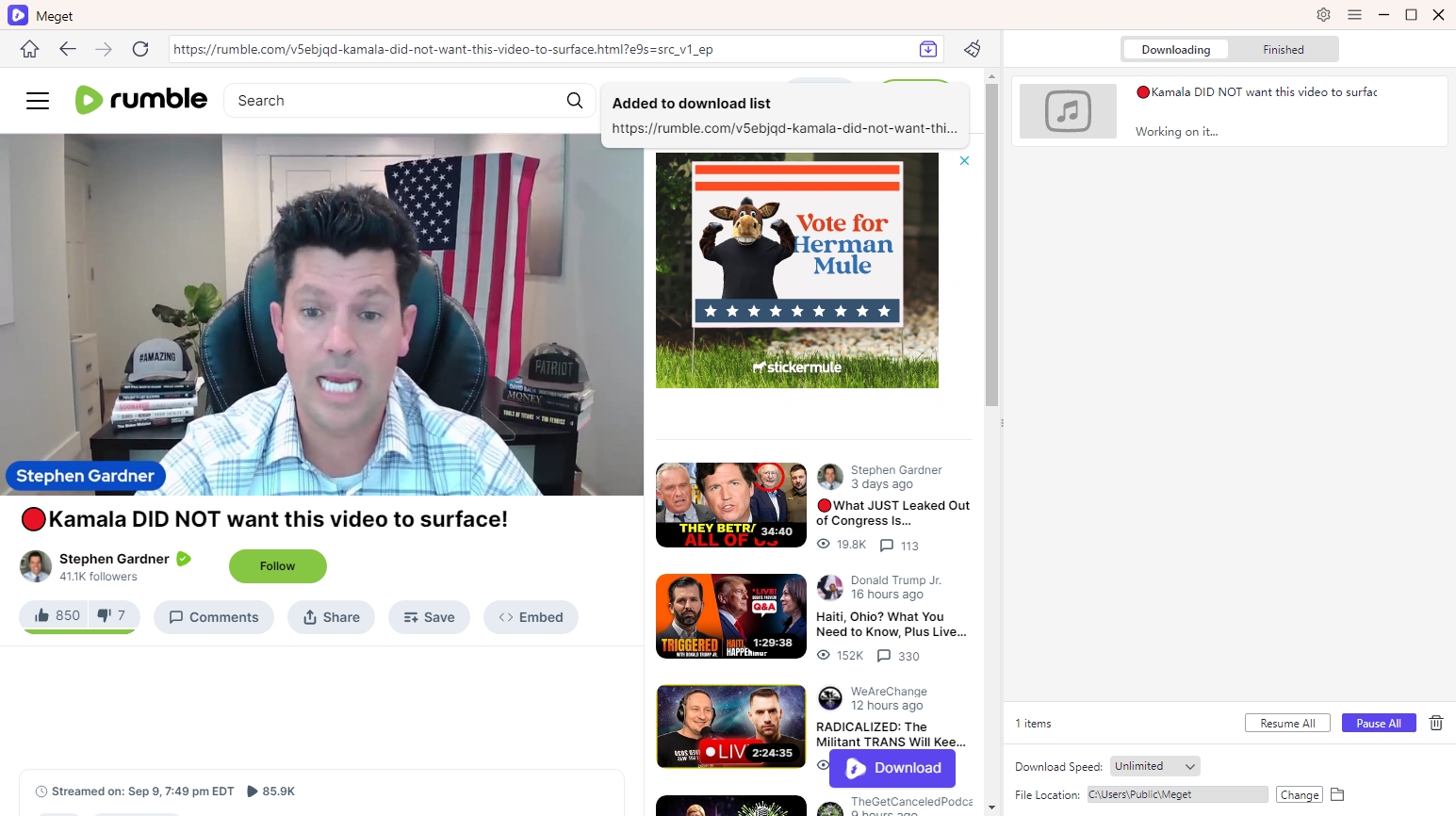
Step 4: Meget will begin downloading all the Rumble videos added to the download list and converting them to MP3. Once the download is complete, the MP3 files will be saved in the folder you specified. You can now listen to them offline or use them in your projects.
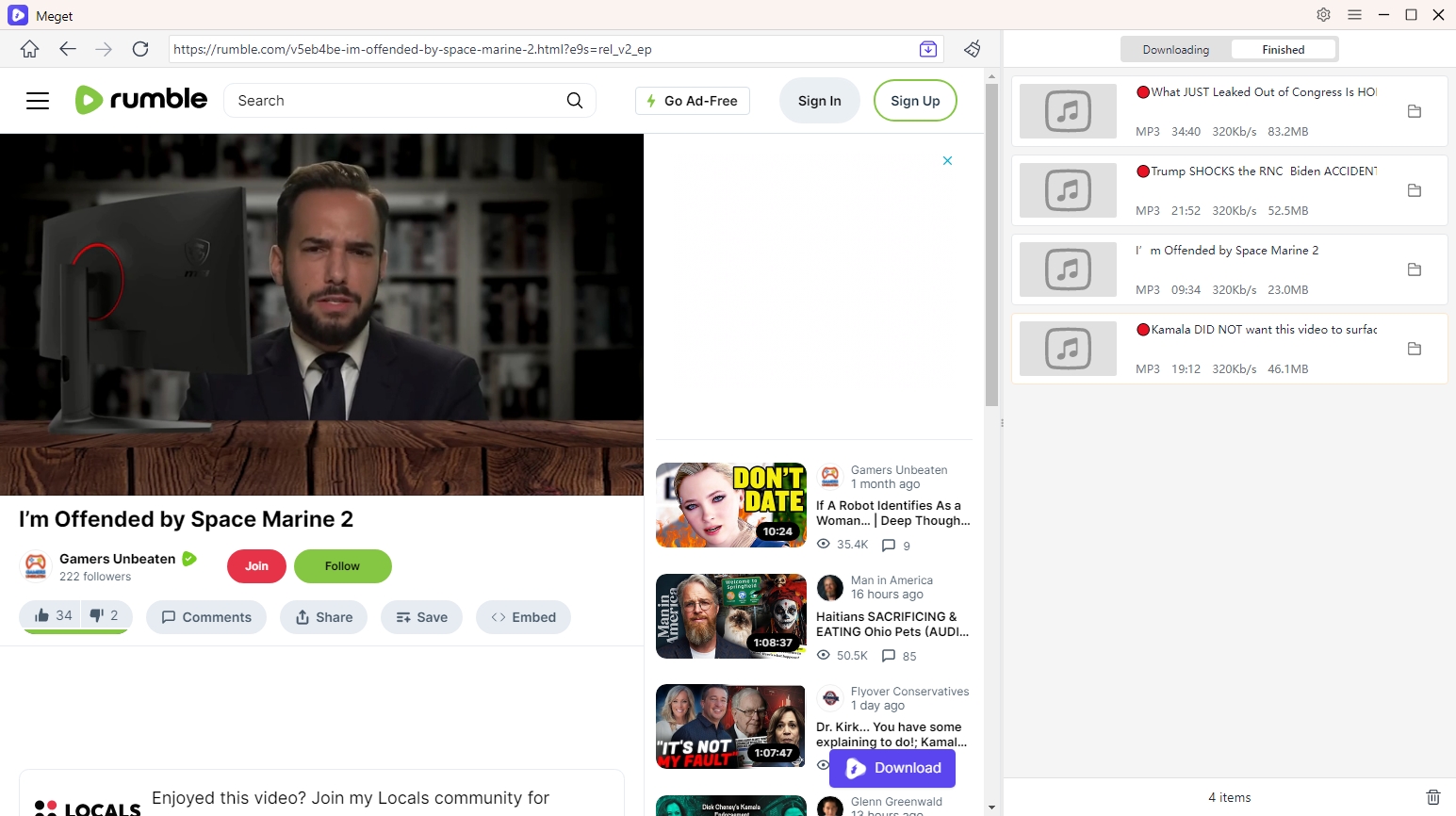
4. Conclusion
Downloading audio from Rumble videos to MP3 is a simple process that can be done using online converters, browser extensions, or advanced tools like Meget. For casual users, online tools and browser extensions provide an easy solution. However, if you frequently need to download and convert multiple Rumble videos to MP3, Meget offers the most comprehensive features with its batch download and high-quality conversion options.
Meget stands out for its ability to handle bulk tasks efficiently, making it the ideal choice for users who want to download multiple Rumble videos at once. Whether you’re downloading one or many files, Meget provides the speed, reliability, and ease of use that will enhance your downloading experience.
