Can’t Download from RedGIFs Anymore? Try These Resolutions
RedGIFs is a popular platform for sharing GIF-style videos, loved by many for its diverse and engaging content. However, some users face issues downloading content from RedGIFs, which can be frustrating if you want offline access to your favorite clips. Whether it’s due to website restrictions or changes in download policies, there are still effective methods and tools available. In this article, we’ll explore why downloading from RedGIFs may no longer work, provide solutions for downloading RedGIFs videos to MP4 effortlessly.
1. Why Can’t You Download from RedGIFs Anymore?
There are several reasons why downloading content from RedGIFs might have become challenging:
- Website Updates and Restrictions:
RedGIFs often updates its platform to prevent unauthorized downloads. These changes might block older tools or methods that previously worked. - Increased Content Protection:
To safeguard intellectual property, many content platforms implement stricter protections, such as disabling right-click downloads or embedding videos in ways that are harder to extract. - Outdated Tools or Methods:
If you’re using an outdated downloader or browser extension, it might not be compatible with the latest version of RedGIFs. - Browser or Device Settings:
Certain browser or security settings might interfere with download attempts, making it harder to save videos directly.
Regardless of these obstacles, there are still effective solutions to save RedGIFs videos. Let’s explore them step by step.
2. How to Download RedGIFs to MP4?
2.1 Save RedGIFs Video Online
Online downloaders are quick and convenient for occasional downloads. These tools work directly in your browser, allowing you to paste a RedGIFs video link and download it as an MP4.
Steps to Save RedGIFs Videos Online:
- Visit a trusted RedGIFs video downloader website like SaveRedGIFs or RedGIFs Downloader.
- Copy the URL of the video you want to download from RedGIFs, and paste the link into the input field on the downloader site.
- To save the RedGIFs video to your device, choose the format (MP4) and resolution you want, and then click the download option.
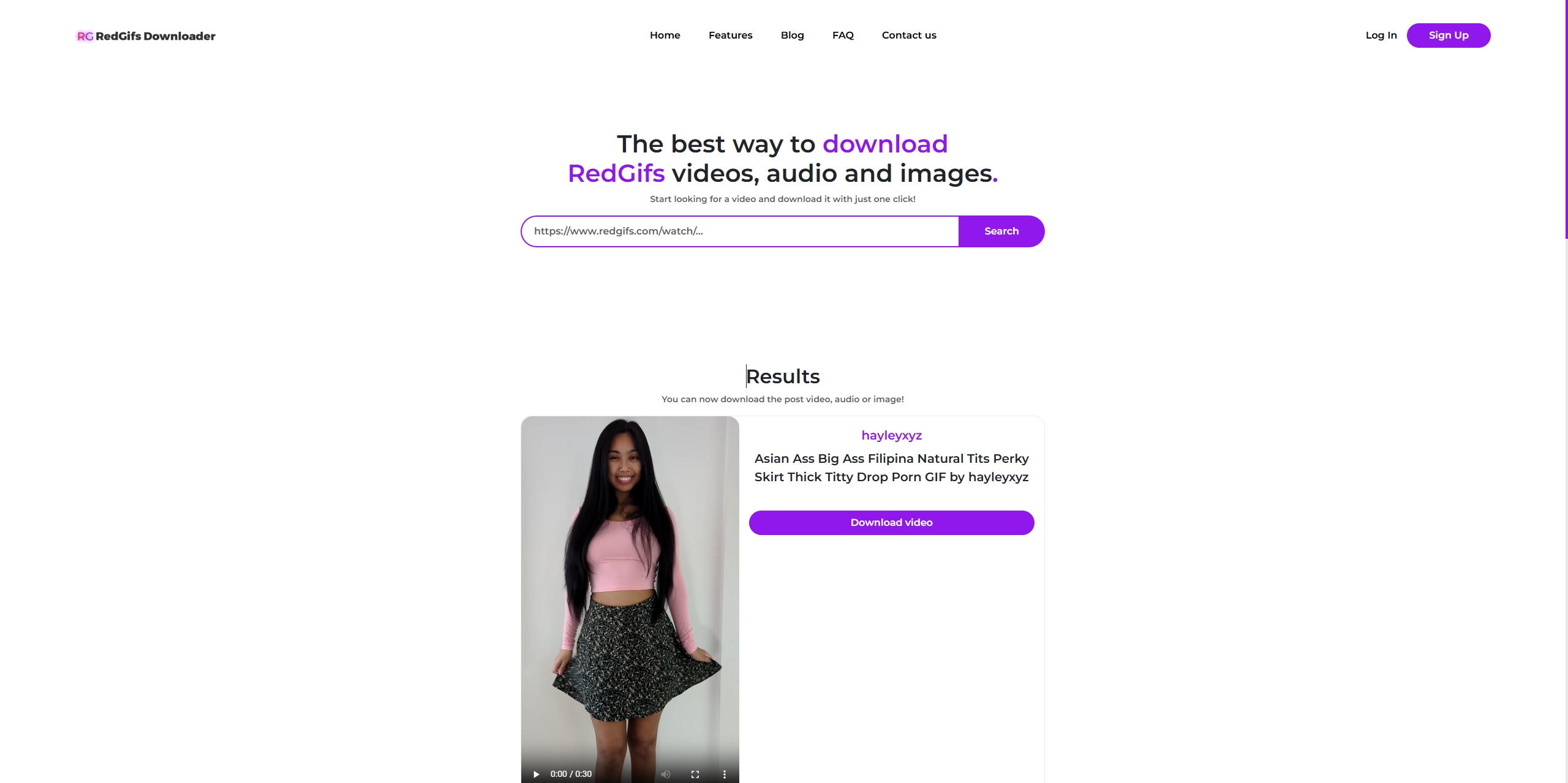
Pros:
- No installation required.
- Simple to use for one-off downloads.
Cons:
- Limited functionality for batch downloads.
- Risk of ads or pop-ups on unreliable sites.
2.2 Download RedGIFs Using Chrome Extensions
Browser extensions are another popular method to save RedGIFs videos. They integrate directly into your browser, adding a download button for supported videos.
Steps to Use a RedGIFs Chrome Extension:
- Open the Chrome Web Store and search for video downloader extensions like Video Downloader Plus or SaveAs Video Downloader, install the extension and ensure it’s enabled in your browser.
- Visit the RedGIFs video page you want to download, play it and the extension will detect the video and display a download icon or button.
- Pick an MP4 and higher quality setting, and then hit the download option to save the RedGIFs video to your device.
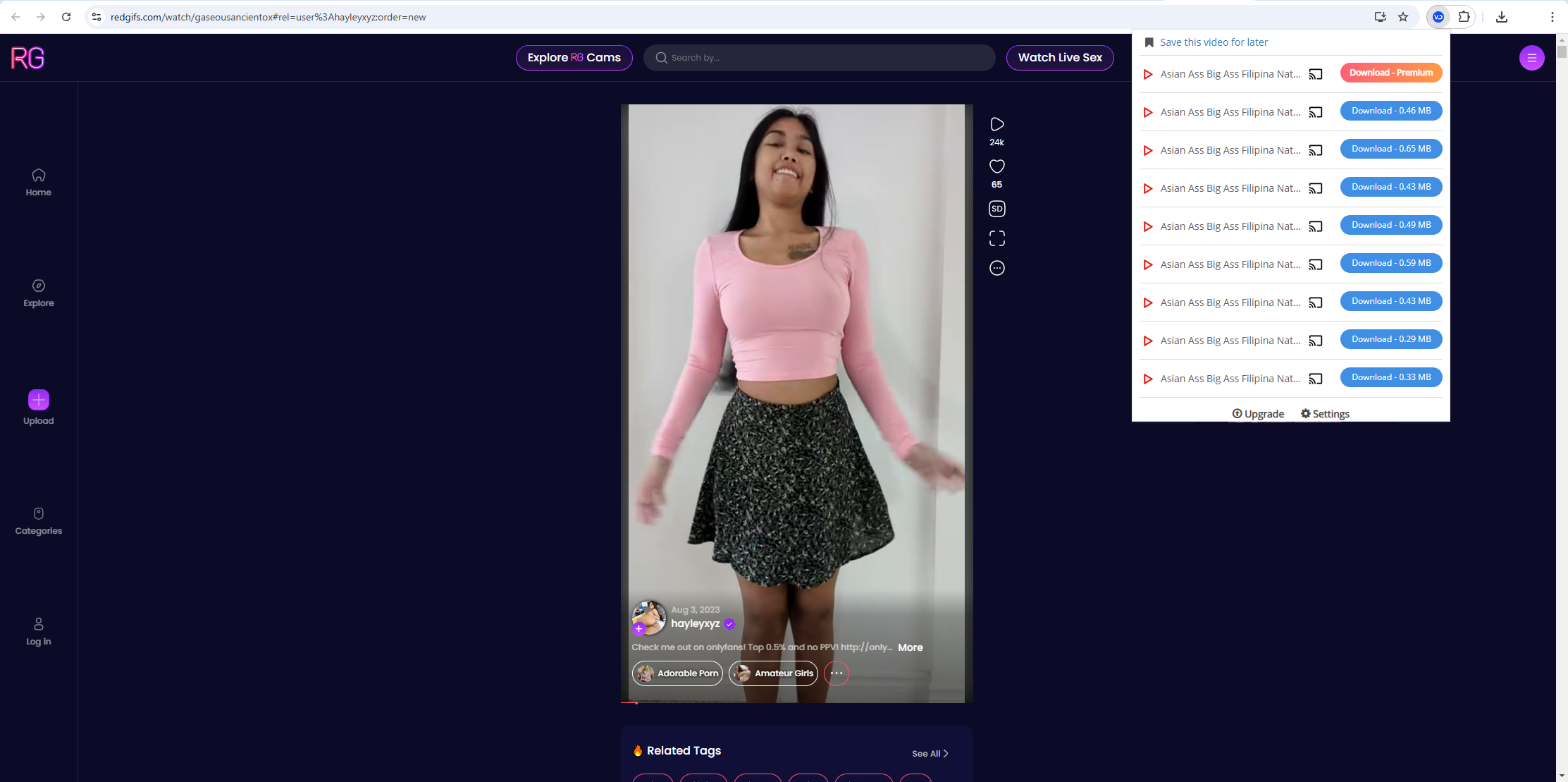
Pros:
- Convenient for frequent downloads.
- Effortlessly integrated into your web browser.
Cons:
- Extensions may not support all videos on RedGIFs.
- Privacy concerns with some extensions that track user data.
2.3 Best RedGIFs Link Downloader – Meget
For those seeking a reliable and feature-rich solution, Meget is the ultimate tool for downloading RedGIFs videos to MP4 from lilnks. Meget is a versatile downloader that allows to download multiple RedGIFs videos at once with just a few clicks and sabe them in Full HD or 4K resolution. Besides RedGIFs, Meget also works seamlessly with and other 10,000 video-sharing platforms.
Here’s a step-by-step guide to downloading RedGIFs videos with Meget:
Step 1: Download the Meget installer compatible with your operating system (Windows or Mac), run it and and the on-screen instructions to complete the installation process.
Step 2: Collect and copy the links of RedGIFs videos you want to download, then paste them into Meget to start downloads.
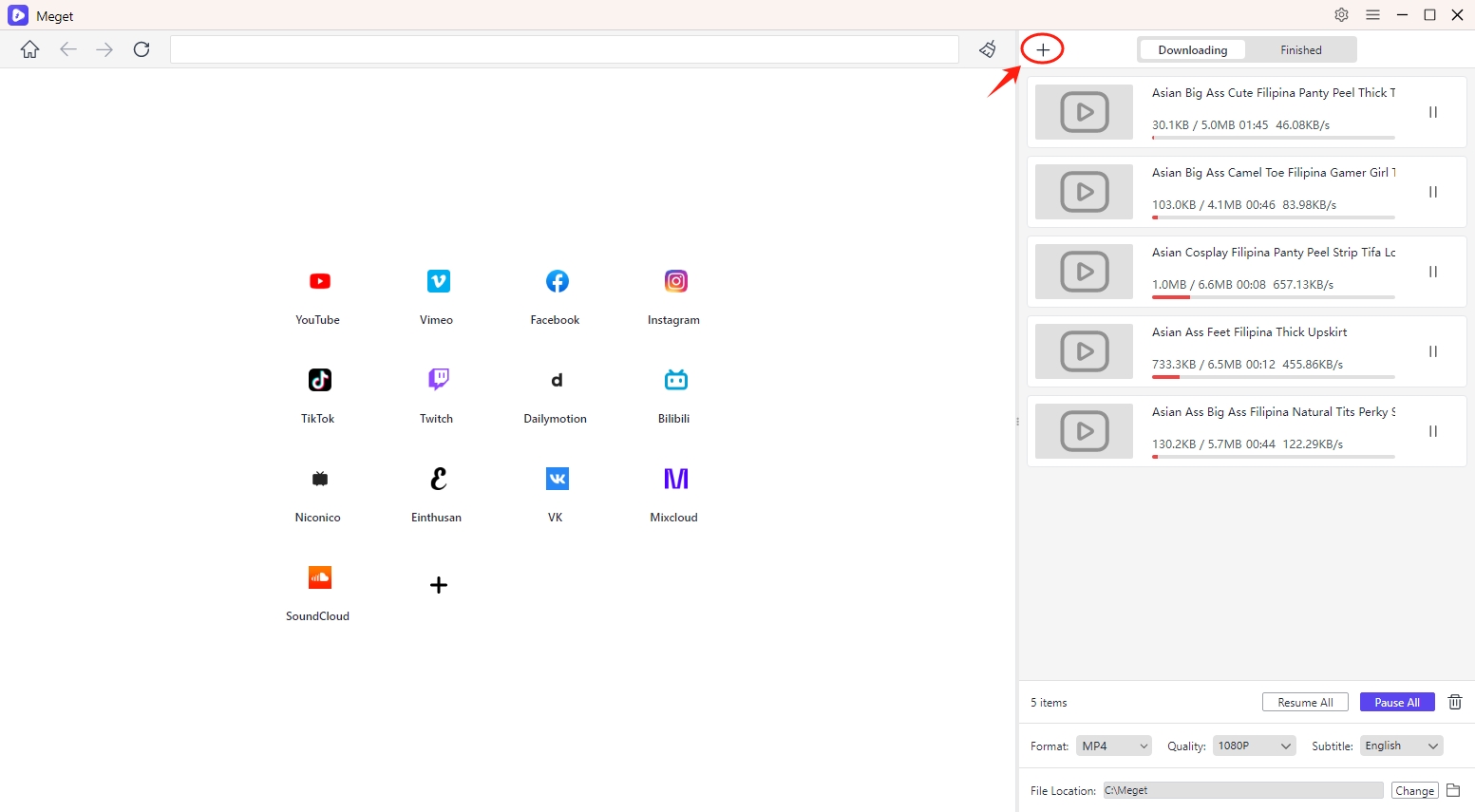
Step 3: You can also visit the RedGIFs website with Meget’s built-in browser, find and add the RedGIFs video to the software download list.
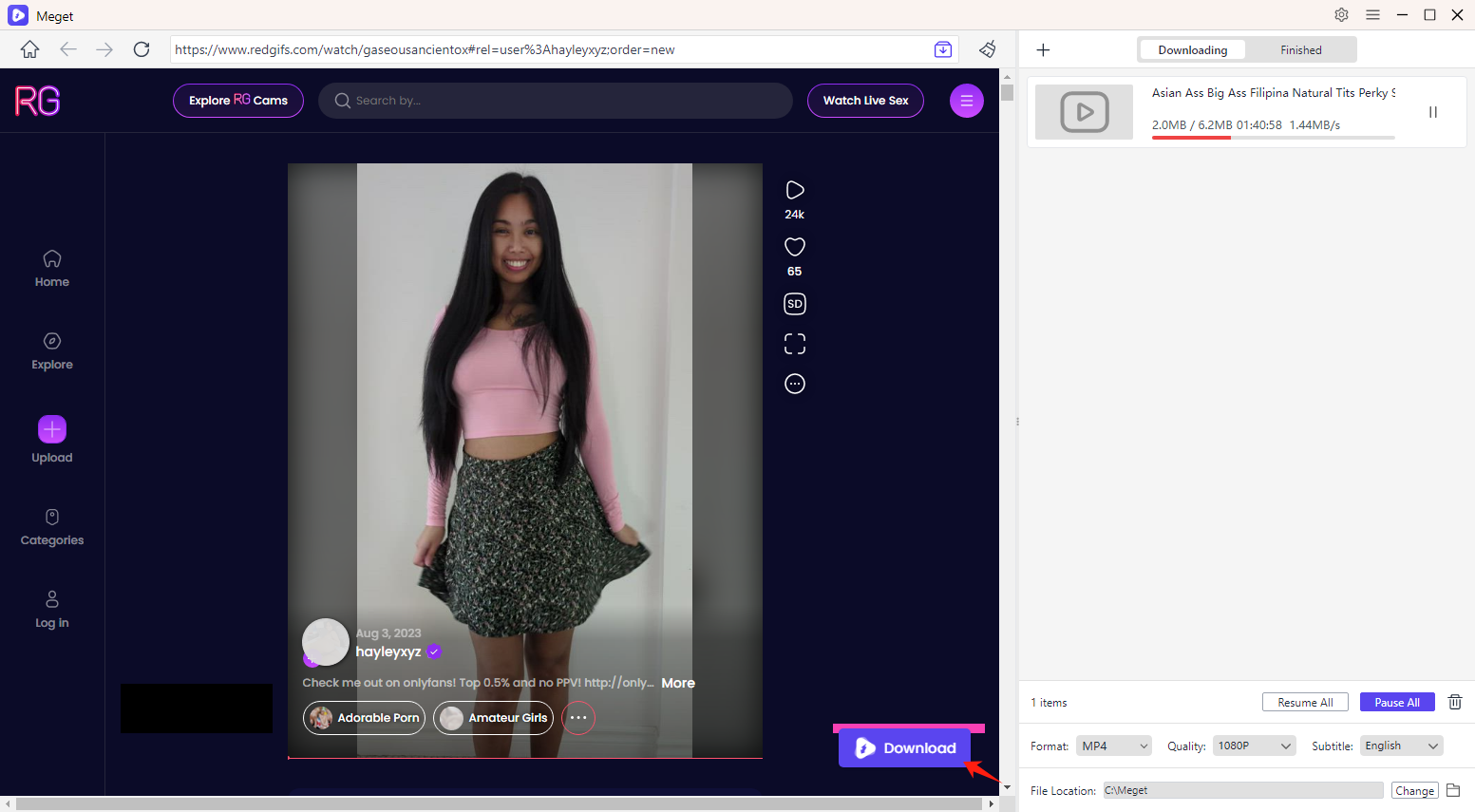
Step 4: Once the download is complete, navigate to Meget’s “Finished” folder to open the files and enjoy your RedGIFs video offline in MP4 format.
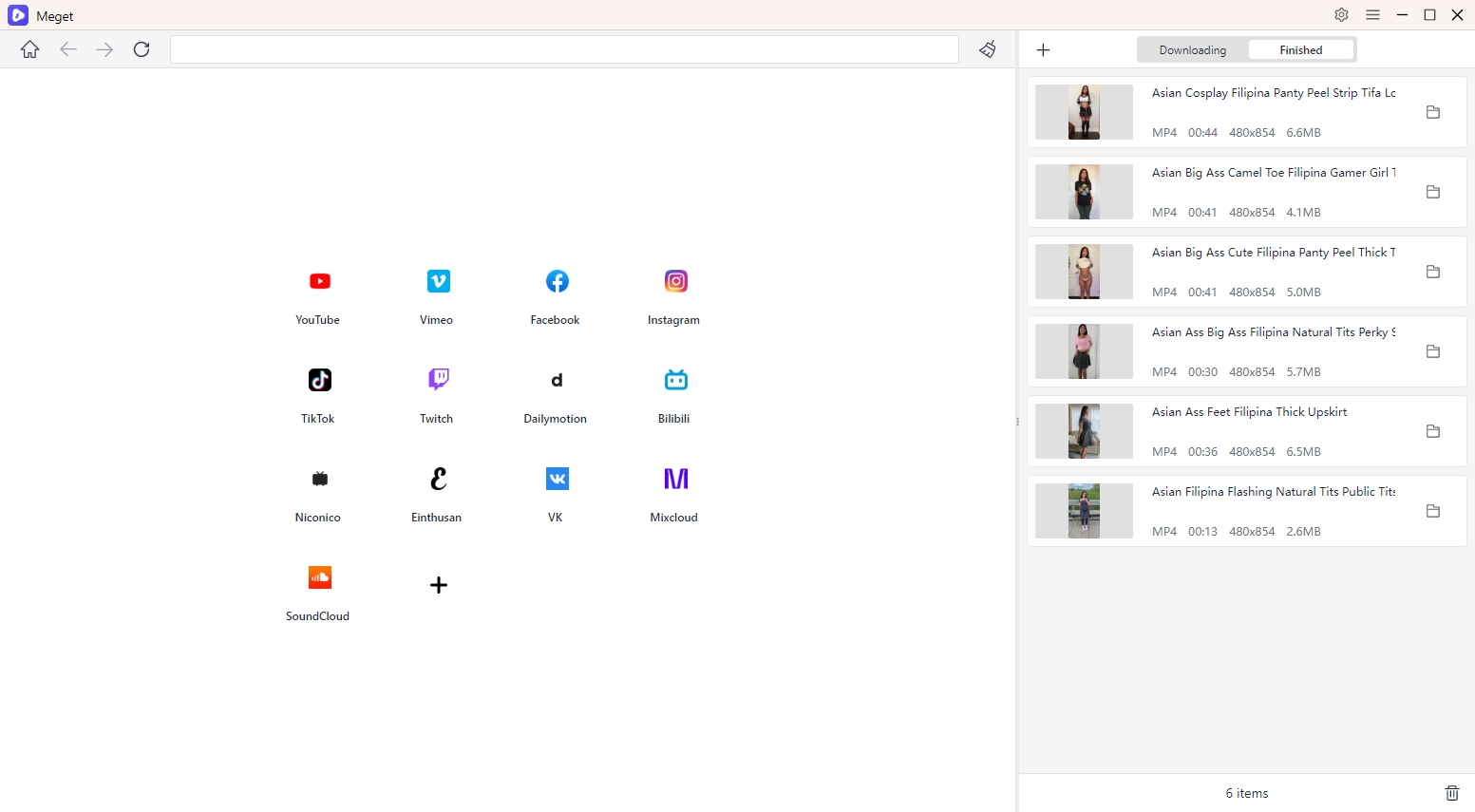
Pros:
- Supports batch downloads.
- Reliable and safe, with no ads or pop-ups.
- High-speed downloads and conversion.
Cons:
- Requires installation on your computer.
3. Conclusion
Downloading RedGIFs videos may no longer be as straightforward as before due to platform restrictions and evolving technology. However, with the right tools and methods, you can continue to save your favorite videos effortlessly.
For quick and occasional downloads, online downloaders and browser extensions provide a simple solution. However, these options may have limitations such as compatibility issues or lack of advanced features.
If you’re looking for a comprehensive, hassle-free way to download and convert RedGIFs videos, Meget is the best option. With its robust features, batch downloading capabilities, and user-friendly interface, Meget ensures you can save RedGIFs videos in MP4 format with ease.
Take control of your RedGIFs downloads today – try Meget and experience a seamless way to save your favorite videos offline.
