FFmpeg Cannot Download HLS Streams? Try These Solutions
FFmpeg is a powerful open-source multimedia framework commonly used for video and audio processing tasks such as encoding, decoding, and streaming. It also offers various tools for working with streaming protocols, including HLS (HTTP Live Streaming), a popular format for delivering video content over the internet. While FFmpeg is versatile, users sometimes encounter issues when attempting to download or capture HLS streams, often due to compatibility, configuration settings, or platform restrictions.
If you’ve run into an issue where FFmpeg cannot download streams or HLS, don’t worry. This guide will explore why FFmpeg might struggle with HLS and go over step-by-step methods to resolve these issues.
1. Why FFmpeg Cannot Download HLS Streams
HLS is designed to adapt to varying network conditions, delivering video in chunks or segments, but problems crop up frequently because HLS is so complicated. Here are a few reasons FFmpeg may fail to download HLS streams:
- Encryption: Some HLS streams use encryption or DRM (Digital Rights Management), which FFmpeg can’t bypass. This can prevent downloading altogether.
- Missing Codec Support: If the HLS stream uses a codec or format that FFmpeg doesn’t support, it will fail to download or process the stream.
- Network or Server Constraints: Certain networks or platforms use throttling or other mechanisms to limit download speed or access, causing FFmpeg to struggle with sustained connections.
- Incorrect Syntax or Parameters: FFmpeg’s commands require precise syntax. Missing or incorrect flags can easily prevent successful downloads.
Understanding these challenges can help diagnose the issue and choose the appropriate fix.
2. Solutions to Resolve HLS Download Issues with FFmpeg
If you’re facing errors with FFmpeg, try the following methods:
Solution 1: Update FFmpeg
- Make sure you’re using the latest version of FFmpeg, as updates often include bug fixes and improvements for handling new streaming protocols.
- To update, visit the official FFmpeg site and download the latest version compatible with your operating system.
Solution 2: Specify Additional Flags for HLS Downloads
- For HLS, FFmpeg has dedicated flags like
-protocol_whitelistand-allow_cache.
Here’s an example command to try: ffmpeg -protocol_whitelist “file,http,https,tcp,tls” -i “https://example.com/stream.m3u8” -c copy output.mp4
- The
-protocol_whitelistflag allows FFmpeg to access different protocols required for HLS streaming.
Solution 3: Use the -c copy Flag for Faster Processing
- If your issue relates to speed, adding
-c copytells FFmpeg to copy the codec directly without re-encoding, which can sometimes stabilize the download. - Example:

Solution 4: Try Downloading HLS Segments Individually
- If FFmpeg struggles with downloading a complete stream, it may be due to its segmented nature. One workaround is to download each .ts segment manually and merge them later:

- This approach requires knowing the naming pattern of segments.
Solution 5: Use an Alternative HLS Video Downloader – Meget
- If FFmpeg continues to fail, consider using a specialized tool like Meget, an efficient HLS video downloader designed to handle complex stream structures and offer easy downloading.
3. Best HLS Video Downloader – Meget
Meget is a dedicated HLS downloader that simplifies the process of capturing high-quality HLS streams, making it ideal for those seeking an easier, more efficient way to download online videos. It supports a wide range of streaming protocols, including HLS, and doesn’t require the complex command-line operations FFmpeg does. Some benefits of Meget include:
- User-Friendly Interface: Meget provides a graphical interface, making it accessible to all users.
- Enhanced Compatibility: It supports various streaming sites, formats, and codecs, ensuring fewer issues with encrypted or segmented streams.
- Fast Download Speeds: Meget optimizes download speed with built-in acceleration, reducing download times.
- Batch Downloading: Unlike FFmpeg, which may require multiple commands for batch downloads, Meget allows you to download multiple files or streams simultaneously.
Using Meget for HLS stream downloads is as easy as following this guide:
Step 1: Start by downloading the Meget software by clicking the button below and installing it on your computer.
Step 2: Copy the URL of the HLS stream you want to download, then open Meget and paste it into the software URL field (log in if the website requires).
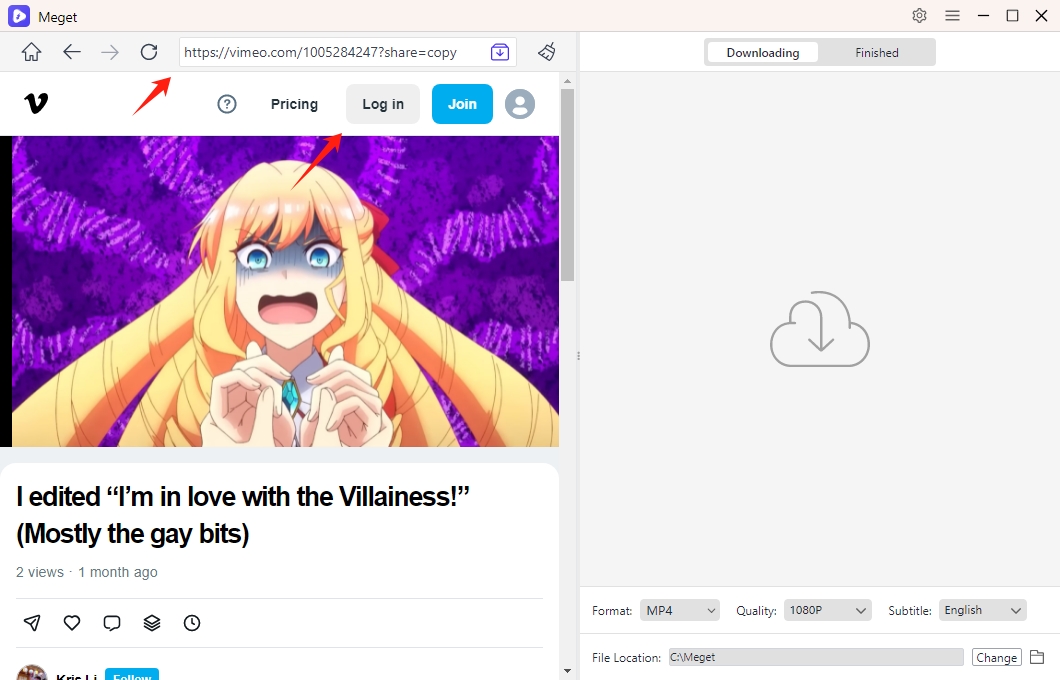
Step 3: Meget will list available options, including MP4 or MKV, for optimal compatibility; Choose your desired video quality, such as 1080p, and the preferred format.
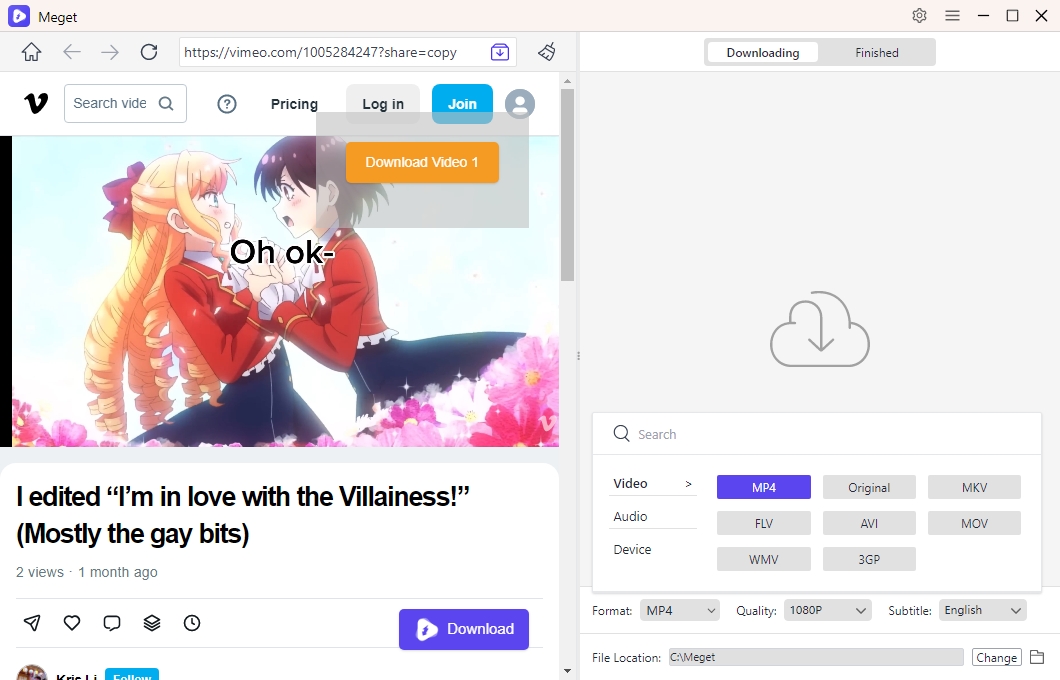
Step 4: To start downloading the HLS video with Meget, just play the streaming video and click the “Download” button provided by the software.
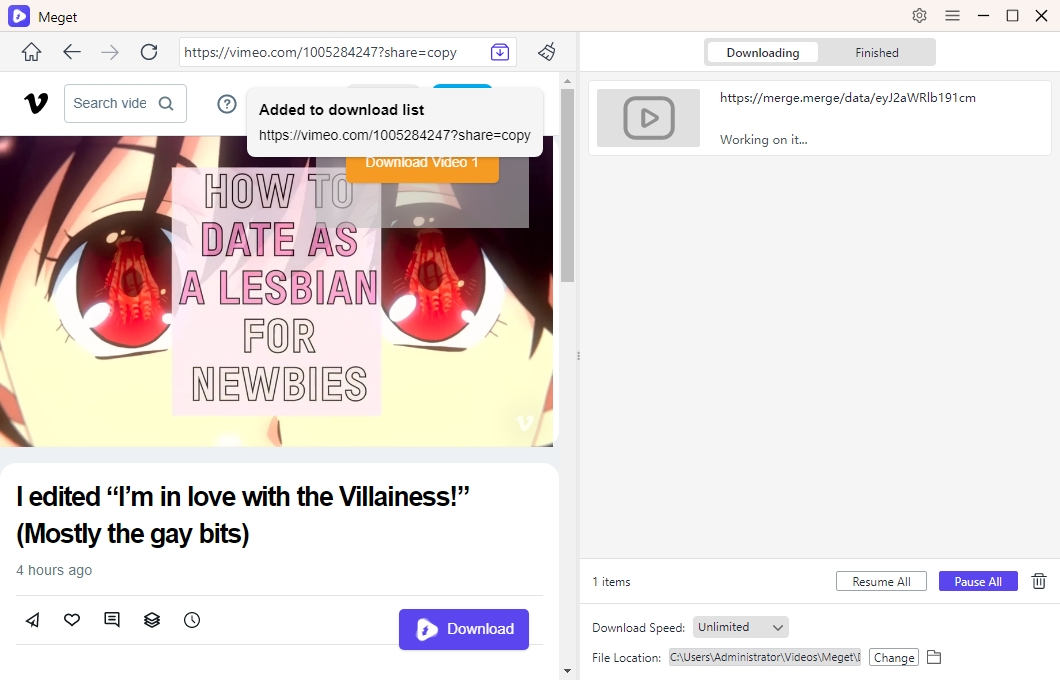
Step 5: Meget will automatically handle the protocol requirements and download all segments in the correct order. Once the download is complete, Meget provides an option to directly open the video or navigate to the saved location.
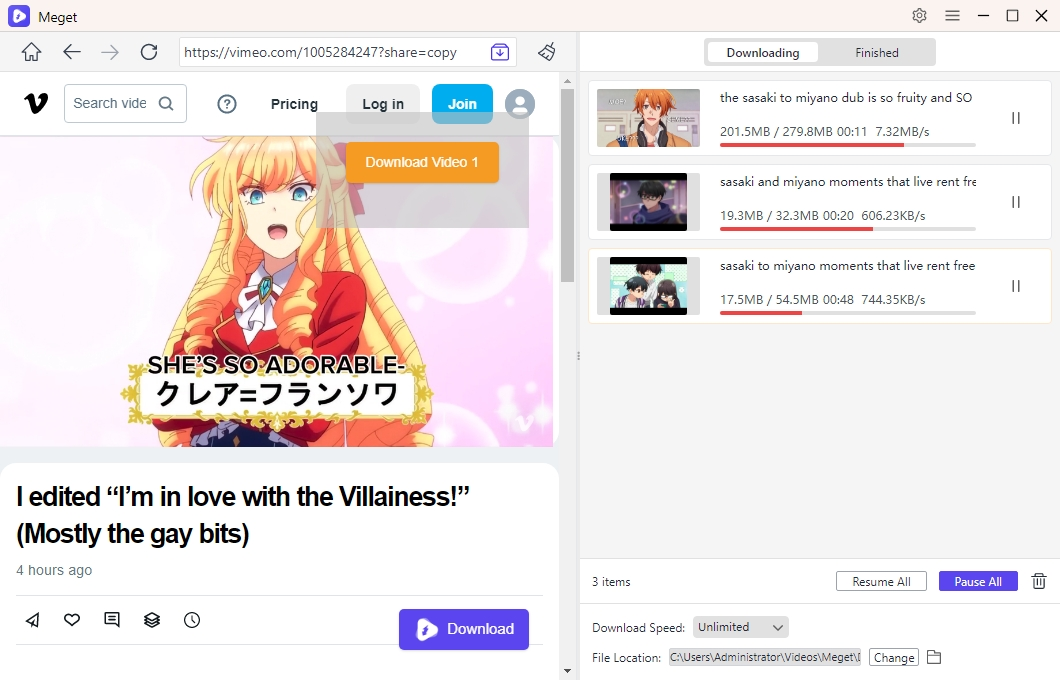
4. Conclusion
In conclusion, while FFmpeg is a powerful tool for handling multimedia tasks, it can be challenging to use for downloading HLS streams due to technical requirements and potential compatibility issues. For a smoother experience, Meget provides a user-friendly, efficient alternative tailored to HLS and other streaming protocols. With Meget’s intuitive interface and fast download speeds, it’s an excellent choice for anyone seeking a reliable solution for downloading high-quality HLS videos hassle-free.
