How Can I Download a Video from a Course on Whop?
In today’s fast-paced digital world, online learning has become a significant part of personal and professional growth. Platforms like Whop have revolutionized the way we learn by offering access to a vast range of online courses and tutorials. These courses typically consist of video lectures, which are often the core of the learning experience. However, one common issue faced by learners is how to access these videos offline, especially when an internet connection isn’t available.
Downloading videos from Whop can help learners continue their studies uninterrupted. This article explores Whop’s features and details ways to download videos from courses. By the end, you’ll have a complete understanding of how to save Whop course videos for offline learning seamlessly.
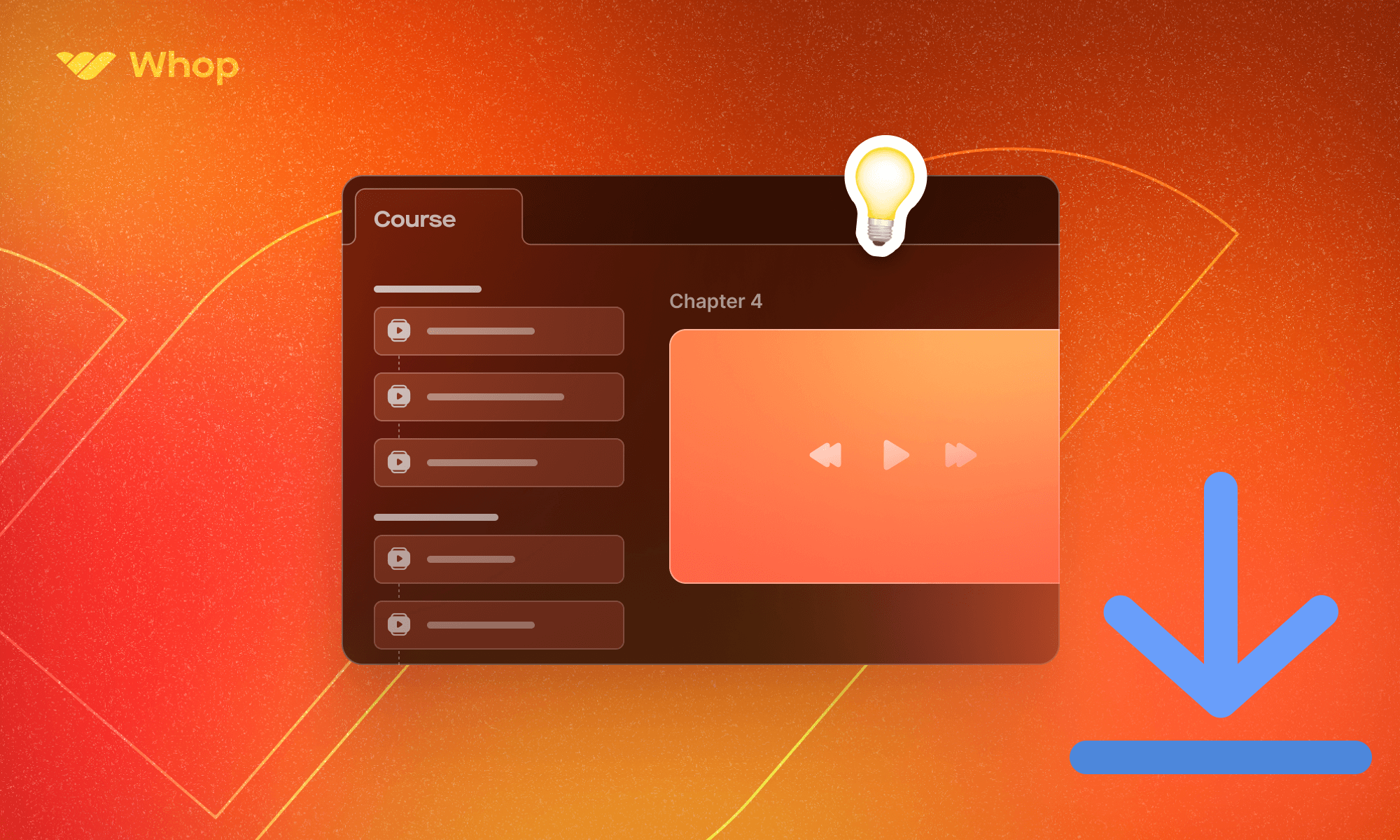
1. What is Whop?
Whop is a digital platform designed to connect creators and learners. It serves as an educational hub where creators can sell and distribute their online courses, whether they’re about software development, digital marketing, fitness, or other skills. Whop allows creators to organize content into lessons and modules, and users can purchase and access these materials after registration.
Whop has become a popular choice for creators due to its comprehensive set of tools, which includes subscription management, course customization, and integration with payment systems. For learners, it offers a convenient way to purchase courses and track their learning progress. While Whop is great for accessing high-quality educational content, the platform doesn’t always provide a straightforward way to download course videos for offline use. This limitation can be frustrating, particularly for learners who wish to continue their studies in areas with poor internet connectivity.
2. How Can I Download a Video from a Course on Whop?
While Whop doesn’t offer a built-in download option for course videos by default, there are several methods you can explore to download videos from Whop courses.
2.1 Check for a Download Button Provided by the Creator
In some cases, content creators may choose to enable download options for course videos. This allows learners to save videos directly to their devices. If a download button is available, it is usually found near the video player or within the course materials section.
To check for this option:
- Log in to your Whop account and navigate to the course you want to download.
- Look for a download link or button on the video page or in the course resources section.
If this option is available, simply click the download link, and the video will be saved to your device.
2.2 Using Screen Recording
If no direct download option is provided, another method to save a video is by using screen recording software. Screen recording captures everything happening on your screen, including videos being played. Although this method works in most cases, it is time-consuming and might not offer the best video quality.
Popular screen recording software includes:
- Recordit: A simple but powerful screen recorder for capturing any activity without a black screen.
- OBS Studio: A screen recording software that is both free and open-source.
- Camtasia: A more advanced tool that offers a range of editing features.
To use screen recording:
- Install a screen recording tool like Swyshare Recordit.
- Set the recording area to the video player on Whop.
- Play the Whop course video and start the recording process.
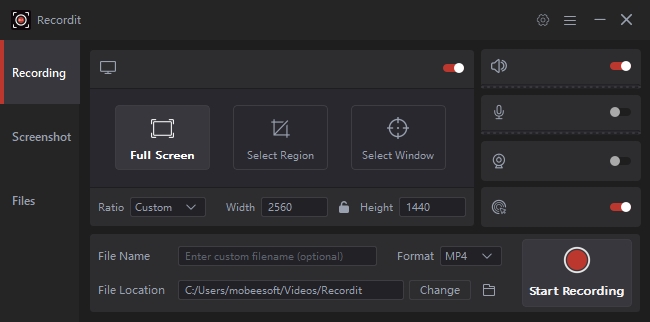
Although screen recording can be a reliable workaround, it is far from the most efficient method, especially when you need to download multiple videos from a course.
2.3 Using Browser Extensions
Some third-party browser extensions such as “Live Stream Downloader” “FetchV” and claim to help you save videos from platforms like Whop. They intergrate with your browser and allow you to download from Whop while the video is playing.

However, the reliability of these extensions can vary. Many of these tools are not optimized for educational platforms and may require additional configuration or settings to work correctly.
While browser extensions can be convenient, they often don’t offer the features required for bulk downloading, and there is a risk that they may not work properly with all types of content.
3. Advanced Bulk Download Whop Videos with Meget Converter
Meget Converter is an all-in-one solution for downloading and converting videos from various platforms, including subscription-based services like Whop. It simplifies the process of downloading individual or multiple course videos for offline viewing.
Meget Converter offers several advantages that make it a top choice for Whop users:
- Download entire courses or multiple videos simultaneously, saving time and effort.
- Supports resolutions up to 4K, ensuring you get the best video quality.
- Convert videos to various formats (MP4, AVI, MOV) to suit your device and playback preferences.
- Save videos quickly with fast download speed.
- Intuitive design makes it easy for beginners and advanced users to navigate.
Instructions for using Meget to download videos from Whop:
- Visit the official Meget Converter website to download the software and install it on your device (Windows or Mac).
- Open Meget Converter and navigate to its built-in browser, then log in to your Whop account securely.
- Find and play a Whop video that you want to download, choose the resolution and format for the video and then click the “Download” button to initiate the process.
- Meget Converter will download the videos efficiently; Once the process is complete, access your downloaded Whop course videos under Meget’s “Finished” folder.
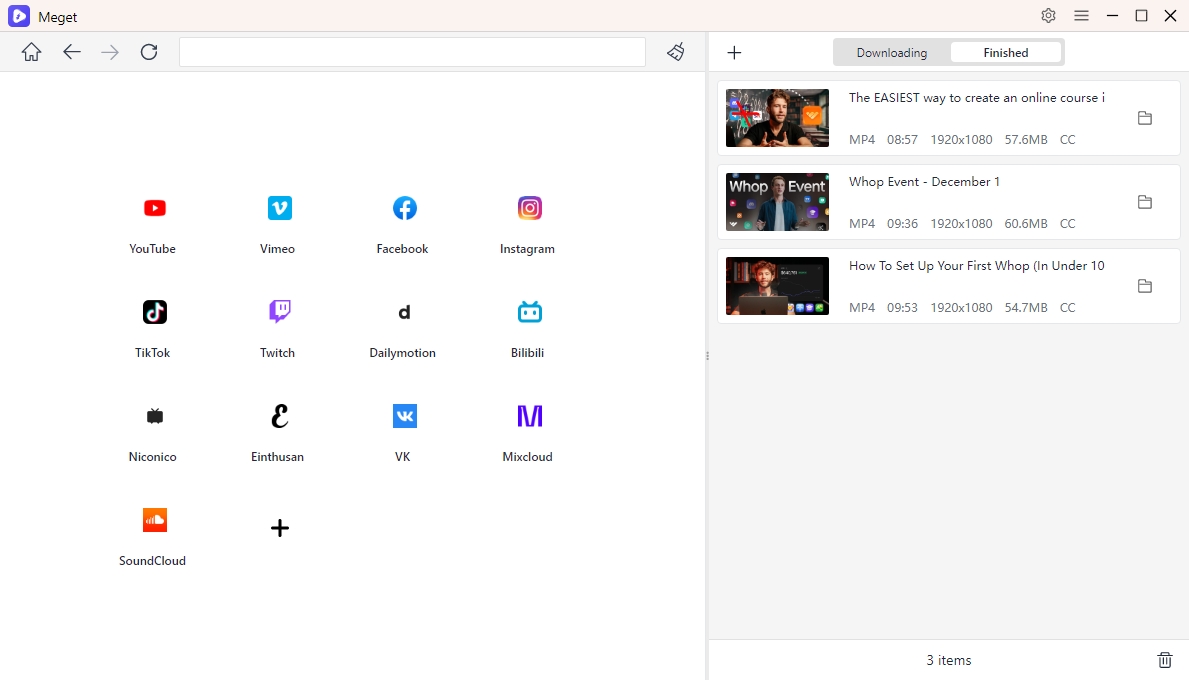
4. Conclusion
Downloading videos from Whop courses can enhance your learning experience by enabling offline access, uninterrupted by internet connectivity issues. While basic methods like screen recording and browser tools may work for occasional needs, they often lack efficiency and quality.
For users seeking a comprehensive and reliable solution, Meget Converter is the ideal choice. Its advanced features, such as batch downloading, high-quality output, and format versatility, make it a valuable tool for learners. Meget Converter not only simplifies the download process but also ensures that your educational content is organized and accessible at all times.
We highly recommend Meget Converter for its ease of use, robust functionality, and ability to handle bulk downloads effortlessly. Whether you’re downloading a single lecture or an entire course, Meget Converter guarantees a seamless experience.
Start using Meget Converter today and take control of your online learning materials!
- How to Download Twitter Video in 9×16?
- A Comprehensive Guide on How to Download OnlyFans Videos
- How to Download the Until Dawn Video Game Soundtrack?
- How to Resolve Redgifs “Error Loading This GIF”?
- iMyFone TopClipper Quick Overview in 2025
- How to Download TED Talks?
- A Comprehensive Guide to Top StreamCloud Downloaders
