How Can You Download All of a Channel’s Videos with Stacher?
Downloading all videos from a specific channel has become increasingly popular for offline viewing, archiving, or content repurposing. Among the tools available for such tasks, Stacher is one of the go-to solutions. This article explores how to download all of a channel’s videos using Stacher, and dive into the advantages and disadvantages of using this tool.
1. What Is Stacher?
Stacher is a video downloader designed to simplify the process of downloading content from various online platforms. It focuses on user-friendliness and supports downloading videos in bulk. Stacher is ideal for users who want to save videos from channels without manually downloading each one.
Key features of Stacher include:
- Bulk Downloads: Stacher allows users to download entire playlists or channels in one operation.
- Multiple Resolutions: It supports downloading videos in various resolutions, including HD and 4K.
- Cross-Platform Support: Stacher is available for Windows, macOS, and Linux.
- Offline Access: Users can enjoy downloaded content without the need for an internet connection.
Despite its utility, understanding its functionality and limitations is essential to maximize its use.
2. How Can You Download All of a Channel’s Videos with Stacher?
Here’s a step-by-step guide to downloading an entire channel’s videos with Stacher:
Step 1: Visit Stacher.io and download the software suitable for your operating system, then install it by following the on-screen instructions.
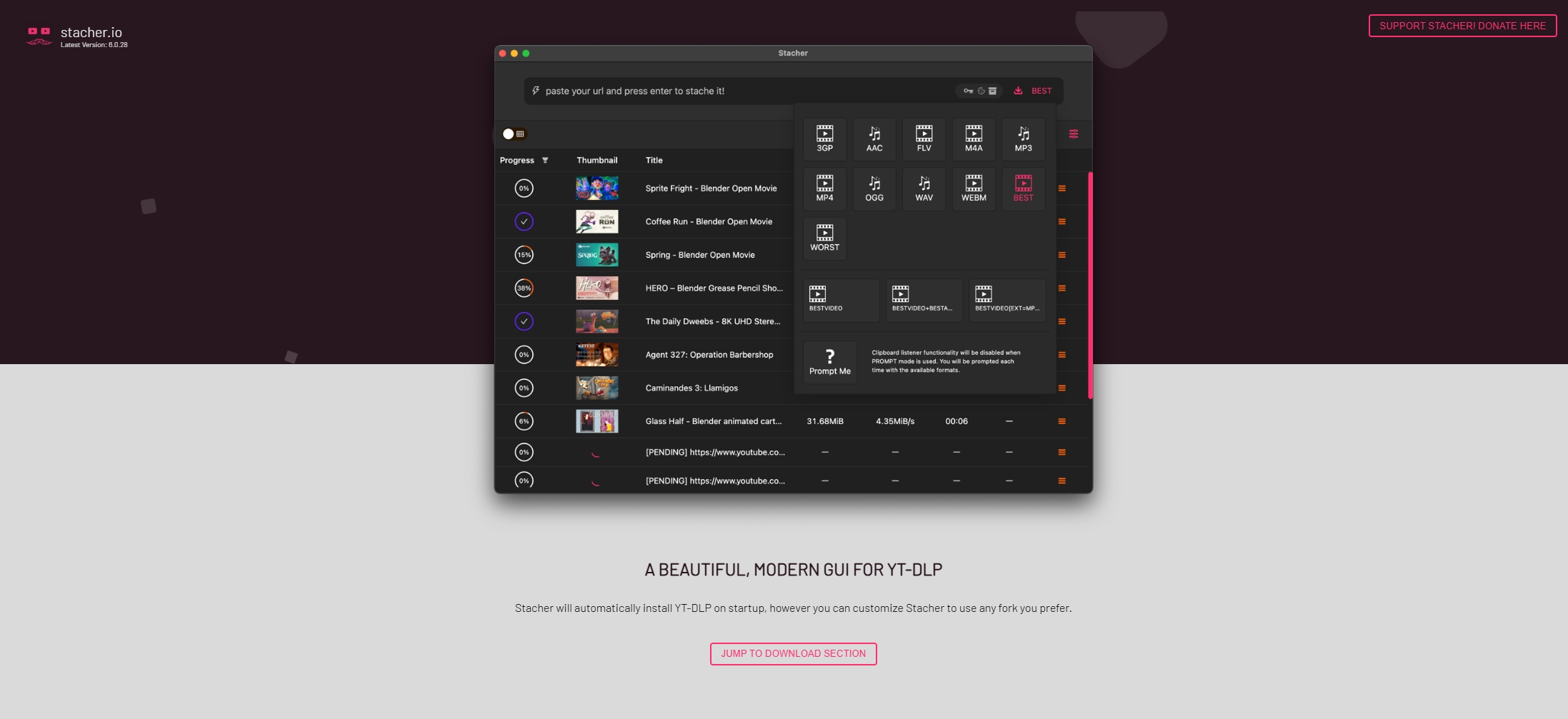
Step 2: Before downloading, click “Best” to choose desired output format (e.g., if you wish use Stacher to download as MP3, simply choose the MP3 format).
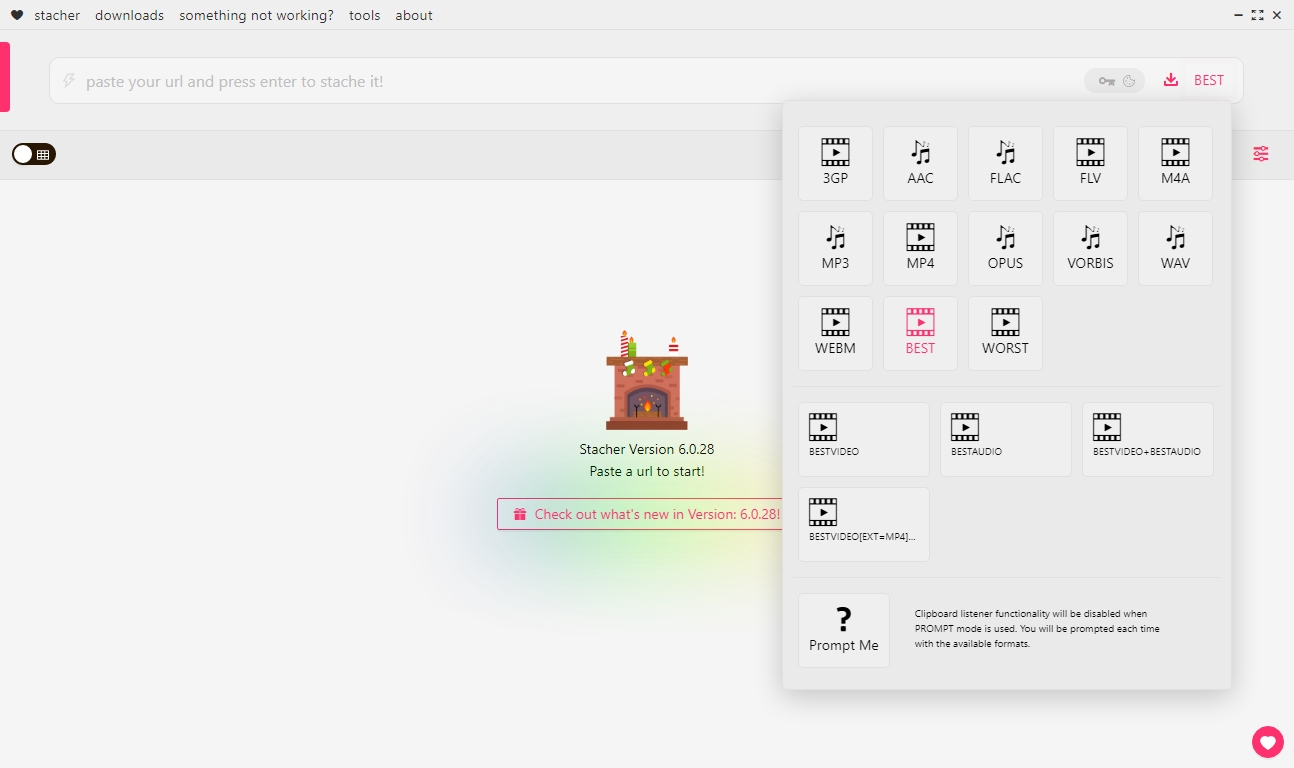
Step 3: Copy the URL of the channel you want to download, then open Stacher and paste the URL into the designated input box.
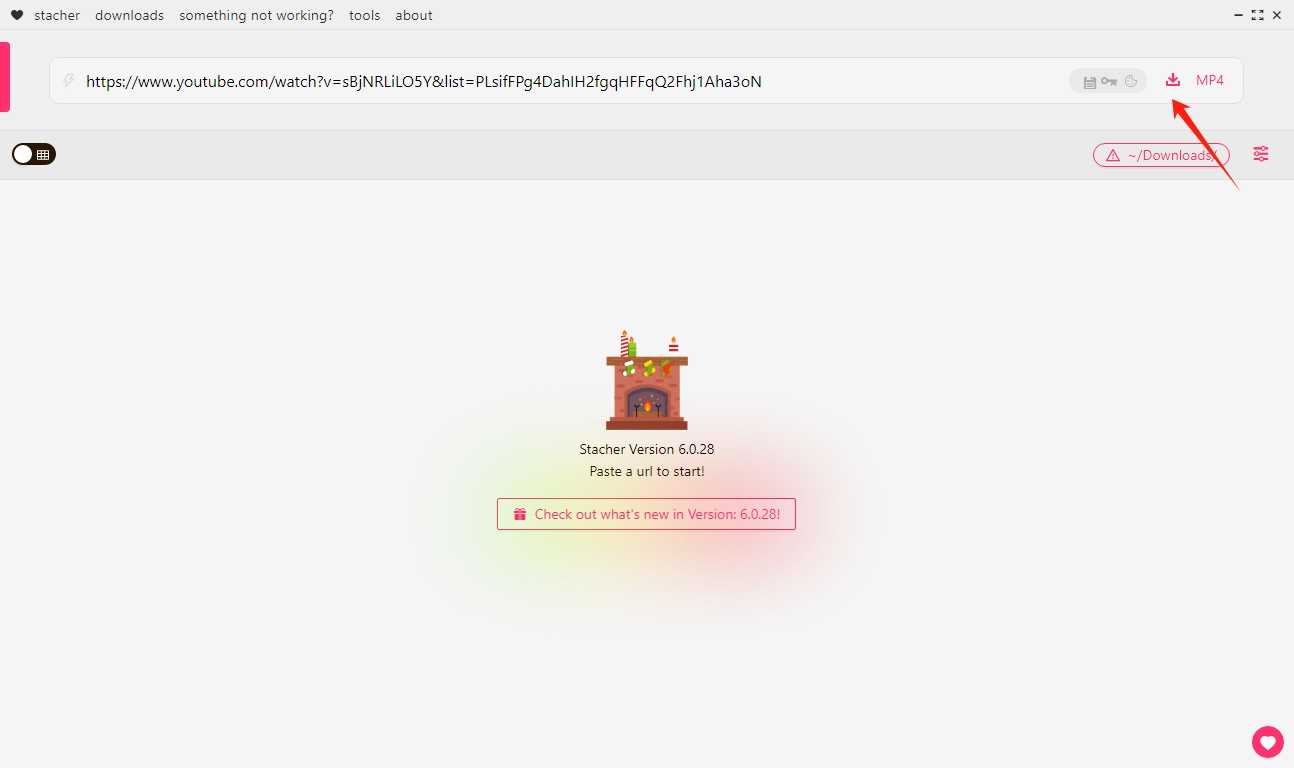
Step 4: Click the download icon to start the process, Stacher will detect the URL and provide available videos to download, you can choose several or all the videos and click the “Download Seleted” button.
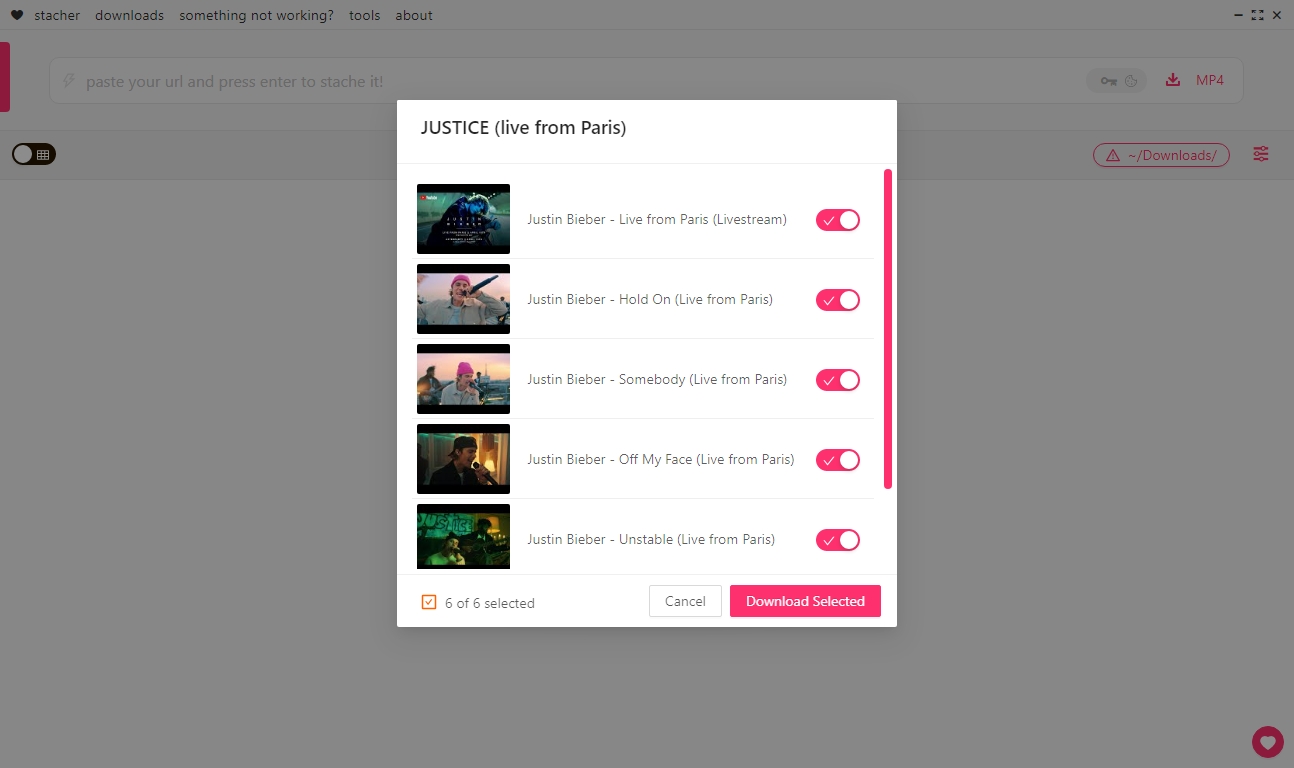
Step 5: Monitor the download progress in the app’s interface. Stacher supports resuming interrupted downloads, ensuring no loss of progress. Once the process is complete, navigate to the specified folder to access the downloaded videos.
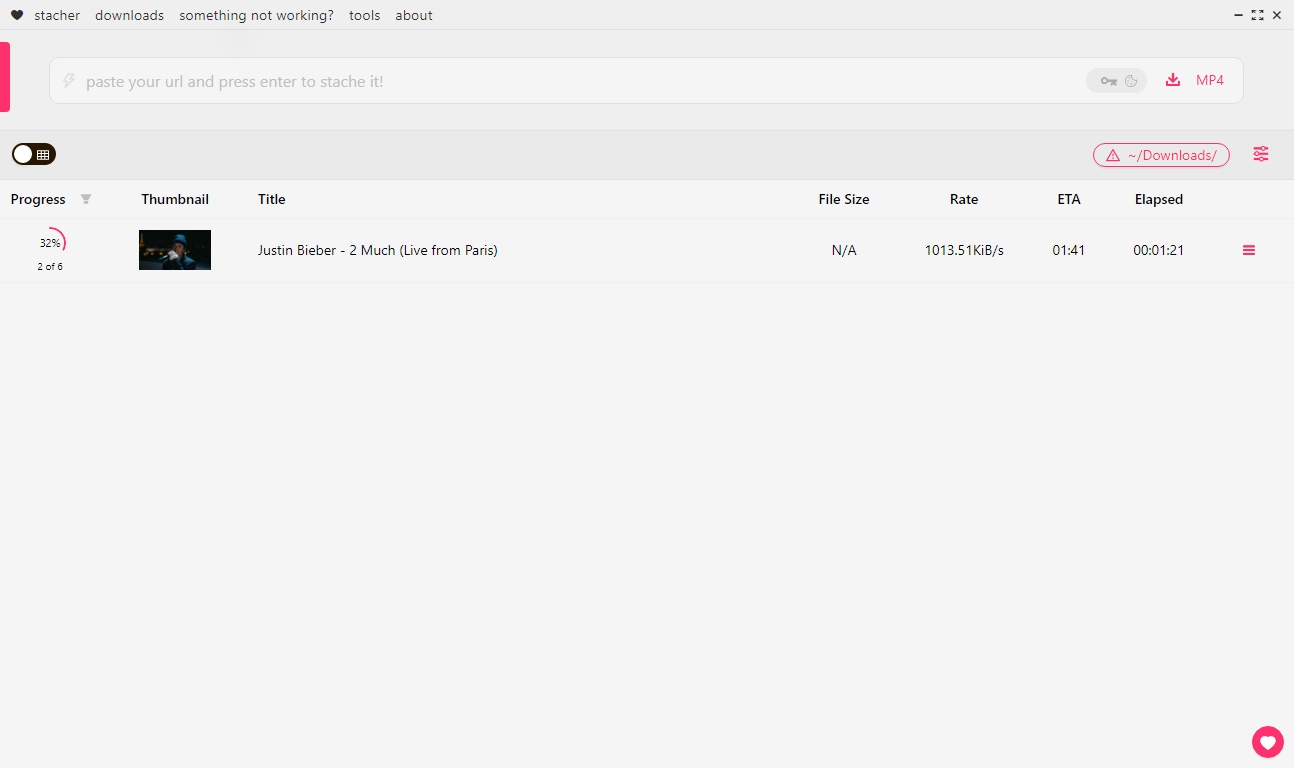
3. Pros and Cons of Stacher
Pros:
- Free usage: Stacher is a free video downloader that you can use it without limitations and paying fees.
- User-Friendly Interface: Stacher’s intuitive design makes it accessible to beginners.
- Bulk Downloads: The ability to download an entire channel saves time and effort.
- Multi-Platform Compatibility: It works on major operating systems like Windows, macOS, and Linux.
- Resume Downloads: Interrupted downloads can be resumed, preventing data loss.
Cons:
- Limited Supported Platforms: Stacher doesn’t work with all video platforms.
- Quality Limits: Stacher doesn’t support choosing high video quality.
- Slow Download Speed: It take much time even download videos with small storages.
- Occasional Bugs: Users have reported occasional crashes, especially during large downloads.
4. Try the Best Alternative to Stacher – Meget
While Stacher is a robust tool, Meget offers advanced features, making it an excellent alternative for downloading channel videos. Meget stands out for its efficiency, broader platform support, and advanced functionalities.
What Makes Meget Better Than Stacher Video Donwloader?
- Work with over 10,000 platforms, including YouTube, Vimeo, Dailymotion, and more.
- Download all videos from multiple URLs or a channel/playlist URL.
- Download videos in up to 8K resolution.
- Convert to many popular video and audio formats.
- Support downloading video subtitles in various languages.
How to download all of a channel’s videos with Meget:
Step 1: Download and install Meget by clicking the download button below, then follow the installation guide for your operating system.
Step 2: Launch Meget and quick choose desired video quality, format, and subtitle options on the interface.

Step 3: Copy a channel URL and then return to Meget, click “Paste URLs to download” icon.
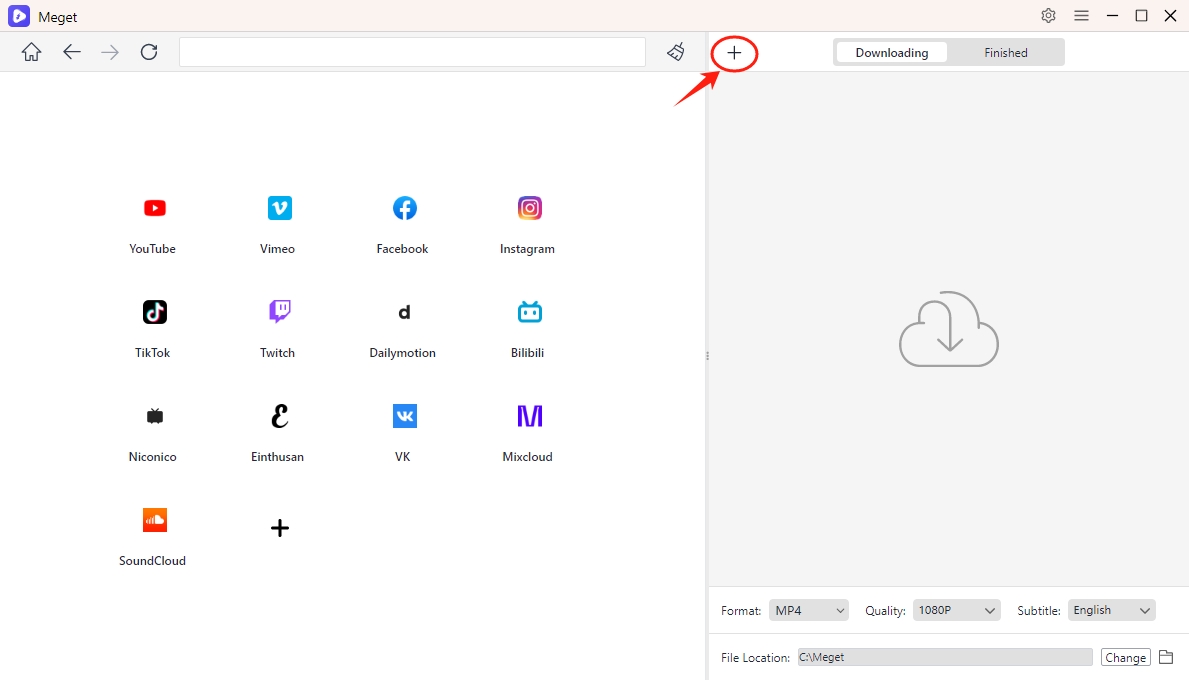
Step 4: Meget will extract videos from the channel URL, allowing you to select videos to download.
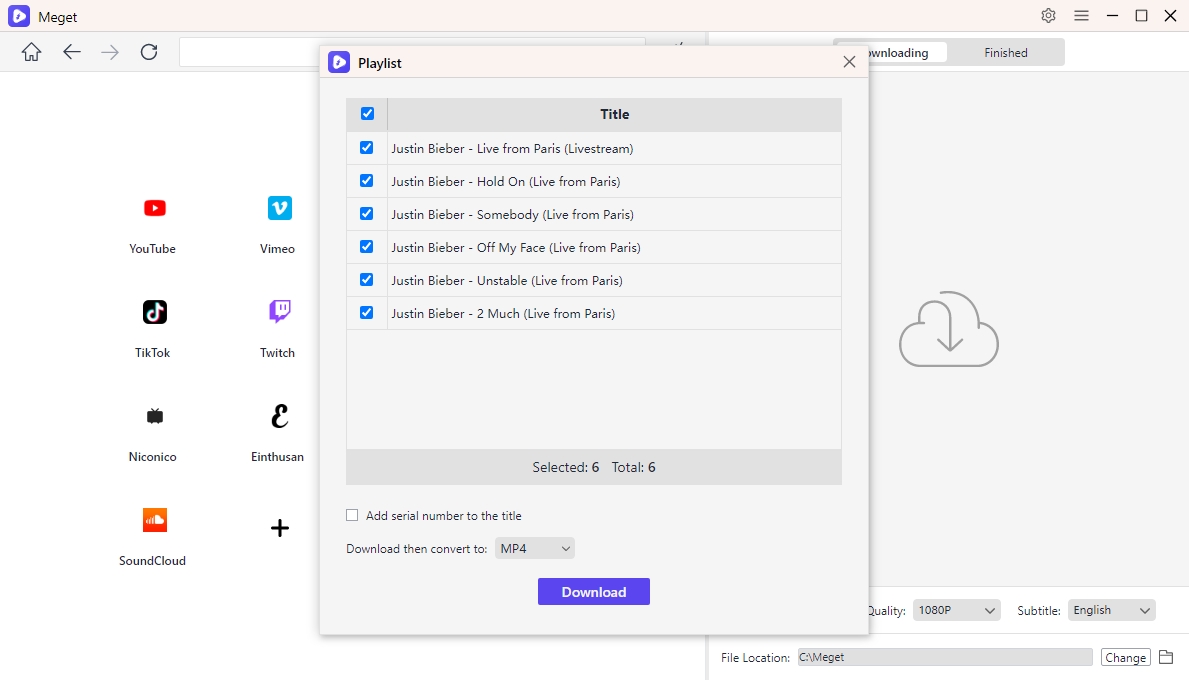
Step 4: Click “Download” and Meget will download all videos from the channel and organize them based on your preferences.
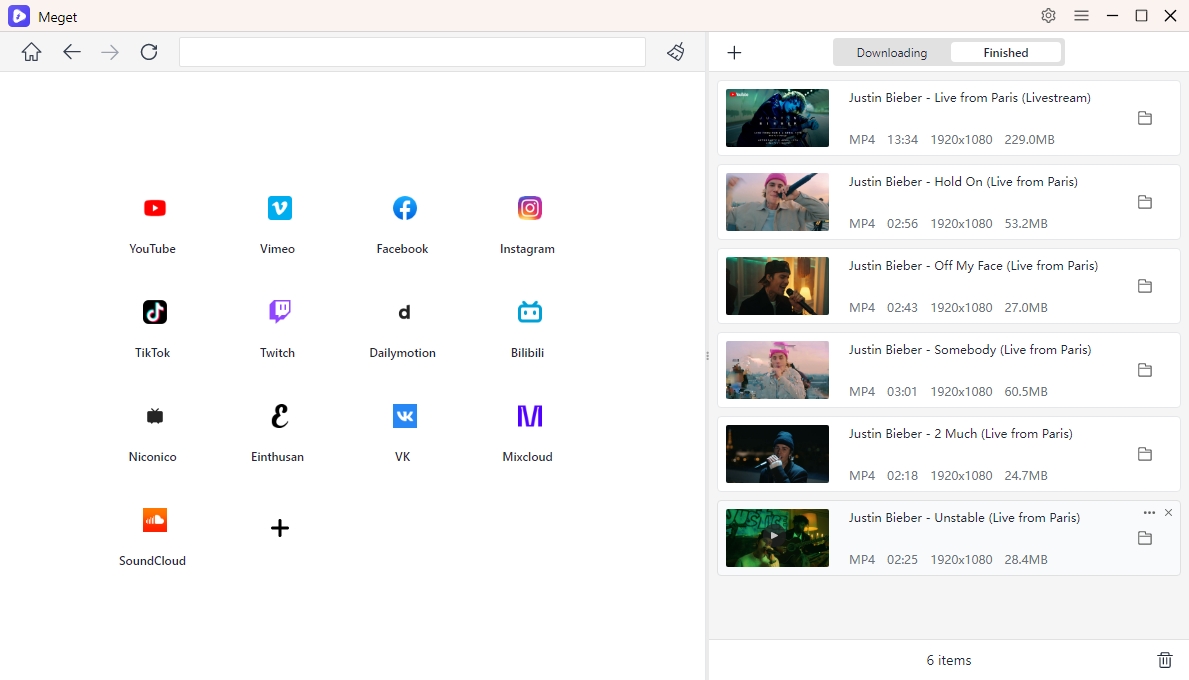
5. Conclusion
While Stacher is a solid choice for bulk video downloading, its limitations, such as platform support and lack of advanced features, can be restrictive. Meget, on the other hand, offers a comprehensive solution with better platform compatibility, faster downloads, and advanced functionalities like subtitle support and automatic updates.
If you are looking for a versatile, reliable, and efficient tool for downloading an entire channel’s videos, Meget is the ideal choice. Download Meget today and experience the difference!
- How to Download Twitter Video in 9×16?
- A Comprehensive Guide on How to Download OnlyFans Videos
- How to Download the Until Dawn Video Game Soundtrack?
- How to Resolve Redgifs “Error Loading This GIF”?
- iMyFone TopClipper Quick Overview in 2025
- How to Download TED Talks?
- A Comprehensive Guide to Top StreamCloud Downloaders
