How Do I Capture YouTube Videos/Clips to MP4?
YouTube is a rich platform with countless videos ranging from tutorials to entertainment and sometimes you want to save these videos for offline watching. For device compatibility, capturing them in MP4 format is recommended. This guide will explore several methods to capture YouTube videos, ranging from simple web tools to dedicated software.
1. Introduction to MP4 Format
MP4, or MPEG-4 Part 14, is a digital multimedia format that is widely used for storing video and audio. Its popularity is largely due to its ability to maintain high-quality video while keeping file sizes manageable. For the most part, people choose to capture YouTube videos as MP4 files since they work with so many different devices.
2. Capturing YouTube Videos/Clips with Online Downloaders
Online downloaders are convenient web-based tools that enable users to capture YouTube videos without needing to install software; They work by copying and pasting the YouTube video URL into their download section.
Step 1: Locate the YouTube video that you like to capture to MP4 format, then copy the URL.
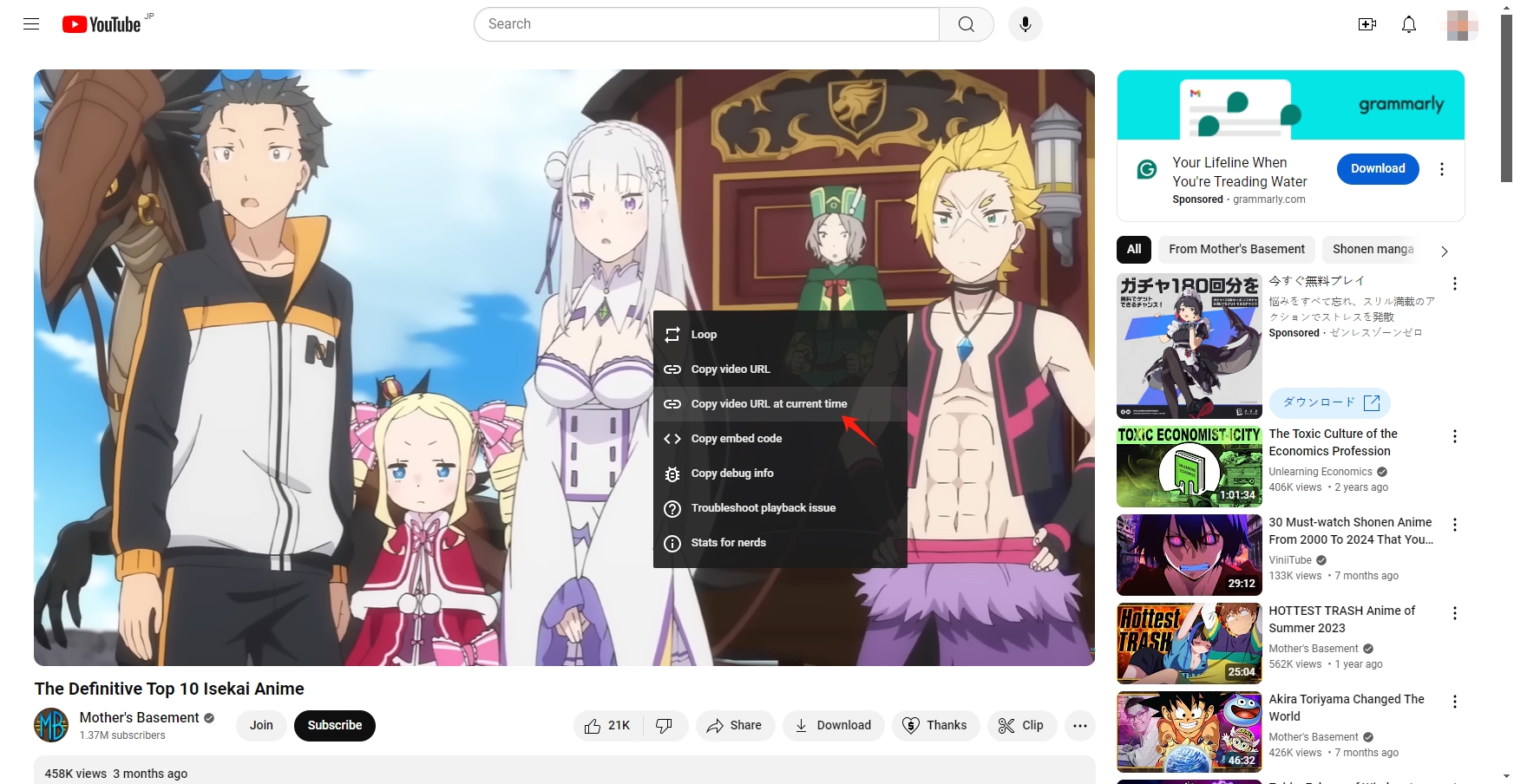
Step 2: Open a reliable website that supports capturing videos from YouTube (eg. Online-Videos-Downloadder.com, SaveTheVideo.net and Y2mate.com), then paste the URL into the provided field.
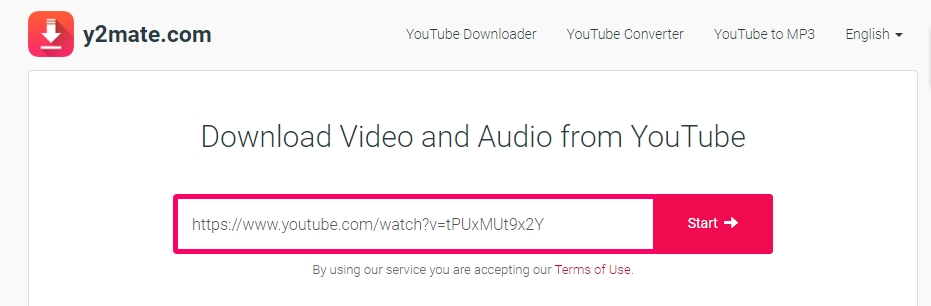
Step 3: Choose MP4 as desired capturing format and quality, then click to begin capturing the video as MP4 file.
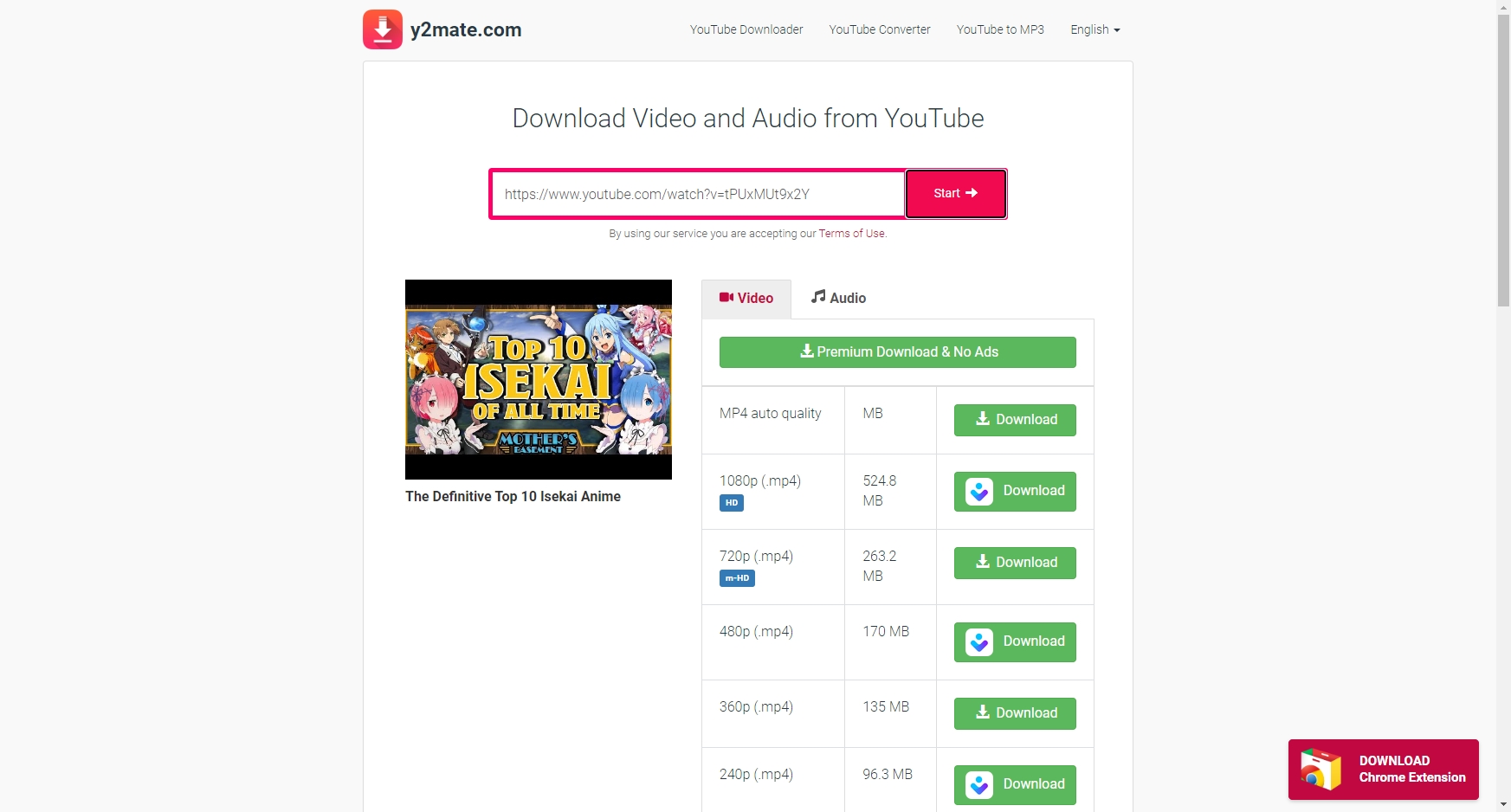
Online downloaders can be used on any device with internet connectivity and have user-friendly interfaces for all skill levels. However, they may lack advanced capabilities like batch capturing and limit content resolution.
3. Capturing YouTube Videos/Clips with Browser Extensions
Browser extensions provide another effective method for capturing YouTube videos; Ther integrate with your web browser, enabling you to download and capture videos with just a click.
Now we’ll go over how to use browser extensions to capture YT clips and highlight a few well-liked options.
- Install a reliable YT downloader browser extension that allows you to capture YouTube videos to MP4, such as Video DownloadHelper, Video Downloader Professional and SaveFrom Helper.
- Open YouTube and play the video you want to capture, then he extension icon typically activates while the video is playing. Click on installed extension icon, pick MP4 as your capturing format and tap the download button.
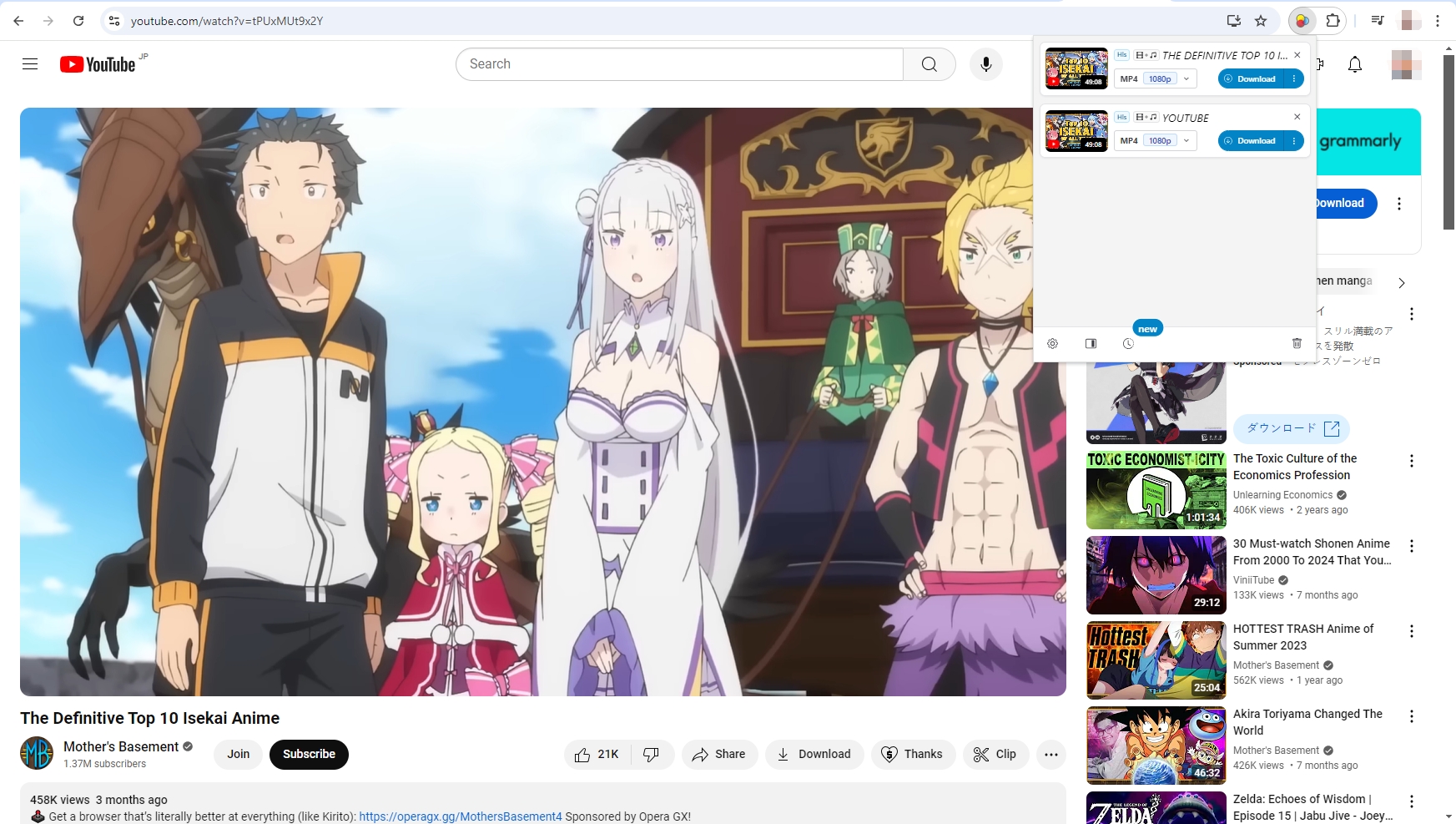
Browser extensions offer convenience by enabling quick captures directly within the browser, without needing to copy URLs; They also provide the option to choose different formats and resolutions, enhancing versatility.
However, not all extensions are compatible with every browser, which can limit your capturing options; Additionally, some extensions may cause performance issues, such as slowing down your browser or conflicting with other installed extensions.
4. Best Tools for Capturing YouTube Videos/Clips
For users seeking more robust features, specialized software such as VidJuice UniTube and Meget Converter can provide a comprehensive solution for capturing YouTube videos.
4.1 VidJuice UniTube
VidJuice UniTube is a powerful video downloader that allows users to capture videos from YouTube and over 10,000 other websites. VidJuice stands out for its easy-to-use UI, high-quality (Up to 8K) downloads and bulk downloading features.
How to use VidJuice UniTube to capture videos/clips from YouTube:
- Visit the VidJuice Downloader website, download the software, install it on your device and open VidJuice UniTube after installation.
- Get the URL of the YT video that you want to capture, then return to VidJuicedownloader tab and paste it into the software.
- VidJUice will work on the video and provide you with download options; pick MP4 as preferred format and quality for captured videos.
- When you hit the “Download” button, VidJuice will start downloading all the videos in your queue as MP4 files.
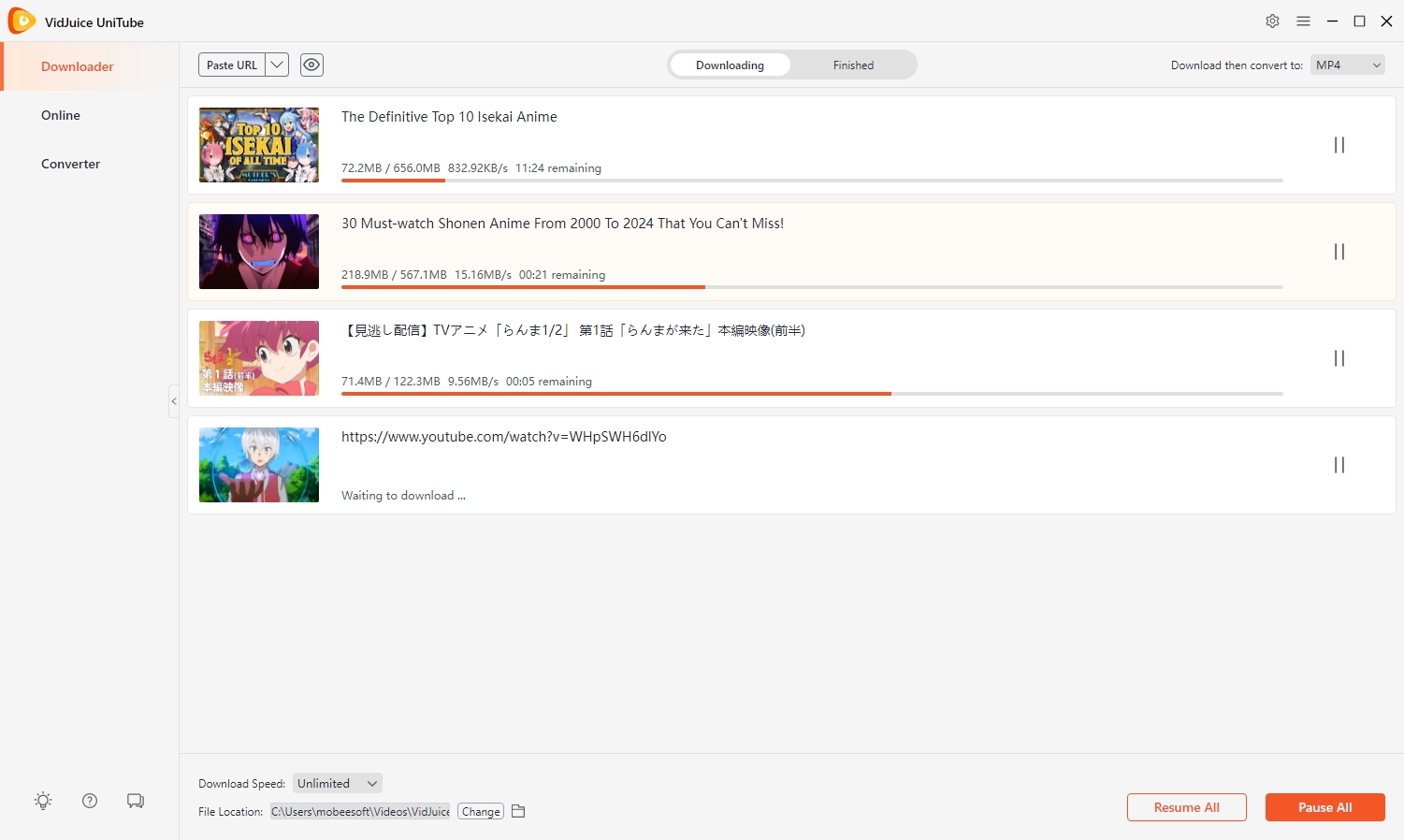
4.2 Meget Converter
Another helpful tool for downloading and converting YouTube videos to MP4 or other widely used formats is Meget. Meget enables anyone to effortlessly capture their preferred video/cips and convert them as popular MP4 files, thus it can accommodate a broad range of user needs thanks to its user-friendly interface.
How to use Meget converter to capture YouTube videos/clips:
- Go to the Meget Converter website, download the software, install it on your device and launch the application.
- Open the YouTube clip that you to capture with Meget’s browser, then play the video.
- Choose MP4 as the output format and select the desired resolution for the captured YT cliip.
- Meget will begin capturing the video in a matter of minutes after you click the “Download” button, anad the video will be saved to your device as an MP4 under Meget’s “Finished” tab.
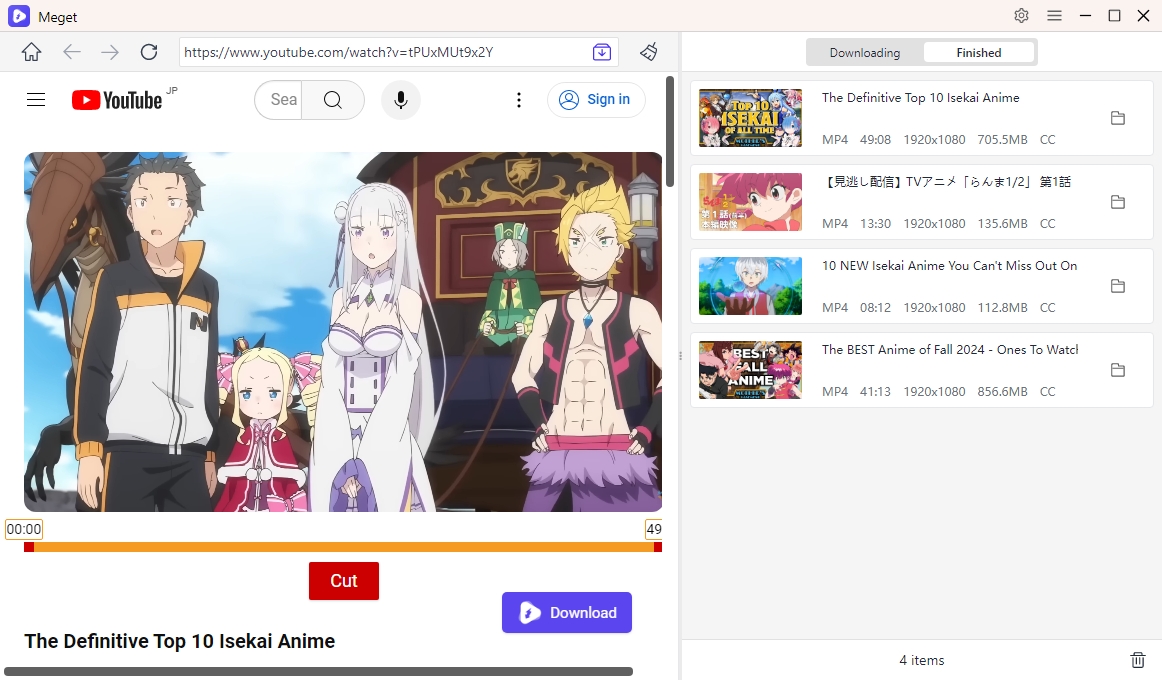
5. Conclusion
Capturing YouTube videos as MP4 files is a valuable skill for anyone who enjoys online content. Whether you prefer internet downloaders, browser extensions, or dedicated software solutions, there are numerous options to help you capture YouYube videos and clips. Among these methods, Meget converter stands out as the recommended choice due to its high-quality downloads and conversion, batch downloading, and fast caturing speeds. To easily capture videos or clips from YouTube and watch them offline at your convenience, try Meget today!
