How to Download and Convert Video URLs or Links to MP4?
With the explosion of internet video material, the ability to download and convert video URLs or links to MP4 format has become increasingly important. Whether you want to save educational materials, entertainment, or tutorial videos for offline viewing, converting videos to MP4 is a versatile and widely supported option. This guide will walk you through various methods to download and convert video URLs or links to MP4 format.
1. Why Convert Video URLs to MP4?
Due to its wide platform and device compatibility, MP4 has quickly become one of the most popular video formats. It provides a good balance between quality and file size, making it ideal for both streaming and offline viewing. You are able to do the following by converting video URLs to MP4:
- Access Offline Content: Save videos to watch without an internet connection.
- Transfer Videos Between Devices: Easily move videos between your computer, smartphone, tablet, or other devices.
- Edit and Share: MP4 files can be edited using most video editing software and shared on social media platforms.
Now let’s dive into effective methods that can be used to download and convert URLs to video in MP4 format.
2. Download and Convert Video URLs to MP4 Using Command-Line Tools
For some users, command-line tools like yt-dlp offer powerful and flexible options for downloading and converting videos. This method is ideal for those comfortable with command-line interfaces and looking for maximum control.
Here’s a quick guide to download a video URL to MP4 using yt-dlp:
- Visit the yt-dlp GitHub page to get the tool installed on your computer.
- Download a video by copying its URL, launching a command-line terminal, and typing the following: yt-dlp -f mp4 [Video URL]
- You can add additional options to the command for more control, such as specifying the download location or resolution. The video will be downloaded and converted from the URL to MP4 format.
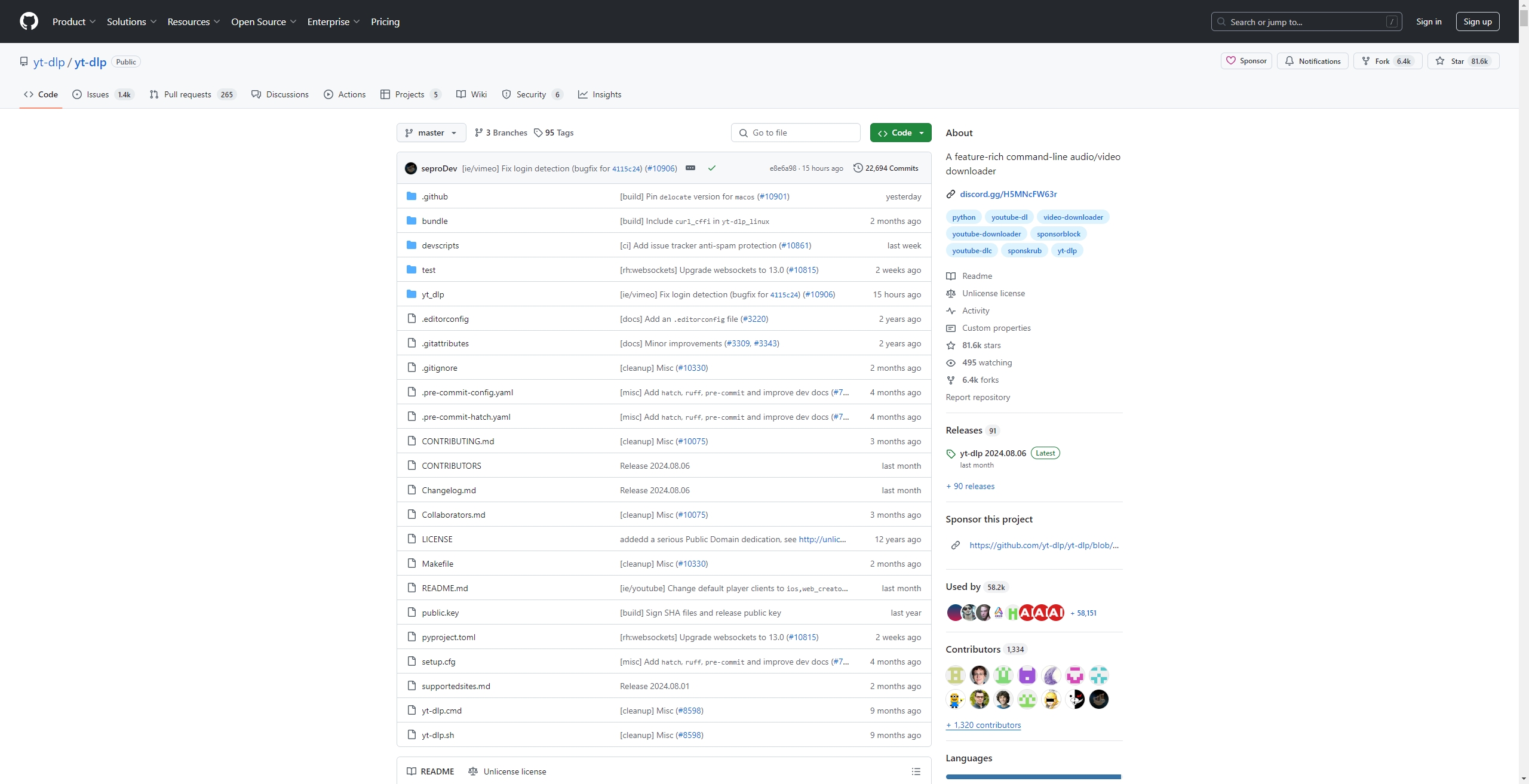
3. Download and Convert Video URLs to MP4 With Online Converters
Online video converters are one of the simplest ways to download and convert video URLs to MP4. These tools work directly from your browser, requiring no software installation.
Here’s how you can use a video url to video download and converter:
- To download and convert a video URL to MP4, simply copy the URL from the address bar.
- Visit a website that converts URLs to video online, such Ummy Online Video Downloader, and enter the video URL in the space provided.
- Ummy Online Video Downloader will provides options to download and convert the video.
- Select MP4 format and quality, then click ‘Download’ button to start the URL to video conversion process.
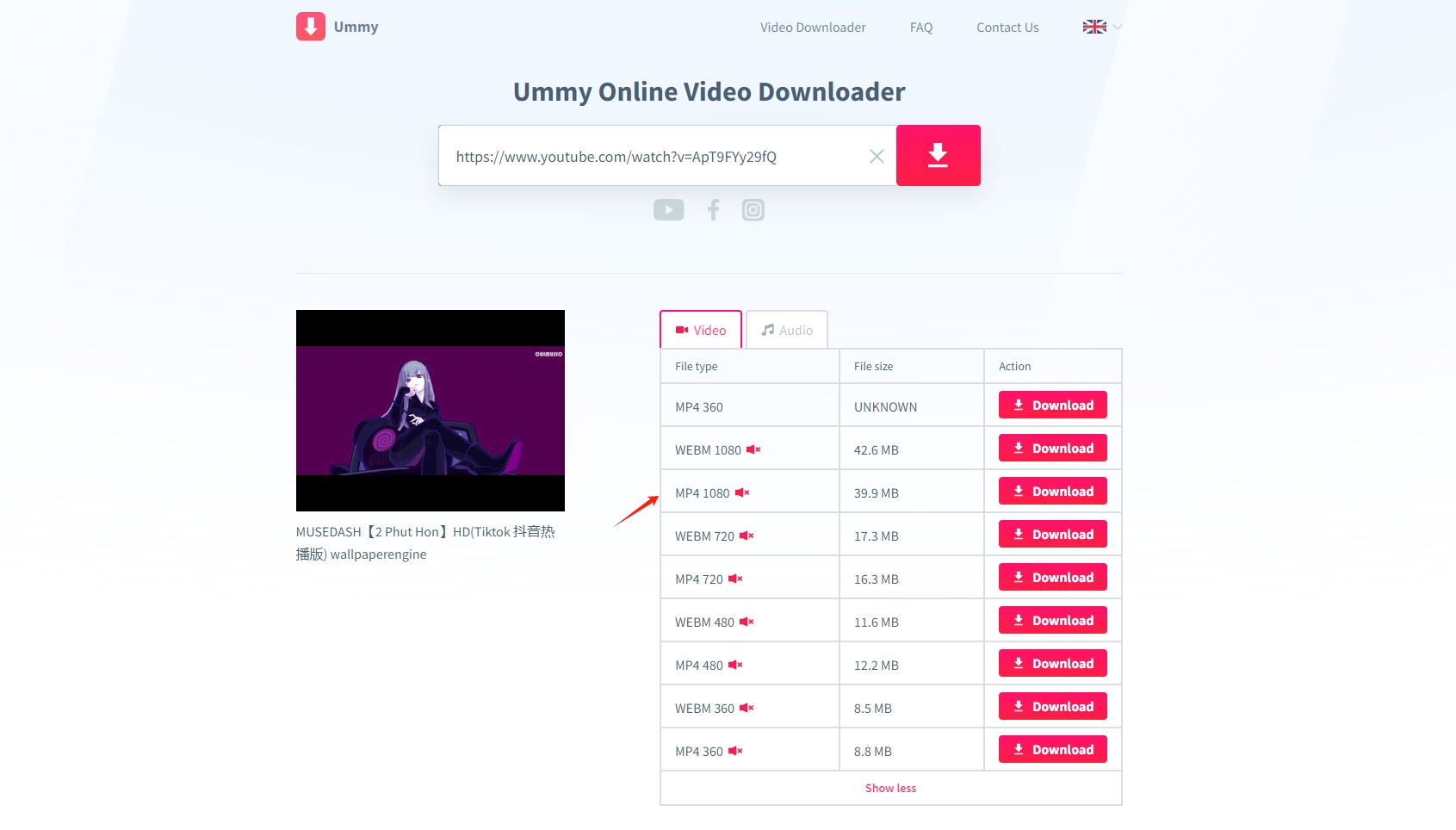
4. Download and Convert Video URLs to MP4 Using Browser Extensions
Browser extensions are convenient for users who frequently download videos, they integrate directly into your browser, allowing you to download videos from links to MP4 with a single click. Below is the step-by-step guide on how to use an extension to download URL to video:
- Go to the browser’s extension store and install the video downloader extension of your choice e.g., you can pick “Video Downloader Plus”.
- Visit the page containing the video you want to download, play the video and lick on the extension icon in your browser’s toolbar, then the extension will detect the video and provide download options.
- If the extension allows format selection, choose MP4 and click the ‘Download’ button to save the video as an MP4 file.
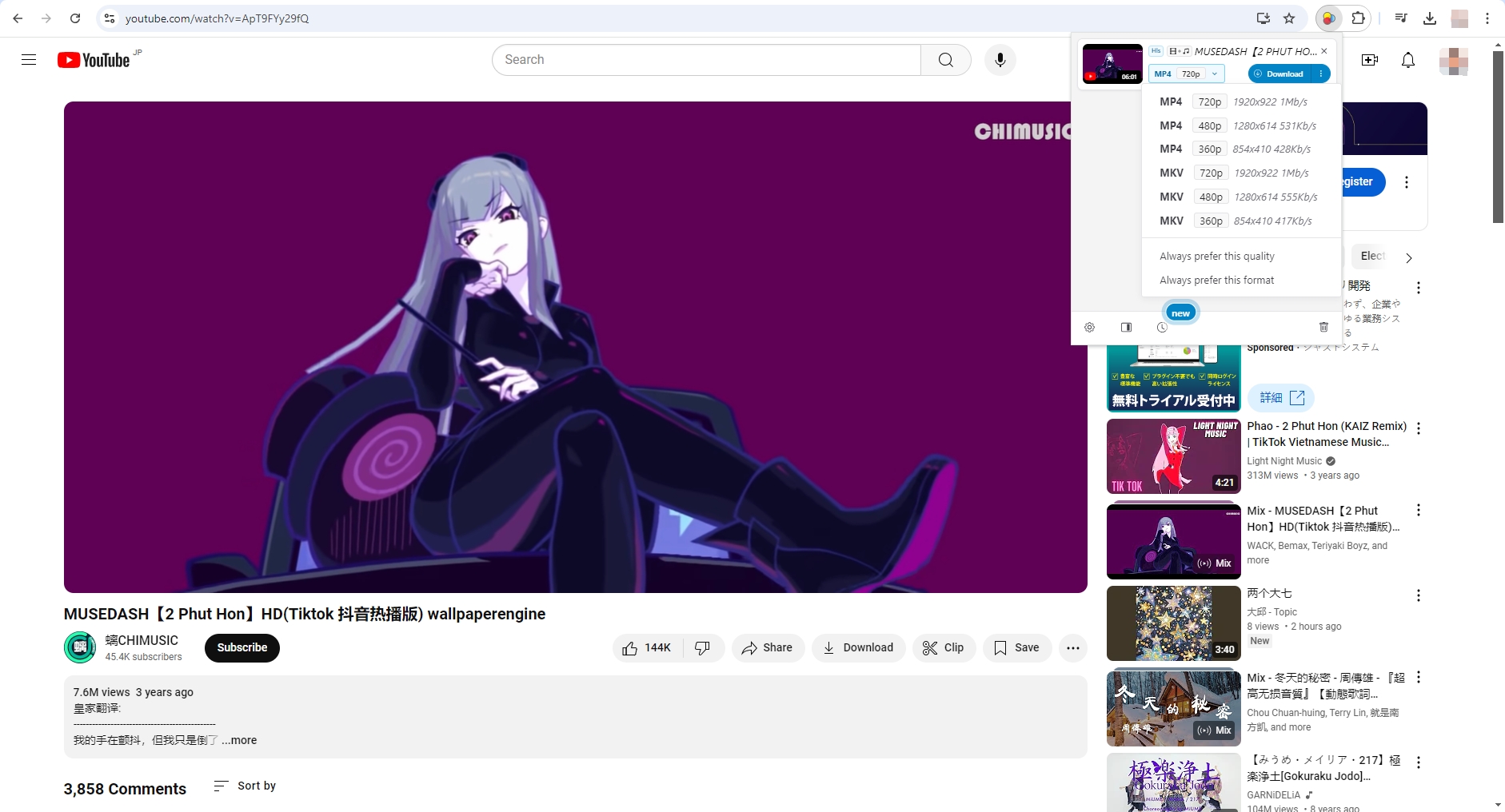
5. Batch Download and Convert Video URLs to MP4 Using Meget
For users seeking a comprehensive solution to download and convert URLs to videos, Meget offers advanced features that go beyond basic downloading. Meget supports downloading videos via URLs from a wide range of websites, including popular platforms like YouTube, Vimeo, and Dailymotion. Besides, Meget can automatically convert downloaded videos to MP4 or other formats of your choice.
Step 1: Download and install the Meget program on your computer; it runs on both Windows and Mac.
Step 2: Open Meget and nabigate to settings to choose MP4 as desired download and convert format, set other parameters such as quality, download speed and file location if needed.

Step 3: Copy the URL you wish to download and convert to an MP4 file, paste it into the Meget program, play it, then press the “Download” option.
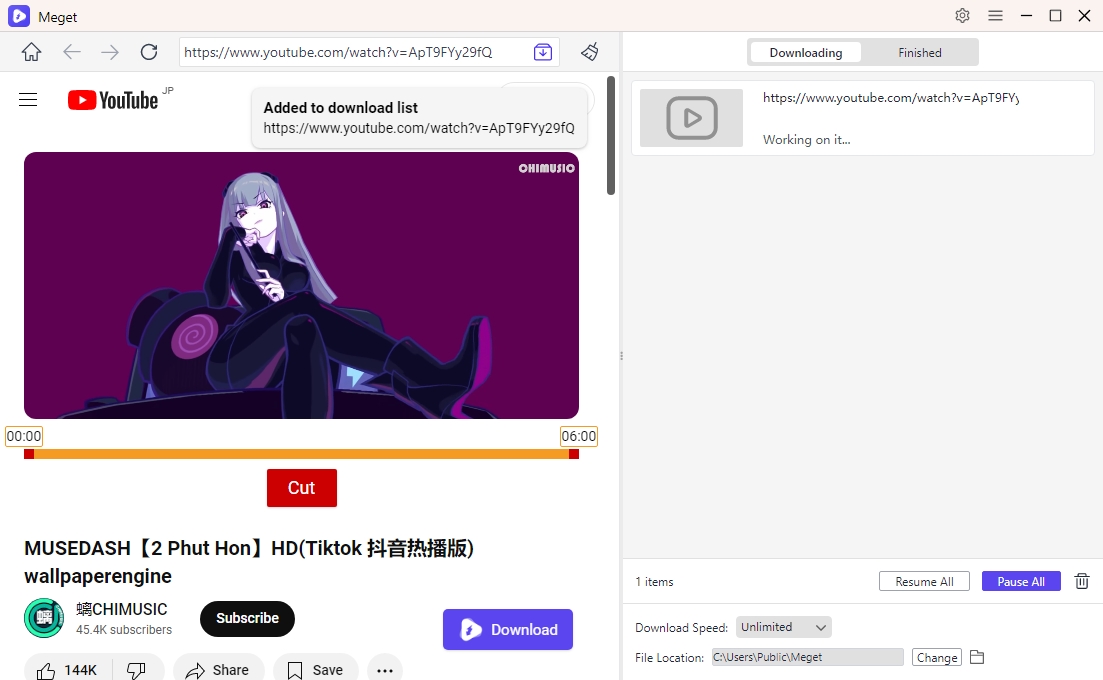
Step 4: If you wish download and convert a playlist link to MP4, simply paste the playlist link into Meget, and it will provide you with options to download all videos within the playlist.
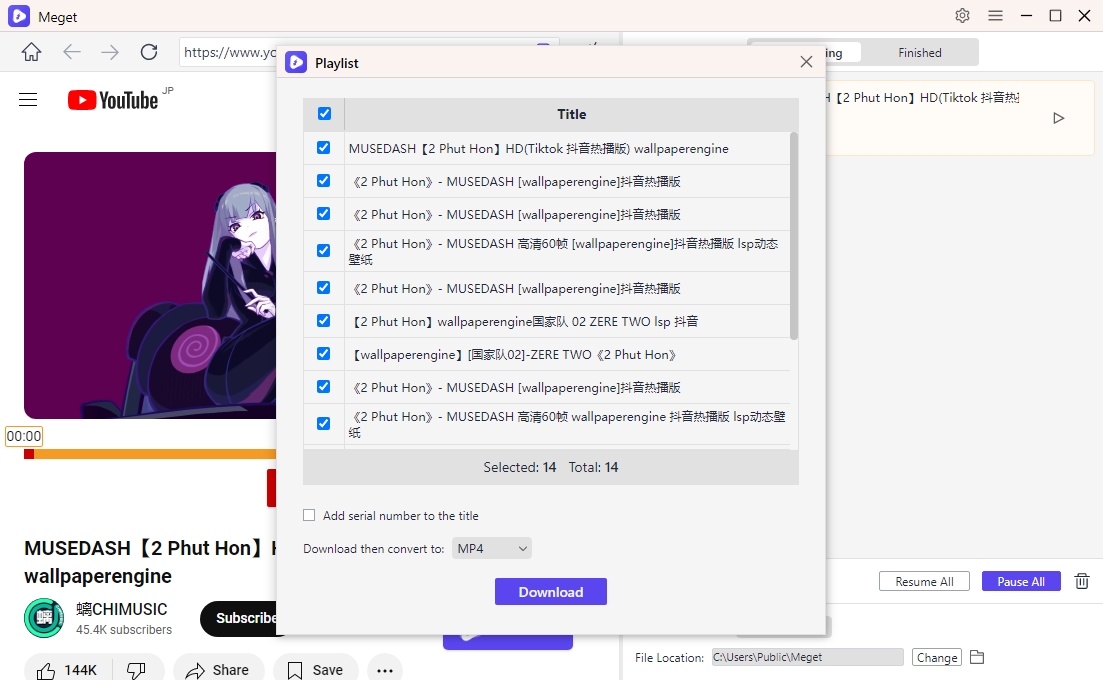
Step 5: Monitot the MP4 videos download process with Meget’s “downloading” tab and find them under the “Finished” folder when download is finished.
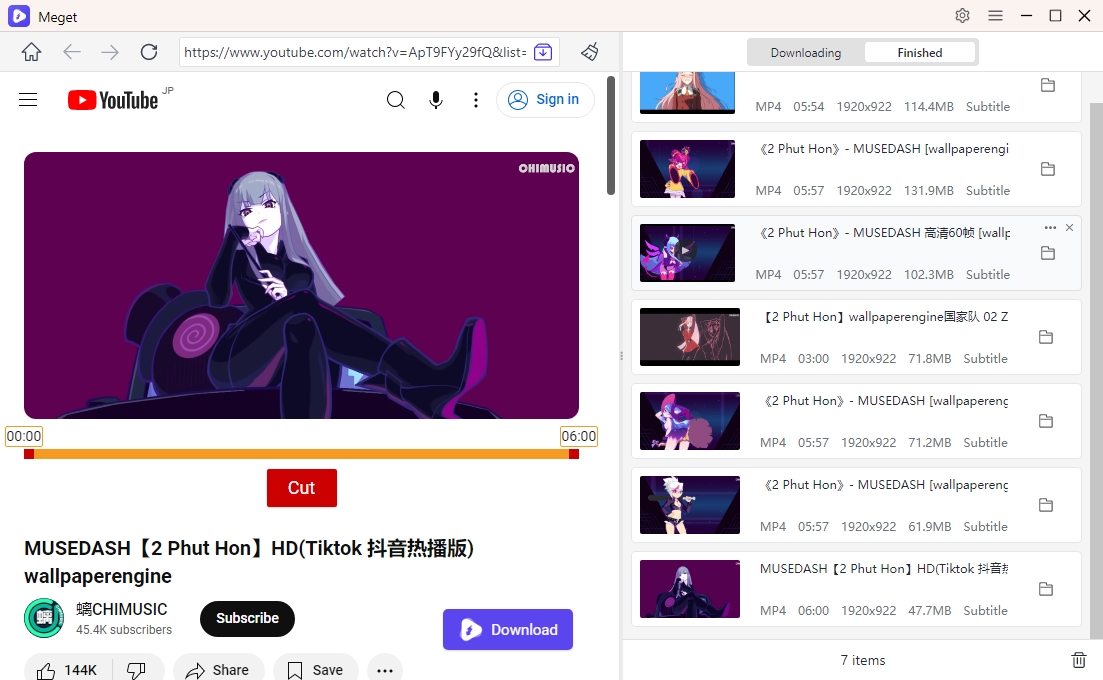
6. Conclusion
Downloading and converting video URLs or links to MP4 can be accomplished through various methods, each with its own advantages and disadvantages. For those who need quick and easy solutions, online converters and browser extensions are convenient options. However, for users who require more control and advanced features, yt-dlp and Meget offer powerful alternatives.
Meget stands out as the best overall solution for its comprehensive feature set, ease of use, and ability to handle multiple video sources and formats. Whether you’re a casual user looking to download a few videos or a professional needing to manage large video collections, Meget provides a reliable and efficient way to download and convert video URLs to MP4.
- A Comprehensive Guide on How to Download OnlyFans Videos
- How to Download the Until Dawn Video Game Soundtrack?
- How to Resolve Redgifs “Error Loading This GIF”?
- iMyFone TopClipper Quick Overview in 2025
- How to Download TED Talks?
- A Comprehensive Guide to Top StreamCloud Downloaders
- KissAnime Downloaders Comparison: Which One Is Best in 2025?
