How to Download Hudl Videos and Clips?
In the world of sports, video analysis has become essential for athletes, coaches, and sports enthusiasts alike. Hudl, a popular video analysis tool, allows users to upload, analyze, and share videos. While the platform enables viewing and managing videos directly, downloading them for offline viewing or analysis is not always straightforward. This article will explore the best methods to download Hudl videos and clips for both admins and fans.
1. What is Hudl?
Hudl is a sports performance analysis software used by teams, coaches, and athletes at all levels. Founded in 2006, Hudl enables users to upload, annotate, and share game footage for deeper insights into players’ performance, strategies, and techniques. It’s widely used across sports like football, soccer, basketball, and more. The platform is beneficial for player development, helping athletes refine their skills by reviewing game footage, analyzing opponents, and sharing insights with teammates and coaches.
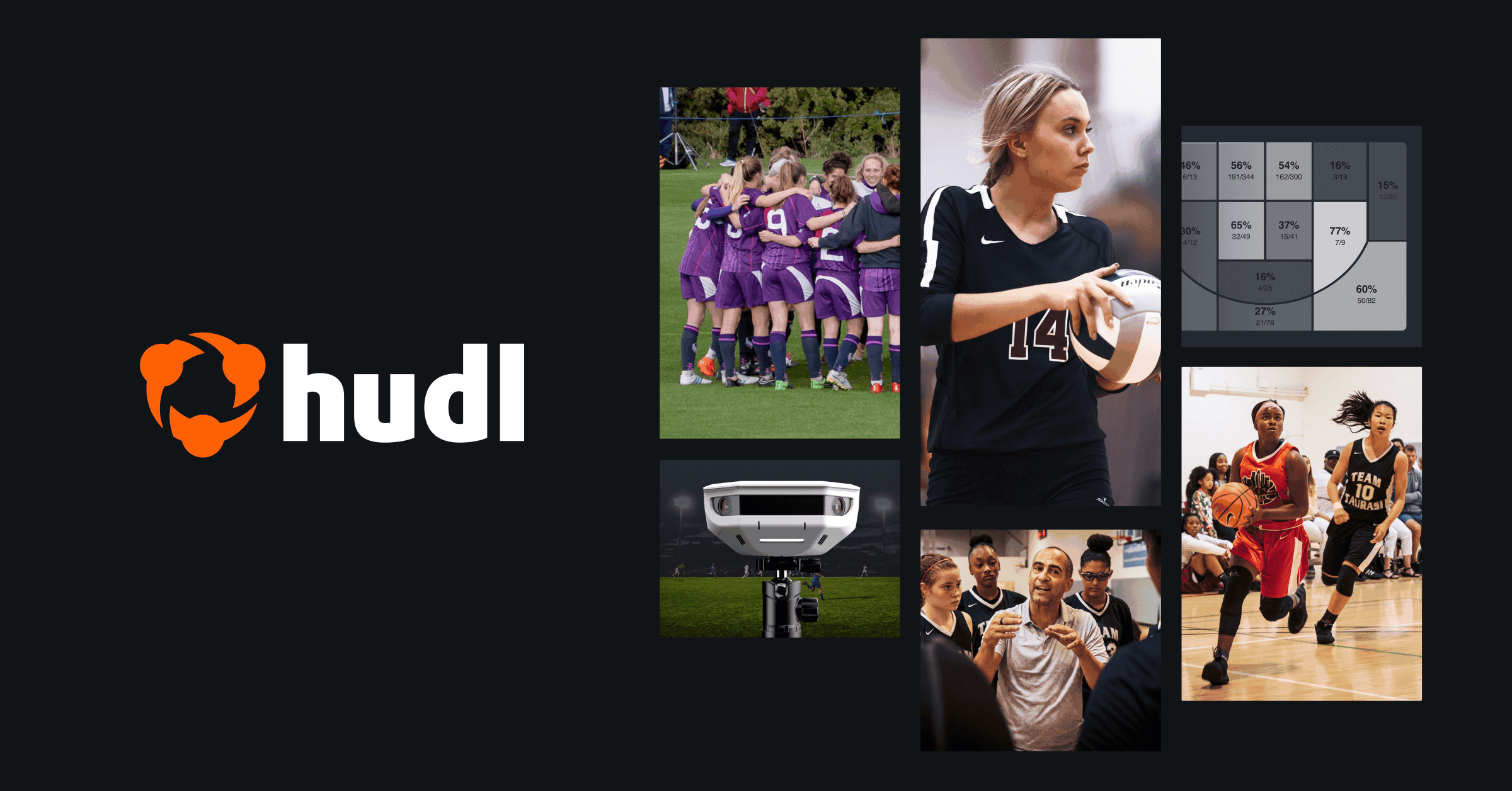
Hudl provides options to view videos online through the platform or its mobile app, but downloading content is not directly supported. For users who want offline access to study, share, or analyze game footage without needing a stable internet connection, knowing how to download Hudl videos is essential.
2. How to Download Hudl Videos and Clips?
Downloading Hudl videos and clips can be done through several methods, although each has its own limitations. The following are some of the best methods for downloading from Hudl:
2.1 Direct Download (for Coaches and Admins)
If you’re a coach or admin with access privileges, Hudl offers a built-in download option for specific videos. Here’s how to use it:
- Access your Hudl account on a web browser.
- Navigate to the video library where the game footage or practice session clips are stored.
- Choose the videos or clips you wish to download from Hudl, and then hit the “Download” button to begin the downloading process.
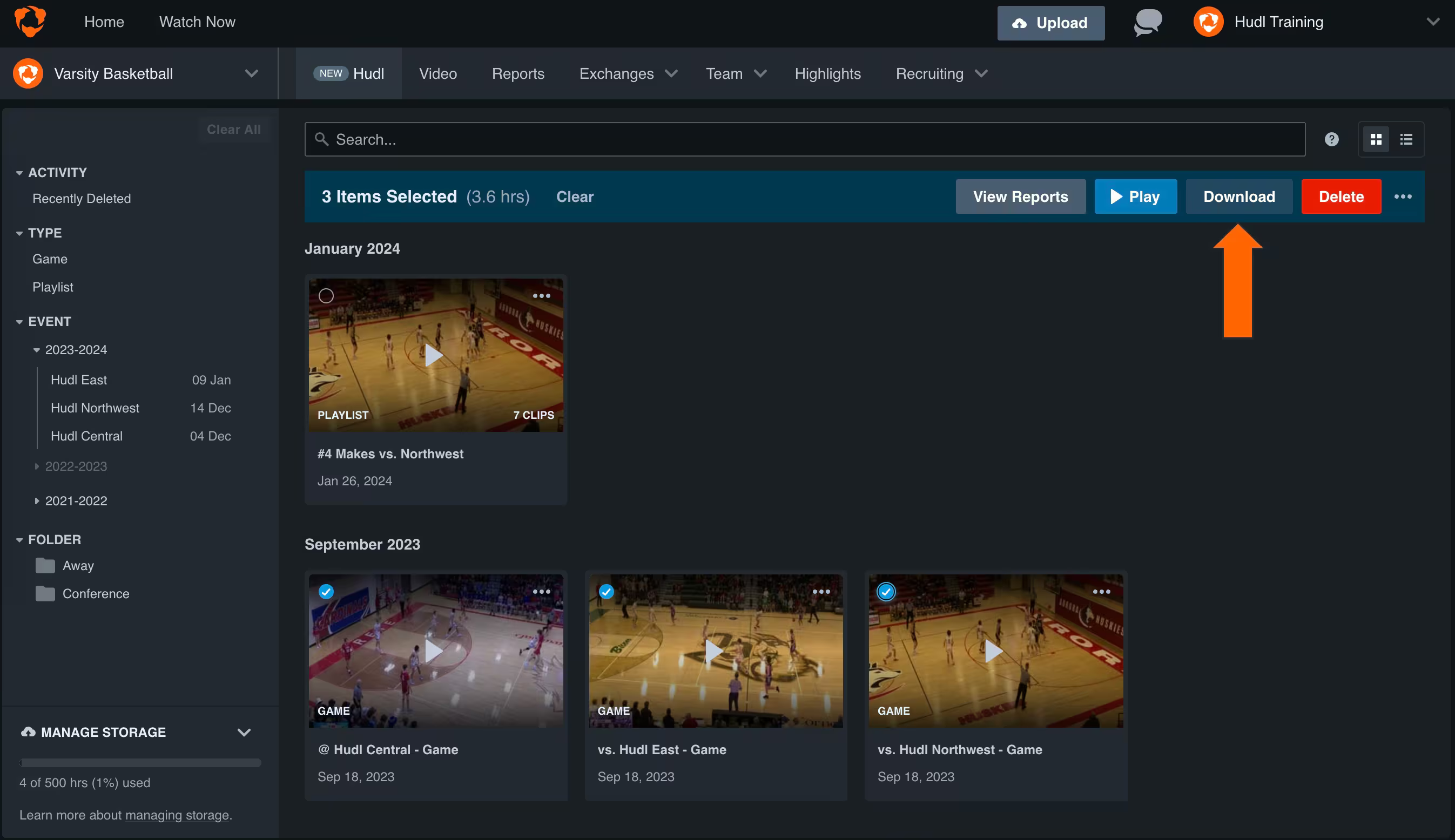
Limitations: Not all Hudl users have access to the direct download option. In most cases, athletes and students do not have permission to download, which limits this method to coaches, admins, or users with enhanced permissions.
2.2 Using Extensions Like VeeVee
For users who don’t have access to direct download options, using browser extensions like VeeVee can be a practical solution. VeeVee is a browser extension designed to help users download videos from streaming platforms, including Hudl.
Here’s how to download Hudl videos using VeeVee:
- Install VeeVee Extension in your browser (It is available for both Google Chrome and Mozilla Firefox).
- Launch Hudl in your browser, play the video you wish to download, and then click the icon for the VeeVee extension.
- VeeVee will analyze the video and offer download options, such as HD, Full HD, or standard definition. Choose your preferred resolution and click to download from Hudl.
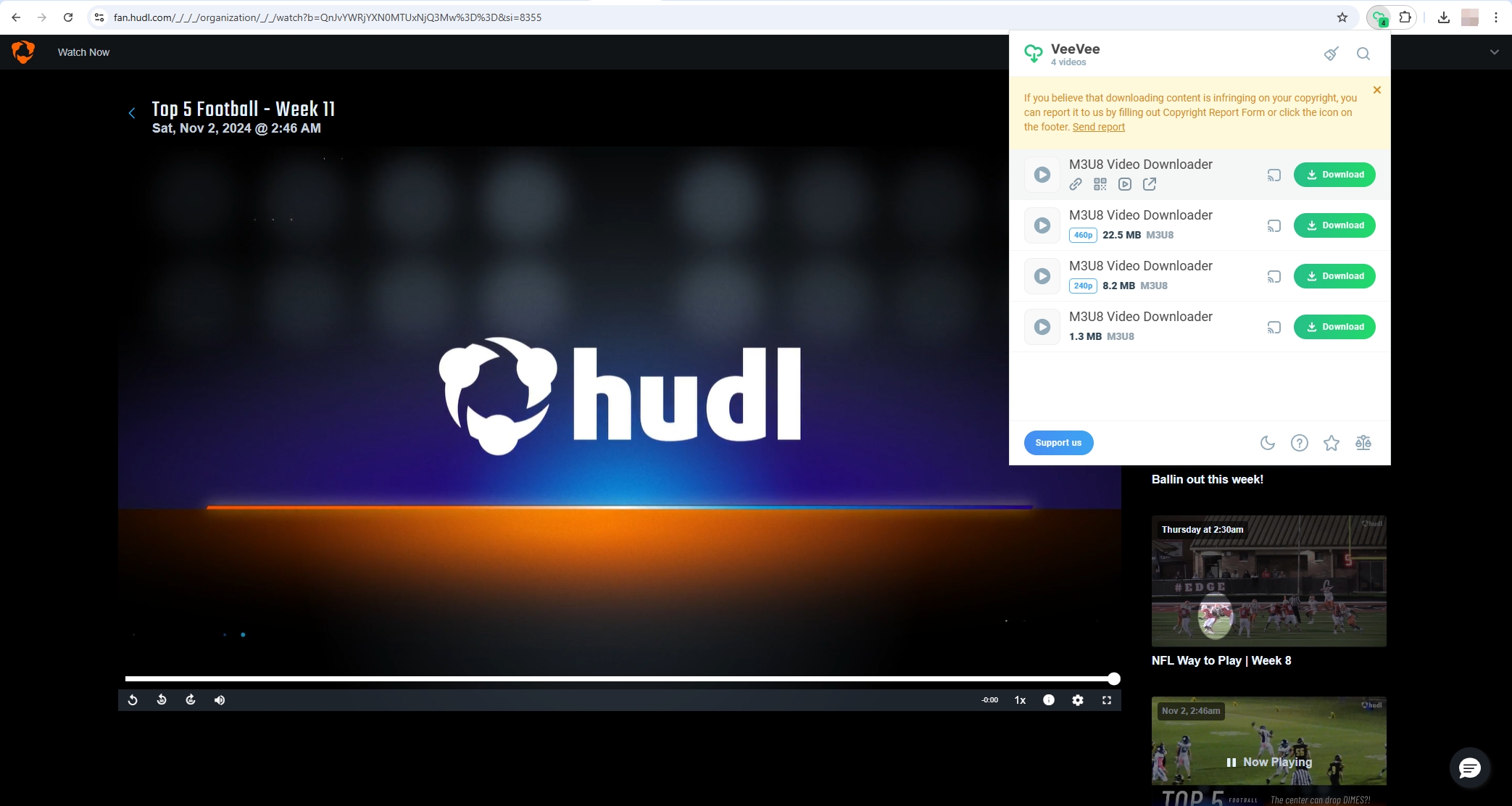
Limitations: VeeVee is useful for individual videos, but it doesn’t support bulk downloads. Additionally, it may struggle to download videos from Hudl if the video’s privacy settings prevent it. Moreover, the extension is available for certain browsers, and if it’s not compatible with the video format on Hudl, the download may fail.
3. Advanced Bulk Download with Meget Converter
For users looking to download multiple Hudl videos quickly, Meget Converter offers a comprehensive solution for advanced bulk downloading. Here’s why it’s recommended and how to use it for Hudl downloads:
3.1 Why Choose Meget Converter?
Meget Converter is designed for users who need to download high-quality videos from online platforms in bulk. Its user-friendly interface, fast download speeds, and compatibility with various video platforms make it a solid choice for Hudl users, especially for coaches or analysts managing extensive footage. Key features include:
- Bulk Downloading Capability: Download multiple videos or an entire playlist at once, which is ideal for sports analysts who need access to several games or training clips.
- Customizable Quality Options: Choose resolutions from 480p up to 4K, depending on the quality of the Hudl video.
- Built-in Video Format Conversion: Meget Converter can convert downloaded videos to formats compatible with different devices or editing software.
3.2 How to Download Hudl Videos with Meget Converter
Step 1: Get Meget Converter for your Windows or Mac device and run the installation file.
Step 2: Launch Meget and qelect the preferred video quality (1080p recommended) and format (MP4 for universal compatibility) on the software interface.

Step 3: Using Meget’s browser, log in to Hudl, locate and find the video or clip you need to download; Play the file and click on the download buttton.
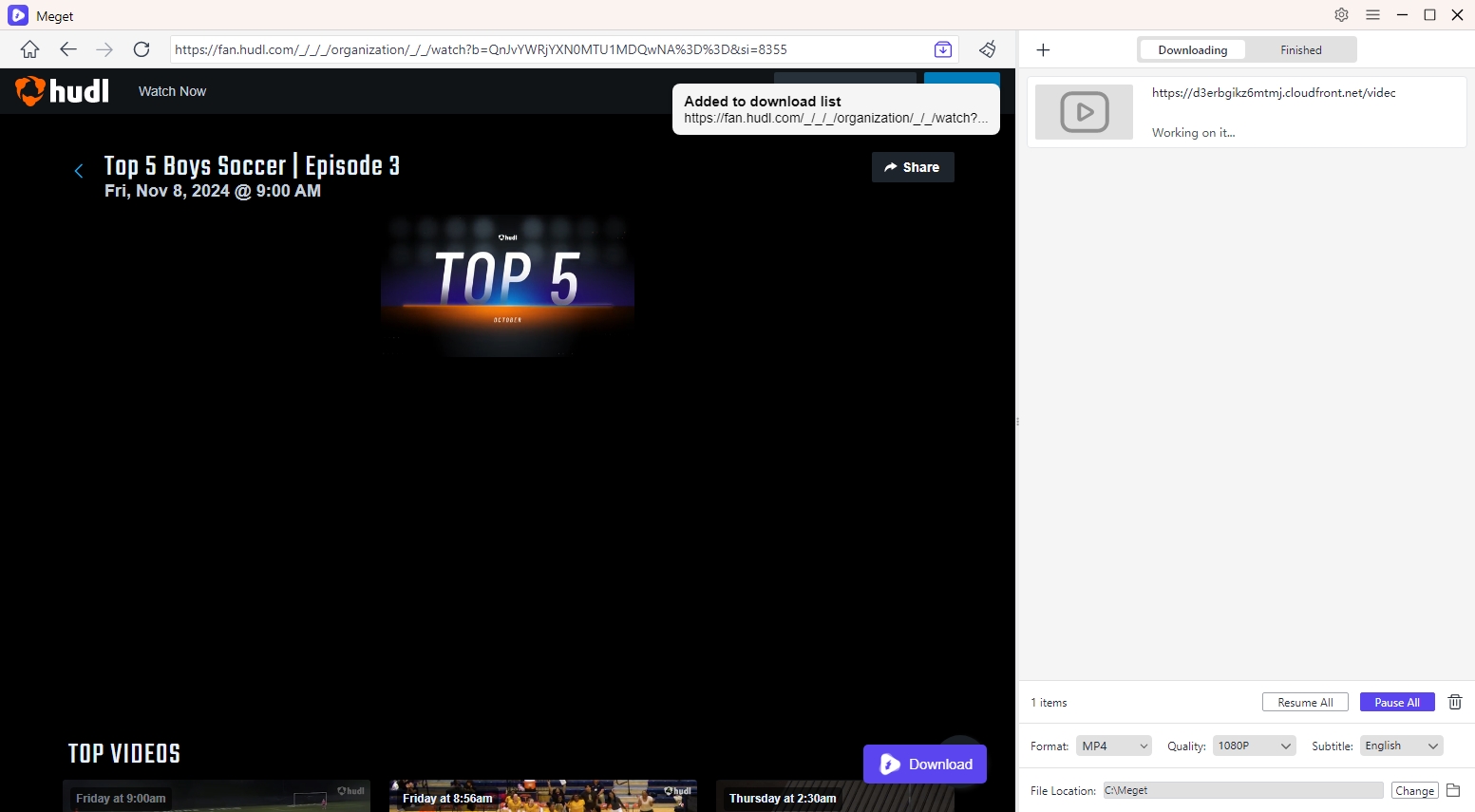
Step 4: Monitor the download tasks on the interface, and find downloaded Hudl videos under the “Finished” tab when the download is complete.
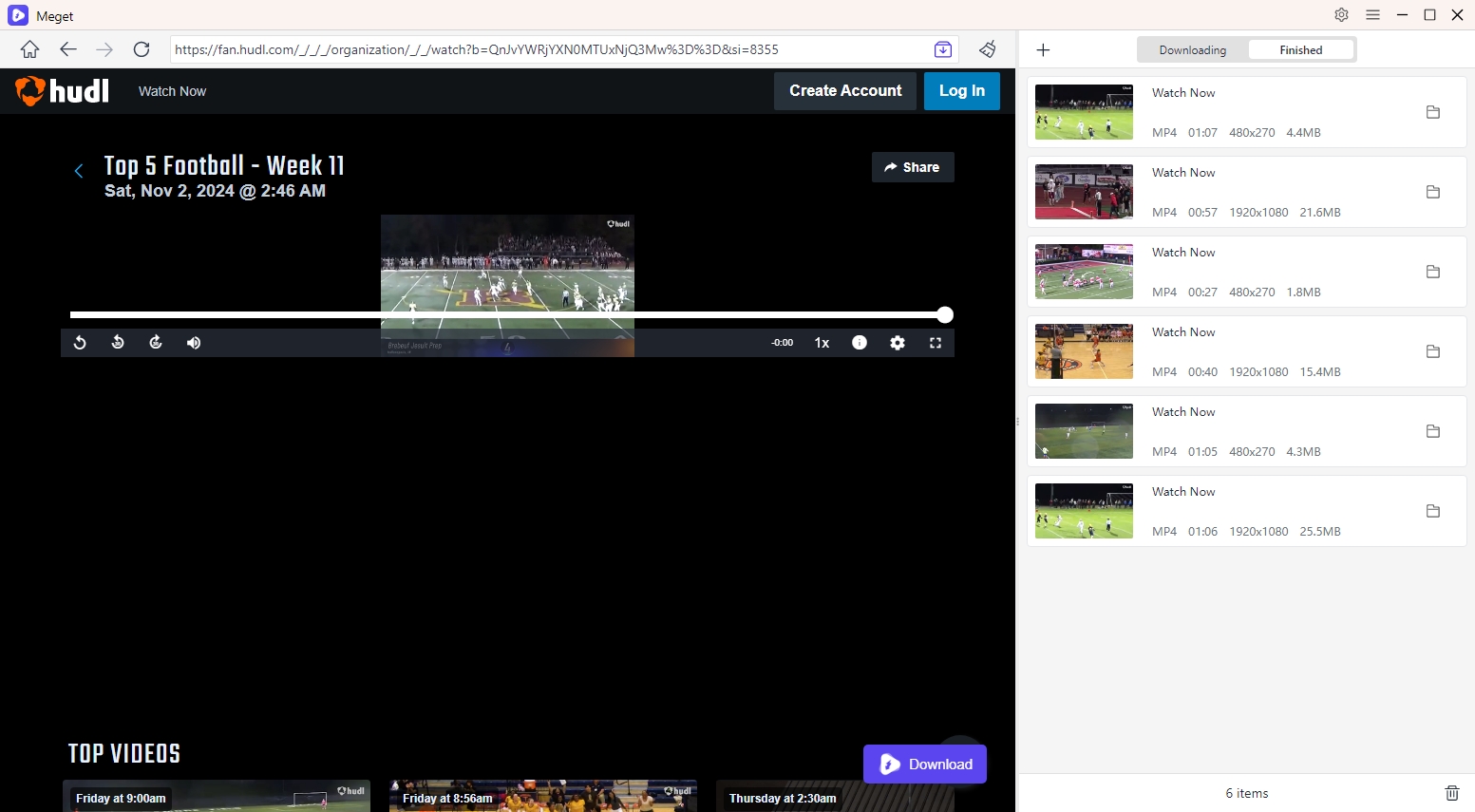
4. Conclusion
Downloading Hudl videos and clips for offline use doesn’t have to be complicated. There are several methods available, including the direct download feature for coaches and admins, using extensions like VeeVee for individual video downloads, and using advanced tools like Meget Converter for bulk downloading. Each method has its pros and cons, with Meget Converter emerging as the most reliable solution for users who need to download large amounts of footage.
Whether you are a coach, athlete, or sports analyst, Meget Converter is highly recommended for its efficiency and ability to maintain video quality while downloading multiple videos at once. It’s the ideal choice for bulk downloading Hudl videos, saving both time and effort. For those looking to streamline their workflow and ensure they have high-quality footage available offline, Meget Converter offers the best solution.
