How to Download Nutror Courses and Videos on PC?
Nutror is a growing online education platform offering a wide variety of courses, from business skills and marketing to personal development and wellness. With its high-quality video-based learning modules, Nutror makes education accessible to learners across the globe. However, not everyone has the luxury of constant internet access or the patience to deal with buffering issues. For those who want to access Nutror courses offline, downloading videos to their PC is an ideal solution. In this article, we will explore various methods to download Nutror courses and videos on your PC.
Downloading Nutror courses and videos on a PC may seem like a challenging task, especially given that Nutror itself doesn’t offer a built-in download option for offline use. However, there are several methods you can use, ranging from manual techniques to more automated and advanced solutions.
1. Download Nutror Courses By Manual Screen Recording
The simplest way to download Nutror videos on a PC is by using screen recording software. Screen recording captures everything that happens on your display, allowing you to save a video as it plays. While this method is straightforward, it requires you to play the video in real time, which can be time-consuming for longer courses.
Here’s how you can screen record Nutror courses and videos on PC:
- For Windows: The built-in Xbox Game Bar is a quick solution. Press “Windows + G” to open the Xbox Game Bar, select the “Capture” option, and start recording while the Nutror video plays. This method is simple but requires you to sit through the entire length of the course.
- For macOS: Mac users can press “Shift + Command + 5” to bring up the screen recording options. Choose the area of the screen where the Nutror video is playing, then start recording.
- Third-Party Screen Recorders: There are several free and paid screen recording tools like OBS Studio, Camtasia, and Bandicam that allow you to record your screen more effectively. These tools often offer more advanced options like higher frame rates, better resolution, and the ability to record multiple videos in sequence.
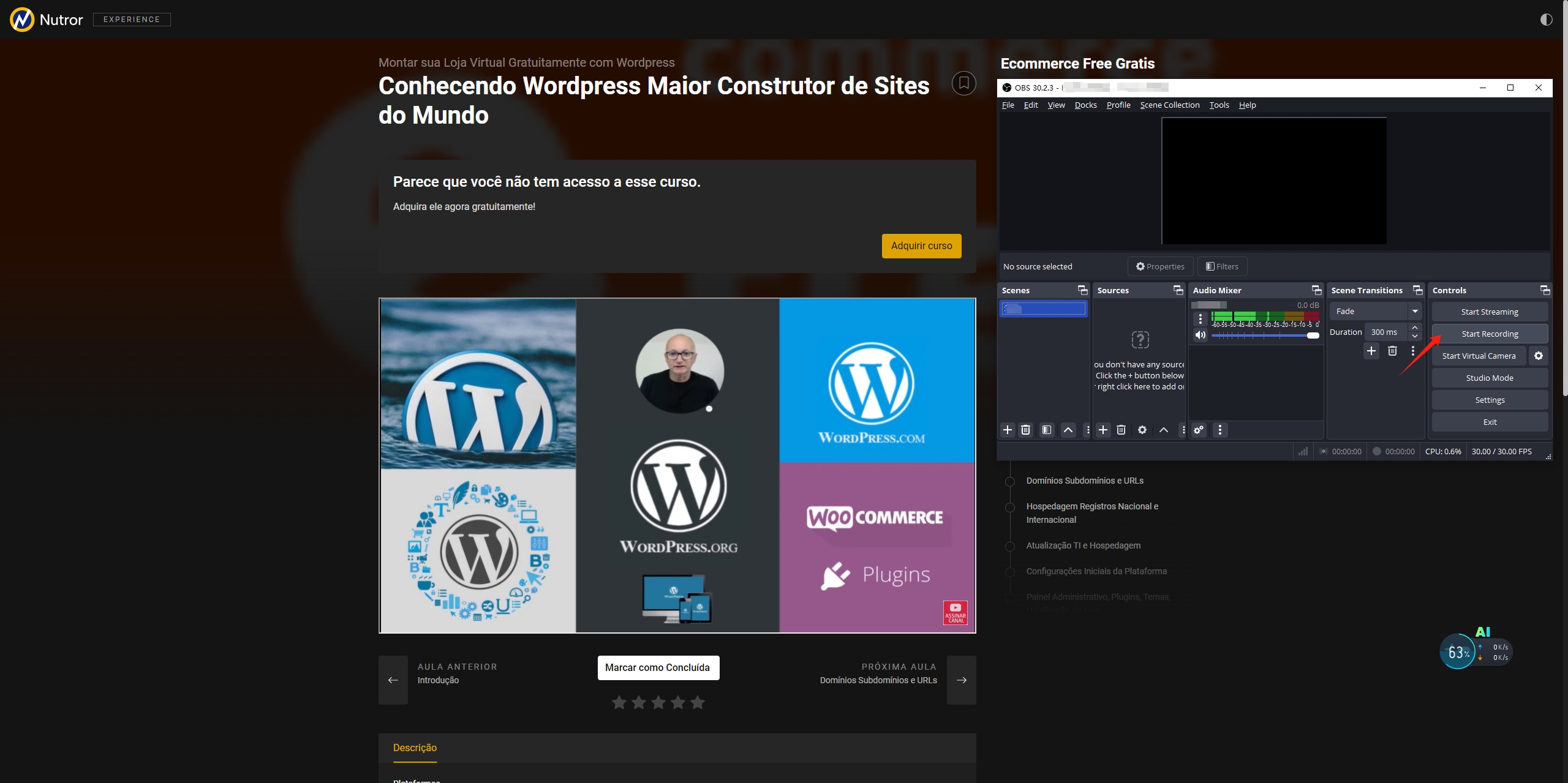
While screen recording is convenient for downloading short videos, it’s not an efficient solution for downloading long or multiple videos. The manual nature of screen recording makes it unsuitable for downloading entire Nutror courses unless you have the time and patience to let the videos play in full.
2. Download Nutror Courses Using Browser Extensions
Another method for downloading Nutror videos on PC involves browser extensions. These extensions detect media files embedded in web pages and allow users to download them directly. Here are a few popular browser extensions that can help you download Nutror videos:
- Video DownloadHelper: Compatible with both Chrome and Firefox, this extension automatically detects video files on a page and provides download options. Once it identifies the Nutror video, you can choose the resolution and format for downloading.
- Flash Video Downloader: Another popular Chrome extension that works similarly to Video DownloadHelper. It allows users to download embedded videos with a single click.
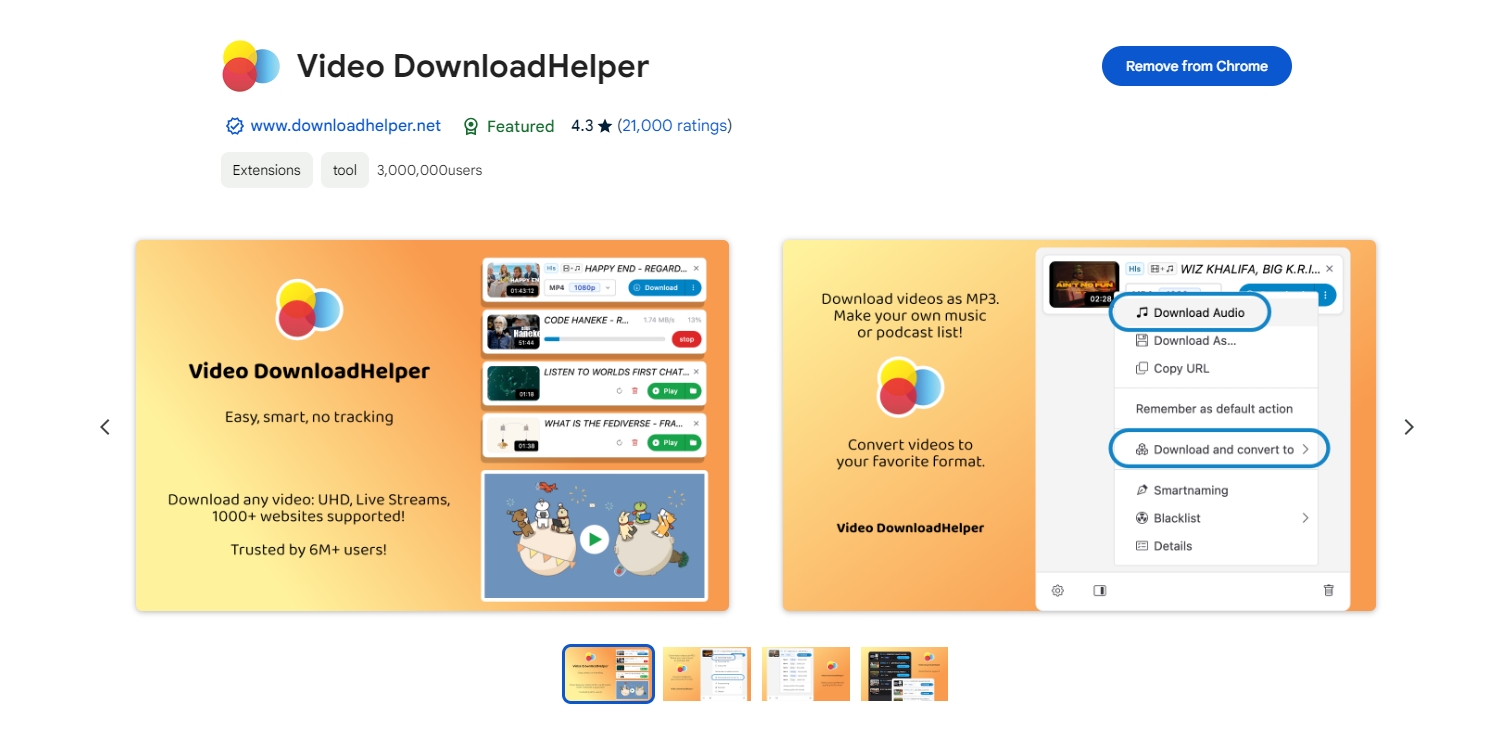
Using browser extensions is a more efficient method than screen recording, but like manual methods, it still involves downloading each video individually. While this can work for a few videos, it becomes tedious when you’re trying to download an entire course consisting of multiple videos. This is where bulk downloaders like Meget come in.
3. Advanced Batch Download Nutror Courses With Meget
If you’re looking for a more efficient solution to download Nutror courses and videos on your PC, Meget is the tool you need. Meget is a bulk video downloader that simplifies the process of downloadingand converting large quantities of videos, such as full Nutror, Udemy, Mondvalley, Hotmart and more courses. Meget ensures that videos are downloaded in the highest possible quality. Whether the course is available in 720p, 1080p, or higher, Meget provides an option to choose your preferred resolution.
Using Meget to download Nutror videos in bulk is simple, you can follow these steps to start downloading entire courses with ease:
Step 1: Download Meget by clicking the download button below and install it on your PC.
Step 2: Launch Meget and open seetings to choose the video quality and format based on your preferences.

Step 3: Open Nutror in Meget’s built-in browser and navigate to the course you want to download, then play the video within the course.
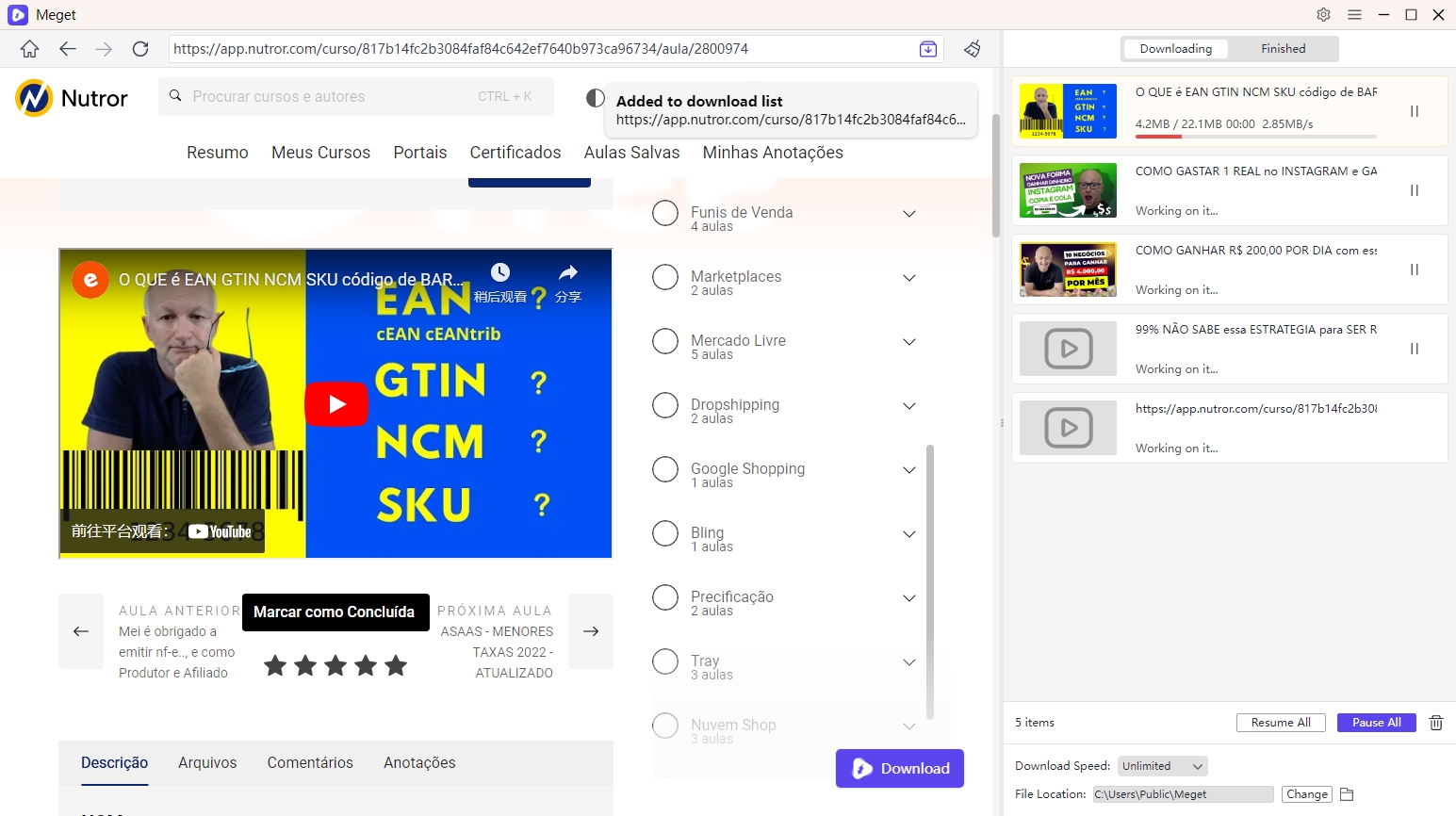
Step 4: Click the “Download” button, and Meget will begin downloading all selected videos form the Nutror courses in one go, saving them to your PC. After the download is complete, you can access downloaded course videos from the designated folder on your PC.
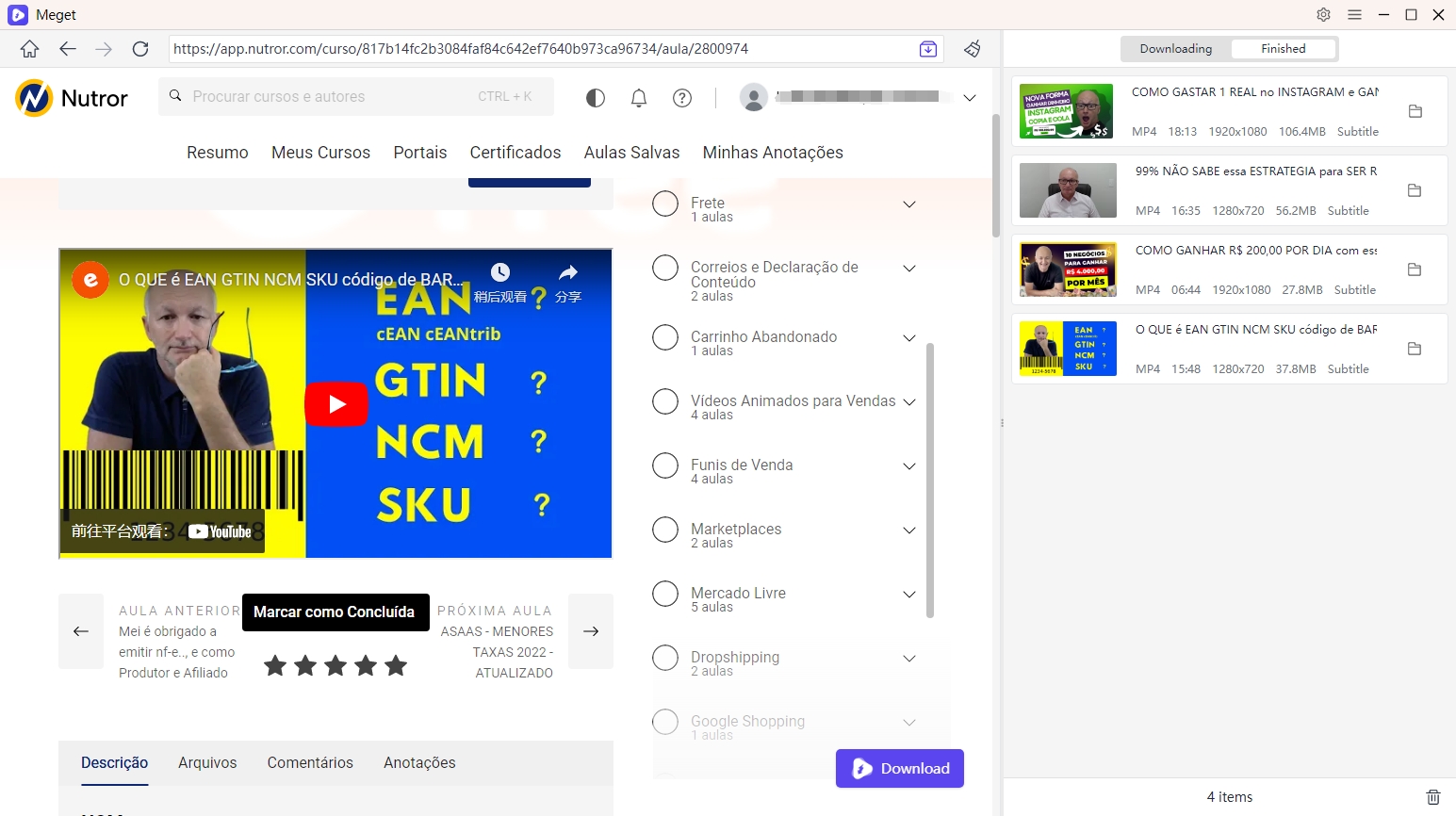
4. Conclusion
Downloading Nutror courses and videos on PC allows you to access educational content offline without interruptions. While manual methods like screen recording and browser extensions are available, they are time-consuming for larger courses. Meget offers a more efficient solution with its advanced batch downloading feature, allowing you to download entire courses quickly and in high quality. For anyone looking to streamline the downloading process, Meget is a powerful and user-friendly tool that simplifies the experience, making it the best choice for downloading Nutror content in bulk.
- How to Download Twitter Video in 9×16?
- A Comprehensive Guide on How to Download OnlyFans Videos
- How to Download the Until Dawn Video Game Soundtrack?
- How to Resolve Redgifs “Error Loading This GIF”?
- iMyFone TopClipper Quick Overview in 2025
- How to Download TED Talks?
- A Comprehensive Guide to Top StreamCloud Downloaders
