How to Download Playlists with VidJuice UniTube?
In today’s digital age, downloading online videos, particularly playlists, has become a common practice for users who want offline access to their favorite content. Whether it’s for entertainment, educational purposes, or personal archiving, having access to entire playlists without an internet connection is incredibly convenient. One of the top tools for playlist downloads is VidJuice UniTube, a popular downloader known for its efficiency and ease of use. This article will guide you through how to download playlists with VidJuice UniTube and provide an alternative tool that offers similar features for those seeking options.
1. What is VidJuice UniTube?
VidJuice UniTube is a powerful video downloader that allows users to download videos and playlists from various websites, including YouTube, Vimeo, Dailymotion, Facebook, Instagram, and many more. It supports a wide range of video formats and qualities, from standard resolution to ultra-high-definition 8K videos. VidJuice UniTube not only provides fast downloads but also offers features like built-in video conversion and batch downloads, making it a favorite among content consumers who need to download large volumes of content efficiently.
The intuitive design of the UniTube downloader has earned it praise from users of all skill levels. Users can save time and effort by downloading whole playlists at once with VidJuice UniTube, rather of downloading videos one by one. It also supports video to audio extraction, which is perfect for music lovers who want to download entire music playlists in MP3 format.
2. How to Download Playlists with VidJuice UniTube
Downloading a playlist with VidJuice UniTube is a straightforward process that requires just a few steps. Here’s a step-by-step guide to help you download entire playlists from platforms like YouTube.
Step 1: Download and Install VidJuice UniTube
The first step is to go to the official website and download the VidJuice UniTube software installer for your Windows or macOS, then setup it on your PC by following the on-screen instructions.
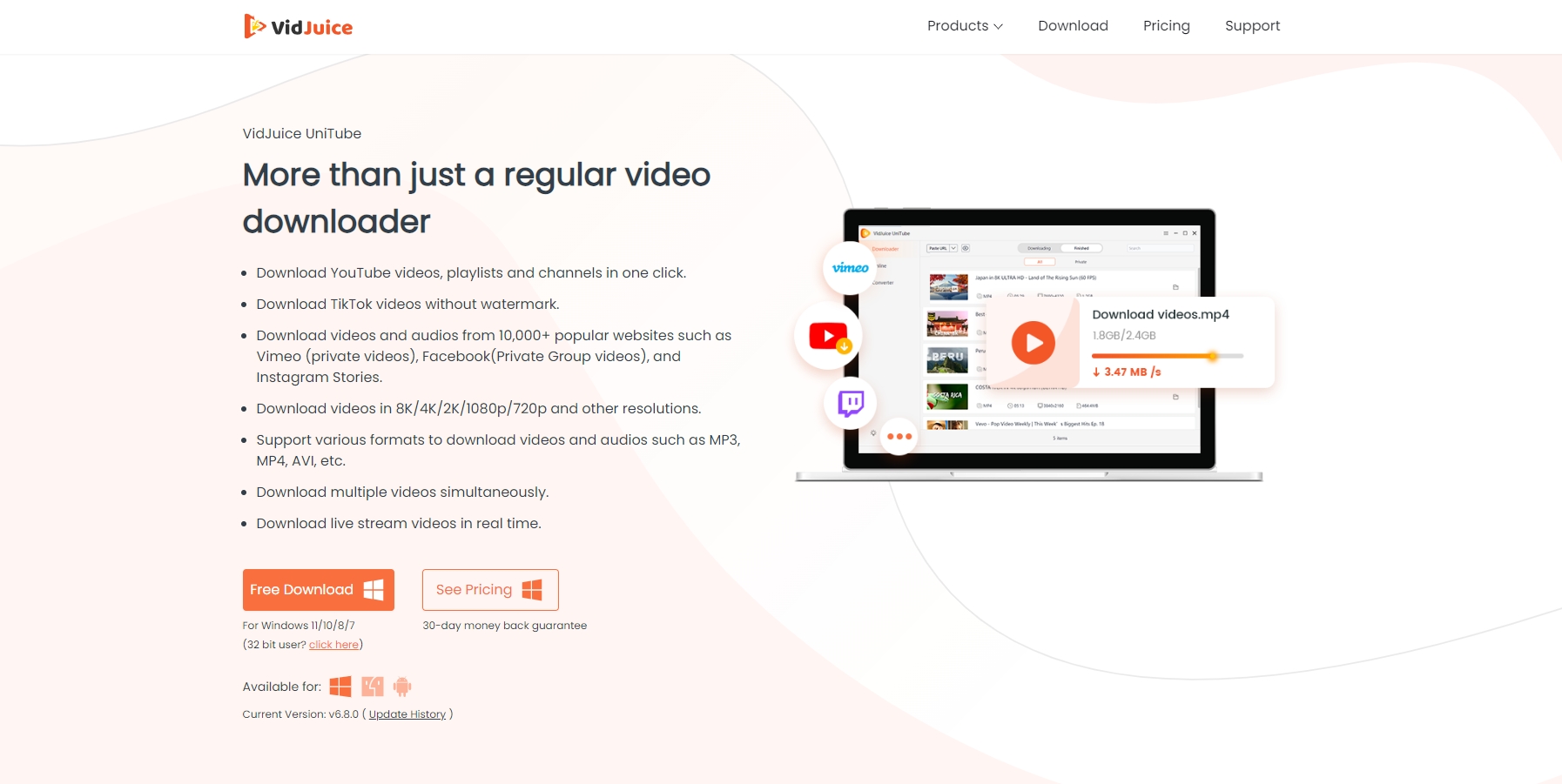
Step 2: Launch VidJuice UniTube
Once installed, launch the VidJuice UniTube application and go to settings to set preferred playlist video download quality, format, speed and other parameters.

Step 3: Paste the URL into VidJuice UniTube
In the VidJuice UniTube dashboard, click the “Paste URL” button located at the top, choose “Download Playlist” and then paste your playlist URL. The software will automatically detect the playlist and display a list of all the videos in the playlist.

Step 4: Select Video Quality and Format
Once the playlist is loaded, VidJuice UniTube will prompt you to select videos and their format for the download.

Step 5: Start the Download
Press the “Download” button once you’ve made your selections, and VidJuice UniTube will begin downloading the entire playlist in one go. You can monitor the progress in the download section, and once the process is complete, the downloaded files will be available on your local storage for offline viewing.

3. VidJuice UniTube Best Alternative: Download Playlist with Meget Converter
While VidJuice UniTube is an excellent tool for downloading playlists, some users may prefer alternatives that offer different features. One such alternative is Meget Converter, a versatile downloader and converter known for its simplicity and robust capabilities.
Meget Converter is a comprehensive tool designed to download and convert videos from a wide variety of platforms. Like VidJuice UniTube, it supports playlist downloads, allowing users to download entire collections of videos or music tracks with just a few clicks. The software is compatible with most popular video-sharing platforms and supports high-quality downloads in various formats and resolutions, including 1080p, 4K, and 8K.
Meget Converter stands out for its intuitive interface, making it easy for users to navigate through the download process. It also includes advanced features such as format conversion, and the ability to extract audio from video files, which makes it a strong alternative to VidJuice UniTube for users who want more than just downloading functionality.
Downloading playlists with Meget Converter is as simple as using VidJuice UniTube, and here’s how you can do it:
Step 1: Download the Meget software for your operating system, and follow the installation instructions and open the application once it’s installed.
Step 2: Open Meget and navigate to “Preferences” to choose the format and quality for the download (Meget Converter supports a variety of formats (MP4, MOV, MP3, etc.) and resolutions, allowing you to customize your download).

Step 3: Paste the playlist URL into Meget’s browser and click the download icon.
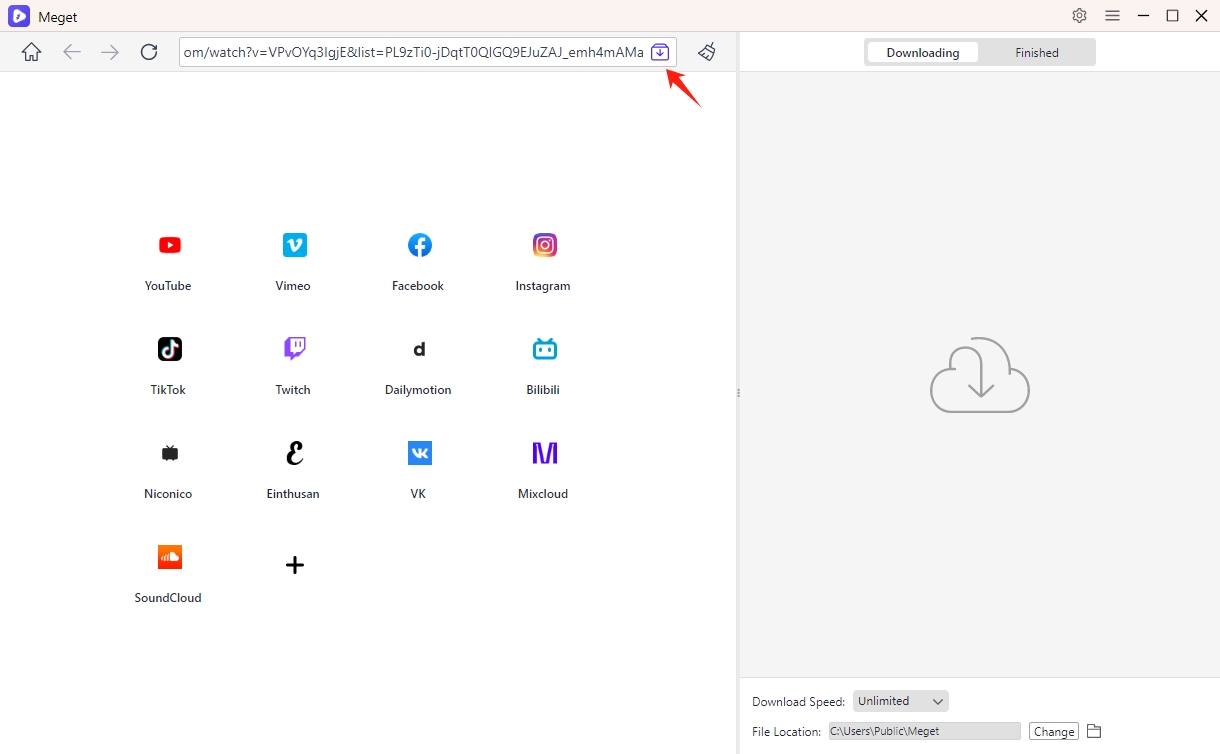
Meget will automatically detect the playlist and load all the videos in the playlist.
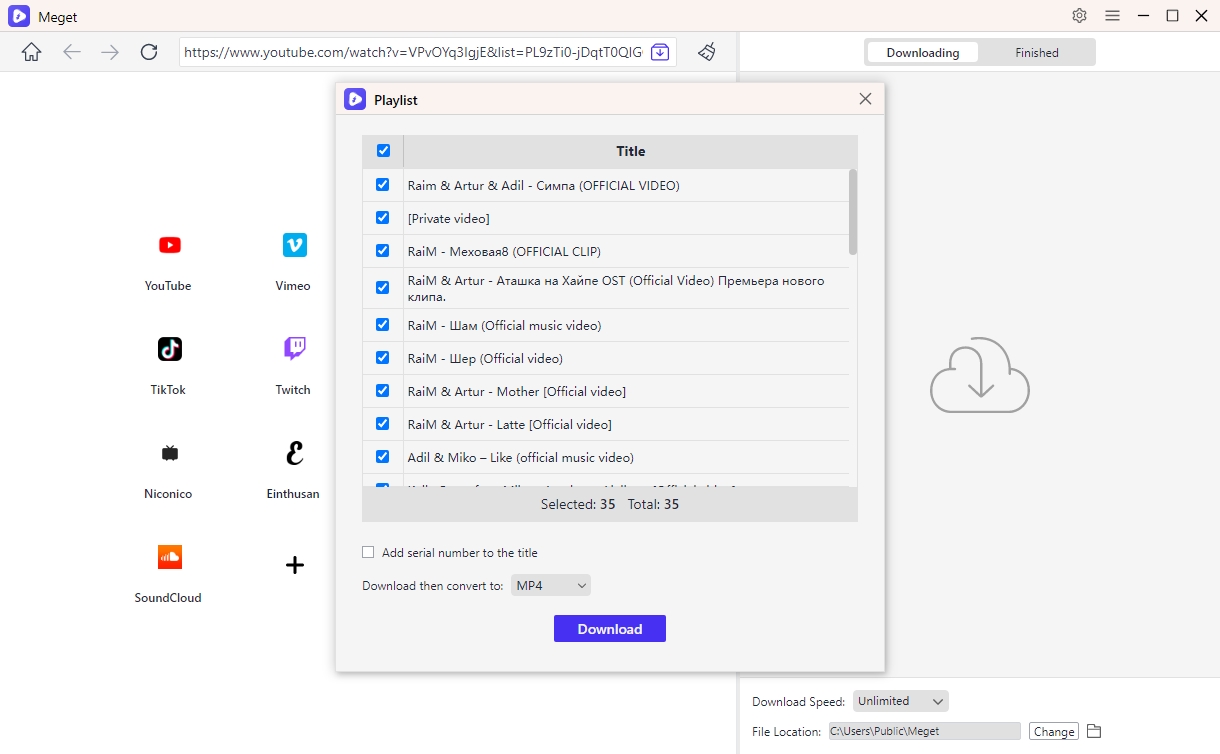
Step 4: Click “Download” button and Meget Converter will begin downloading all the videos in the playlist, saving them to your specified folder.
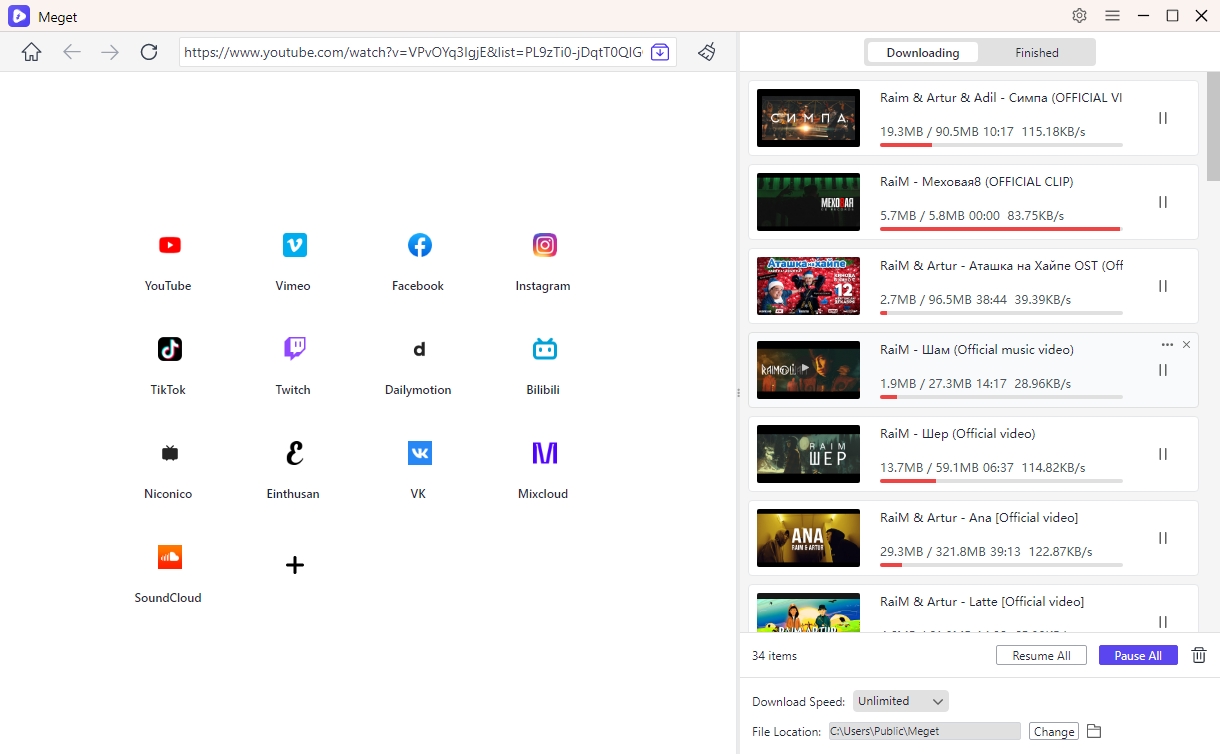
4. Conclusion
Both VidJuice UniTube and Meget Converter are excellent tools for downloading playlists, and each has its own advantages. VidJuice UniTube downlaoder is an excellent choice for users who are looking for a straightforward and dependable option for downloading playlists. However, if you’re looking for more advanced capabilities, including conversion and editing, Meget Converter might be the better choice.
In conclusion, Meget Converter is a worthy alternative to VidJuice UniTube, offering a streamlined downloading experience with some added functionality for those who need more than just basic downloads. Whether you opt for VidJuice UniTube or Meget Converter, both tools provide efficient solutions for downloading entire playlists for offline use.
- How to Download Twitter Video in 9×16?
- A Comprehensive Guide on How to Download OnlyFans Videos
- How to Download the Until Dawn Video Game Soundtrack?
- How to Resolve Redgifs “Error Loading This GIF”?
- iMyFone TopClipper Quick Overview in 2025
- How to Download TED Talks?
- A Comprehensive Guide to Top StreamCloud Downloaders
