How to Download Plex Link to MP4?
Plex has revolutionized the way we manage and stream our personal media collections. Whether it’s movies, TV shows, home videos, or music, Plex offers a powerful platform to organize and stream content from your own server to virtually any device. However, despite its impressive features, Plex does not provide an easy way to download and convert shared Plex links into MP4 format for offline viewing.
In this post, we will cover several methods to save content from Plex links and convert it into MP4.
1. What Is Plex?
1.1 What Is Plex?
Plex is a client-server media streaming platform that allows users to organize and stream their digital content. By setting up your Plex Media Server on a computer or NAS device, you can access movies, TV shows, photos, and more from any device. Plex also supports sharing media with others, offering links to access your media library remotely.
1.2 Alternatives to Plex
If Plex doesn’t meet your needs, there are a few alternatives:
- Jellyfin: A free, open-source alternative to Plex. It’s focused on privacy and allows you to stream your media across devices.
- Emby: Offers both free and premium versions, providing more control over user permissions and customization.
- Kodi: A media player that supports a variety of plugins but doesn’t function as a server, making it better for local media consumption.
- Serviio: A good DLNA-compliant media server that can stream to various devices, but lacks some advanced features of Plex.
While each of these options has its strengths, Plex remains the most popular choice due to its ease of use, wide device support, and user-friendly interface.
While streaming from Plex is seamless, Plex links do not typically allow users to download videos. This presents a challenge if you want a local copy of content or wish to convert your shared Plex links into MP4 files for offline viewing.
2. How to Download Plex Link to MP4?
There are a few ways to save and convert shared Plex videos to MP4 for offline use. now let’s dive into the details.
Method 1: Using Screen Recorders
The simplest way to capture Plex content is to use a screen recorder. While this method isn’t ideal for high-quality content, it’s an easy and accessible option for casual use.
Popular Screen Recorders:
- OBS Studio (Free and open-source)
- Bandicam
- Camtasia
- Xbox Game Bar (Windows built-in tool)
How to Use:
- Open the Plex link and start playing the video that you want to download to MP4.
- Launch your screen recording software and select the display or window where Plex is playing.
- Start recording as the video plays.
- Once finished, stop the recording and save the video as an MP4 file.
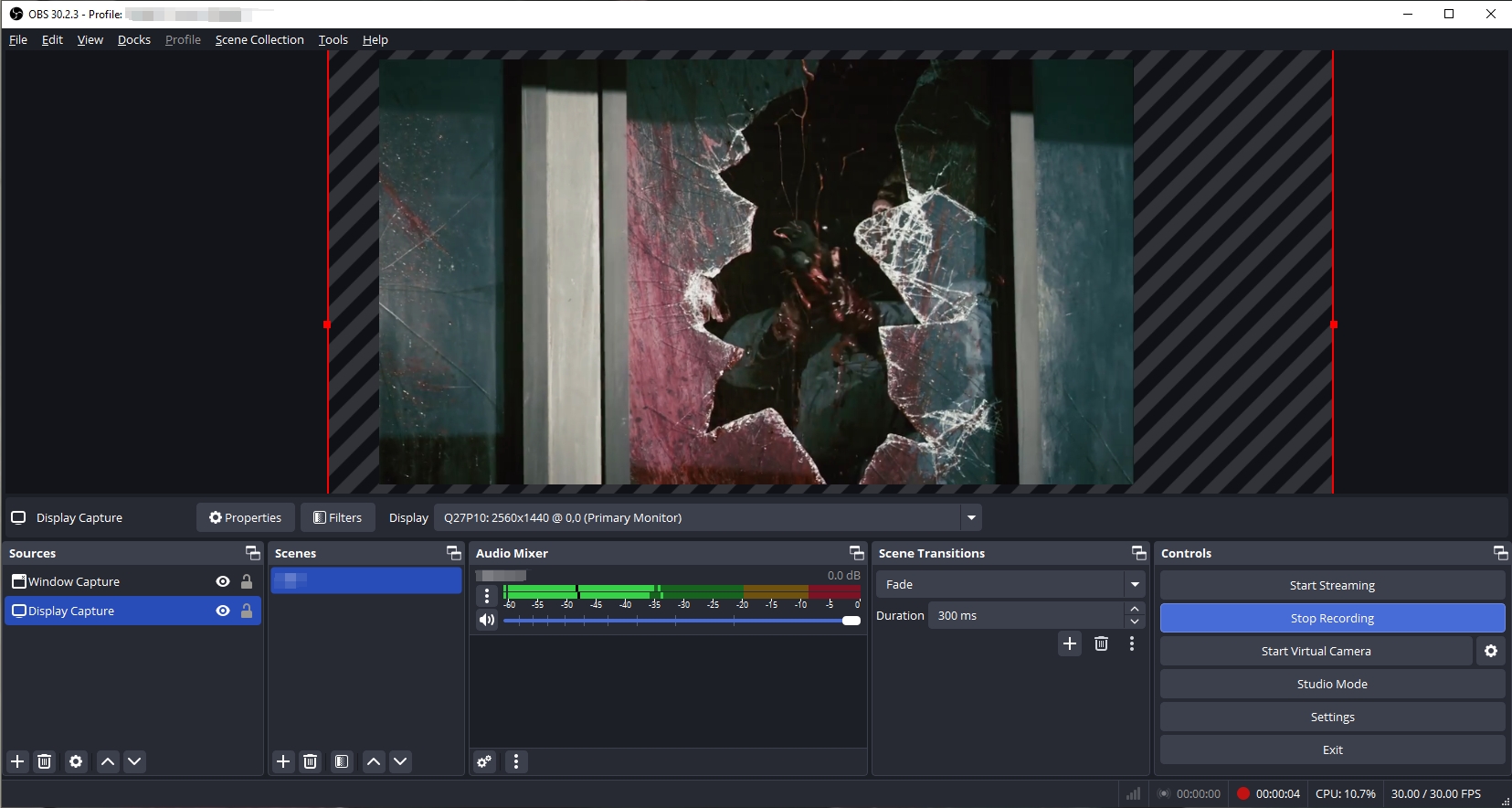
✅ Pros: Easy to use, no technical setup required
❌ Cons: Video quality may suffer, large file sizes, and it requires recording in real-time
This method is perfect if you need a quick solution but aren’t concerned with maintaining the highest video quality.
Method 2: Using Video Downloader Extensions
Another solution is to use browser extensions designed to download video streams. These tools often detect media playback in the browser and allow you to download the content, provided the video stream is not encrypted or protected.
Popular Downloader Extensions:
- Video DownloadHelper (For Firefox/Chrome)
- Stream Recorder (For Chrome)
- Flash Video Downloader (For Chrome)
How to Use:
- Install one of the downloader extensions mentioned above in your browser.
- Open the Plex link and start playing the video, and the extension should automatically detect the video stream.
- Select MP4 format and desired resolution, then download the video to your device.
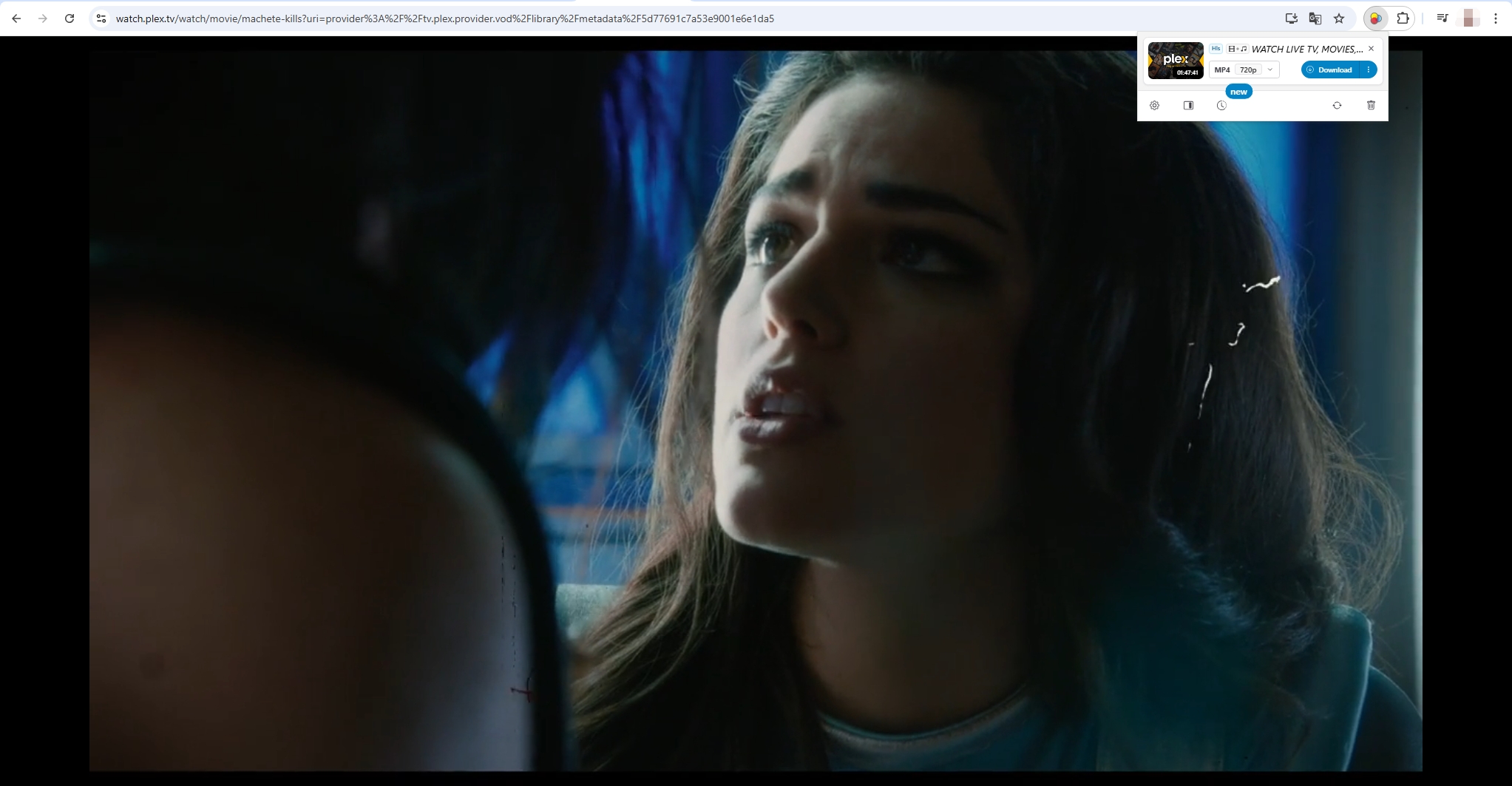
✅ Pros: Simple to use, quick solution
❌ Cons: May not work on all streams, especially if the content is protected or encrypted
This method is a good choice for users who want to save videos from Plex links without additional software.
Method 3: Advanced Download in HD Quality with Meget
For those who need high-quality downloads, especially in HD or 4K formats, Meget is the best solution. Meget is a professional video downloader that allows you to download videos from 10,000+ platforms, including Plex.
Key Features of Meget:
- Batch download support for multiple links
- Supports HD (720p), Full HD (1080p), and 4K downloads
- Automatically extracts video from Plex links and download to MP4
- Downloads and embeds subtitles (if available)
- Works on Windows and macOS
Plex Failed to Download Subtitle?
It’s a known issue that Plex sometimes fails to download or display subtitles properly, especially when using external subtitle files or when streaming from remote servers. This problem can make foreign-language movies or TV shows difficult to enjoy.
Meget solves this issue by allowing you to download videos along with subtitles – whether they are embedded in the video or externally provided. You can even select the preferred subtitle language if multiple options are available, ensuring that your video and subtitle sync issues are resolved.
How to Download Plex Link with Meget:
- Download and install Meget for your Windows or Mac device from the official website.
- Open Meget, open settings to select MP4 as the format and choose your preferred resolution (e.g., 1080p); Make sure to check the box to download subtitles if available.
- Navigate to Plex, find and play the video you want to download as MP4, then click Download, and Meget will save the video along with the subtitles.
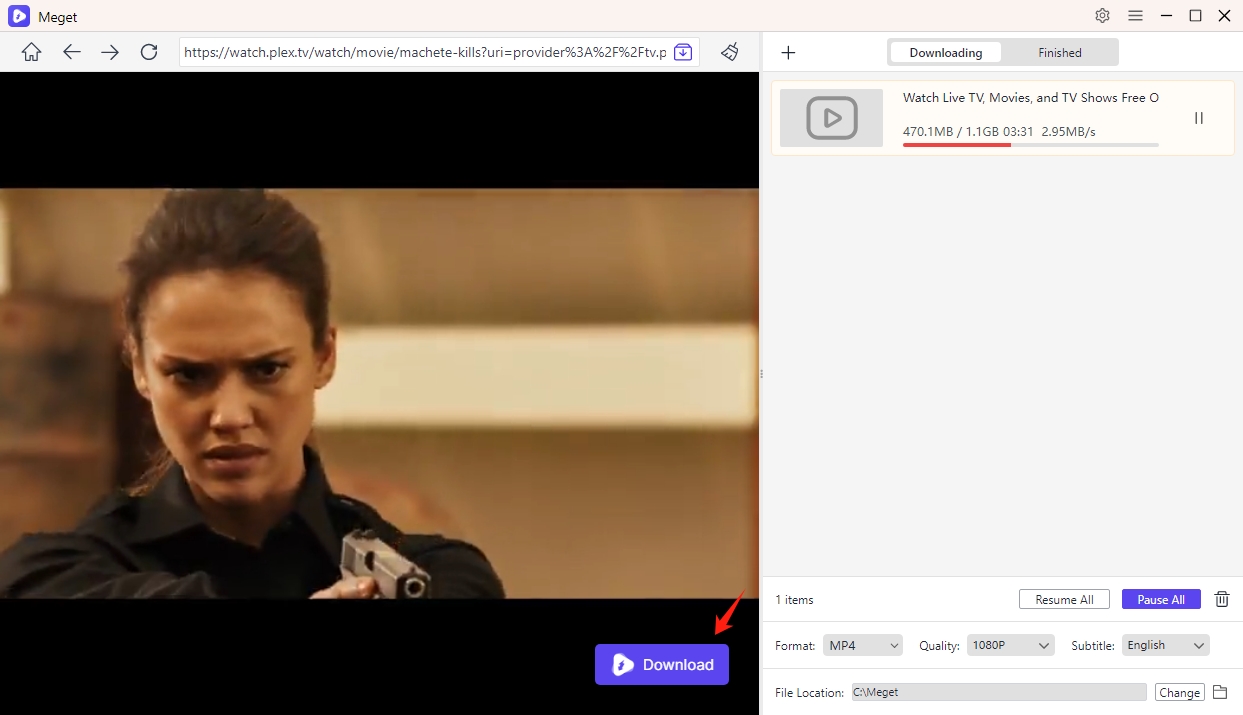
✅ Pros: Fast, HD-quality downloads with subtitles included
❌ Cons: Requires installation, premium license may be needed for some features
3. Conclusion
Downloading and converting Plex links into MP4 can be frustrating, but it doesn’t have to be. While screen recorders and browser extensions can work for basic needs, they don’t provide the high-quality, reliable results you get with Meget.
If you need an efficient, high-quality method to convert Plex links into MP4, Meget is the solution. It handles both video and subtitle downloads effortlessly, ensuring that your media is ready for offline viewing in the best possible format.
- A Comprehensive Guide on How to Download OnlyFans Videos
- How to Download the Until Dawn Video Game Soundtrack?
- How to Resolve Redgifs “Error Loading This GIF”?
- iMyFone TopClipper Quick Overview in 2025
- How to Download TED Talks?
- A Comprehensive Guide to Top StreamCloud Downloaders
- KissAnime Downloaders Comparison: Which One Is Best in 2025?
