How to Download Twitch Clips to MP4 or MP3 Formats?
Twitch has rapidly become one of the most popular platforms for live streaming, particularly among gamers, e-sports enthusiasts, and creative content creators. The platform allows users to create and share short clips from live streams, making it easy for fans to save their favorite moments. However, Twitch does not provide a direct option for downloading clips to MP4 or MP3 formats. This limitation can be frustrating for users who wish to save or convert clips for offline viewing or audio use.
In this guide, we’ll explore how to download Twitch clips in MP4 or MP3 formats using various tools and methods. Whether you’re an avid Twitch user looking to compile clips or a content creator seeking to repurpose clips for other platforms, this article will guide you through the process.
1. How to Download Twitch Clips to MP4 or MP3 Formats
There are several ways to download Twitch clips. Depending on your preferences, you can choose from direct download methods, third-party tools, or browser extensions.
1.1 Download Twitch Clips with an Online Downloader
Twitch doesn’t allow direct downloads of clips in MP3 or MP4 formats, but there is a simple workaround to save Twitch clips as MP4 files directly through online downloaders.
Steps:
- Navigate to the Twitch clip you wish to download, then copy the clip’s URL from the browser’s address bar.
- Paste the copied URL into an online Twitch clip downloader, such as “UnTwitch” that allows you to download clips in MP4 format with minimal effort.
- Choose the quality and format of the Twitch clip download, then click to save the clip as an MP4 or MP3 file on your device.
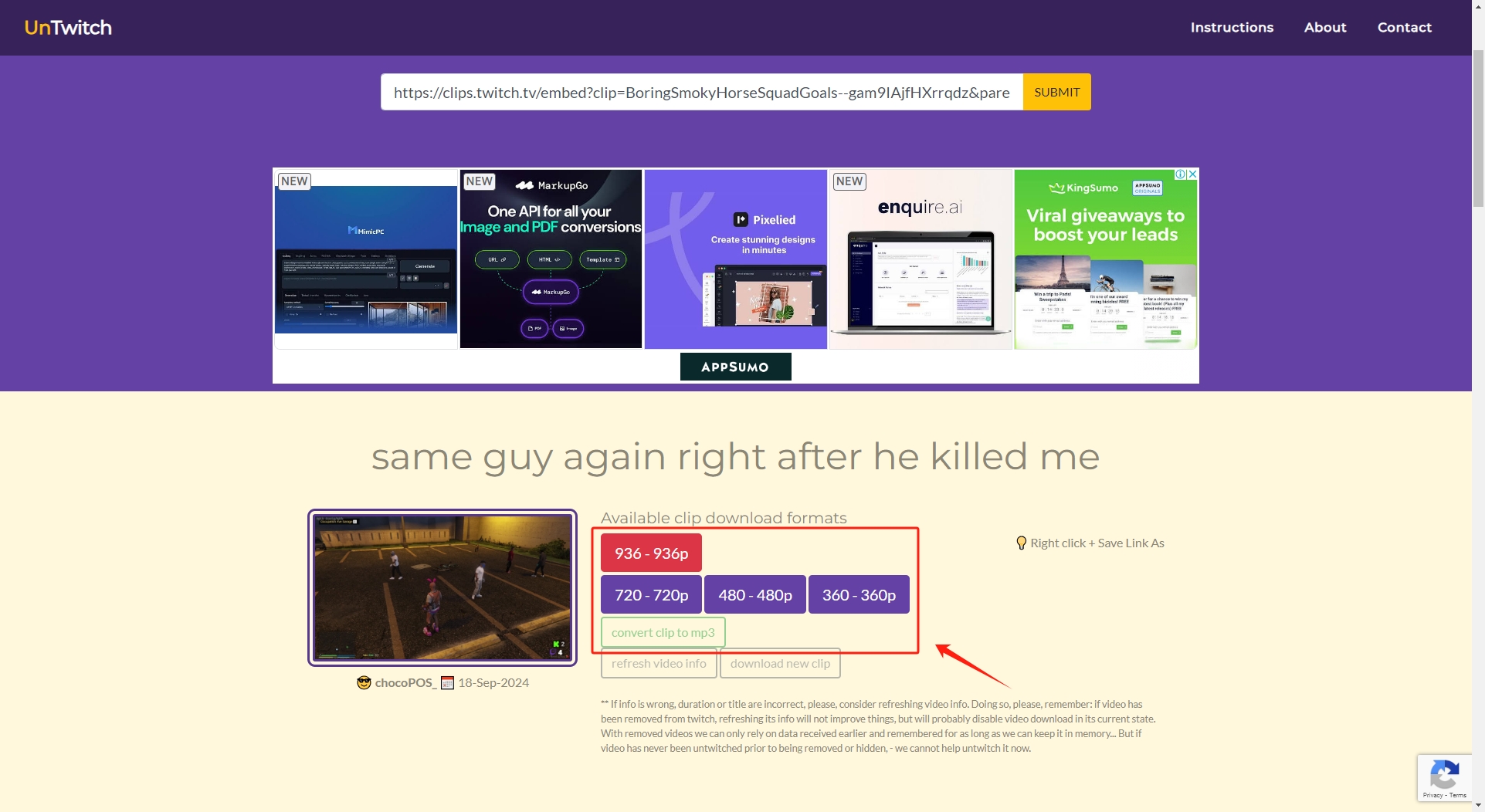
This method is simple and works well for individual Twitch clip downloads. However, if you want to download multiple clips or convert them to MP3, other methods are more efficient.
1.2 Download Twitch Clips with a Browser Extension
Browser extensions offer a more convenient way to download Twitch clips. These extensions integrate directly into your browser, allowing you to download Twitch clips with a single click.
Steps:
- Find and install a populat Twitch downloader extension like “Twitch Clip Downloader” for your Chrome and Firefox.
- Launch the video you want to download from Twitch, and then click the “Twitch Clip Downloader” icon in your browser’s extension.
- The extension will extract the Twitch clip and allow you to save it as an MP4 file on your computer.
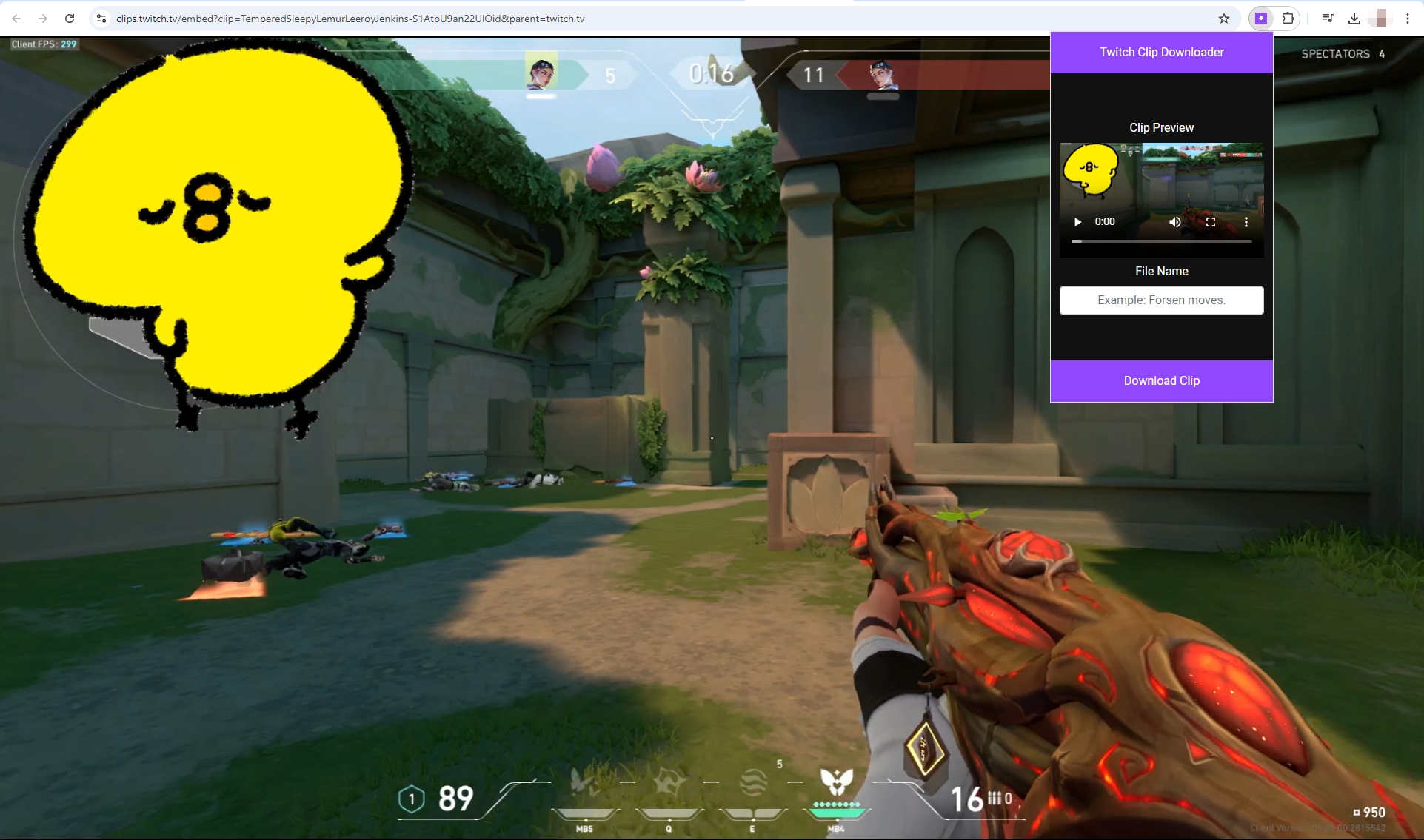
Browser extensions make downloading clips easy, but they are limited to MP4 formats. If you’re looking to convert Twitch clips to MP3, you’ll need to use a more versatile tool.
1.3 Convert Twitch Clips to MP3
To convert Twitch clips to MP3 format, you’ll need to first download the clip in MP4 format and then use a conversion tool to extract the audio.
Steps:
- Use one of the methods mentioned above to download the Twitch clip in MP4 format.
- Use a video-to-audio conversion tool such as “Online Audio Converter,” “VLC Media Player,” or desktop software like “Freemake Video Converter”. Upload the Twitch MP4 clip that you downloaded and select MP3 as the output format.
- After conversion, download the audio file. The Twitch clip is now in MP3 format, ready for use.
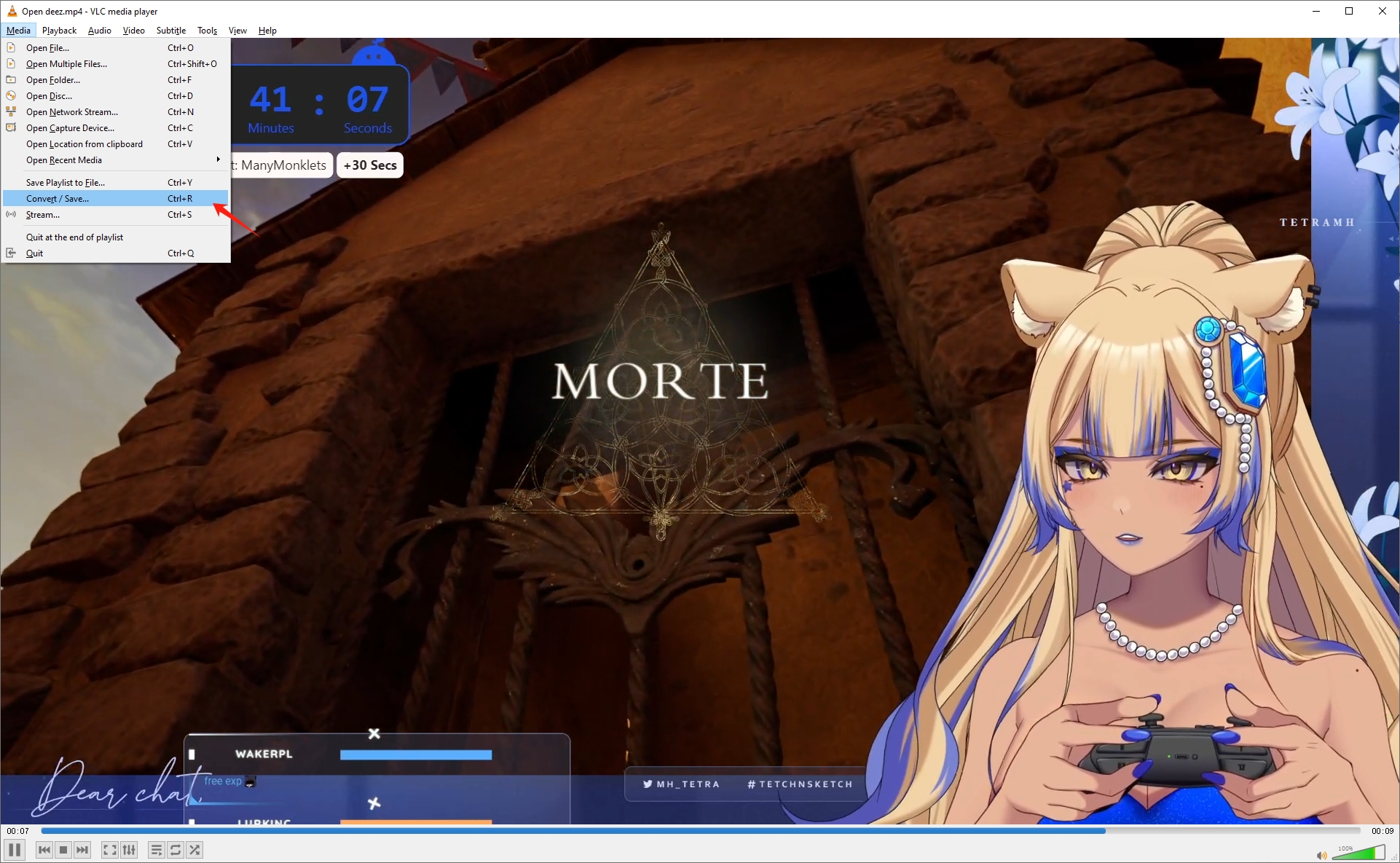
While this process is straightforward, it involves multiple steps. For users who frequently download and convert Twitch clips, this can be time-consuming. To simplify the process, batch downloaders like Meget are an excellent solution.
2. Advanced Batch Download Twitch Clips to MP4/MP3 with Meget
For those who want to download multiple Twitch clips quickly, especially in both MP4 and MP3 formats, Meget provides an advanced solution. Meget is a bulk downloader that supports downloading and converting clips from multiple platforms, including Twitch, in various formats and qualities. It’s particularly useful for users who need to download multiple Twitch clips efficiently.
Meget allows you to:
- Perform batch downloads, saving time when dealing with large numbers of clips.
- Download Twitch clips in both MP4 and MP3 formats.
- Set the resolution for MP4 files.
- Extract audio to MP3 files automatically.
Using Meget, here is how to download clips from Twitch to MP4 or MP3 in bulk:
Step 1: Download the Meget application by clicking the button below and install it on your device.
Step 2: Open Meget and go to settings, choose whether you want to download the clips in MP4 format (video) or MP3 format (audio). You can also select the resolution for MP4 files or the audio quality for MP3 files.
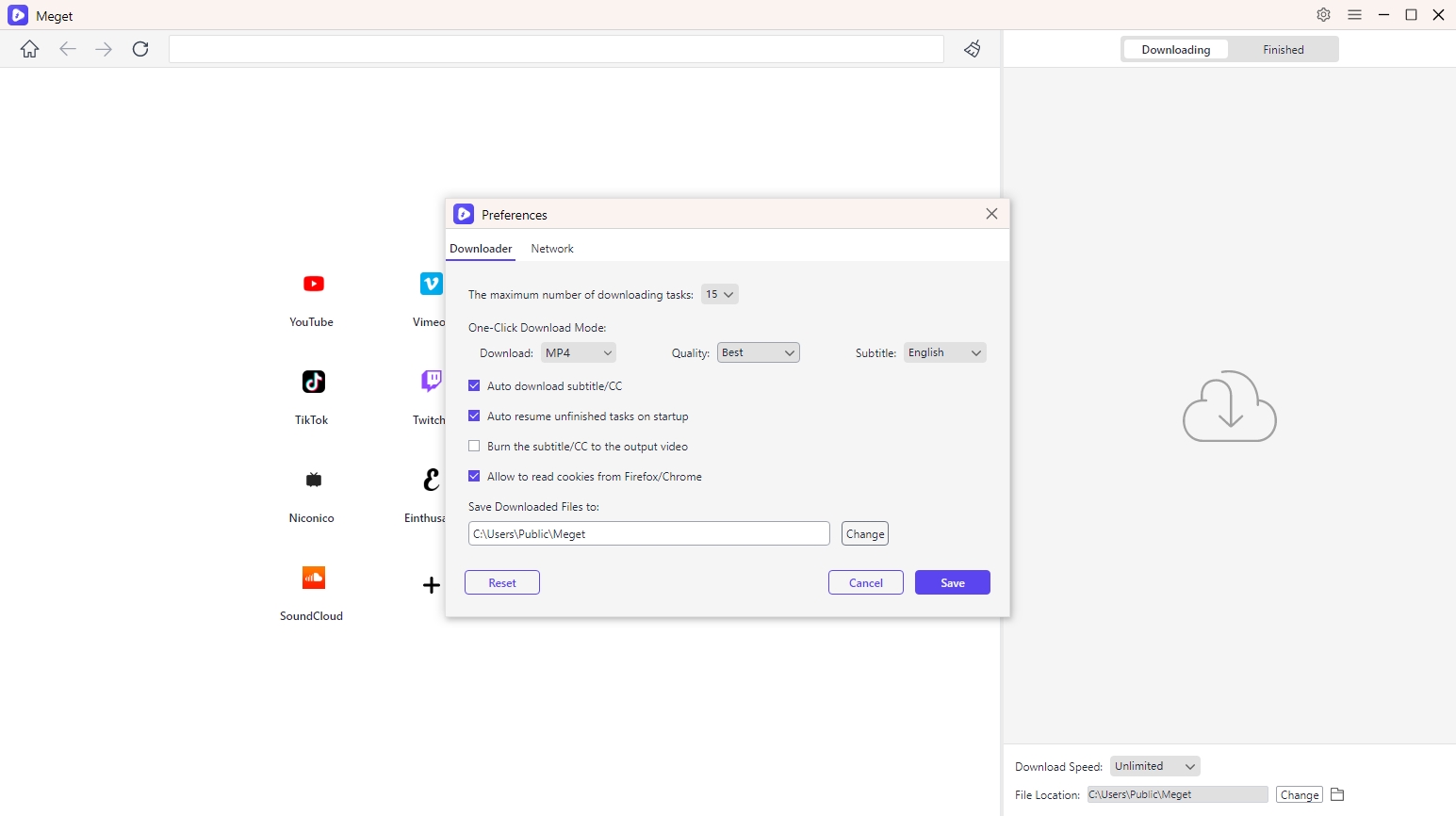
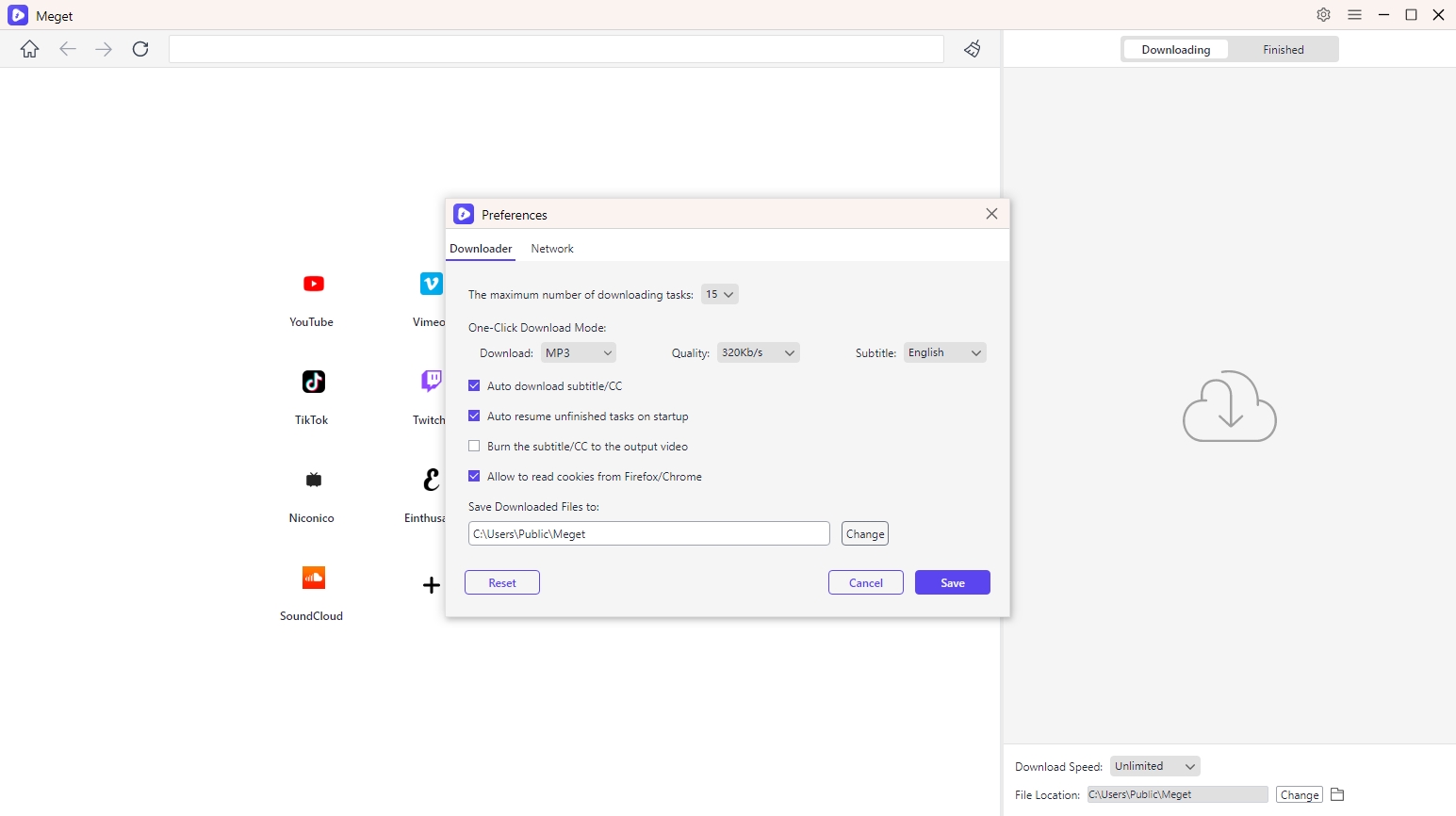
Step 3: Paste the Twitch clip URL into Meget converter’s built-in browser, play the video and then click the download button.
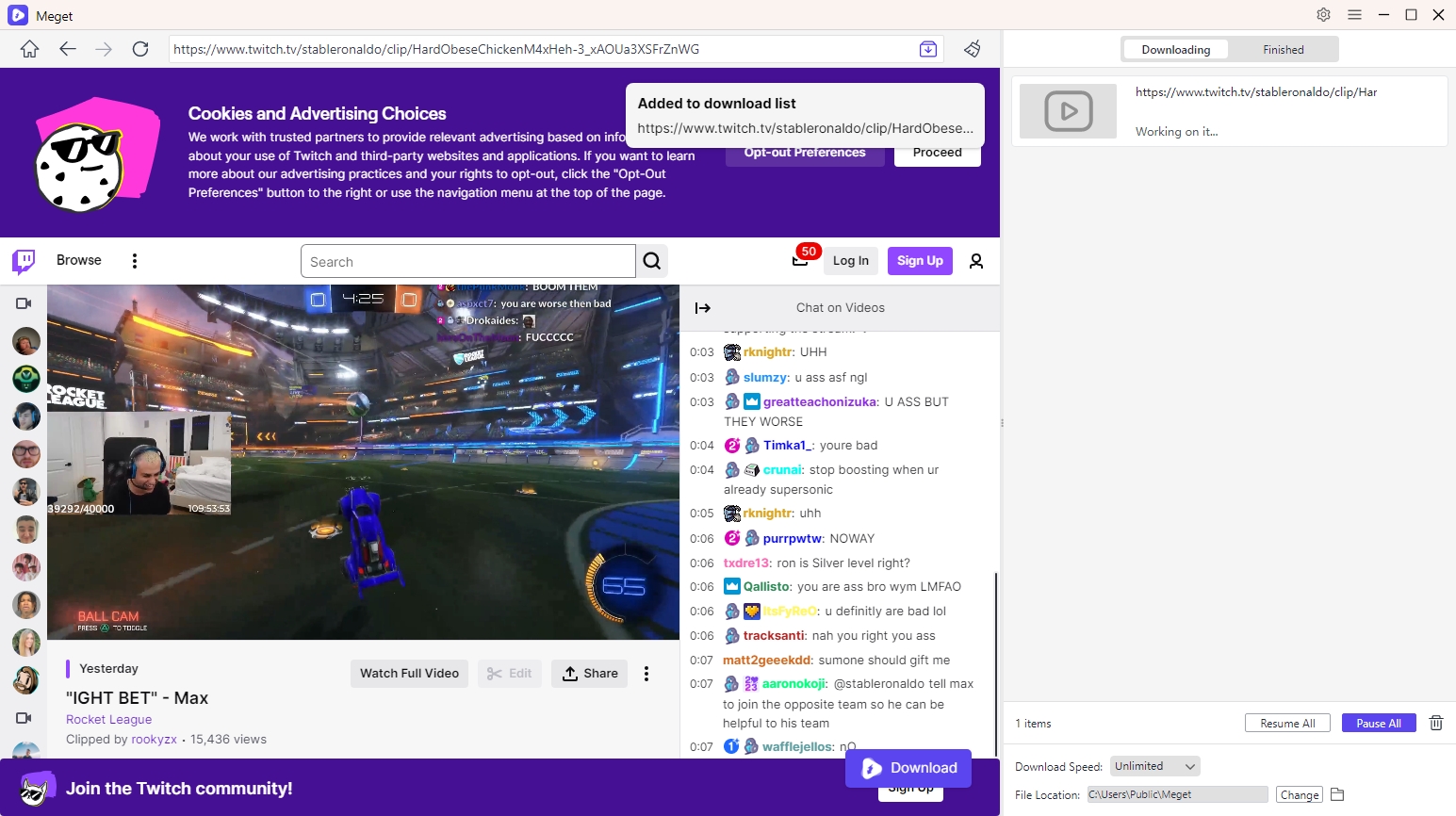
Step 4: Meget will start downloading the clips in download list from Twitch simultaneously, speeding up the process. After the download is complete, your clips will be saved in the specified format on your device, ready to be watched or listened to offline.
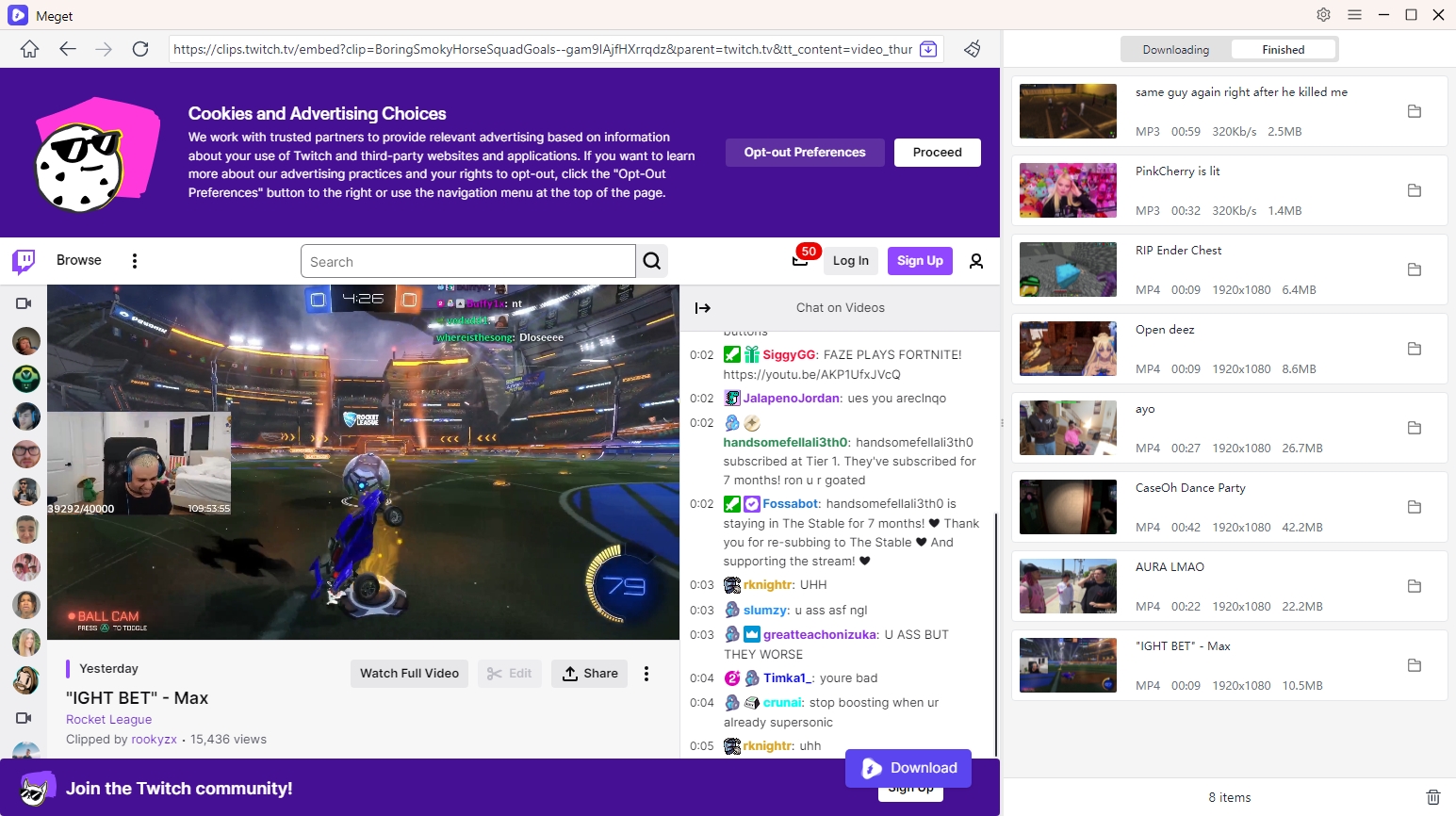
3. Conclusion
Downloading Twitch clips in MP4 or MP3 formats doesn’t have to be a complicated process. With the help of online tools, browser extensions, and third-party converters, you can easily save your favorite Twitch moments for offline use. While simple methods like direct downloads and browser extensions are great for individual clips, users looking for a more advanced, streamlined solution will benefit from tools like Meget.
Meget’s ability to perform batch downloads in both MP4 and MP3 formats makes it the ideal tool for anyone needing to download large volumes of Twitch clips. Whether you’re downloading for personal use or content creation, Meget offers efficiency and ease, ultimately making it the best choice for bulk downloading Twitch clips.
If you’re looking for a tool that supports multiple formats, offers batch downloading, and simplifies the entire process, we highly recommend Meget as your go-to solution for downloading Twitch clips.
- A Comprehensive Guide on How to Download OnlyFans Videos
- How to Download the Until Dawn Video Game Soundtrack?
- How to Resolve Redgifs “Error Loading This GIF”?
- iMyFone TopClipper Quick Overview in 2025
- How to Download TED Talks?
- A Comprehensive Guide to Top StreamCloud Downloaders
- KissAnime Downloaders Comparison: Which One Is Best in 2025?
