How to Download Udemy Courses and Videos?
Udemy is one of the leading online learning platforms, offering courses on various topics like programming, business, design, and more. While Udemy allows users to stream content, it does not officially support downloading courses and videos for offline access, except through its mobile app. For many learners, the ability to download content on a computer is invaluable, allowing them to study offline, save time, and access materials even when the internet is unavailable. In this article, we’ll explore various ways to download Udemy courses and videos, ranging from simple to advanced tools.
Downloading Udemy content is possible through different methods. Each method has its own advantages and limitations, so it’s essential to choose the one that best suits your needs. Here’s a comprehensive guide on how you can download Udemy courses and videos:
1. Download Udemy Courses Using Recording Software
One of the most straightforward ways to download Udemy videos is by using screen recording software. Among the many popular tools for screen recording and live broadcasting, Recordit stands out as an easy-to-use but powerful option, it can capture whatever is on your screen, making it ideal for recording Udemy courses.
How to Use Recordit to record Udemy courses:
- Start up the Recordit software after downloading and installing it from the official website, then set up your record settings.
- Open your Udemy course in a browser and start playing the video you want to download.
- Click “Start Recording” to begin capturing the Udemy video (Make sure you adjust the audio settings so that the video’s sound is also recorded).
- Once the course or video is finished, click “Stop Recording” to save the file to your computer.
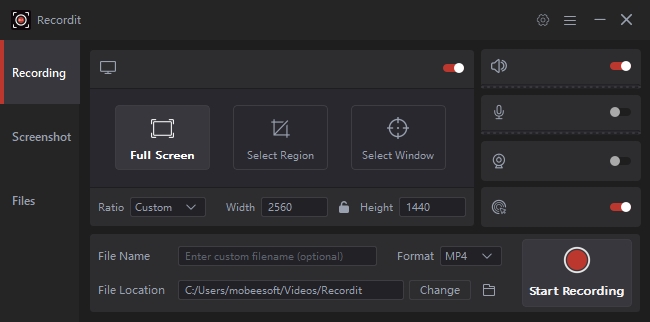
Pros: OBS is free, easy to use, and works with any Udemy course or video.
Cons: This method is time-consuming because you have to record videos in real time. Additionally, large file sizes can be a challenge when recording longer courses.
2. Download Udemy Courses Using Chrome Extensions
If you prefer a simpler, more direct method, you can use Chrome extensions to download Udemy videos. Video Downloader Professional is a popular choice that allows users to download videos directly from web pages.
How to Use Chrome extension to to download Udemy videos:
- Locate Video Downloader Professional and install it on your Chrome browser.
- Open the Udemy course and play the video you want to download.
- The icon for the Video Downloader Professional extension will light up as the video starts playing, letting you know that there is a video available to be downloaded.
- Click on the extension icon, and it will show a list of available video formats and resolutions.
- Choose the desired format and resolution, and click “Download“, and the video will start downloading from Udemy to your computer.
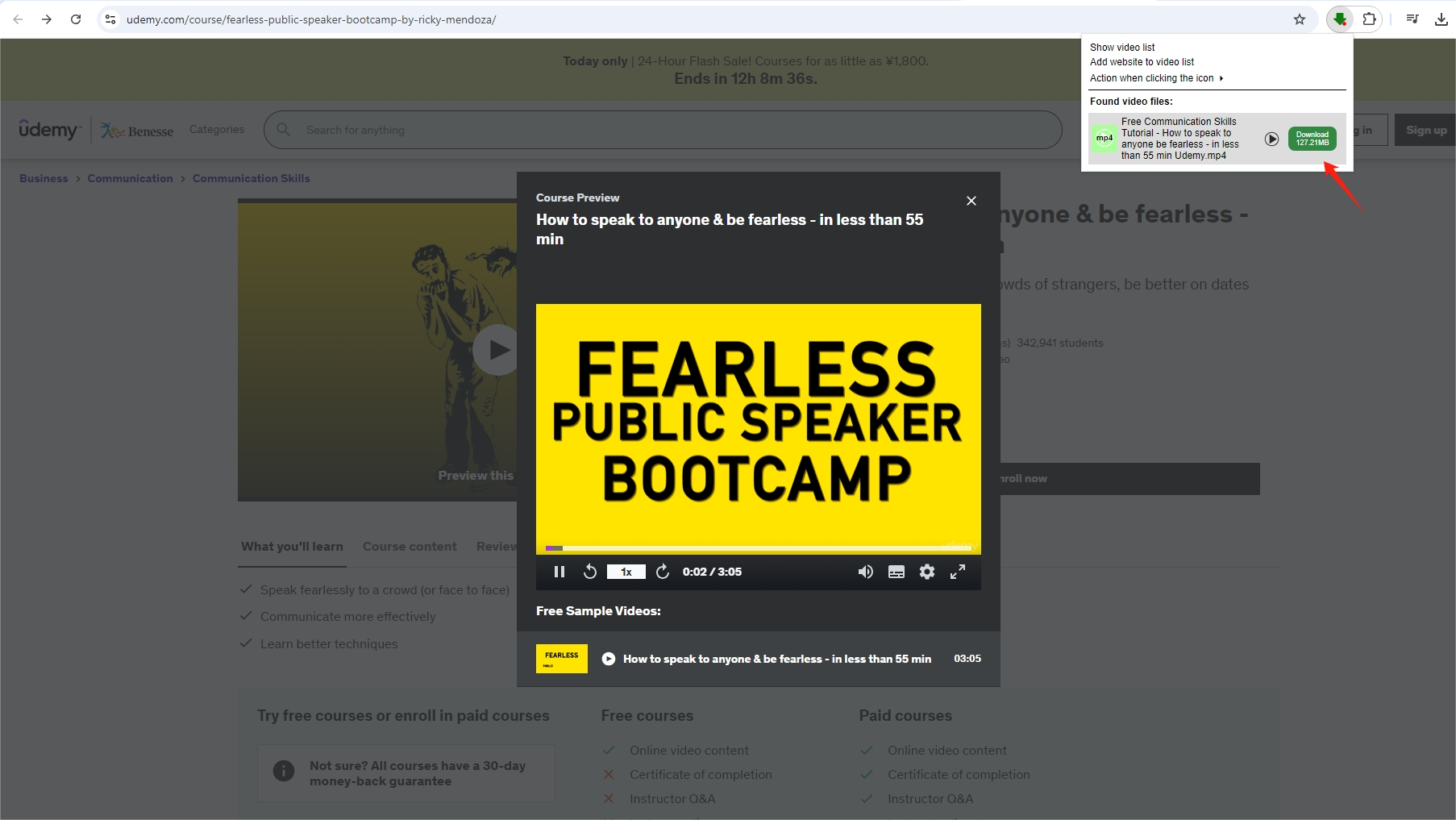
Pros: Quick and easy to use for downloading individual videos.
Cons: Chrome extensions can sometimes fail to detect certain videos due to site restrictions. It also doesn’t support batch downloads, so downloading an entire course will require manual downloading of each video.
3. Download Udemy Courses Using Open Source Tool
For those looking for a more comprehensive solution, Udeler is an open-source Udemy downloader designed specifically for downloading entire courses. This tool is ideal for those who want to download videos in bulk rather than individually.
How to Use Udeler Udemy Downloader to download from Udemy:
- Download Udeler from its GitHub repository.
- Launch Udeler and log in using your Udemy credentials. After logging in, Udeler will display a list of all your enrolled courses.
- Select the Udemy course you want to download, choose the video resolution (360p, 720p, 1080p) and whether you want to download the entire course or specific sections.
- Click “Download” to start downloading the course videos.
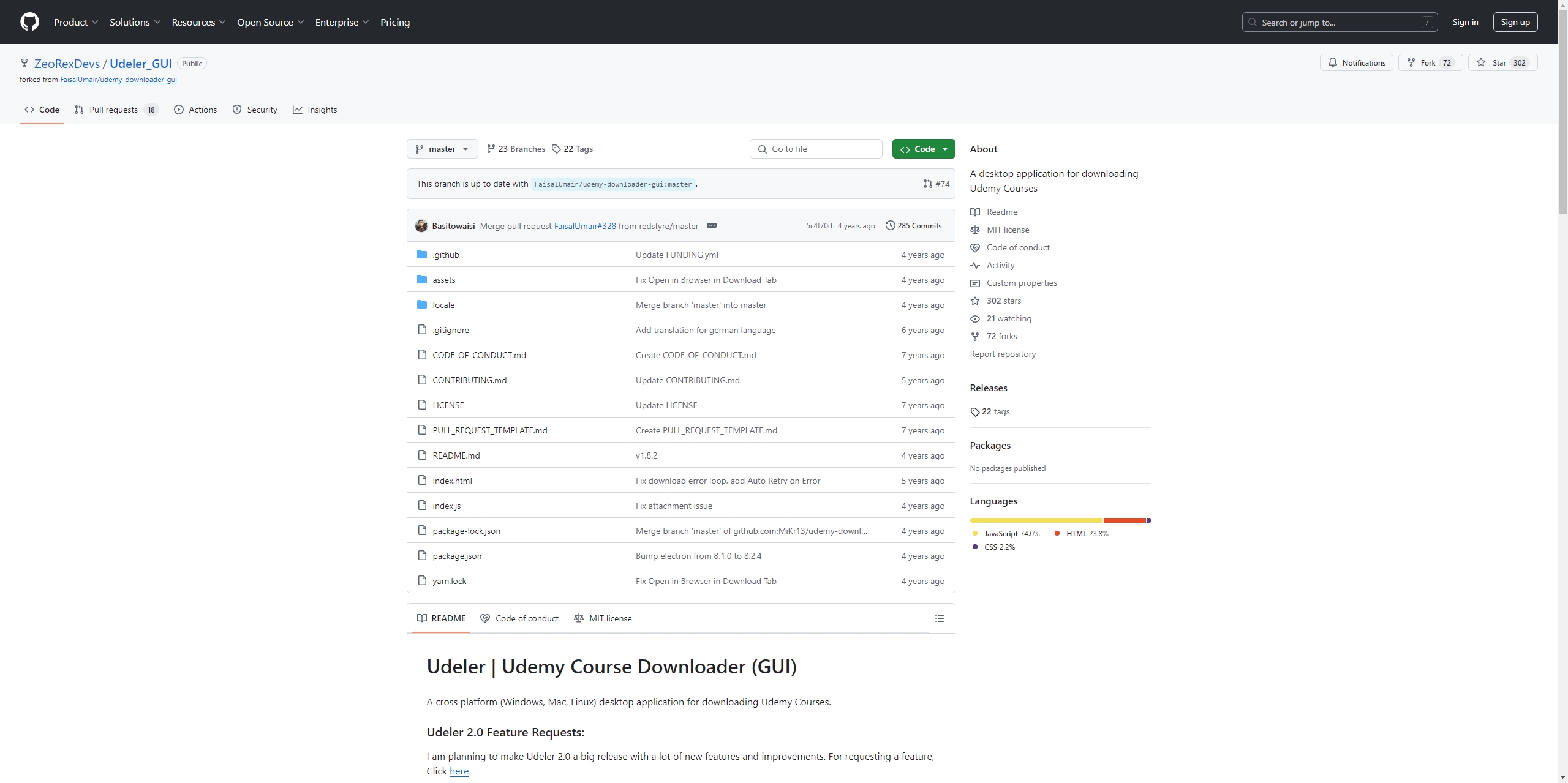
Pros: Supports bulk downloads, allowing you to download entire courses with one click. Udeler is also open-source, making it free to use.
Cons: Udeler is not officially supported by Udemy, and using third-party downloaders can sometimes lead to account restrictions. Additionally, it may not always work with protected content.
4. Advanced Batch Download Udemy Courses with Meget Converter
If you need a professional tool with advanced batch download capabilities and user-friendly interface, Meget Converter is the best option. Meget Converter not only downloads videos from 10,000 websites but also provides conversion features that allow you to change the video format according to your needs. This makes it ideal for users who want to download large amounts of content quickly and efficiently.
How to Use Meget Converter for Udemy Video Downloads:
Step 1: Download and install Meget Converter for your computer by clicking the download button below.
Step 2: Open Meget Converter and go to settings to choose desired download format and quality.

Step 3: Access your Udemy account through the Meget interface, navigate to the Udemy video or course you wish to download, play it, and then hit the download option.
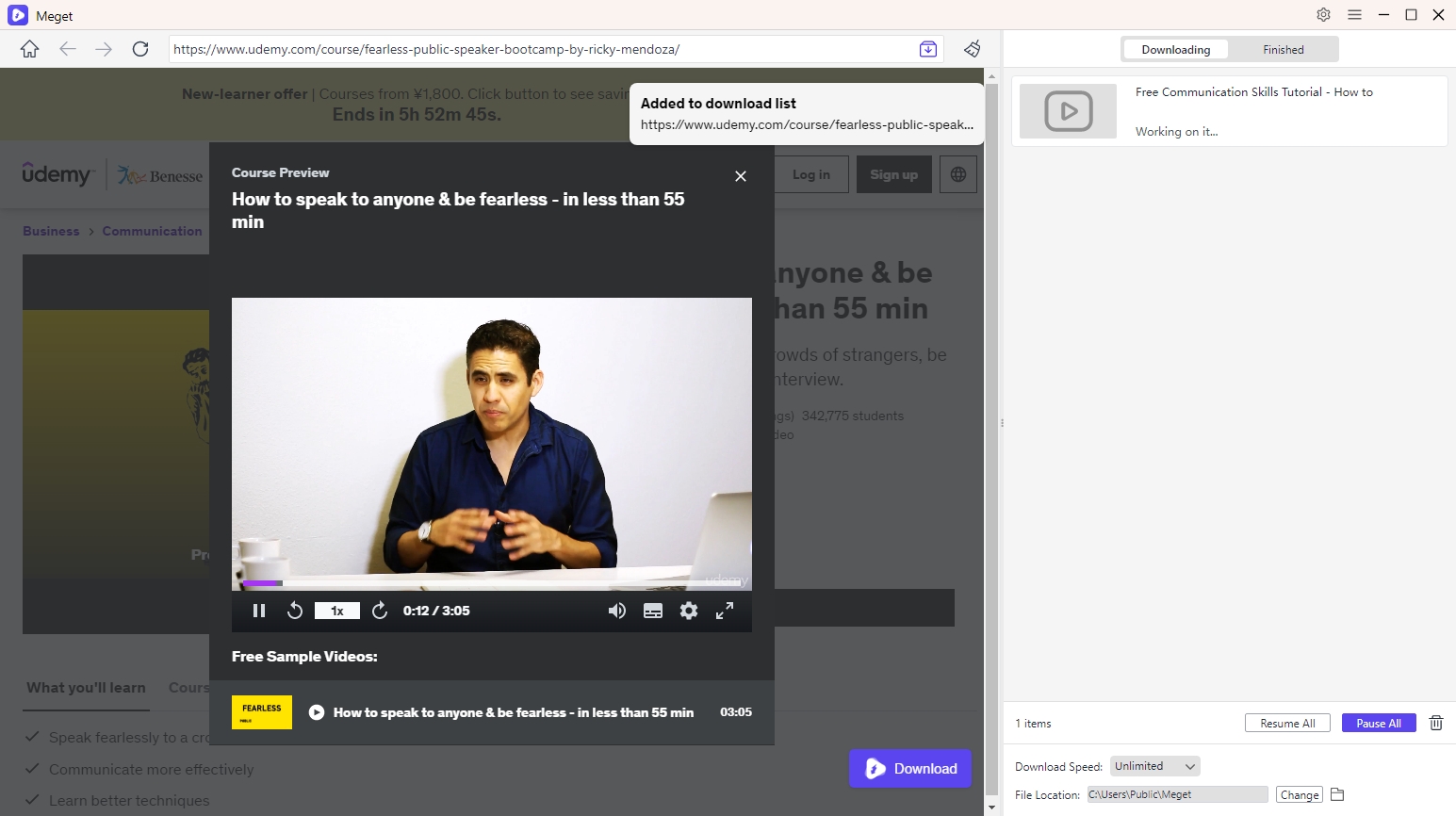
Step 4: Maget will start downloading the Udemy videos that you have added into the download list. When the download is complete, you can find and open these videos with Meget’s “Finished” folder.
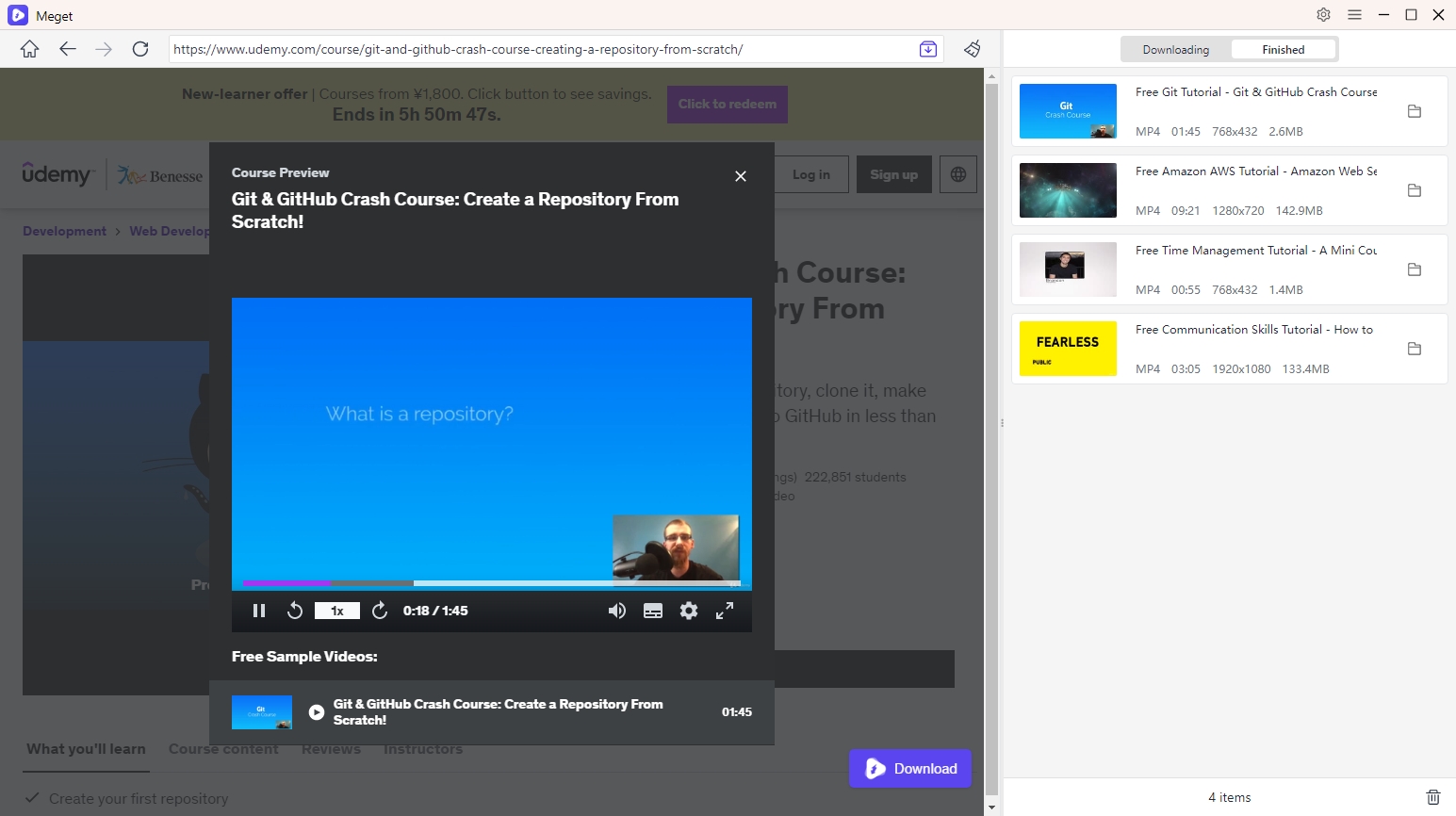
5. Conclusion
There are several methods available for downloading Udemy courses and videos, ranging from basic screen recording with OBS to using dedicated tools like Udeler and browser extensions like Video Downloader Professional. However, each of these methods has limitations, such as real-time recording or a lack of batch downloading capabilities. For users who require a more robust solution, Meget Converter stands out as the best option. With its ability to download multiple videos simultaneously and convert them into various formats, it offers unmatched efficiency and convenience. If you’re serious about downloading Udemy content for offline use, Meget Converter is highly recommended as the ultimate tool for the job.
- How to Download Twitter Video in 9×16?
- A Comprehensive Guide on How to Download OnlyFans Videos
- How to Download the Until Dawn Video Game Soundtrack?
- How to Resolve Redgifs “Error Loading This GIF”?
- iMyFone TopClipper Quick Overview in 2025
- How to Download TED Talks?
- A Comprehensive Guide to Top StreamCloud Downloaders
