How to Download Videos from Domestika Courses?
Domestika has grown into a popular platform for creative professionals and learners worldwide. It provides high-quality online courses taught by experts in various fields such as design, illustration, photography, marketing, and more. However, one common issue users face is downloading videos for offline viewing. This article will guide you through different methods to download videos from Domestika.
1. Domestika and Its Courses
Domestika is an online learning platform that caters primarily to creative professionals. The platform offers hundreds of courses across a wide variety of topics, from photography and illustration to graphic design, animation, and marketing. Each course is designed and taught by industry professionals who share their expertise in an accessible and engaging way.
What sets Domestika apart from other learning platforms is the level of attention to detail and production quality. Courses are often well-structured, featuring cinematic-quality videos and interactive projects that provide students with hands-on learning experiences. The platform also offers a community where students and instructors can interact, ask questions, share projects, and get feedback. These factors have made Domestika a go-to resource for creatives looking to improve or learn new skills.
One of the most popular courses on Domestika is “Introduction to Adobe Illustrator for Logo Design” by Sagi Haviv. This course is perfect for beginners or those looking to refine their logo design skills using Adobe Illustrator, a key tool for graphic designers. The course covers everything from the basics of Illustrator to more advanced techniques in logo creation.
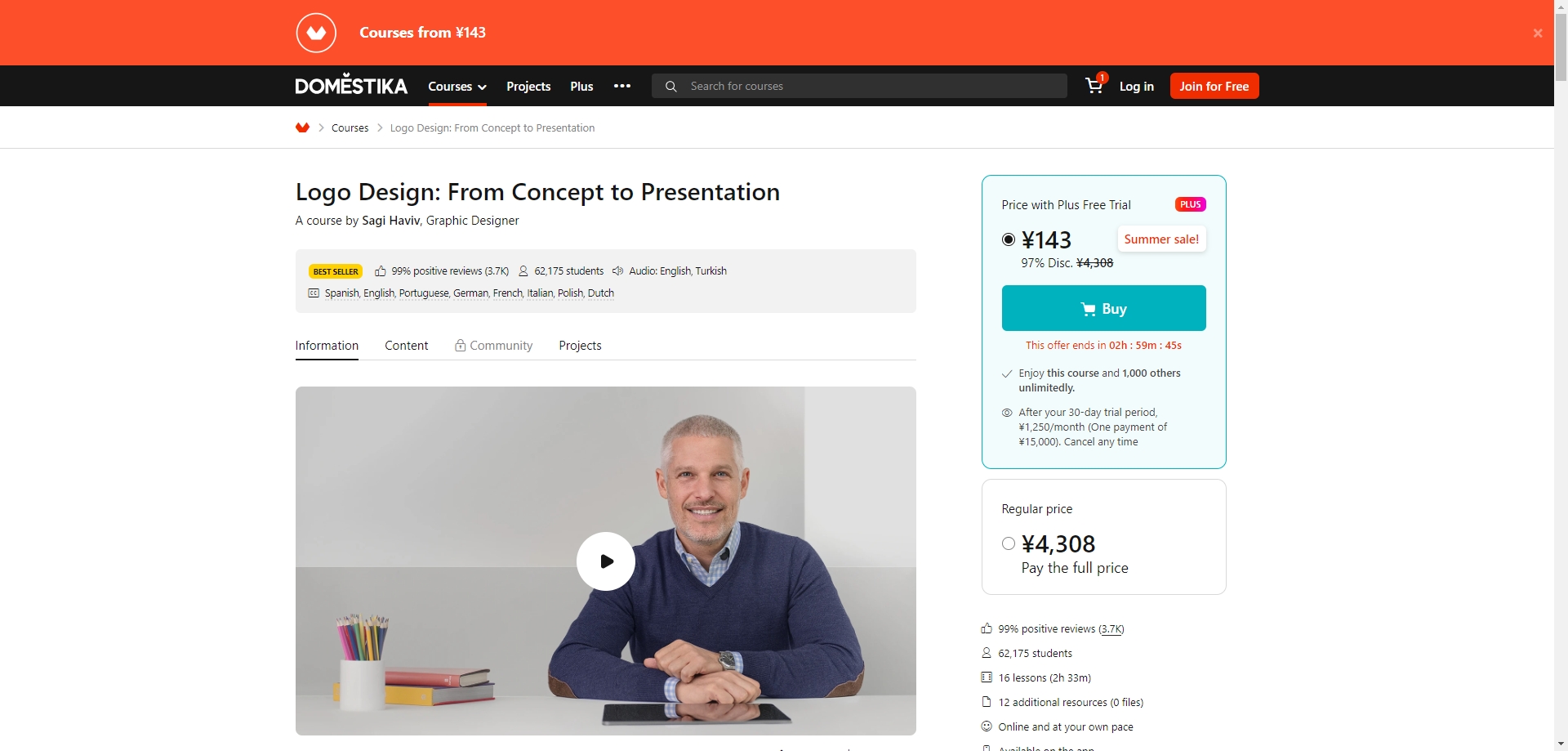
Given the high production value and the wealth of information provided, it’s no surprise that learners might want to download videos from Domestika courses for offline reference.
2. How to Download Videos from Domestika Courses
Domestika does not offer an official way to download videos directly from its platform for offline use, which can be inconvenient for those who want to learn without internet access. However, several workarounds can allow you to download Domestika videos for personal use. Let’s explore some methods below.
2.1 Using a Screen Recording Tool
The most straightforward method to save videos from Domestika is to use a screen recording tool. Tools like Recordit, OBS Studio, Camtasia, or ScreenFlow allow you to record your screen while you play the videos.
Following these steps will allow you to record and download a Domestika video:
- Download and install a screen recording software such as Recordit.
- Access the Domestika course that you wish to download and configure the screen recorder to record the region of your screen where the video is currently playing.
- Start recording, and keep the Domestika video playing in real-time.
- After the recording is finished, you should stop it and save the video file to your computer.
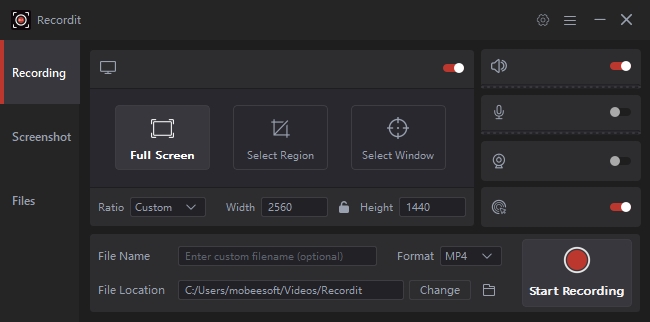
This method works well but requires patience since the recording takes place in real-time. Additionally, the quality of recorded Domestika video will be determined by the parameters of your screen recording program.
2.2 Using Browser Extensions
Another possible method is to use browser extensions like Video DownloadHelper, which can detect and download videos playing on a webpage. This method is more convenient than screen recording, but it has its own limitations.
Follow these steps to download Domestika videos using a browser extension:
- Install a video downloader extension (e.g., Video DownloadHelper) on your browser.
- Navigate to the Domestika video you wish to download and play the video, and the extension will detect the video file.
- Click on the extension Video DownloadHelper icon, select the video format and quality, and download it.
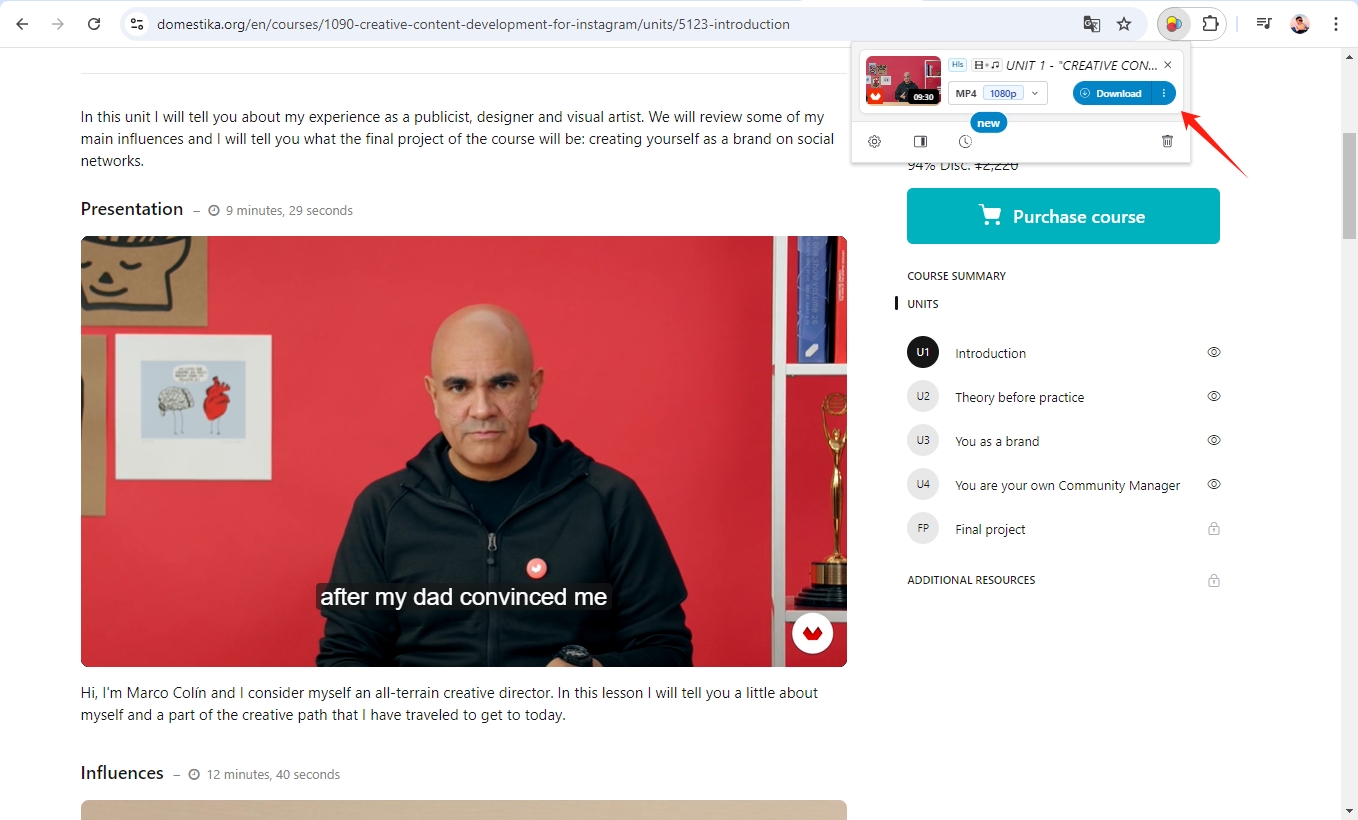
Be aware that some Domestika videos might be encrypted, meaning these extensions won’t always work. Additionally, browser extensions can sometimes cause security risks or conflicts with other browser functions.
3. Advanced HD Domestika Course Downloads with Meget
If you’re looking for a more advanced and reliable solution to download Domestika courses in high-definition (HD) quality, Meget is a dedicated software designed for bulk downloading of videos from educational platforms. Meget offers several advantages, including the ability to download entire courses at once and convert to popular formats, ensuring that users can access videos in the best available quality.
To download Domestika courses with Meget, follow this step-by-step guide:
Step 1: Click on the download button to get the appropriate Meget version for your operating system (Windows or Mac) and install it on your device.
Step 2: Launch Meget and navigate to “Preferences” to select the highest quality and a suitable format to download videos from Domestika.

Step 3: Visit Domestika with Meget’s browser and log into your account, find and play a video that you want download on the course page, then click the download button.
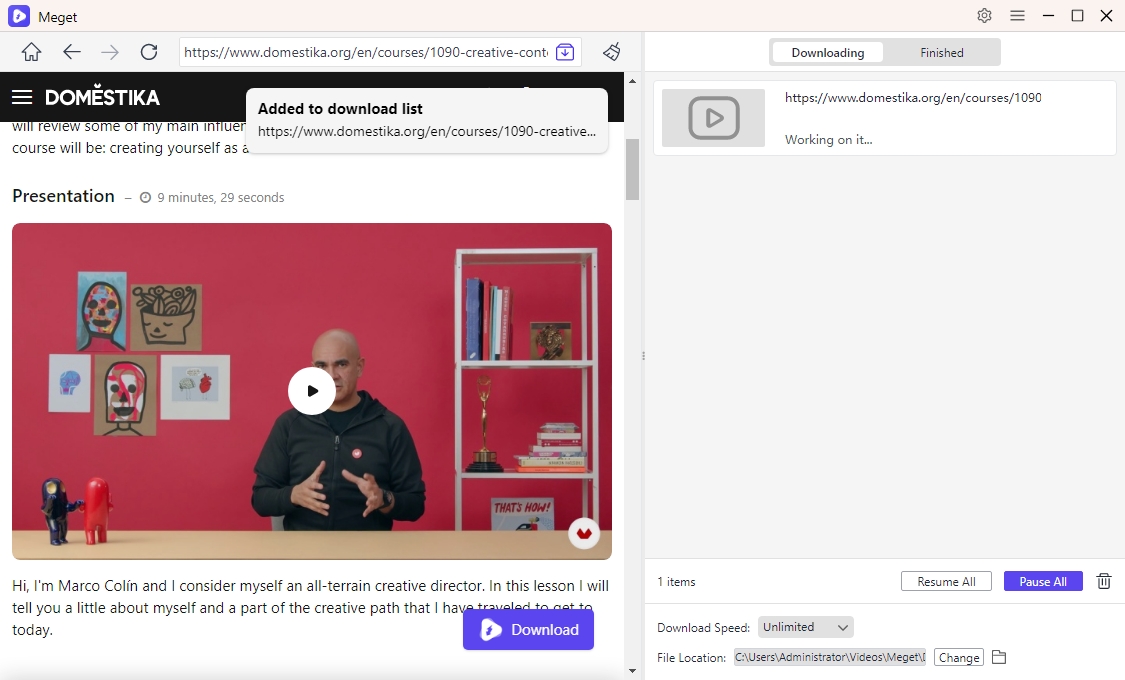
Step 4: After the download is complete, you can find the downloaded videos within Meget’s “Finished” tab or in the folder you specified during the setup process.
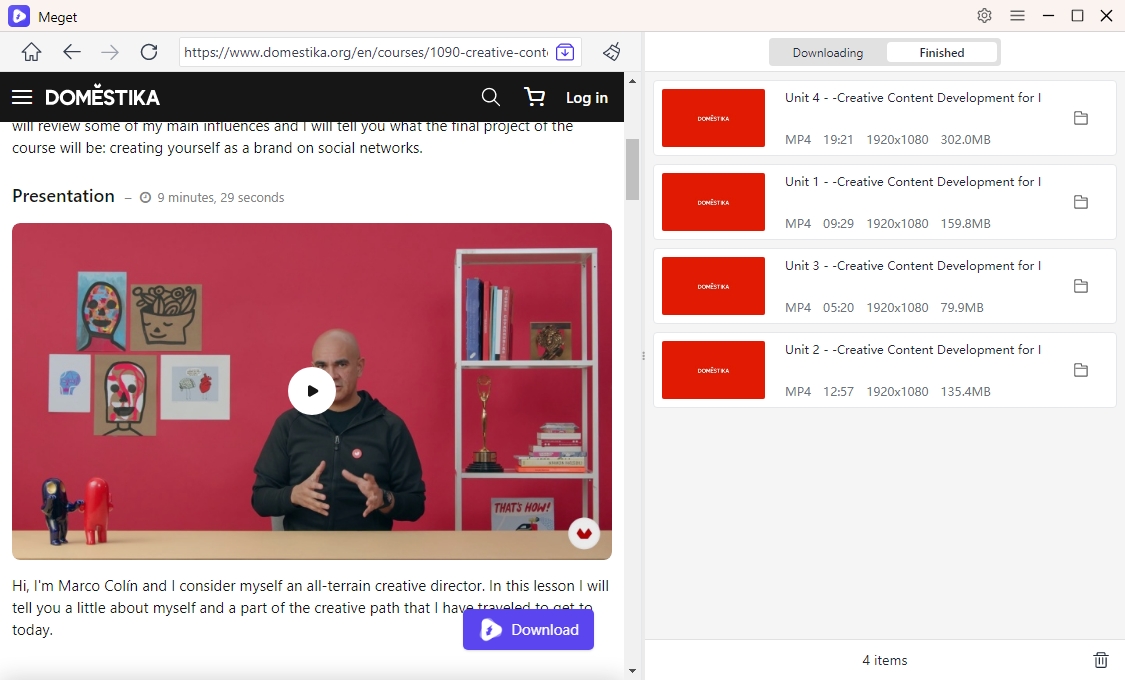
4. Conclusion
Domestika offers a wealth of educational content that can benefit creatives across various disciplines. While the platform doesn’t provide a built-in option to download videos for offline viewing, there are several workarounds, such as screen recording, browser extensions, and online video downloaders.
For those who need a more advanced solution, especially for downloading HD videos from Domestika, Meget stands out as the best option. With its ability to download entire courses in bulk, support for subtitles, and high-speed downloads, Meget ensures that you can access Domestika content offline without sacrificing video quality.
If you are serious about downloading Domestika videos efficiently and in the best resolution, we highly recommend giving Meget a try.
- A Comprehensive Guide on How to Download OnlyFans Videos
- How to Download the Until Dawn Video Game Soundtrack?
- How to Resolve Redgifs “Error Loading This GIF”?
- iMyFone TopClipper Quick Overview in 2025
- How to Download TED Talks?
- A Comprehensive Guide to Top StreamCloud Downloaders
- KissAnime Downloaders Comparison: Which One Is Best in 2025?
