How to Download Videos from Locals?
With a growing number of exclusive content platforms, Locals.com has become a prominent community-based subscription site where creators share videos, blogs, and live chats with their supporters. However, unlike mainstream platforms, downloading videos from Locals can be a bit tricky due to restrictions and privacy protections. In this article, we’ll explore different ways to download videos from Locals.
1. What is Locals?
Locals.com is a subscription-based platform where creators can share exclusive content with a community of paying subscribers. Known for its focus on privacy, Locals provides a space for creators to produce content without interference or censorship from large platforms. Users find Locals appealing for its support of free speech and its close-knit community experience. From livestreams to pre-recorded videos, Locals allows content creators to engage with their followers more directly and intimately.
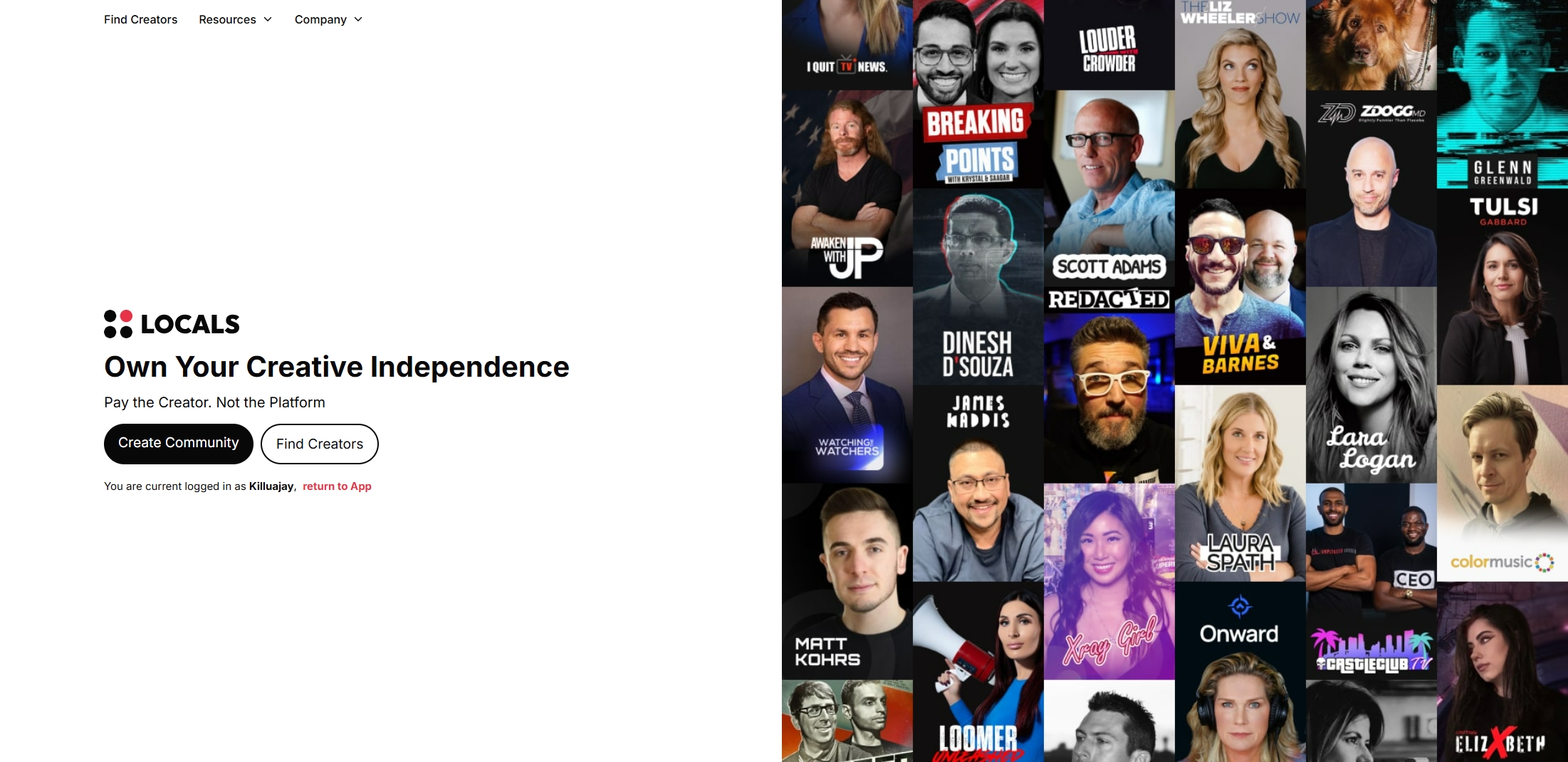
2. How to Download Videos from Locals
While Locals enables subscribers to watch videos whenever they like, it doesn’t include an option to download them for offline access. Additionally, some users find it challenging to use developer tools to download Locals videos, as they are often saved in .ts file segments.
Fortunately, there are several methods available to download videos from Locals, such as browser extensions, online download services, and dedicated video downloader software.
Let’s take a closer look at these approaches and how they can download from Locals.
2.1 Using Browser Extensions
Browser extensions can be a convenient option for those who occasionally need to download videos. Extensions like Video DownloadHelper or Skyload downloader are often compatible with various video websites, including Locals.
- Go to your browser’s extension store (e.g., Chrome Web Store), search for and install a video downloader extension such as “Skyload – Music and Video Downloader”.
- Locate video on Locals.com you want to download and play it.
- Click on the extension, which will analyze the video source and provide a download link if available.
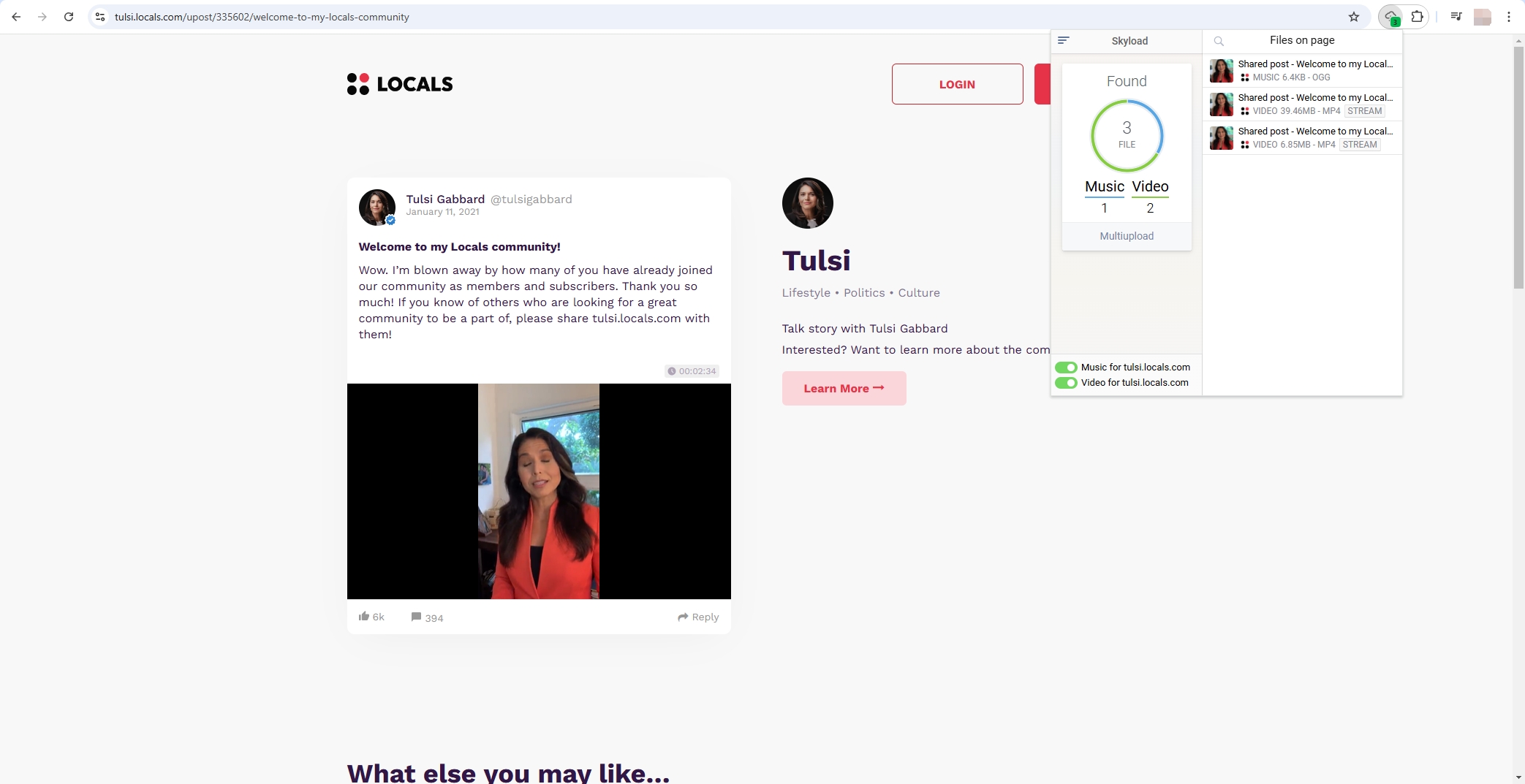
- Pros: Extensions are usually easy to install and use, without needing additional software.
- Cons: Many extensions struggle to bypass content protection, and video quality might be limited. Furthermore, they’re less reliable for websites with privacy or DRM (Digital Rights Management) settings like Locals.
2.2 Online Video Downloaders
Some websites allow users to paste a video link and download the content directly; They are popular because they don’t require installation.
- Find the post on Locals that has the video you wish to download, then copy its URL.
- Visit an online video downloader site (such as SaveTheVideo.com) and paste the link.
- Click the download button, and the service will attempt to retrieve the video for download.
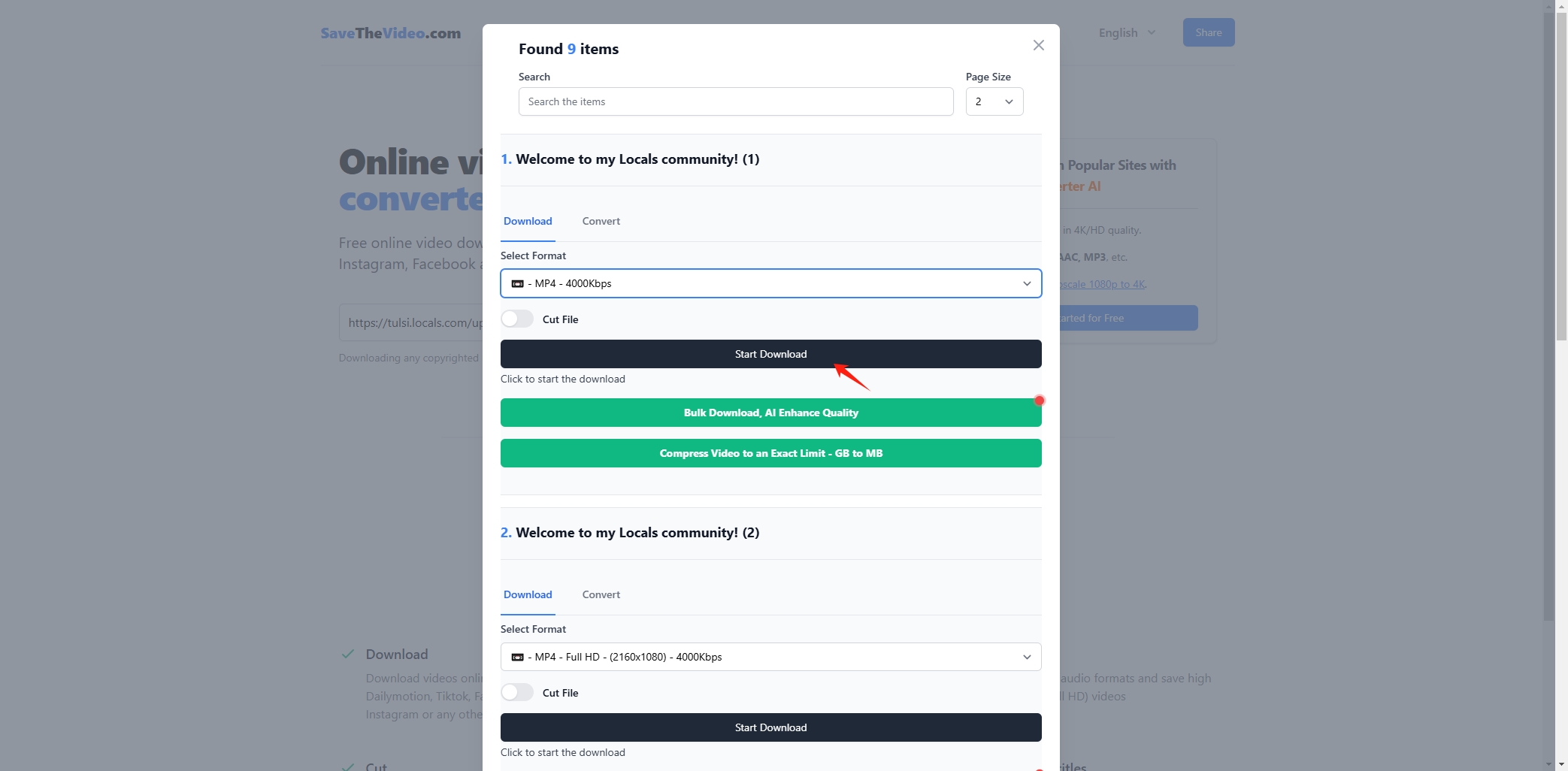
- Pros: Online downloaders are simple and don’t require software installation.
- Cons: They may not work with all Locals videos, especially private or DRM-protected content, and many sites have ad-heavy interfaces or even malware risks.
3. [Recommended] Best Locals Video Downloader – Meget
If you’re looking for a seamless way to download videos from Locals, Meget all-in-one downloader & converter stands out as an excellent choice. Meget is compatible with Locals and other major 10,000+ content platforms, making it versatile and convenient for users who follow multiple creators across platforms. With Meget, you can queue up multiple videos to download in high resolutions simultaneously.
Follow these steps to start downloading Locals videos with Meget:
Step 1: Download and install Meget for your Windows or Mac device; The software offers a free trial version, so you can test the features before committing to a full purchase.
Step 2: Launch Meget, select the desired resolution, ourput format and file location for your Locals video downloads.

Step 3: Collect and copy all the Locals post URLs that contains the videos you want to download, then paste them into Meget; Meget will analyze the post links, identifying the highest available quality and start the download process.
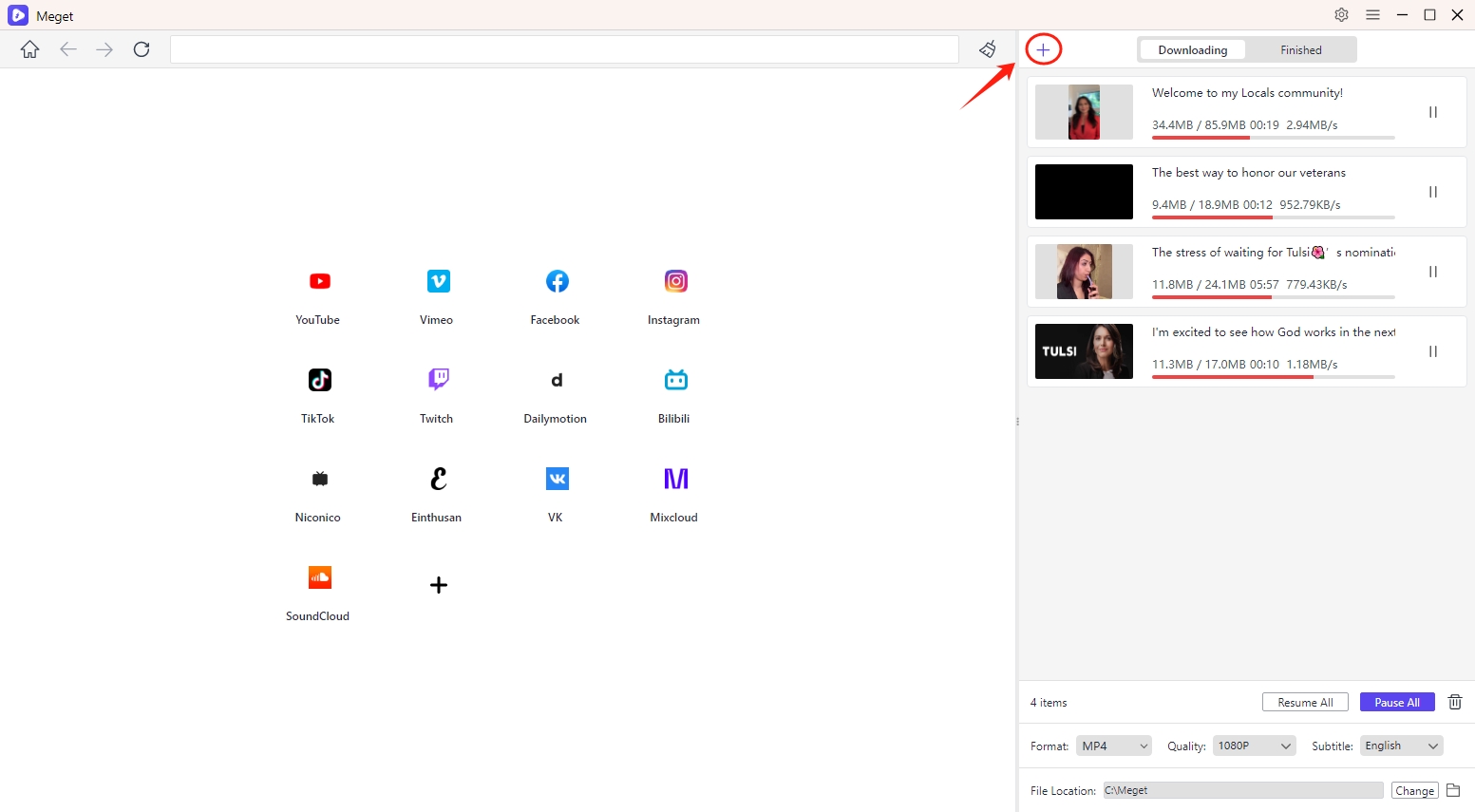
Step 4: Once the download is complete, you’ll find all downloaded Locals videos under Meget’s “Finished” folder, ready for offline viewing.
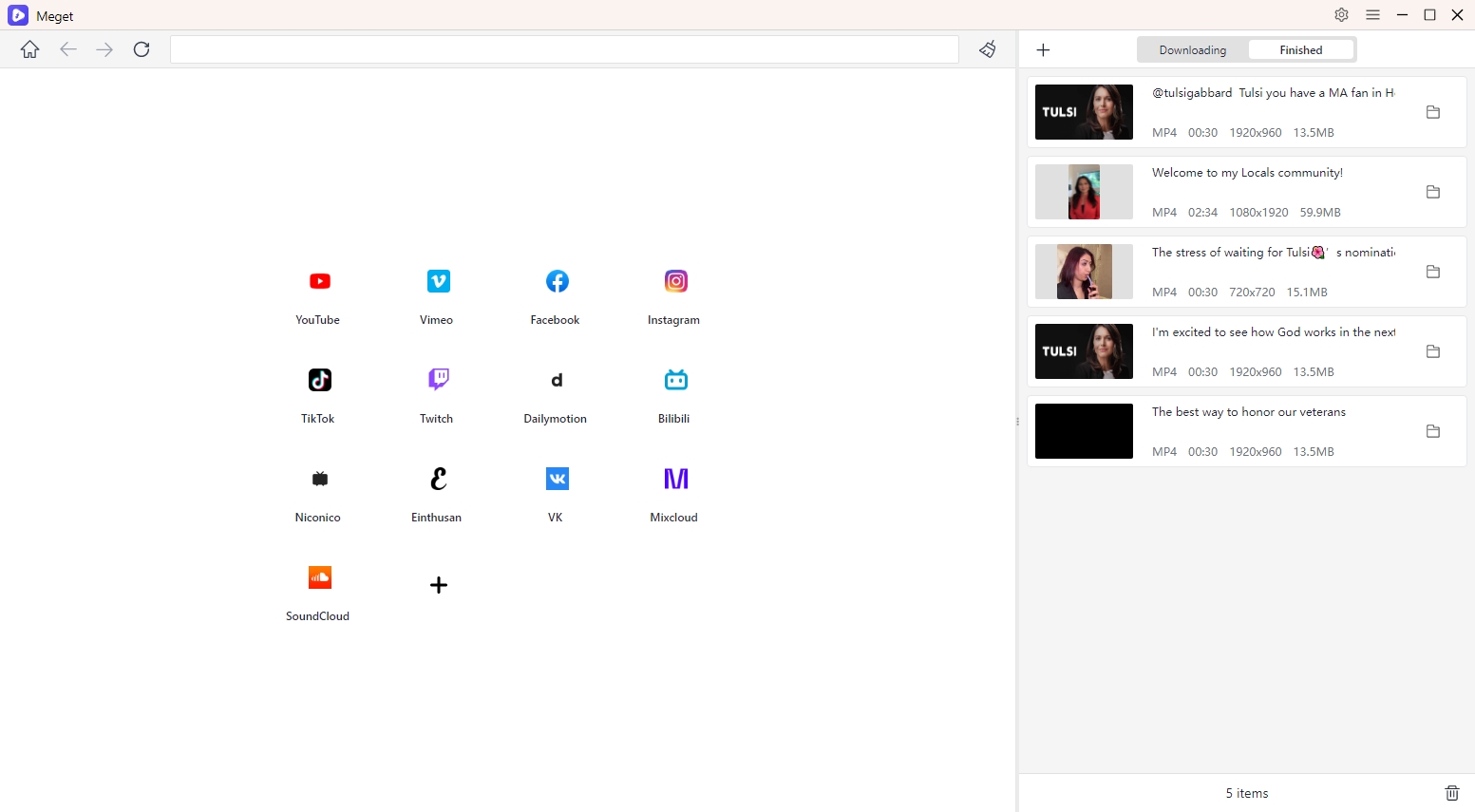
4. Conclusion
When it comes to downloading videos from Locals, Meget offers an unparalleled experience, combining ease of use, high-quality downloads, and compatibility with Locals’ platform features. Unlike extensions and online services that may not work consistently with Locals, Meget provides a stable, secure, and ad-free environment to access your favorite content offline. For anyone who wants a reliable and straightforward way to download Locals videos, Meget is the best tool available.
In conclusion, if you’re a Locals user looking to download videos for offline viewing, Meget is the recommended choice. Its user-friendly design, high-quality output, and batch downloading capabilities make it the ideal solution for anyone who values ease and efficiency. Give Meget a try, and enjoy your Locals content anytime, anywhere!
- How to Download Twitter Video in 9×16?
- A Comprehensive Guide on How to Download OnlyFans Videos
- How to Download the Until Dawn Video Game Soundtrack?
- How to Resolve Redgifs “Error Loading This GIF”?
- iMyFone TopClipper Quick Overview in 2025
- How to Download TED Talks?
- A Comprehensive Guide to Top StreamCloud Downloaders
