How to Download Videos from Mindvalley University?
Mindvalley University provides a wide range of courses and information geared toward personal growth and self-development. From transformational programs on mindfulness, entrepreneurship, and health to profound teachings from some of the world’s most renowned experts, Mindvalley has built a massive following. However, the need to access this content offline is a growing demand, as people may want to learn during travel or times without internet connectivity.
While Mindvalley University doesn’t natively support video downloads for offline viewing, there are various methods to download these videos. This article covers simple and advanced methods for downloading Mindvalley University videos.
1. What is Mindvalley?
Mindvalley is an education platform focused on delivering content that empowers people to enhance various aspects of their lives, including mental well-being, business skills, emotional intelligence, and physical health. Mindvalley University is its flagship educational program, offering online courses, workshops, and video content by world-class instructors like Vishen Lakhiani, Jim Kwik, and Robin Sharma.
The goal of Mindvalley is to empower people all around the world to transform personally and pursue lifelong learning. The platform’s offerings are available through its website and mobile app, with options for live classes, pre-recorded video content, and group interactions. However, downloading these videos Mindvalley for offline viewing can be a bit tricky, let’s continue read to see the methods.
2. How to Download Videos from Mindvalley University
There are various methods to download videos from Mindvalley University, and below are the simplest approaches, including the pros and cons of each:
2.1 Using Screen Recording
A basic way to download Mindvalley videos is to use screen recording software. Programs like Recordit, OBS Studio or Camtasia allow users to record the video being played on their screen. This method involves:
- Download and install screen recording software like Recordit screen recorder.
- Open the Mindvalley video you want to record.
- Launch the screen recording tool, set recording options and start recording.
- When the video has finished playing, stop the recording and save the recorded Mindvalley video file.
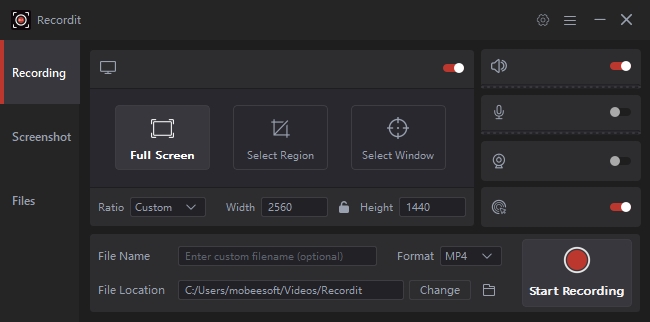
Pros:
- Simple and free if using OBS.
- Works for any video format.
Cons:
- Requires manual work.
- The quality of the recording may vary.
- Captures everything happening on the screen, including notifications.
2.2 Using Browser Extensions
Some browser extensions are designed to allow users to download videos from websites like Mindvalley, Udemy, and similar platforms. While these tools may not work directly on Mindvalley due to its platform restrictions, there are some browser extensions like Video DownloadHelper for Firefox and Chrome that may be effective for certain videos on Mindvalley.
- To get started, install a video downloader extension like Video DownloadHelper to your browser.
- Navigate to the Mindvalley video you want to download, hit the play button and click the extension icon to detect the video.
- You can download the video from Mindvalley to your device by clicking the download button provided by the extension.
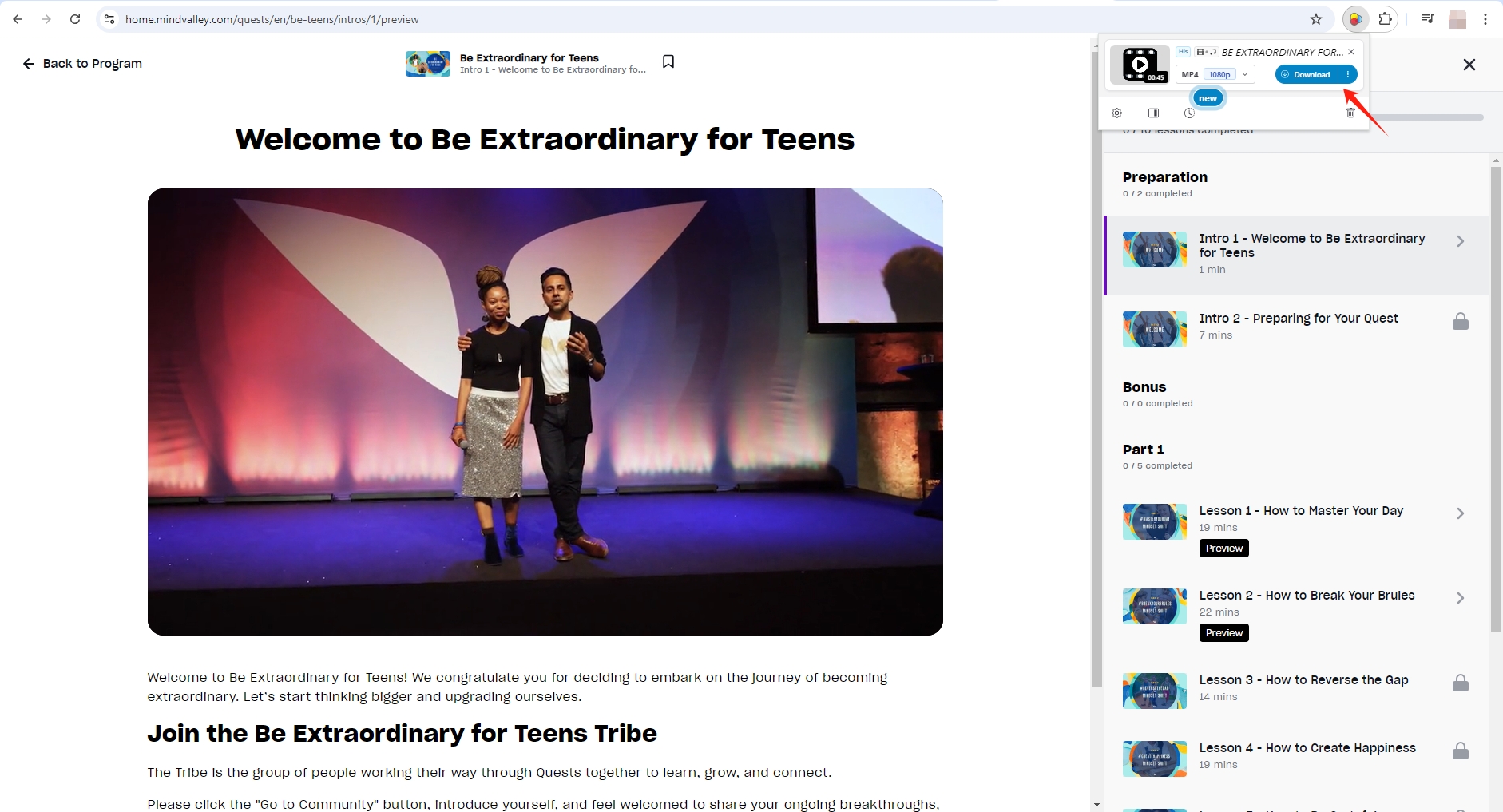
Pros:
- Easy to use.
- Requires no external software.
Cons:
- Not all videos are supported.
- The extension may occasionally fail to recognize the video or restrict the download quality.
2.3 Using Online Downloaders
Some online tools allow users to input video URLs and download content directly. Websites like PasteDownload, and similar platforms might work on specific Mindvalley videos. However, these sites usually support limited file formats and may not work on all videos.
- Copy the URL of the Mindvalley video.
- Open the online downloader website such as pastedownload.com, and paste the video URL into the input box.
- Select the format and quality, then download the video from Mindvalley.
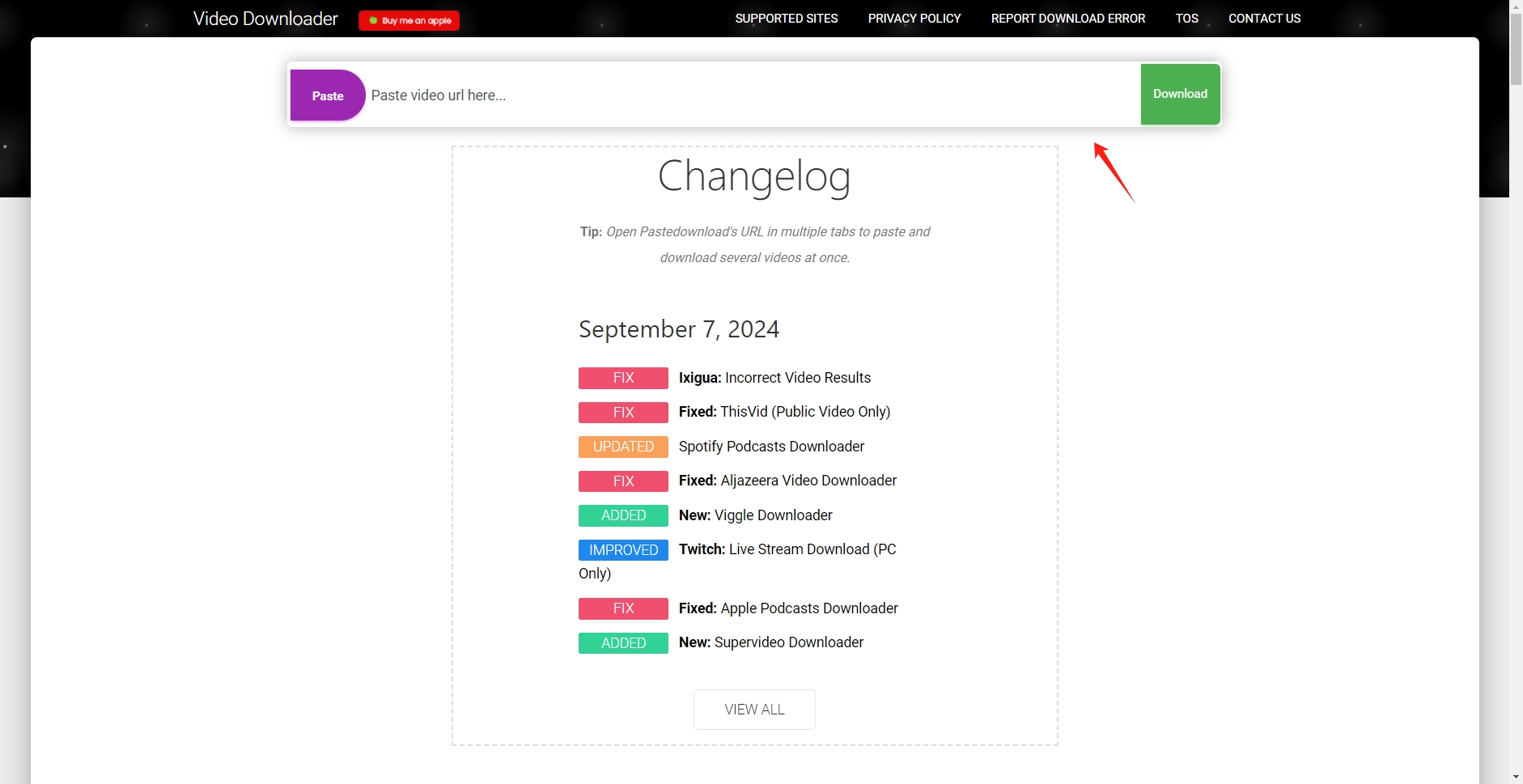
Pros:
- No software installation required.
- Quick and straightforward.
Cons:
- May not work for all videos.
- Restricted options for adjusting video quality and format.
- Online downloaders may display ads or impose restrictions.
3. Advanced Batch Download Mindvalley Courses with Meget Converter
For those who need a more reliable, versatile, and high-quality solution to download videos from Mindvalley University, the Meget Converter is an advanced tool that allows to download and convert online videos from various platforms, including Mindvalley, YouTube, Vimeo, and others.. With Meget Converter, you can download Mindvalley University videos quickly, convert them into any format you like, and even optimize them for different devices.
Here are the steps to download Mindvalley university videos using Meget converter:
Step 1: Download and install Meget Converter for your Mac or Windows by clicking the download button below.
Step 2: Launch Meget and open “Preferences” to choose your preferred video format and resolution to download the Mindvalley videos.

Step 3: Open Mindvalley within Meget’s built-in browser and log in with your account, then locate the course you want to download and play the video, then click the download button.
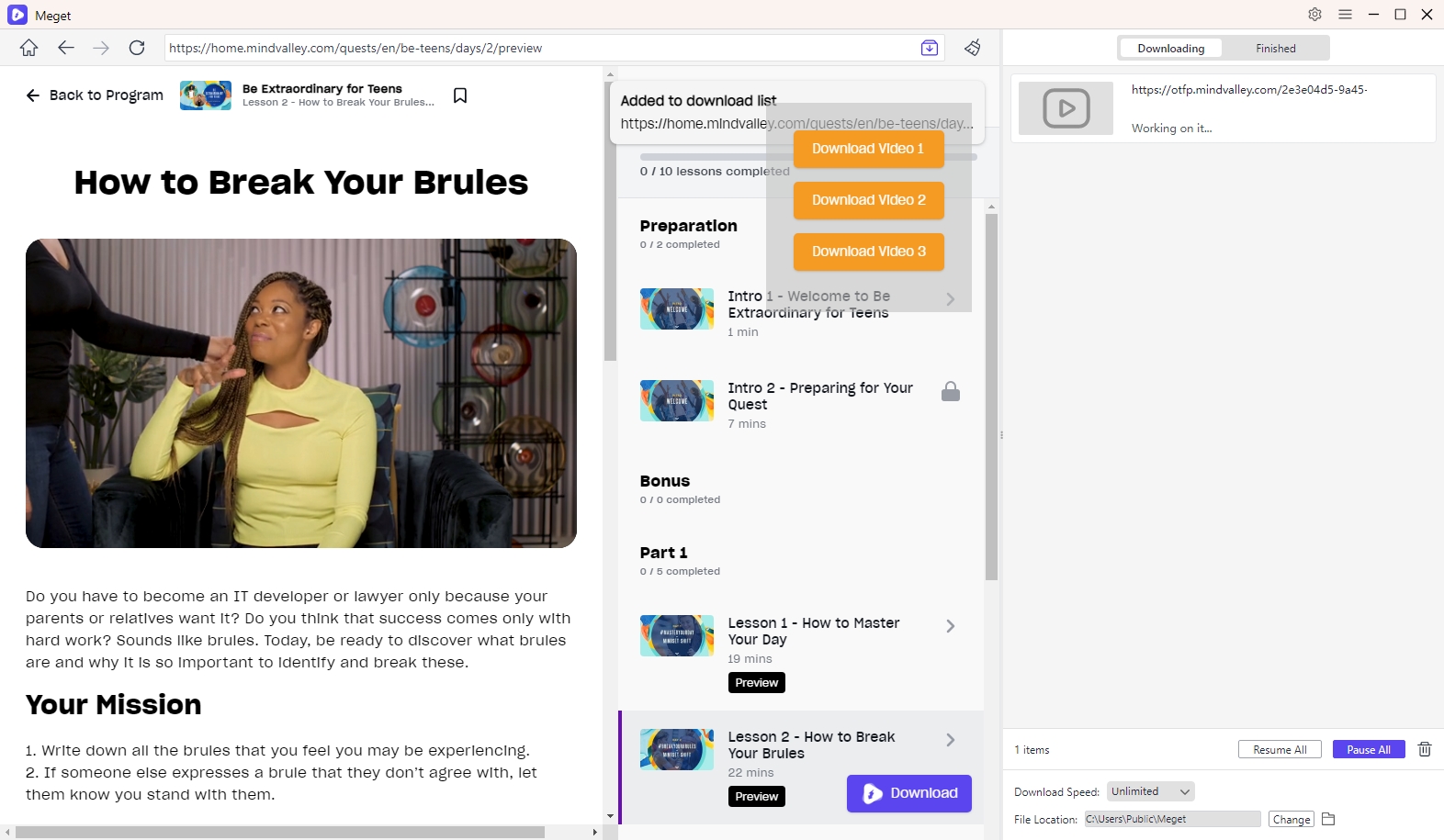
Step 4: Meget Converter will start downloading the video at the selected format and quality. Once the download is complete, you can find all the downloaded Mindvalley video within the “Finished” tab.

4. Conclusion
Downloading videos from Mindvalley University can be essential for offline learning, especially when you’re traveling or don’t have consistent internet access. While basic methods like screen recording, browser extensions, and online downloaders may work in certain cases, they come with limitations such as low quality or restricted format options.
For those who need a more advanced solution, Meget Converter offers a robust toolset to download Mindvalley videos with ease, high quality, and speed. Its versatility and user-friendly interface make it the top choice for downloading and converting Mindvalley University content.
- How to Download Twitter Video in 9×16?
- A Comprehensive Guide on How to Download OnlyFans Videos
- How to Download the Until Dawn Video Game Soundtrack?
- How to Resolve Redgifs “Error Loading This GIF”?
- iMyFone TopClipper Quick Overview in 2025
- How to Download TED Talks?
- A Comprehensive Guide to Top StreamCloud Downloaders
