How to Download Videos from Skool?
Online learning platforms such as Skool have become indispensable tools for education and skill development in our ever-more-digital society. Since there is a wide variety of videos to choose from, many people are looking for ways to download them to watch later. This post will go over effective strategies (from basic to advanced) to download videos from Skool.
1. What is Skool?
The innovative platform Skool is changing the face of online education by bringing people together to learn and grow as a community. From technology and entrepreneurship to self-improvement and artistic abilities, Skool provides a wide variety of classes. Through threaded conversations and question and answer sessions, users are able to communicate with course designers and other students on the platform.
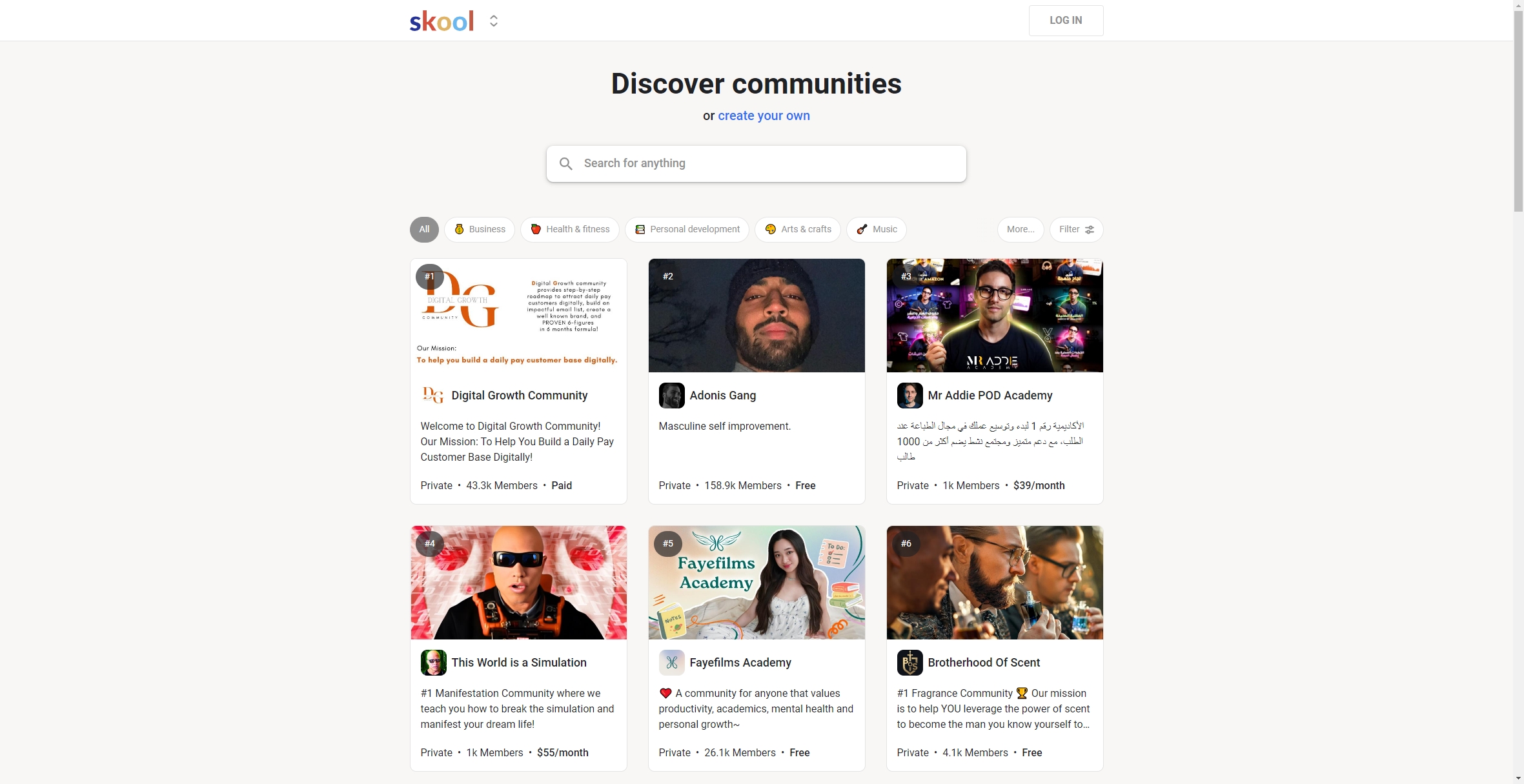
2. Is Skool Safe?
Prioritizing safety and security should be your top priority when choosing an online platform. Skool takes user privacy seriously, implementing measures to protect personal information and ensure secure transactions. The platform employs encryption to safeguard user data and adheres to privacy regulations.
However, like with any online learning platforms, customers should remain careful, and here are some security tips:
- Use Strong Passwords: Create unique passwords for your Skool account and update them regularly.
- Be Wary of Phishing: Avoid clicking on suspicious links in emails or messages claiming to be from Skool.
- Check Course Reviews: Before enrolling in a course, read reviews to ensure it’s legitimate and meets your expectations.
Overall, Skool is a safe platform for learning, provided users take standard internet safety precautions.
3. Download Skool Video Using Screen Recorders
Using screen recording software is one of the easiest ways to download videos from Skool. This approach captures the video as it plays on your screen, making it a straightforward solution for users unfamiliar with technical tools.
To record a video on Skool, follow these steps:
- Pick a screen recorder that works for you, such as Recordit, then download and install it.
- Get the screen recorder up and running, then adjust the settings to your liking. It is common practice to capture the window of the video player, so be careful to choose that region.
- Go to Skool, log in to your account, and find the video you want to download.
- When you’re ready to start recording, press the record or similar button, and Recordit will start recording the Skool video.
- After the video finishes, stop recording the Skool video and find it within the software “Files” tab.
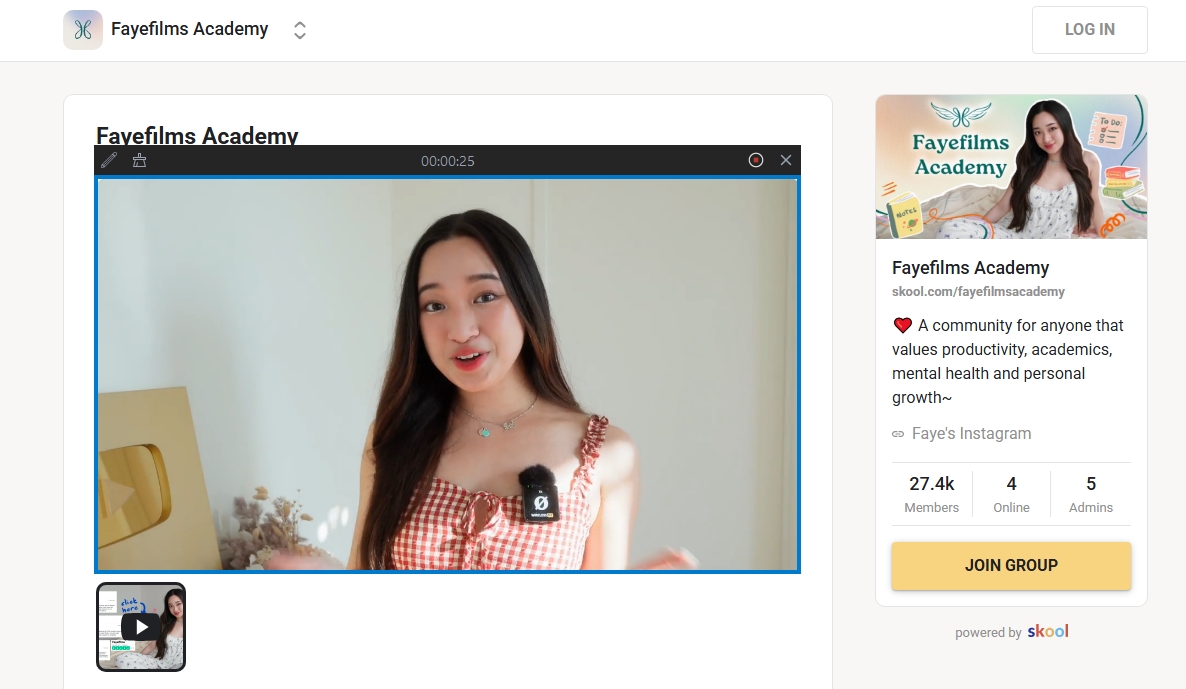
4. Download Skool Video Using Google Chrome Add-ons
Another efficient way to download videos from Skool is by using Google Chrome add-ons. Several extensions are designed specifically for downloading Skool streaming video content.
For those who use Google Chrome, here’s how to download videos from Skool:
- Pick an add-on for video downloads like “Video Downloader Plus,” “Flash Video Downloader,” or “Universal Video Downloader” that meets your requirements and has positive reviews.
- Open Skool and find the video you wish to download; Once the video starts playing, click on the extension icon in your browser’s toolbar.
- The extension shows available video types and quality; Pick your desired option and click to download the Skool video.
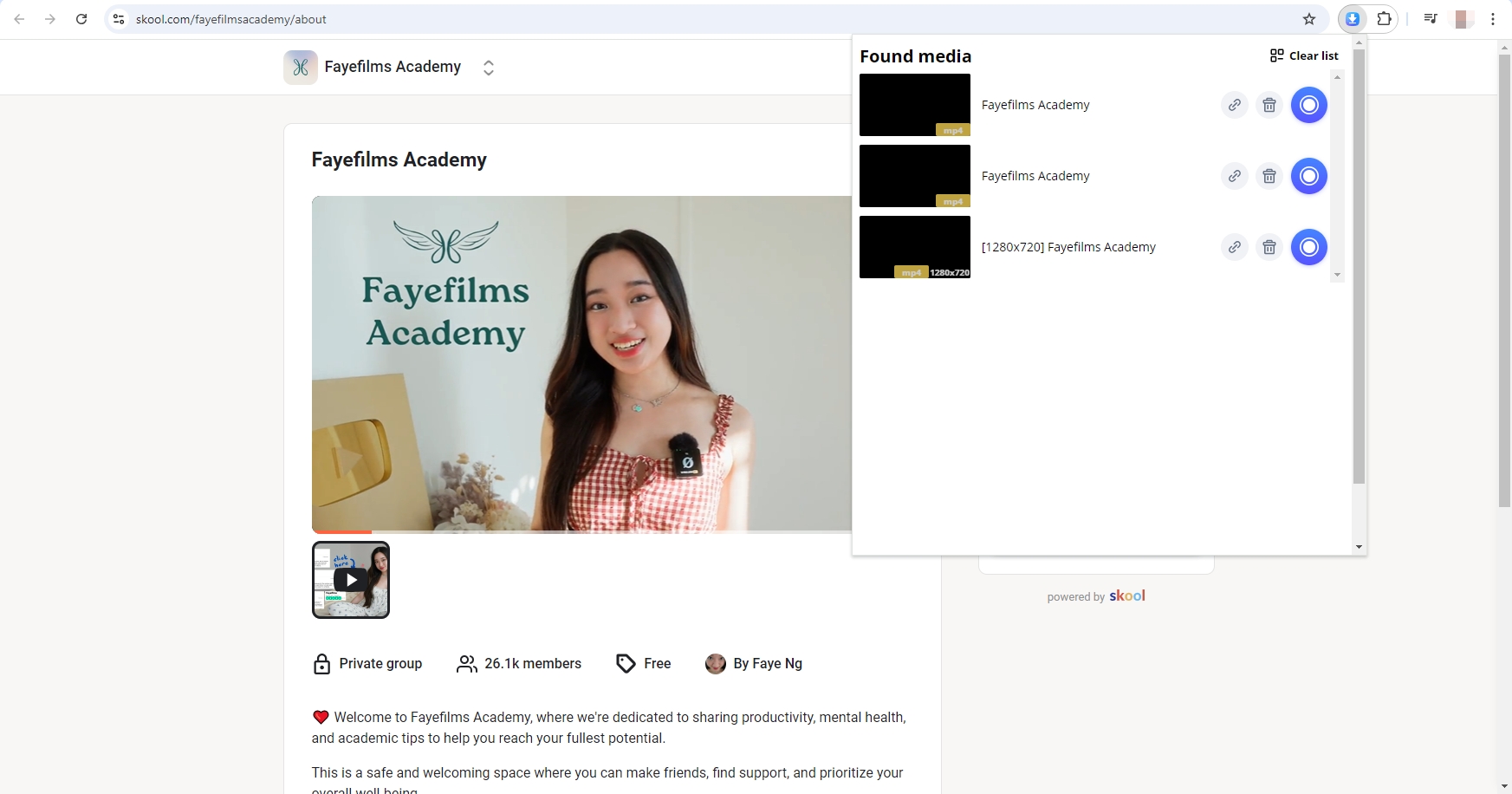
5. Advanced Batch Download Skool Videos with Meget Converter
For users who want to download multiple videos from Skool efficiently, the Meget Converter is an excellent choice. You can easily download multiple videos or a whole playlist at once using Meget, and it supports a wide range of codecs and resolutions. Meget’s intuitive interface makes it accessible for users of all skill levels, reducing the complexity often associated with video downloading.
To download videos from Skool using Meget, follow these steps:
Step 1: Install Meget by following the instructions after downloading the installer for your operating system.
Step 2: Launch Meget, go to the main interface and select the video quality and format you prefer.
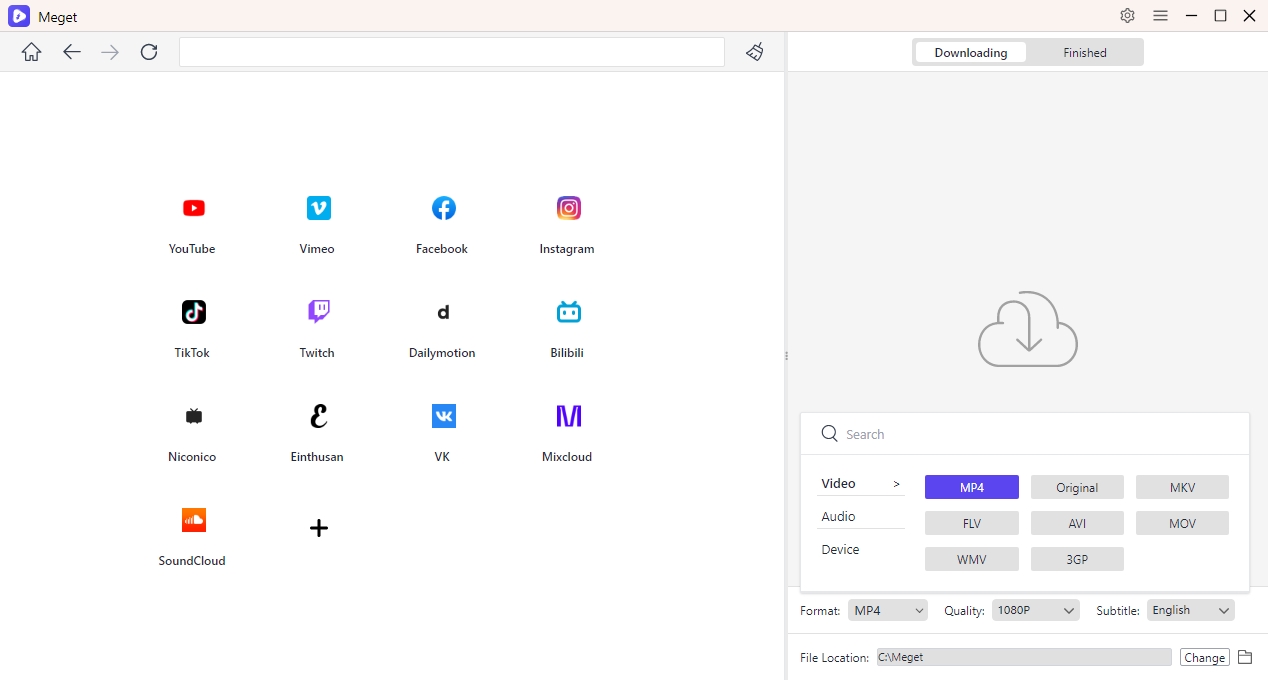
Step 3: Use Meget’s browser to visit Skool (log in with your accounts if required), locate the video you want to download, play it and click the download button to start downloading.
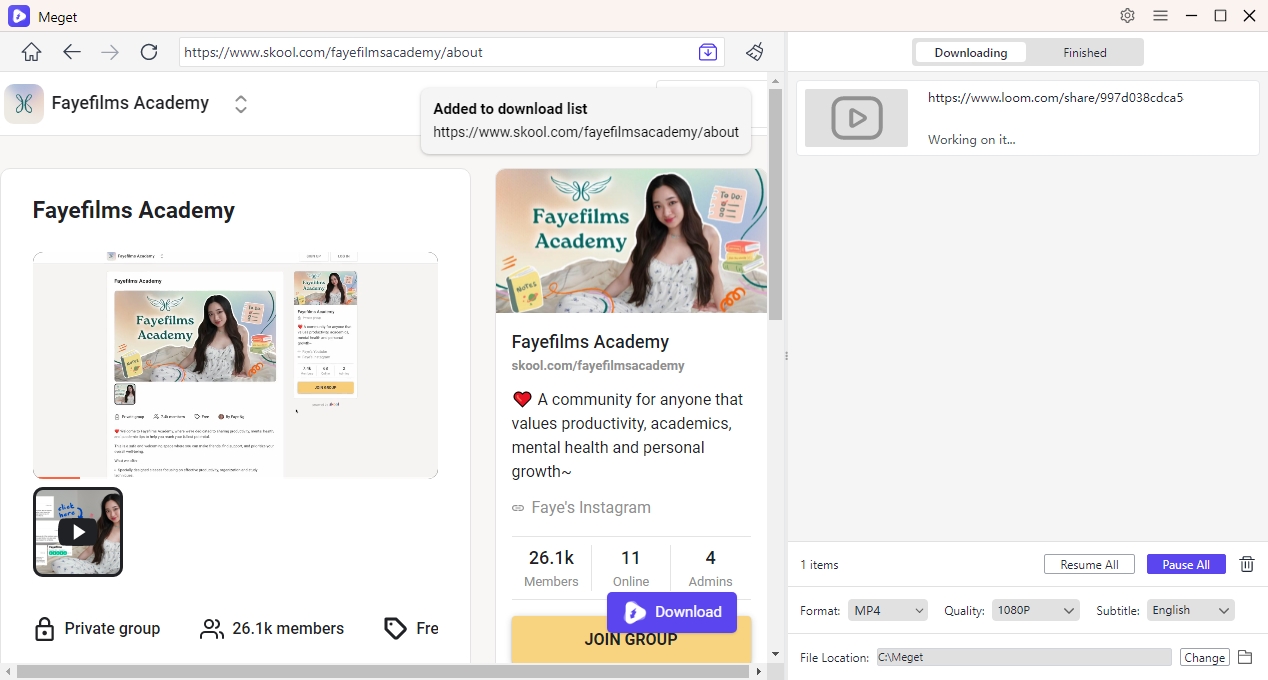
Step 4: Meget will handle all download tasks simultaneously and you can track the progress of your downloads within the Meget interface.
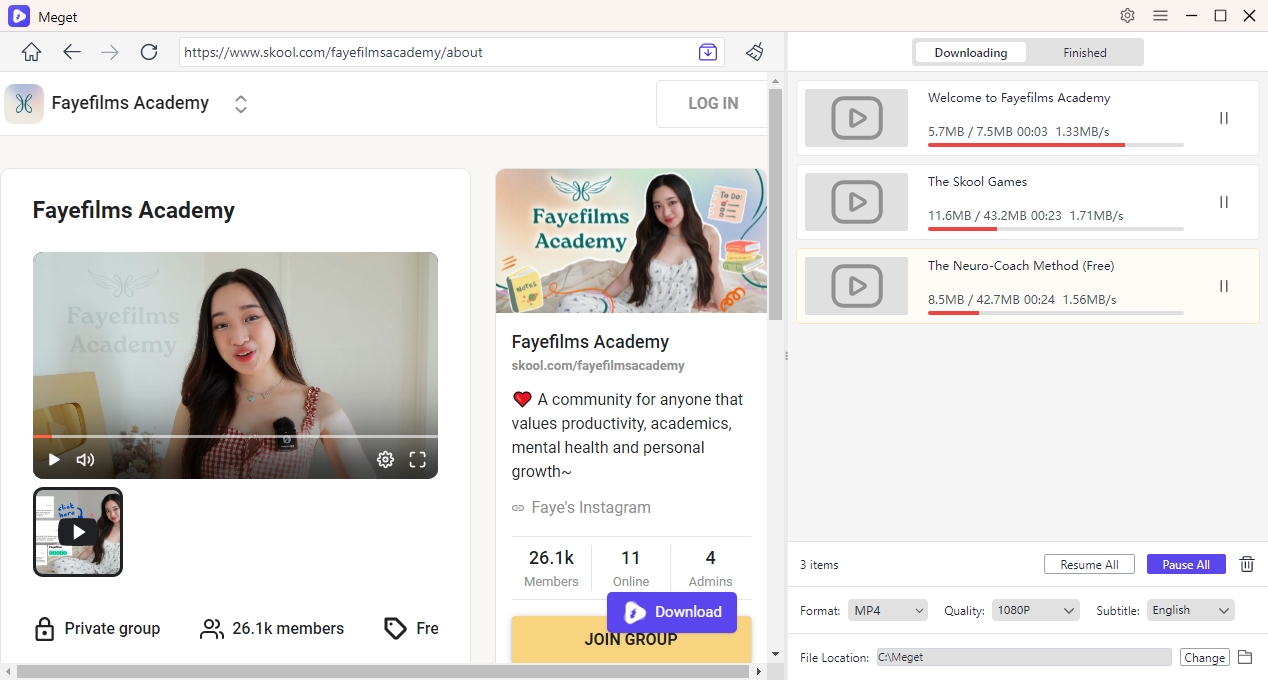
6. Conclusion
You can improve your learning process by downloading Skool videos, which give you offline access to useful instructional materials. Whether you prefer the simplicity of screen recording, the convenience of Google Chrome add-ons, or the efficiency of using Meget Converter for batch downloads, there are multiple methods available to suit your needs.
For those looking for a powerful and user-friendly solution, we highly recommend Meget Converter. Its advanced features and batch downloading capabilities make it the ultimate tool for anyone wanting to download videos from Skool effectively. Embrace the flexibility of offline learning today with Meget!
- A Comprehensive Guide on How to Download OnlyFans Videos
- How to Download the Until Dawn Video Game Soundtrack?
- How to Resolve Redgifs “Error Loading This GIF”?
- iMyFone TopClipper Quick Overview in 2025
- How to Download TED Talks?
- A Comprehensive Guide to Top StreamCloud Downloaders
- KissAnime Downloaders Comparison: Which One Is Best in 2025?
