How to Download Videos on Aloha PC Browser?
Downloading videos from the internet is a common practice for users who wish to enjoy content offline or save media for later viewing. While there are many browsers and download tools available, Aloha Browser has recently gained popularity, particularly for mobile users. Aloha is known for its privacy-focused features, including a built-in VPN, ad-blocking, and an easy-to-use interface. However, many users wonder if they can download videos directly using Aloha’s PC version. In this article, we will explore how to download videos on the Aloha PC browser using different methods.
1. What is Aloha?
Aloha Browser is a web browser designed with privacy in mind, and it is available for both Android and iOS. While it started as a mobile app, the Aloha team has also developed a PC version, allowing users to access the browser’s features on desktops and laptops. The browser includes essential features like privacy protection, an integrated VPN, ad-blocking, and a secure file manager. It also allows for media downloads, which makes it a great option for users who want to save videos directly from websites.
Steps on how to download Aloha browser in pc:
- Go to the Aloha official website, choose your OS and click to start downloading the Aloha Browser installer.
- After the download is complete, open the installer and follow the on-screen instructions to install the Aloha Browser on your computer.
- Once installed, launch the Aloha browser, and you can start browsing and downloading content.

Now that you have Aloha Browser installed, let’s dive into different methods of downloading videos directly from the browser.
2. How to Download Videos on Aloha PC Browser
There are several methods to download videos directly from Aloha Browser on your PC, depending on the type of content and your preference. Below are two ways you can download videos using the Aloha PC browser:
2.1 Using Developer Tools in Aloha Browser
The developer tools in Aloha Browser allow you to inspect elements on a webpage, including videos. This method is ideal if you want to download videos that are embedded on a webpage but do not have a direct download button.
Here’s how to use the developer tools to download videos on Aloha:
- Navigate to the webpage where the video is located using Aloha Browser, right-click on the page and select “Inspect.”
- In the Developer Tools window, select the “Network” tab, then use the filter bar to search for media files, such as
videoormp4, then right-click on it and select “Open in new tab”. - The video can be downloaded directly from the Aloha new tab, or you can right-click on it to save it to your computer.

This method is useful for individual video downloads on Aloha, but it may not be the most efficient for bulk downloads or large video files.
2.2 Using Online Downloaders in Aloha Browser
Another way to download videos from Aloha Browser is by using online downloaders. These websites allow you to paste the URL of the video and download it directly to your PC. Some popular online downloaders include:
- PasteDownloadNow: Open pastedownloadnow.com in the Aloha browser, then type the URL of the video into the appropriate area. After the website fetches the video, you can choose the resolution and download the video to your computer.
- SavetheVideo: SavetheVideo is a popular online video downloader that is compatible with the Aloha browser. Just copy and paste the video’s URL into Y2Mate, and it will provide various download options.
- KeepVid: This site works similarly to SaveFrom.net and Y2Mate. Simply enter the video’s URL into KeepVid, and it will display download choices.

While these online downloaders are convenient, they may have limitations such as slower download speeds or ads, and they are typically not ideal for bulk downloading.
3. Advanced Bulk Download Videos with Meget Instead of Downloading on Aloha Browser
While the methods mentioned above work for downloading videos from Aloha Browser, they may not be the most efficient for users who need to download videos in bulk or who want a more streamlined process, and this is where Meget comes in.
Here’s why Meget is an excellent choice for video downloads:
- Download entire playlists or multiple videos/audio at once.
- Support multiple websites, including YouTube, Vimeo, Dailymotion, Facebook, Instagram, and more.
- Allow users to download videos in HD, 4K, or even 8K resolution.
- Download and convert videos in a variety of file types, such as AVI, MKV, MP4, and more.
Using Meget to download videos is as easy as following these steps:
- Visit the Meget official website, download and install the software for your PC.
- Luanch Meget and open Preferences to choose the video quality (HD, 4K, etc.) and the desired output file format (MP4, MKV, etc.).
- Go to the website where the video is hosted with Meget’s built-in browser, play the video and click on the “Download” button to start the process.
- Monitor the download process within Meget’s “Downloading” tab, and find downloaded videos within the “Finished” tab.
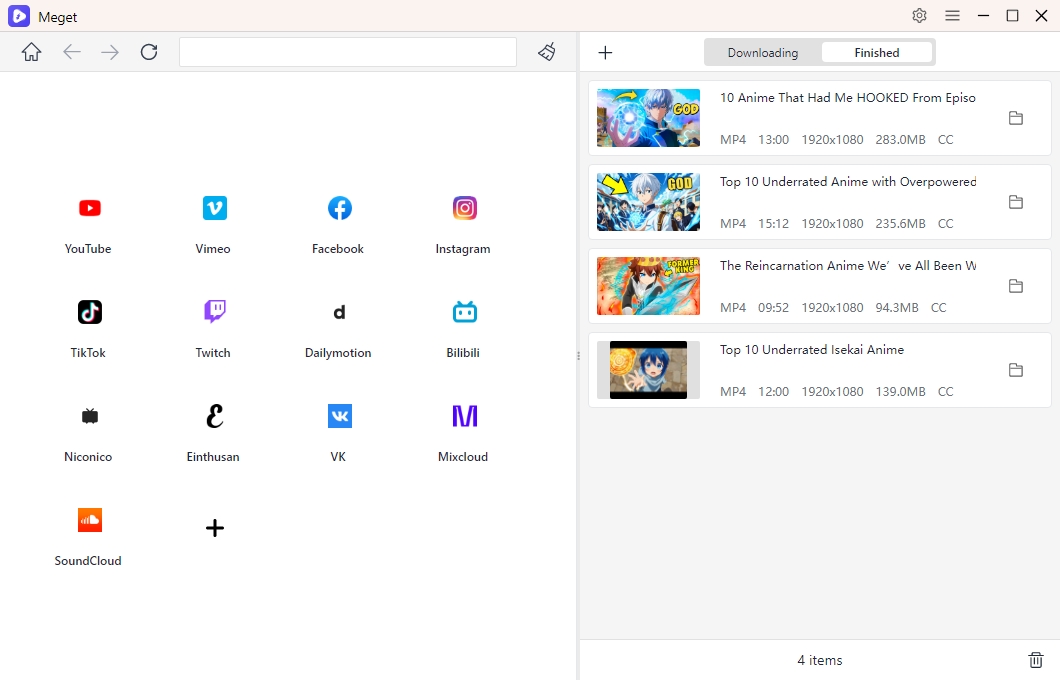
4. Conclusion
Downloading videos on the Aloha PC browser is possible using methods like developer tools or online downloaders, but these options can be time-consuming and inefficient, especially when you need to download large volumes of content. For users who want to streamline their video download process, Meget is a much better alternative. Meget has an easy-to-navigate interface, facilitates bulk downloading, and allows high-quality downloads. Whether you’re downloading videos from YouTube, Vimeo, or any other site, Meget is the best solution for downloading videos quickly and in bulk.
