How to Download Videos via Link from Doodstream?
Downloading videos from online streaming platforms has become increasingly popular, especially as more content is hosted on such platforms. One such platform is Doodstream, a file hosting service that provides users with the ability to stream and share videos online. Many users desire to download videos from Doodstream for offline watching and archive purposes. Fortunately, downloading videos via a Doodstream link is straightforward with the right tools. In this article, we will explore Doodstream, how to get a Doodstream link, and how to download videos using that link.
1. What is Doodstream?
Doodstream is an online file hosting service that specializes on video sharing, allowing users to upload, stream, and share videos all over the web. Doodstream is frequently used by content creators and streamers to distribute media files, and it supports both free and premium users. For free users, there are usually advertisements and some limitations on download speed and file access, while premium users enjoy ad-free browsing, faster download speeds, and unlimited storage.
2. How to Get a Doodstream Link?
If you want to download a video from Doodstream, the first thing you need is the Doodstream link. Getting the Doodstream link is relatively simple, and you can do it by following these steps:
- Visit the Doodstream page where the video you want to download is hosted.
- Play the video or let it load. You’ll notice that the URL in the address bar of your browser contains the Doodstream link, copy this URL.
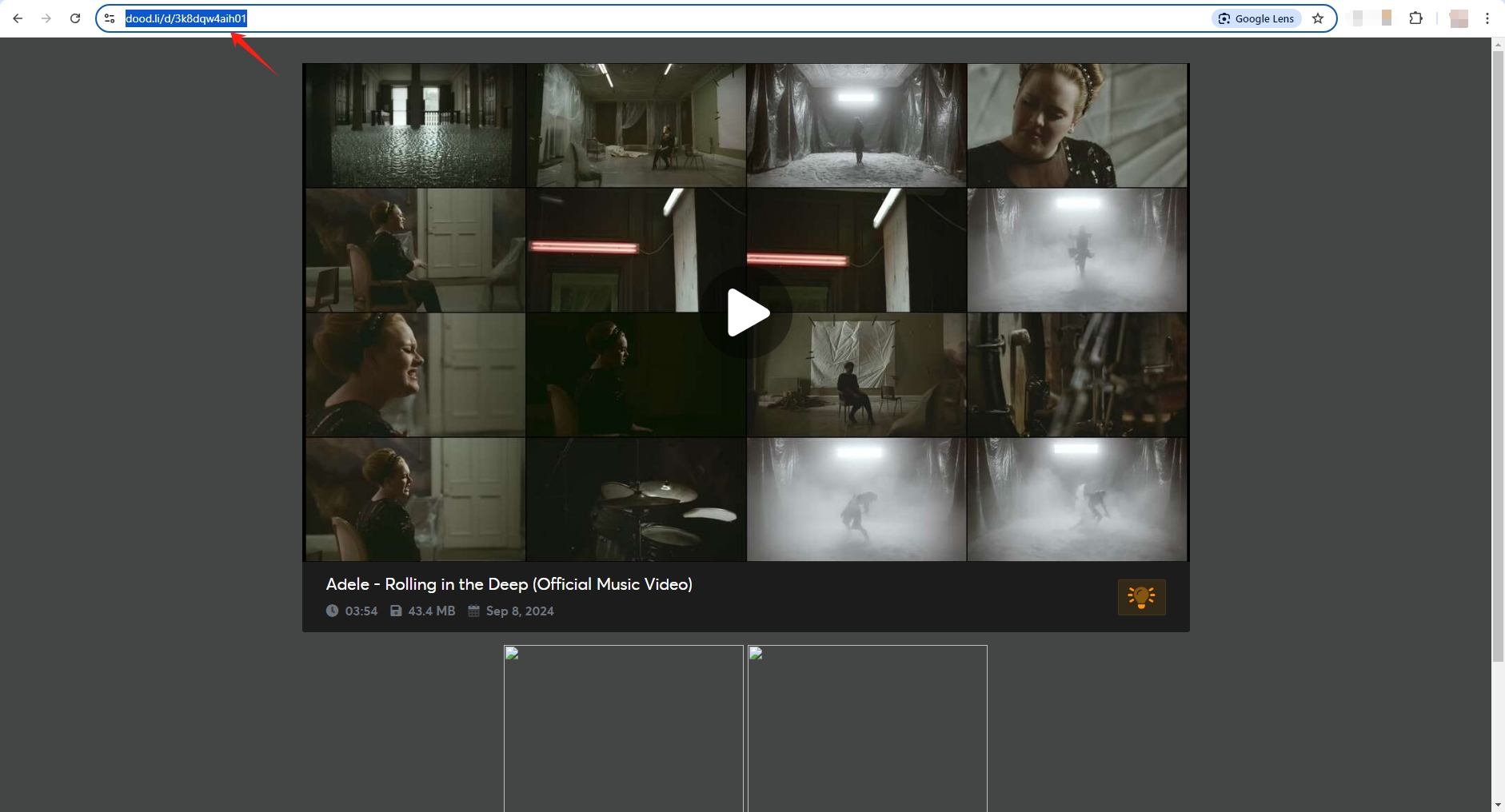
Once you have the Doodstream video link, you’re ready to proceed with downloading the video.
3. How to Download Videos from Doodstream?
Downloading videos directly from a Doodstream link can be done using a variety of methods. Below, we outline several approaches you can take, depending on your preferences:
3.1 Direct Download from Doodstream
With Doodstream’s download option, you may easily save the video clip to your device.
- Open the Doodstream video page and click the play button on the video frame.
- Usually, Doodstream provides a “Download Now” button beneath the video player.
- Click on this button, and the video will begin downloading in the default format.
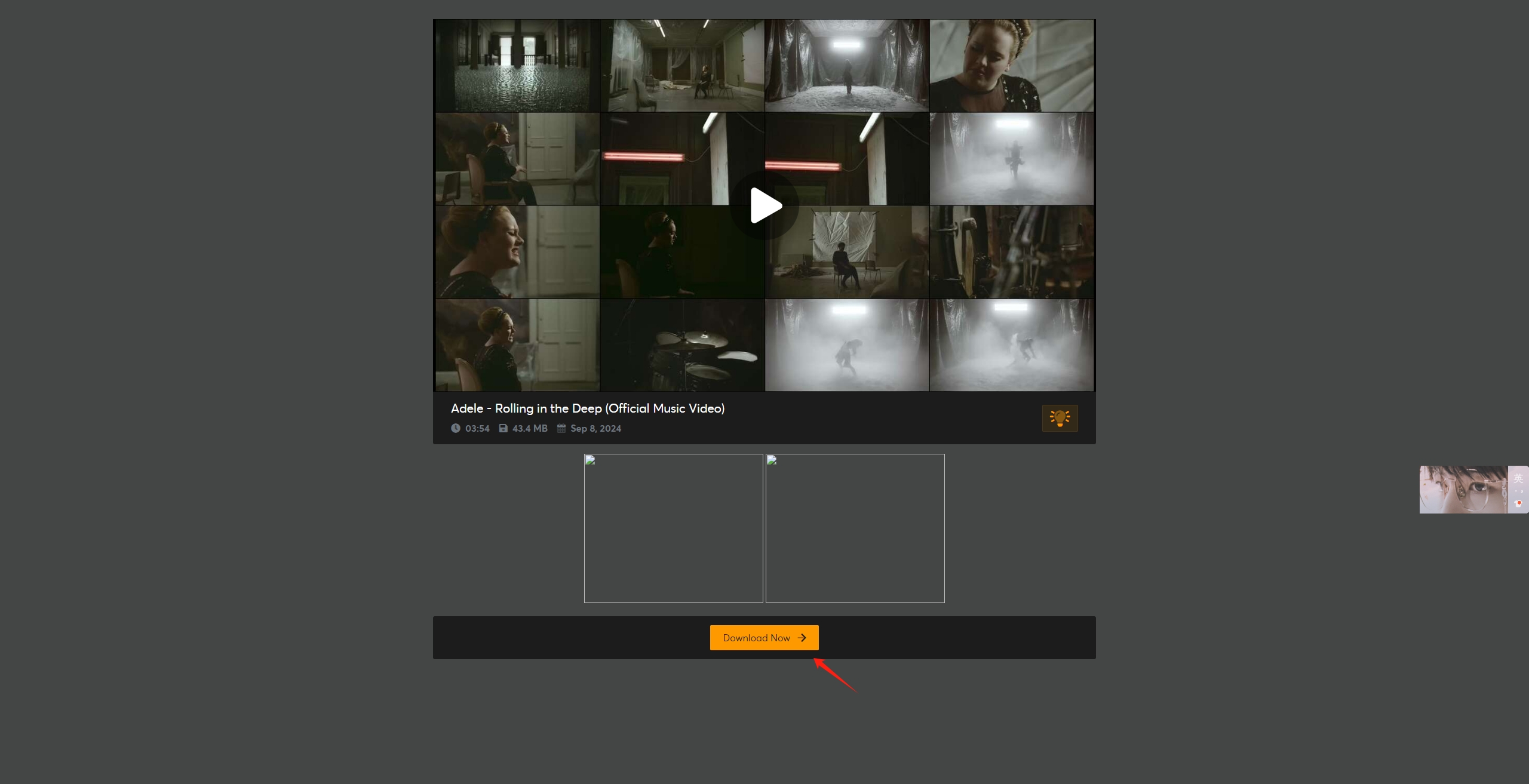
This method is simple but may be limited by Doodstream’s restrictions on free users, including slow download speeds and ads.
3.2 Using Online Downloaders
Many online video downloaders support Doodstream links, which can be used in the following ways:
- Copy the Doodstream link as described earlier.
- Go to an online downloader website such as yt2save.com, and aste the Doodstream link into the downloader’s input box and press “Convert”.
- You’ll be presented with various video quality options to choose from, select your preferred format and resolution, then start the download.
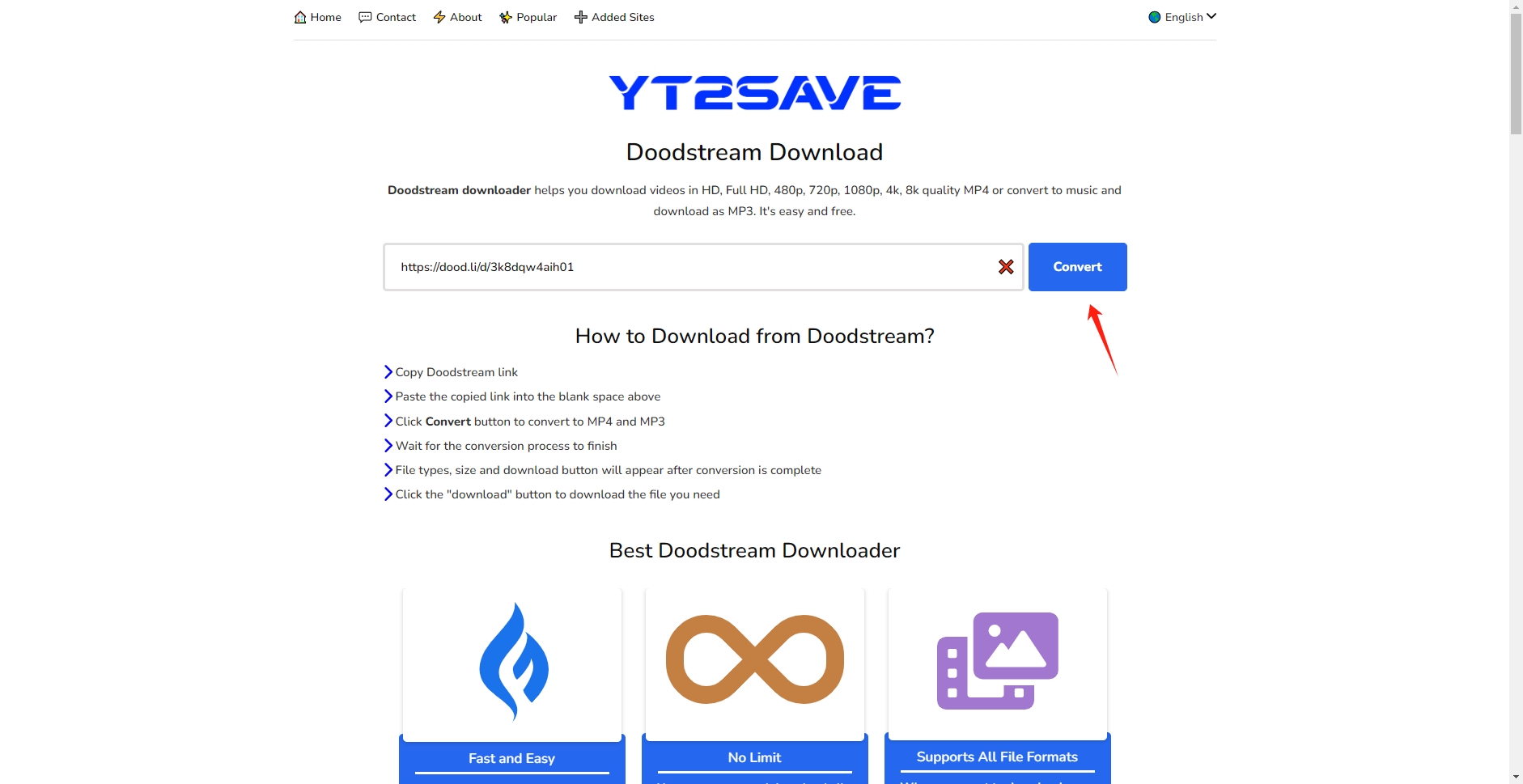
The benefit of using online downloaders is that you don’t need to install any software. However, online downloaders may come with limitations such as slow speeds, lower quality options, or limited video lengths.
3.3 Using Browser Extensions
Another option for downloading Doodstream videos is to use chrome extensions that facilitate video downloads from streaming sites. Extensions like “Video DownloadHelper” and “Video Downloader Professional” allow you to download videos directly from most websites.
- Find the “Video DownloadHelper” extension from Chrome’s official store and install it on your browser.
- Navigate to the Doodstream video and play it.
- The “Video DownloadHelper” extension will recognize the Doodstream video and provide you the option to download.
- Click the download button provided by the extension, select the video quality, and save the video.
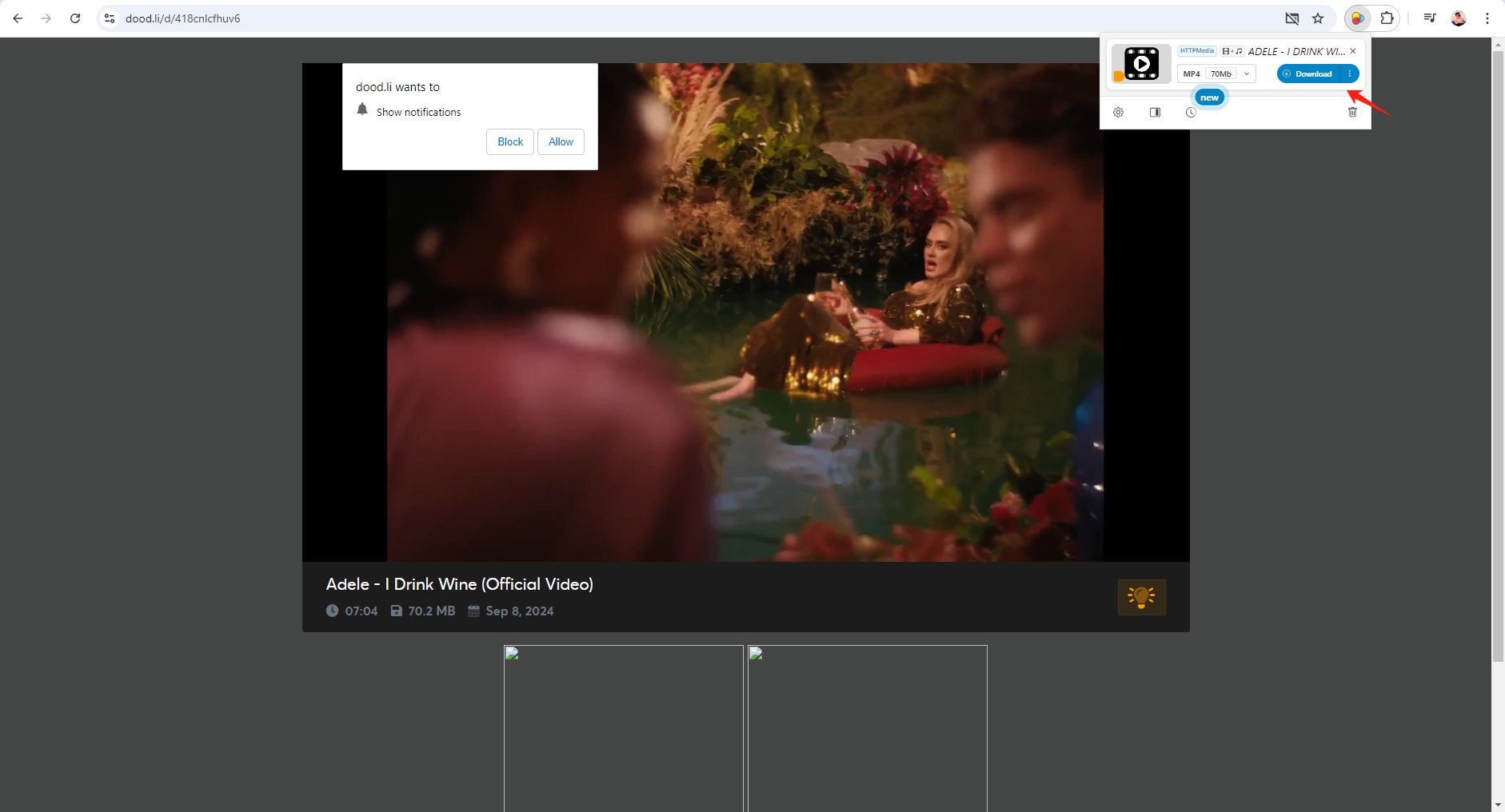
Browser extensions are convenient and generally free to use, but they may be limited in terms of the video formats supported and the number of videos you can download at once.
4. Advanced Batch Download with Meget Converter
For users who need to download multiple videos from Doodstream, using a standard method might not be efficient. This is where Meget Converter comes into play. Meget Converter is a powerful software solution designed for downloading and converting videos from various platforms, including Doodstream. It supports batch downloading, allowing users to download several videos at once.
Here’s how you can use Meget Converter to download videos from Doodstream links:
Step 1: Download and install the laestest version Meget Converter on your devide (It’s available for both Windows and macOS).
Step 2: Launch Meget and open settings to choose your desired format, quality and download speed from the list of output options.

Step 3: Enter the video’s Doodstream link into Meget, press the download icon, and Meget will add the Doodstream video to the list of videos available for download.
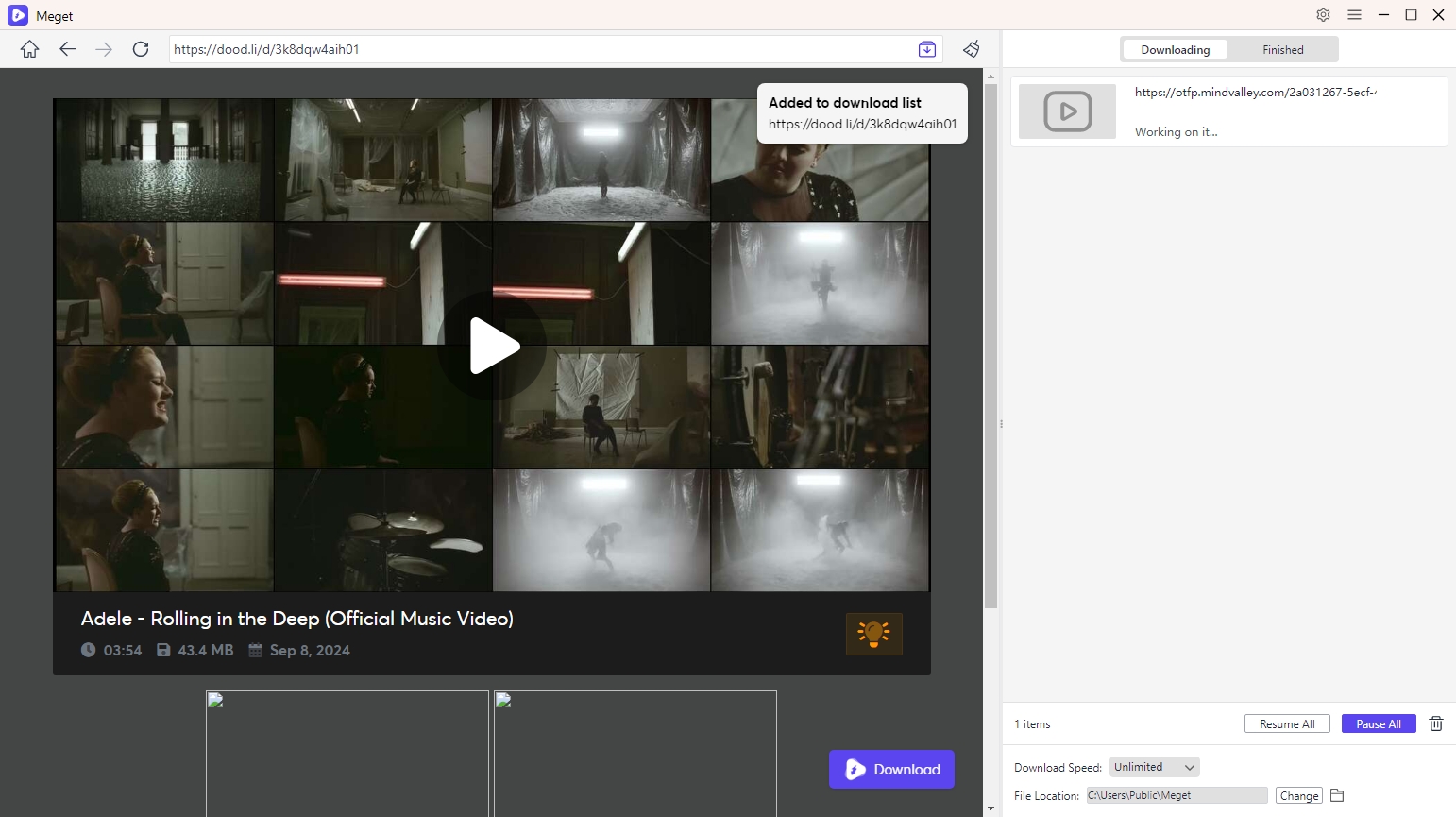
Step 4: Meget Converter will begin downloading all the videos you’ve added in one go. Once the download is finished, you can find all the downloaded Doodstream videos under the “Finished” tab.
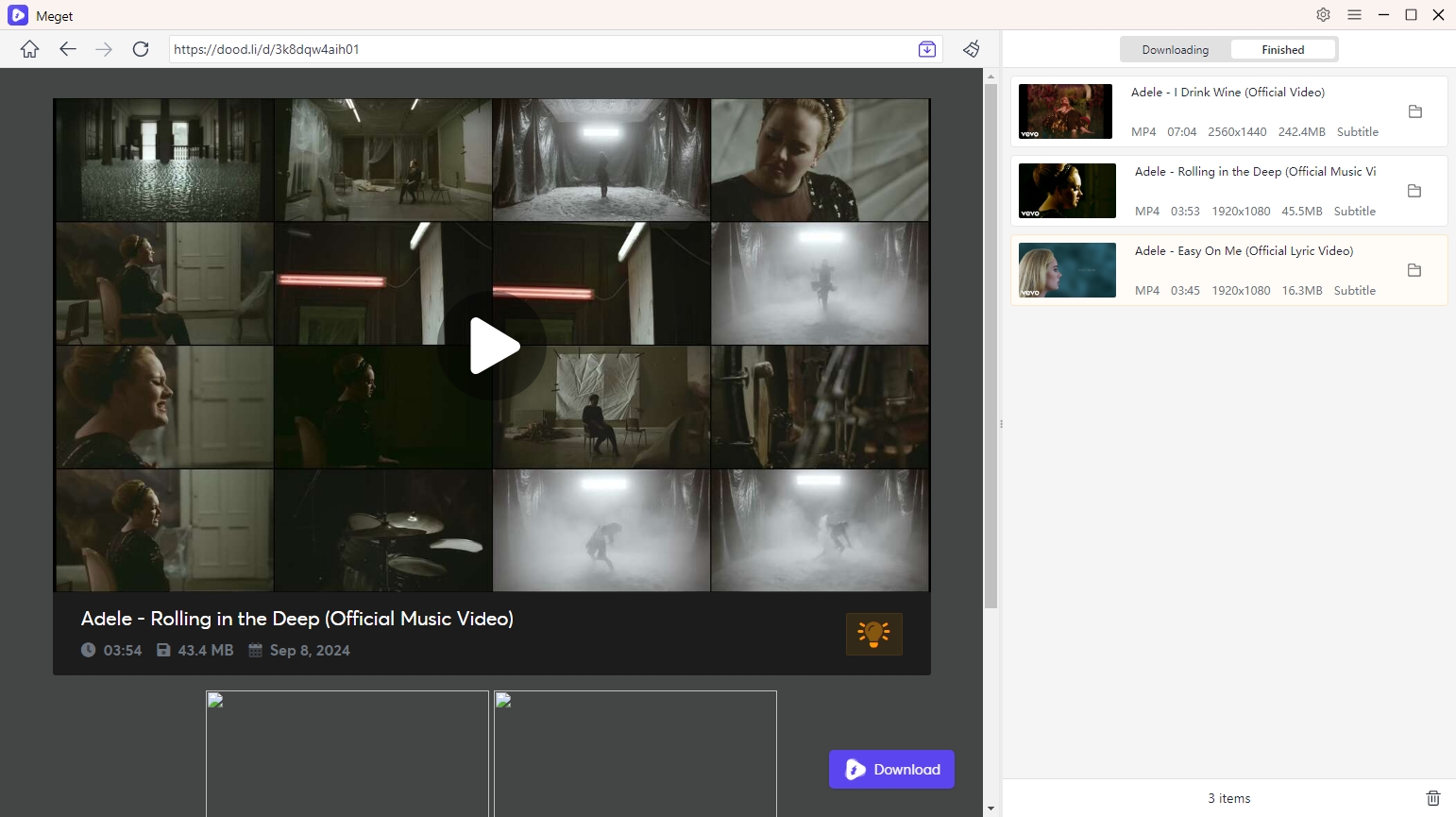
5. Conclusion
Downloading videos from Doodstream via a link is simple when you know the right methods. Whether you opt for the direct download, use an online downloader, or prefer browser extensions, there are plenty of ways to get your favorite videos for offline viewing. However, for those who require advanced features like batch downloading, Meget Converter is an ideal solution. Its user-friendly interface, fast download speeds, and ability to handle multiple files at once make it a top recommendation for anyone who frequently downloads videos from Doodstream or other platforms. Try out Meget Converter for an enhanced video downloading experience.
- How to Download Twitter Video in 9×16?
- A Comprehensive Guide on How to Download OnlyFans Videos
- How to Download the Until Dawn Video Game Soundtrack?
- How to Resolve Redgifs “Error Loading This GIF”?
- iMyFone TopClipper Quick Overview in 2025
- How to Download TED Talks?
- A Comprehensive Guide to Top StreamCloud Downloaders
