How to Resolve Open Video Downloader Error: Binaries Missing/Corrupted?
Downloading videos from the internet has become increasingly common, whether for educational purposes, offline entertainment, or archiving. One of the most popular tools for this task is Open Video Downloader (often abbreviated as OVD). This open-source desktop application is user-friendly and leverages the power of yt-dlp, a fork of youtube-dl, to handle video extraction and downloading from countless websites.
However, like any software, Open Video Downloader can occasionally throw errors. One of the most frustrating issues users encounter is the “binaries missing/corrupted” error. This problem can prevent the application from functioning altogether, making it impossible to download videos until it’s fixed.
In this article, we’ll explore what causes the “binaries missing/corrupted” error in Open Video Downloader, and provide step-by-step solutions to resolve it.
1. What Does “Binaries Missing/Corrupted” Mean?
In computing, binaries are compiled files or executables that the application depends on to perform its tasks. In the case of Open Video Downloader, these binaries usually include:
- yt-dlp – the core engine that downloads videos.
- FFmpeg – a tool that handles video and audio processing, including merging streams.
- Other helper files that support the application’s functionality.
When the error message says “binaries missing/corrupted,” it means Open Video Downloader cannot locate or properly use one or more of these files. The binaries may be missing entirely, damaged, incorrectly installed, or outdated.
2. How to Fix Open Video Downloader “Binaries Missing/Corrupted” Error
Let’s go through several solutions, starting with the simplest and moving toward more advanced fixes.
2.1 Restart the Application and Your System
Sometimes the error is temporary, caused by background processes failing to load binaries properly. Before diving into technical fixes:
- Close Open Video Downloader completely, then restart your computer.
- Open Open Video Downloader once more to confirm if the problem persists.
If the error remains, move on to the next step.
2.2 Update Open Video Downloader
Outdated software is a common source of errors. Updating Open Video Downloader often refreshes the binaries automatically.
Steps to update:
- Visit the official Open Video Downloader GitHub page to download the latest release for your operating system (Windows, macOS, or Linux).
- Install the update over your existing version.
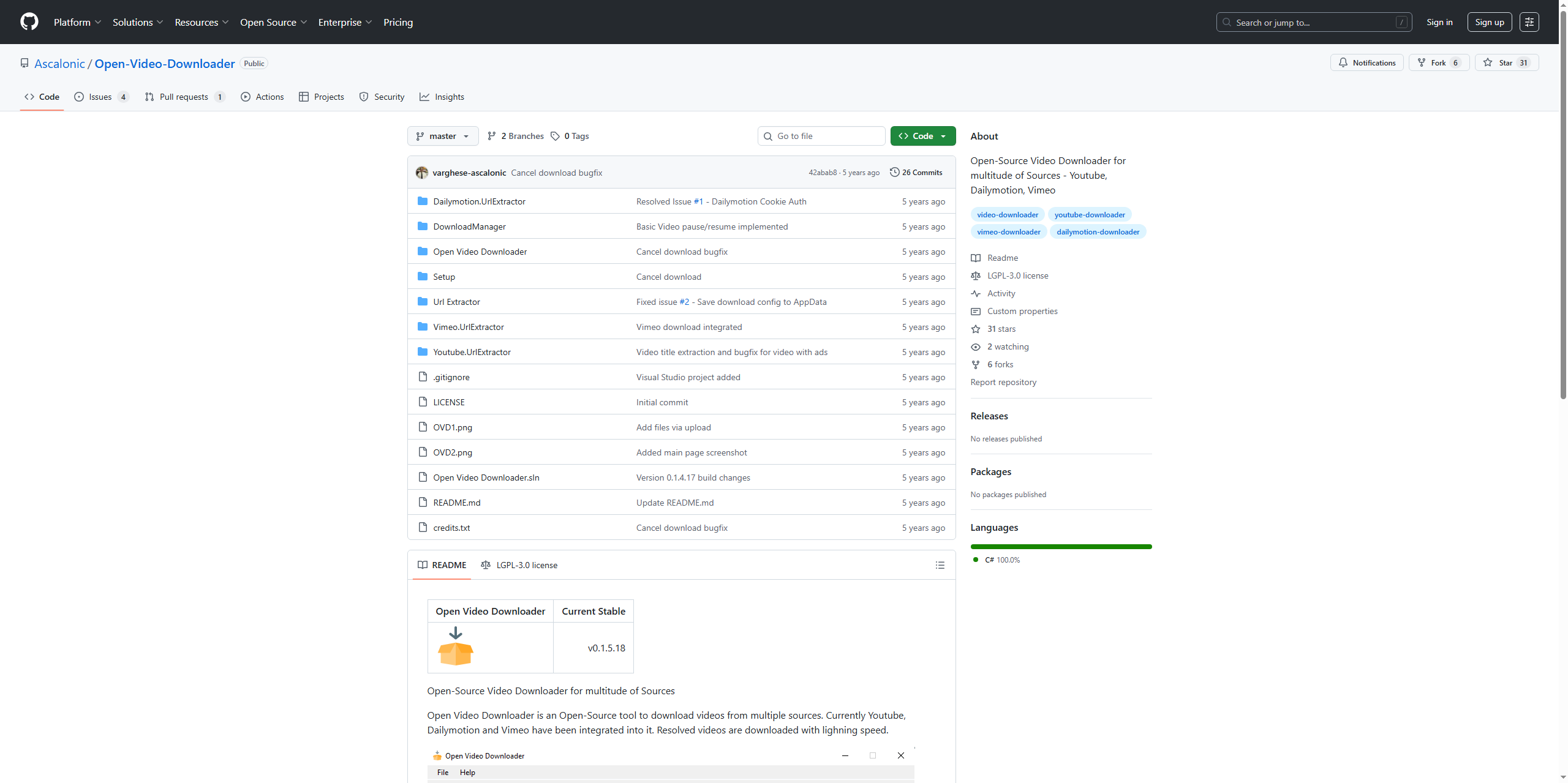
This ensures you have the latest binaries bundled with the program.
2.3 Manually Update yt-dlp
Since OVD relies on yt-dlp for video downloading, a broken or outdated yt-dlp binary often triggers the error.
Steps to fix:
- Visit the official yt-dlp GitHub repository.
- Download the latest yt-dlp executable file.
- Replace the existing yt-dlp binary inside the OVD installation folder.
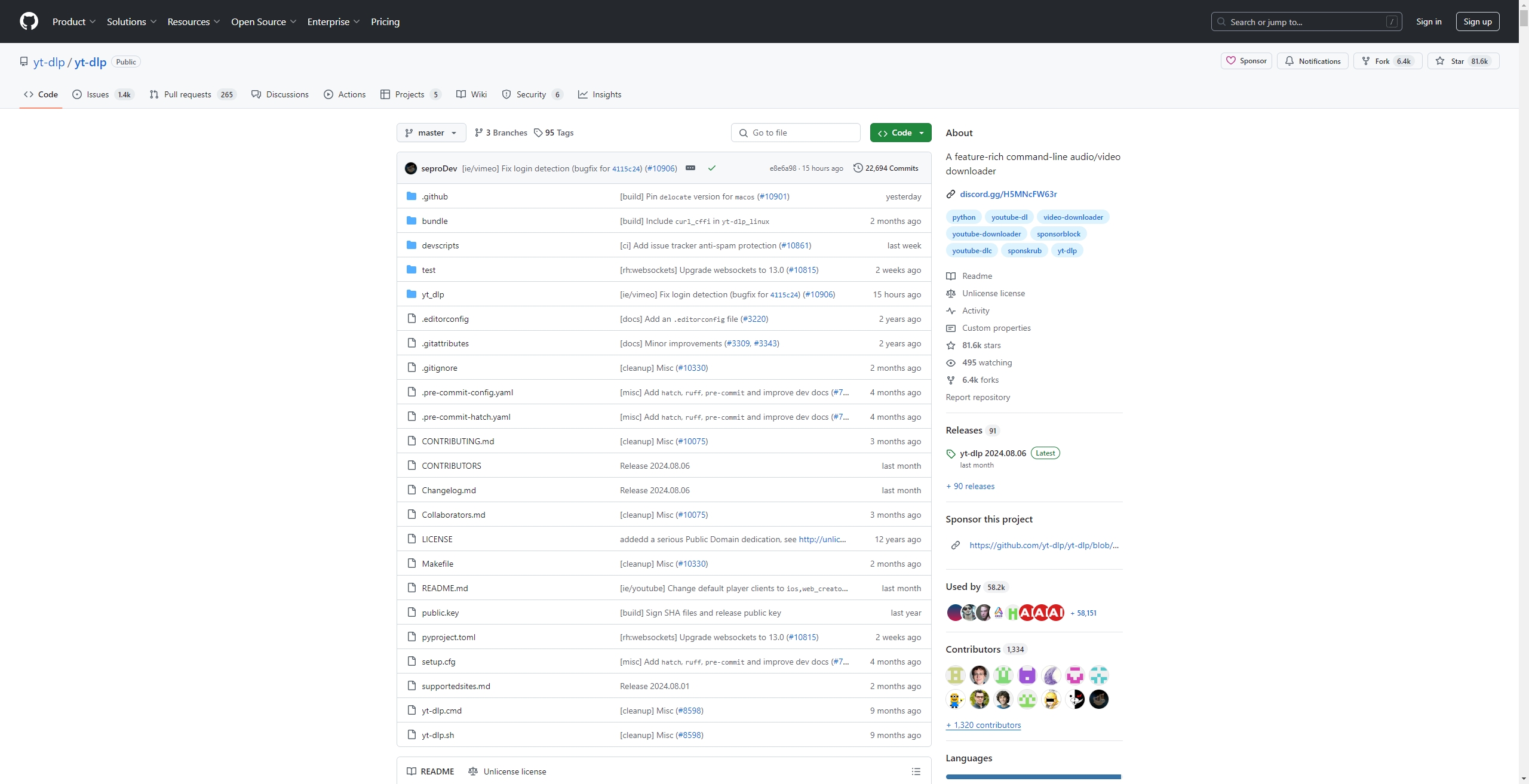
On Windows, this is usually located in: C:\Users\\AppData\Roaming\Open Video Downloader\bin\
On macOS/Linux, binaries may be inside the application’s resources folder.
2.4 Reinstall FFmpeg
FFmpeg is critical for merging video and audio streams. If it’s corrupted or missing, OVD cannot function properly.
Steps to reinstall FFmpeg:
- Visit the official FFmpeg website to download the latest stable release for your operating system.
- Extract the FFmpeg files and copy them into the
bindirectory of Open Video Downloader.
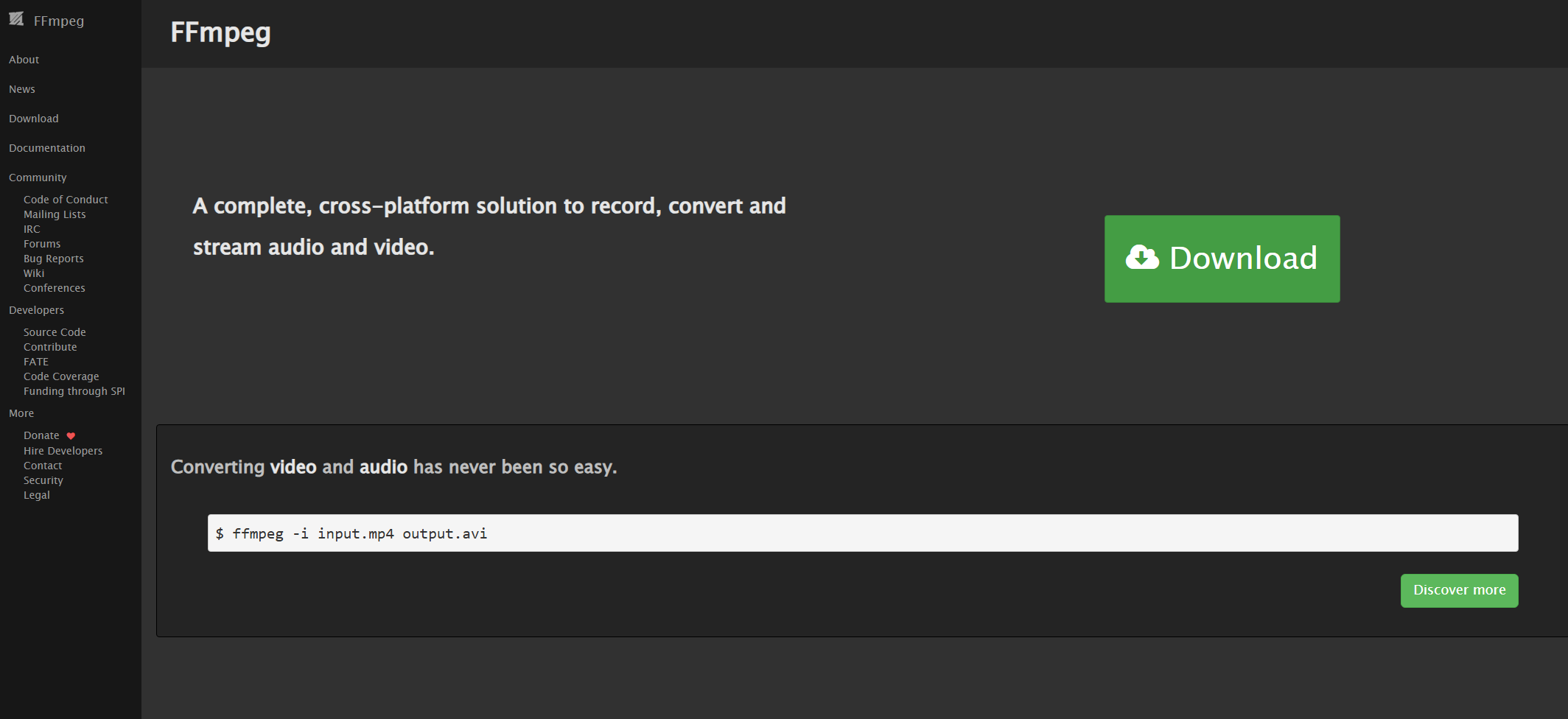
Alternatively, you can place FFmpeg in your system PATH so OVD can always locate it.
2.5 Perform a Clean Reinstall of Open Video Downloader
If the error still appears, a clean reinstall can solve deeper issues.
Steps:
- Uninstall Open Video Downloader completely.
- Delete leftover configuration files and binaries from:
- Windows:
C:\Users\<YourName>\AppData\Roaming\Open Video Downloader\ - macOS/Linux:
~/.config/Open Video Downloader/
- Windows:
- Restart your computer.
- Download and install the latest version of OVD from the official GitHub page.
This ensures all binaries are replaced with fresh, working versions.
2.6 Disable Antivirus or Firewall Interference
Security programs sometimes mistakenly quarantine yt-dlp or FFmpeg binaries, labeling them as threats.
Steps:
- Check your antivirus quarantine or logs to see if any OVD binaries were flagged.
- Restore the quarantined files if safe.
- Add Open Video Downloader’s installation folder to your antivirus and firewall whitelist.
2.7 Check System Permissions
If the binaries exist but Open Video Downloader cannot access them, the problem may be related to permissions.
Steps:
- On Windows, right-click the OVD shortcut and choose Run as administrator.
- On macOS/Linux, ensure your user account has read and execute permissions for the binary files.
2.8 Verify Your System Environment
Advanced users can confirm whether the system can detect binaries using the command line.
- On Windows:
yt-dlp –version
ffmpeg -version
- On macOS/Linux:
./yt-dlp –version
ffmpeg -version
If these commands fail, the binaries are either missing or not properly linked. Reinstalling or adding them to PATH usually resolves the issue.
3. Best Alternative to Open Video Downloader
If you’ve tried all fixes and still face issues, you may want to consider an alternative tool. Meget is a robust video downloader & converter that doesn’t rely on external binaries like yt-dlp or FFmpeg.
It provides:
- Support for 10,000+ websites.
- Built-in conversion features.
- Batch downloads in HD and 4K.
- Regular automatic updates.
Unlike Open Video Downloader, Meget downloader minimizes dependency-related errors, making it a stable choice for users who want a hassle-free experience.
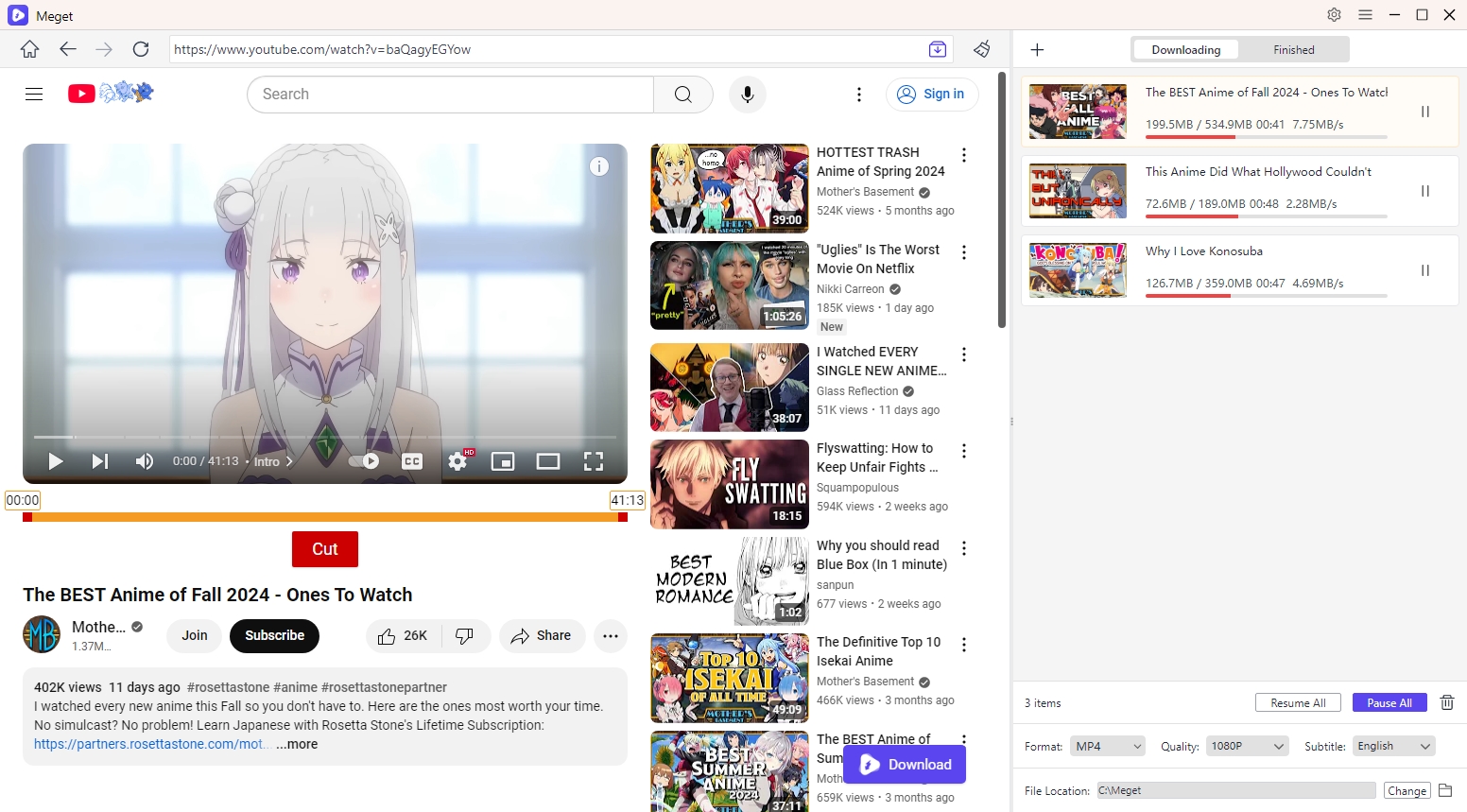
4. Conclusion
The “binaries missing/corrupted” error in Open Video Downloader can be frustrating, but it’s usually fixable with a few straightforward steps. Start with simple solutions like restarting or updating, then move on to manual fixes like replacing yt-dlp and FFmpeg, or performing a clean reinstall. In most cases, these steps restore full functionality.
By maintaining updated software, ensuring your system doesn’t interfere with binaries, and keeping backups, you can prevent future errors. And if the problem persists, considering an alternative like Meget downloader ensures you can continue downloading videos without interruption.
- How to Download Twitter Video in 9×16?
- A Comprehensive Guide on How to Download OnlyFans Videos
- How to Download the Until Dawn Video Game Soundtrack?
- How to Resolve Redgifs “Error Loading This GIF”?
- iMyFone TopClipper Quick Overview in 2025
- How to Download TED Talks?
- A Comprehensive Guide to Top StreamCloud Downloaders
