How to Select and Download Multiple Files from a Website?
Downloading multiple files from a website can quickly become a time-consuming and frustrating task if you try to do it one by one. Whether you need to save dozens of photos from an online gallery or bulk download videos from your favorite streaming sites, doing it manually is often inefficient and impractical. Luckily, there are a variety of tools and techniques designed to simplify and speed up this process. In this article, we’ll explore the best ways to select and download multiple files from websites ranging from simple to advanced tools.
1. Manual Selection & Download
The most straightforward way to download files is to manually save each one. This works well if you only need a few files, but it becomes tedious when dealing with many.
How to do it:
- Open the website or online directory where the images, videos, or documents you wish to download are displayed.
- Right-click the desired file, open it in a new tab, and proceed to download it to your local storage.
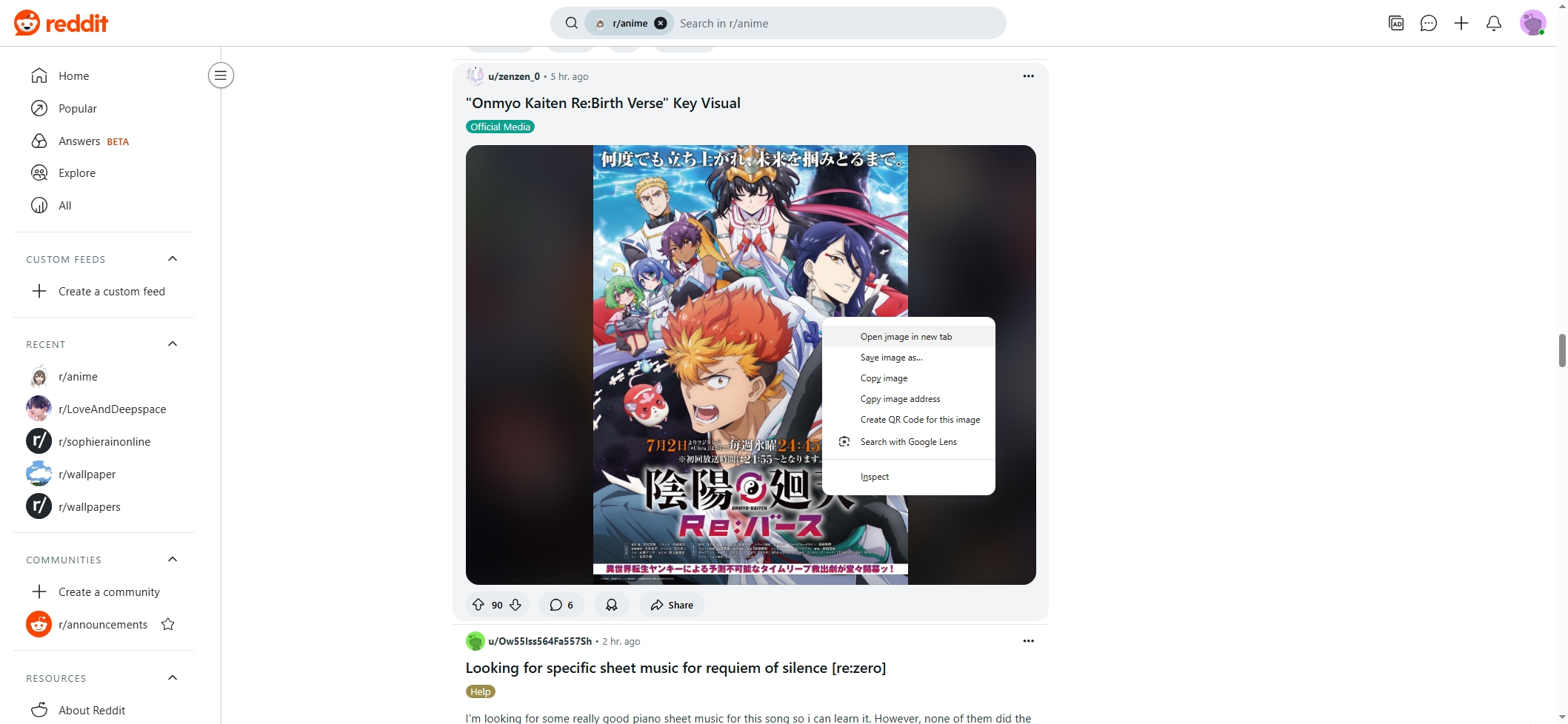
Pros:
- No additional software needed.
- Simple for a small number of files.
Cons:
- Risk of missing files or errors during the process.
- Slow and inefficient for large downloads.
- Browsers typically don’t allow multiple simultaneous downloads.
2. Using Browser Extensions
If you want to speed things up, browser extensions designed for bulk downloading can help by detecting multiple media files on a page and letting you download them all at once.
Popular Extensions:
- Image Downloader (Chrome) lets you view all images on a page and select which ones to download.
- DownThemAll! (Firefox) enables batch downloading of links and images.
- Video DownloadHelper works well for videos on many sites.
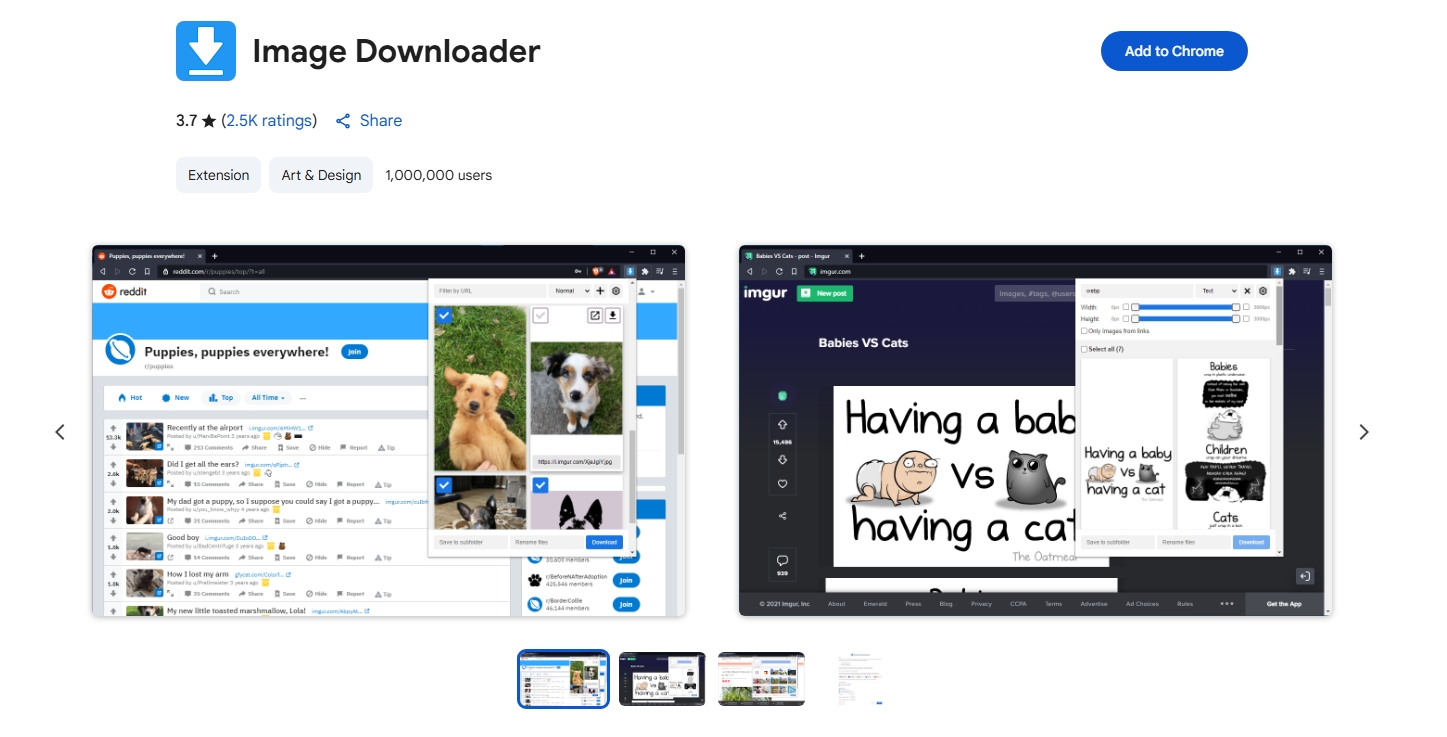
How it works: After installing the extension, open the target webpage, activate the extension, and it will scan the page for downloadable files. You can select multiple files and download them in one go.
Pros:
- Easy to use with a graphical interface.
- Supports filtering by file type and size.
- No programming knowledge required.
Cons:
- Limited control over download speed or queuing.
- Some sites block these extensions.
- May not handle very large bulk downloads well.
3. Using Download Managers
Download managers are dedicated programs that manage file downloads with advanced features like bulk link parsing, acceleration, and pause/resume.
Popular Download Managers:
- EagleGet: Free download manager with batch downloading features.
- JDownloader: Open-source and supports hundreds of hosting sites.
- Internet Download Manager (IDM): A popular choice for its lightning-fast download speeds, reliable performance, and seamless integration with all major browsers.
How to use:
- You paste the page URL into the software.
- It scans the page for downloadable content.
- Select the desired video, image or other files for download based on your needs.
- The manager downloads them in parallel with high speed and reliability.
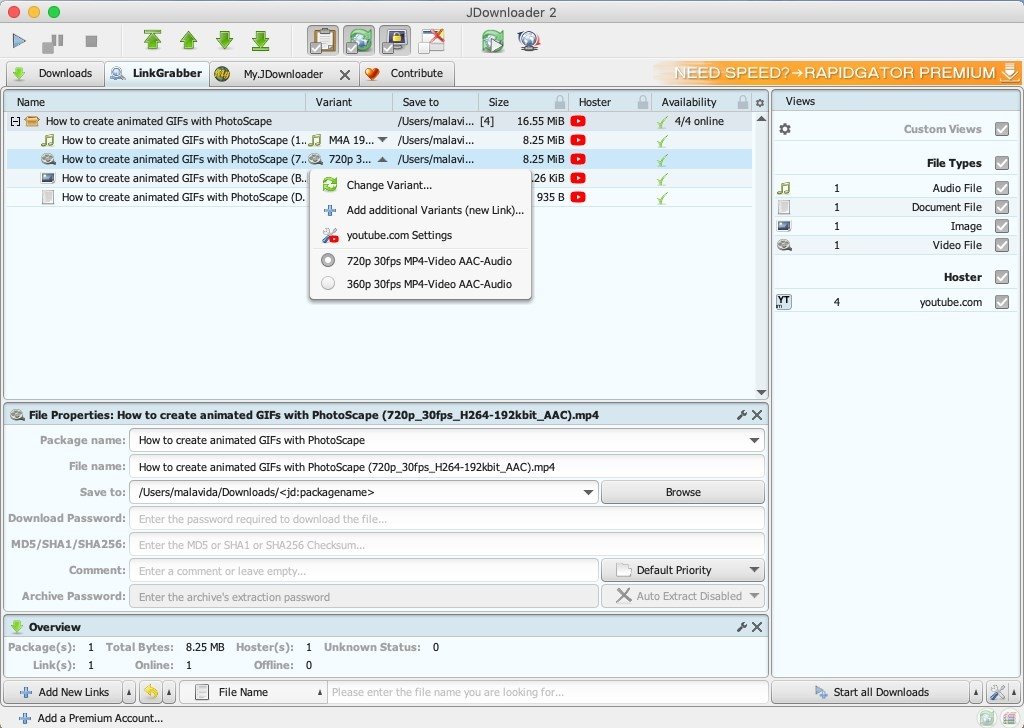
Pros:
- Fast and reliable.
- Supports large queues and scheduled downloads.
- Can resume interrupted downloads.
Cons:
- Requires installation and setup.
- Usually desktop apps (not browser-based).
- Some are paid or have limitations in free versions.
4. Using Web Scrapers or Scripts
For tech-savvy users, writing custom scripts with tools like Python, BeautifulSoup, or Selenium can automate downloading large sets of files:
- Scrape URLs of downloadable content.
- Automate file downloading with Python’s requests library.
- Customize filters to download only the file types you need, such as JPG or MP4.
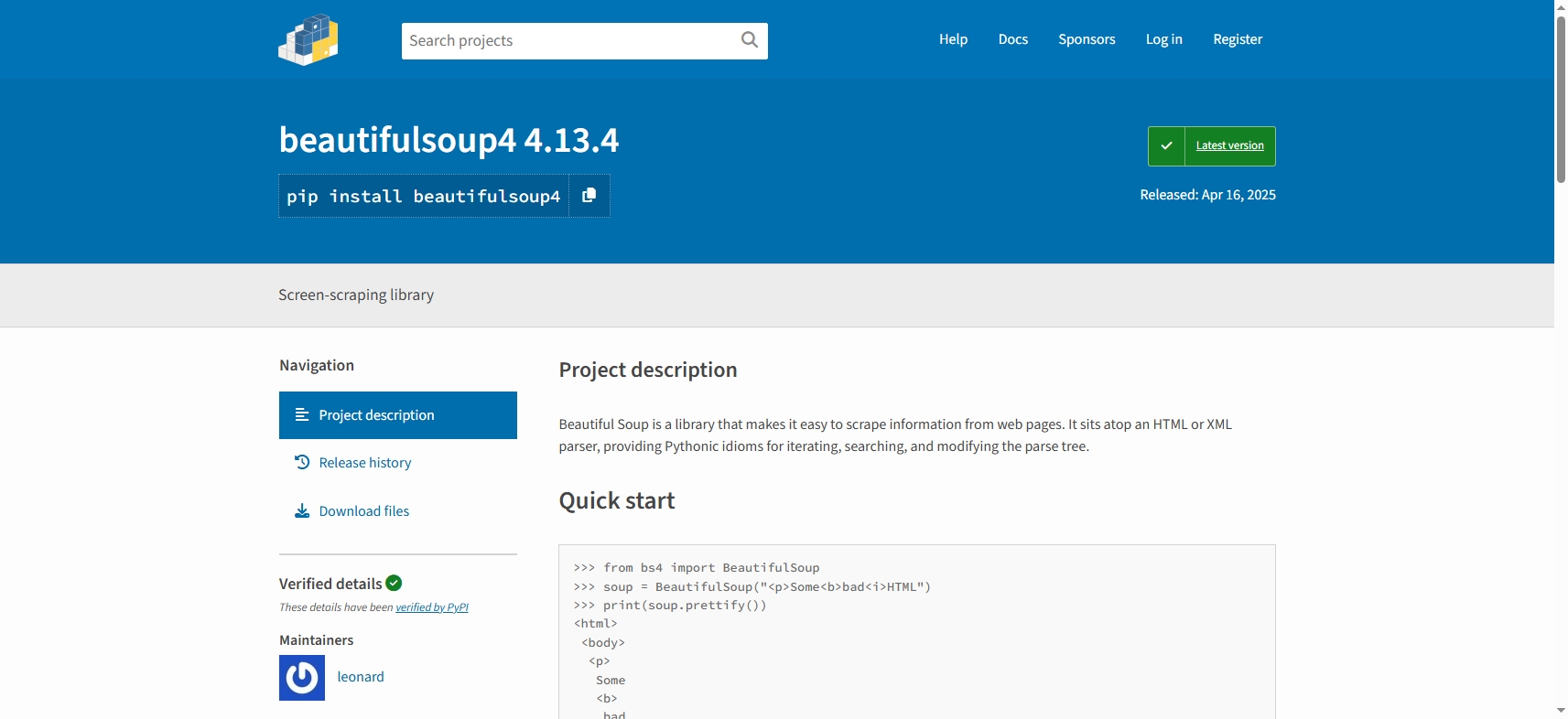
Pros: Highly customizable and powerful.
Cons: Requires programming knowledge and maintenance.
5. Using Dedicated Bulk Downloader – Meget Pro
For users who regularly download large batches of videos and images, specialized bulk downloaders provide the best experience.
Meget Pro is a premium bulk video and image downloader designed to simplify mass downloads from a wide variety of websites. Its standout features include:
- Automatic detection of all videos and images on any webpage.
- Use the preview feature to check file content and quality.
- High-speed downloads with support for multiple simultaneous connections.
- Flexible download control lets you pause and resume tasks.
- Compatibility with many video and image formats and streaming platforms.
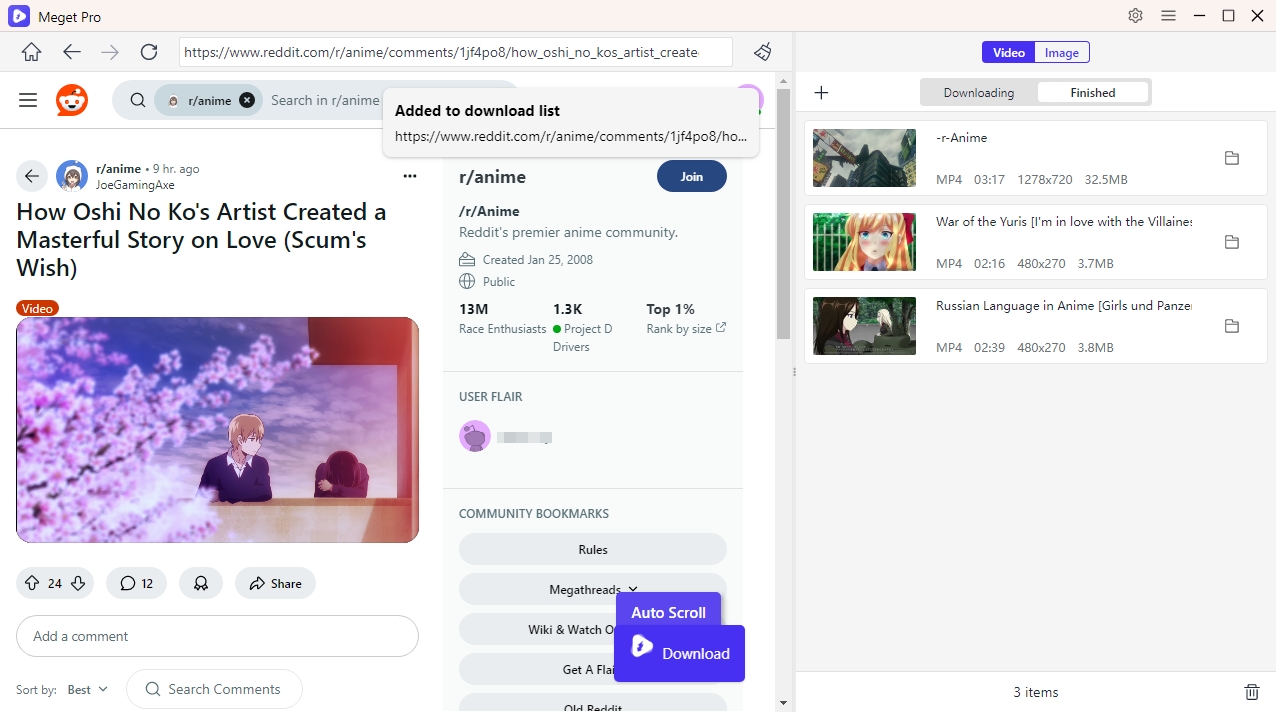
Whether you want to save full photo albums, video collections, or mixed media from social sites, Meget Pro’s ease of use and robust functionality make it an excellent solution. It eliminates the hassle of individually saving files and offers reliable bulk downloading in just a few clicks.
6. Conclusion
Selecting and downloading multiple files from a website can be as simple or as advanced as you need. For small jobs, manual methods or browser extensions might suffice. Download managers provide more power for bigger tasks, but when it comes to reliable, fast, and user-friendly bulk downloading of videos and images, Meget Pro stands out as one of the best tools available today.
Meget Pro combines ease of use, broad site compatibility, and advanced features to make bulk downloading efficient and hassle-free. Whether you’re a casual user saving photo albums or a content creator managing large media collections, Meget Pro is a solid recommendation for anyone who wants to download multiple files from websites quickly and easily.
- How to Download Twitter Video in 9×16?
- A Comprehensive Guide on How to Download OnlyFans Videos
- How to Download the Until Dawn Video Game Soundtrack?
- How to Resolve Redgifs “Error Loading This GIF”?
- iMyFone TopClipper Quick Overview in 2025
- How to Download TED Talks?
- A Comprehensive Guide to Top StreamCloud Downloaders
