How to Use the Video Downloader – Cococut on Chrome Browser?
In today’s digital age, downloading videos from the internet has become a common practice for users who want to access content offline. While many websites offer streaming services, they often do not provide a direct download option. This is where browser extensions, like Cococut Video Downloader, come in handy. Cococut allows users to easily download videos from websites directly within the Chrome browser. In this article, we will explore Cococut and it’s main features, how to use it for video downloading, and explore the pros and cons of using this extension.
1. What is Cococut – Video Downloader?
Cococut is a Chrome and Edge extension designed to help users download videos from different websites. It integrates seamlessly into your browser, making it convenient to save videos from online platforms directly to your computer. Whether you’re browsing a social media site, a streaming platform, or a video-hosting website, Cococut offers a one-click solution to downloading media files in various formats and resolutions.
Main Features of Cococut:
- Multiple Format Support: Cococut allows downloading in various formats, including MP4, WEBM, FLV, and more. It can also download audio-only files in MP3 format.
- High-Quality Video Download: Users can choose the resolution they prefer, from standard to HD quality, depending on what the source video provides.
- Streaming and Downloading Simultaneously: Cococut can detect videos while they are being streamed on a page, allowing users to download them in real-time without needing to pause playback.
- Intuitive Interface: The extension integrates seamlessly with Chrome, adding a download button to compatible video content for easy access.
- Audio Download Feature: Cococut also supports audio extraction, allowing users to download audio-only content from videos.
2. How to Use Cococut – Video Downloader
Using Cococut to download videos on Chrome is a simple process, and here’s a step-by-step guide to getting started:
Step 1: Visit the Chrome Web Store, searching for “Video Downloader – Cococut“, and click the “Add to Chrome” button to istall it.
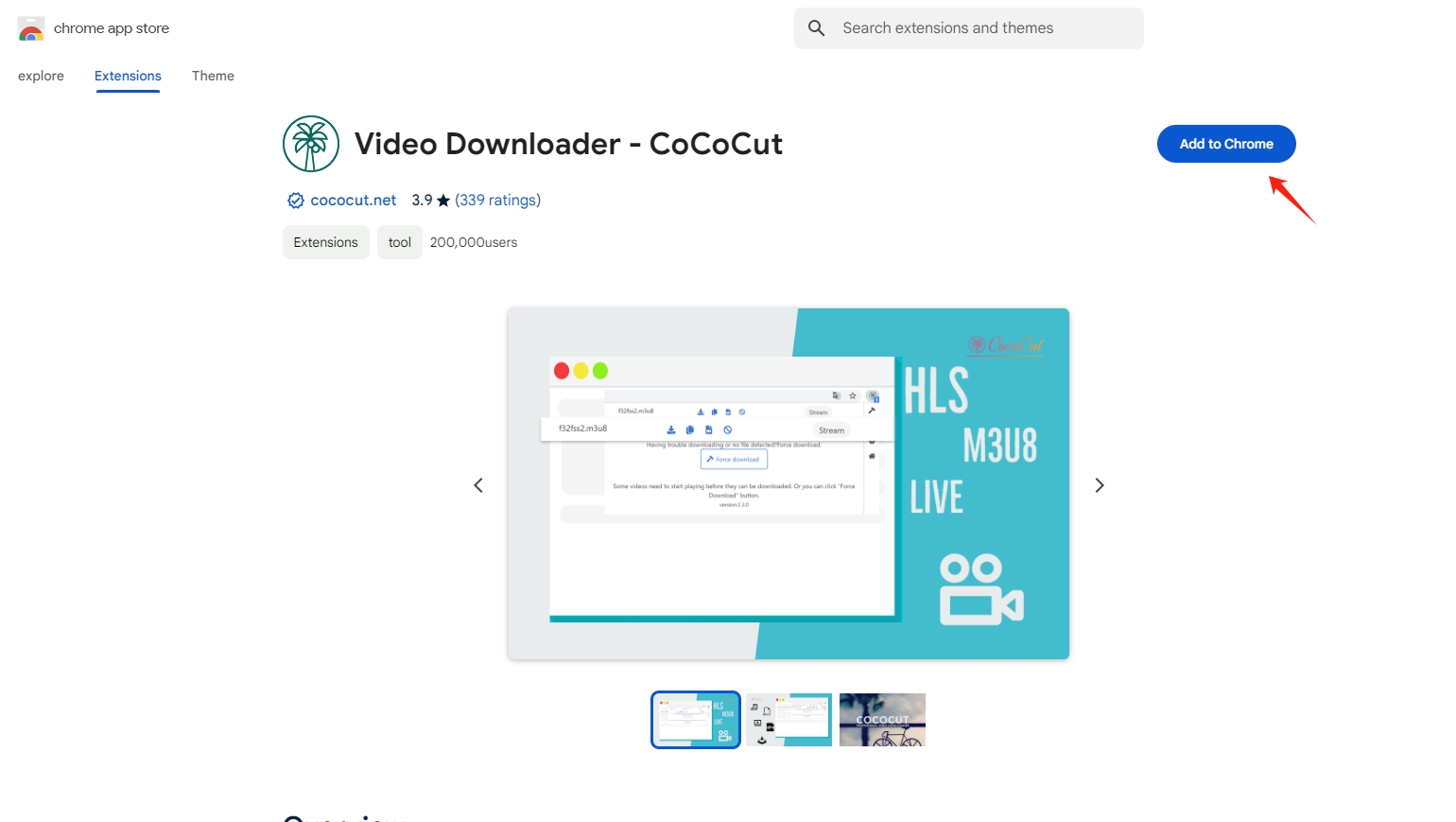
Step 2: Navigate to a website that hosts the video you want to download with Cococut plugin, then play the video on the page. Once the video starts, Cococut will automatically detect it and notify you by highlighting its extension icon.
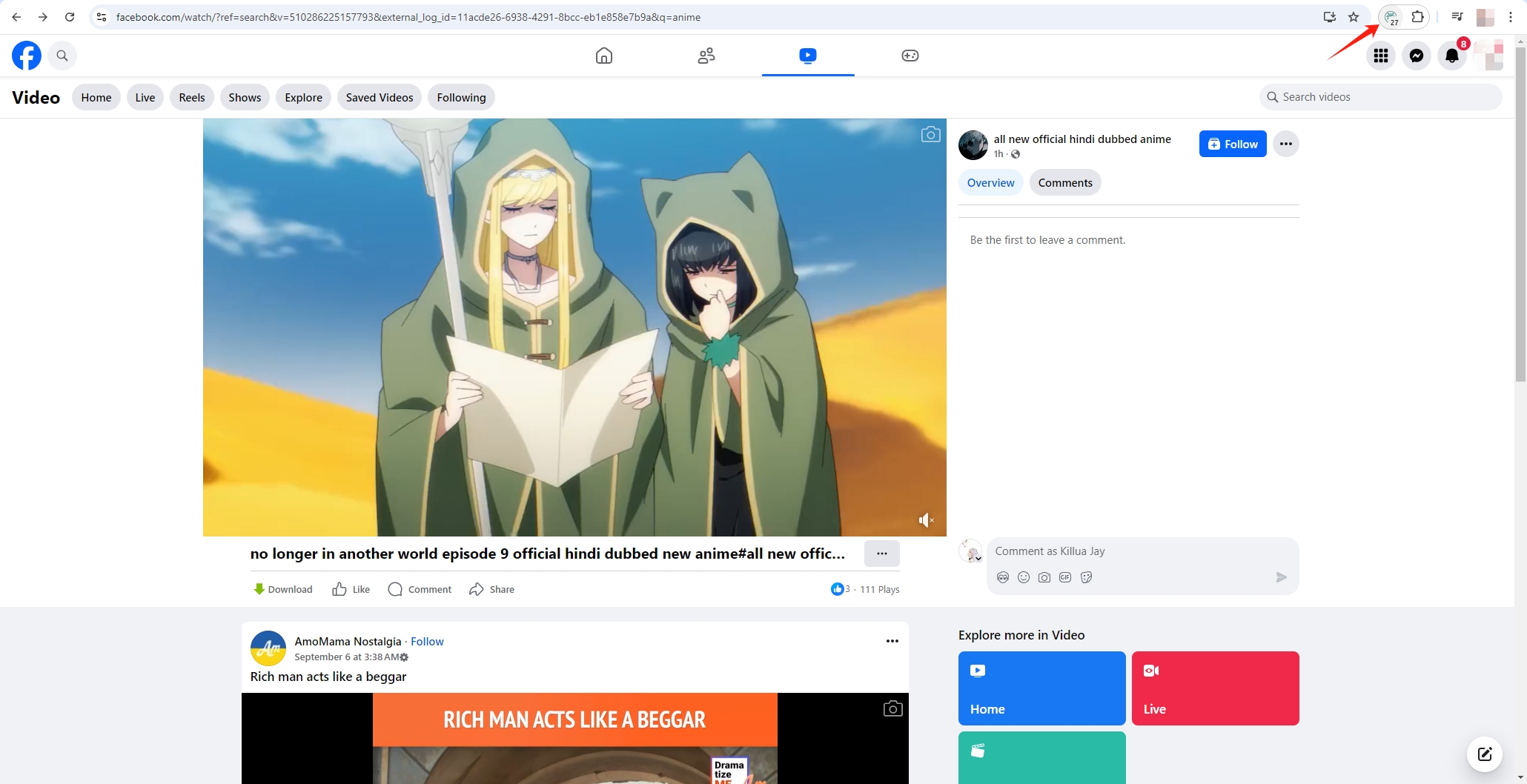
Step 3: After clicking the Cococut button in your browser’s toolbar, a dropdown will display the possible video formats and resolutions. Click the “Download” icon when you’ve made your selection, and Cococut will save the video to the location you chose.
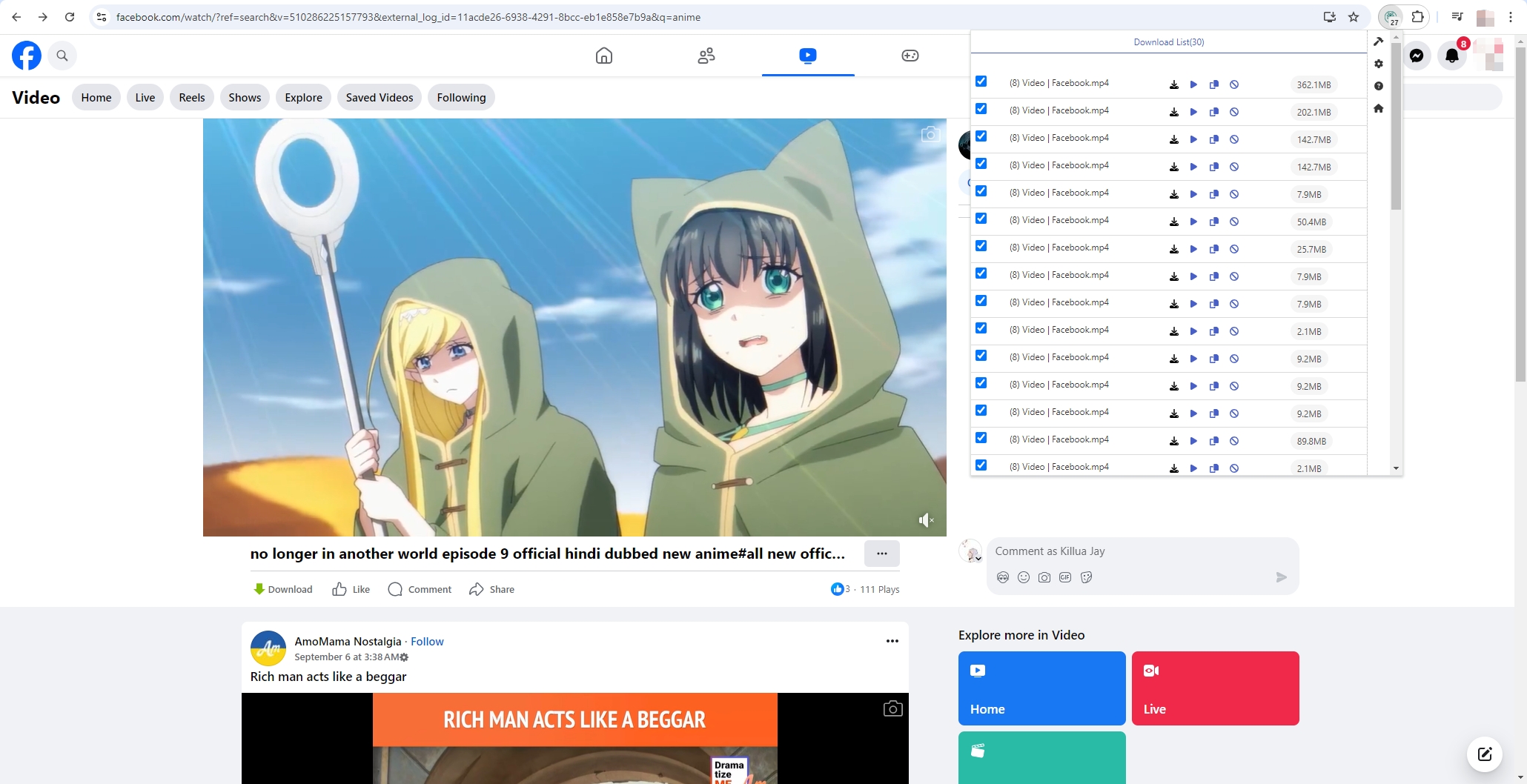
3. Pros and Cons of Using Cococut
While Cococut is a popular video downloader for Chrome users, it has its share of advantages and drawbacks.
Pros:
- Ease of Use: Cococut’s simple interface makes it easy for anyone to download videos in just a few clicks.
- Supports Multiple Video Formats: It offers flexibility by supporting a variety of video formats, allowing users to choose the format that works best for their devices.
- Wide Compatibility: Cococut works on many popular video hosting and streaming websites, making it a versatile tool for downloading content.
- Audio Extraction: The ability to extract and download audio-only files is a convenient feature for users who only want the sound from videos, such as music or podcasts.
Cons:
- Limited Site Support: While Cococut works on many sites, it does not support all websites such as Youtube. Some video platforms, especially those with strong anti-downloading policies, are not compatible with Cococut.
- Ads and Pop-ups: Cococut’s free version may be intrusive, as advertisements and pop-ups may occasionally disrupt the user experience.
- No Batch Downloading: Cococut lacks the ability to download multiple videos at once, which can be a limitation for users looking to save large amounts of content quickly.
- Occasional Bugs: Users may encounter occasional bugs or glitches, particularly with certain video formats or platforms.
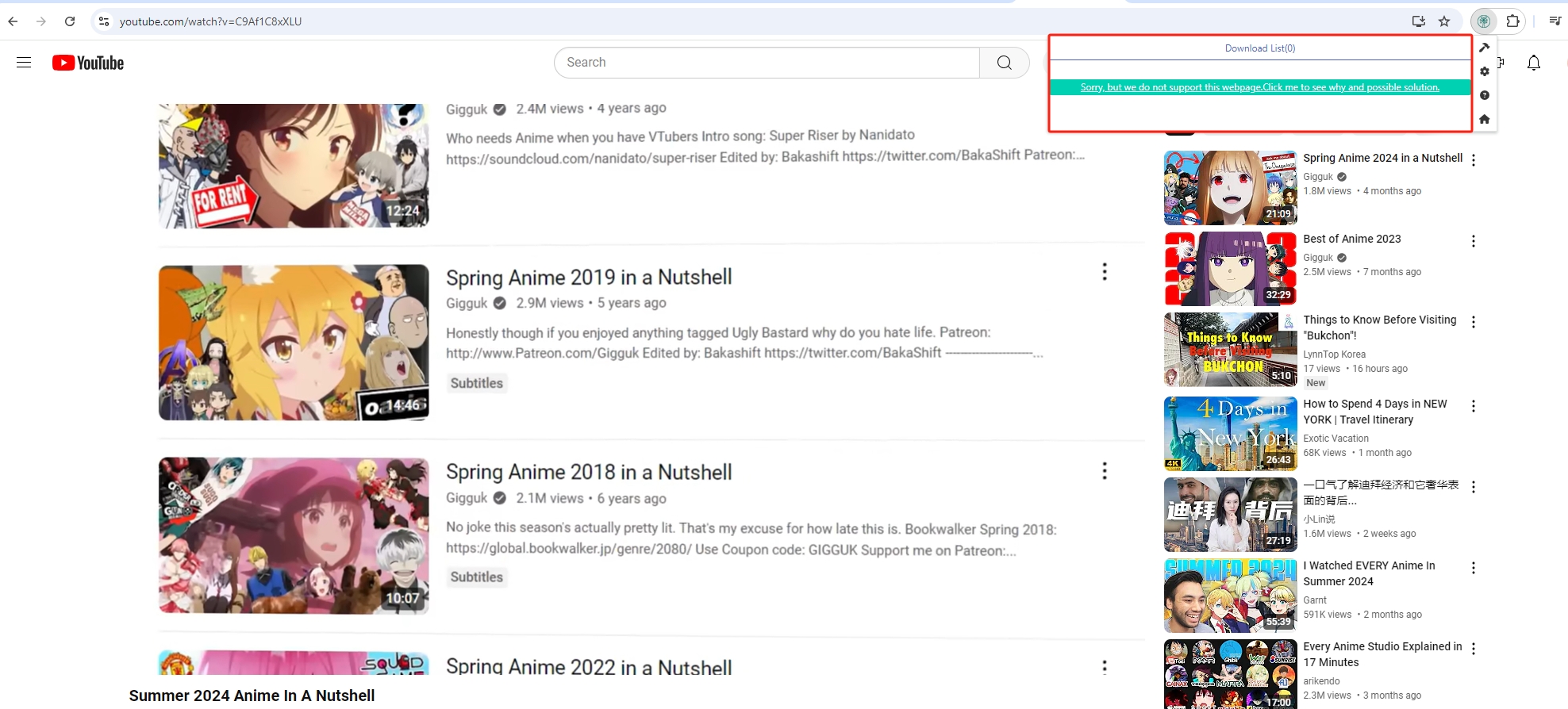
4. Best Cococut Alternative – Meget Video Downloader & Converter
While Cococut is a useful tool for basic video downloading, users seeking a more comprehensive and powerful solution should consider Meget Converter Software. Meget is a versatile video downloader and converter that not only allows users to download videos from over 10,000 websites but also offers advanced features like batch downloading and file conversion. Meget allows users to download multiple videos simultaneously and offers faster download speeds. With Meget, you won’t have to deal with annoying commercials and pop-ups like you would with Cococut.
Downloading and converting videos with Meget will be a breeze by following these instructions:
Step 1: Download the Meget installer file on your Windows or Mac device, then follow the installation instructions to add the software to your computer.
Step 2: Open Meget and go to “Preferences” to choose to download the video in its original format or convert it to another format such as MP4, MOV, or AVI. You can also select the desired video resolution, from standard definition to 4K.
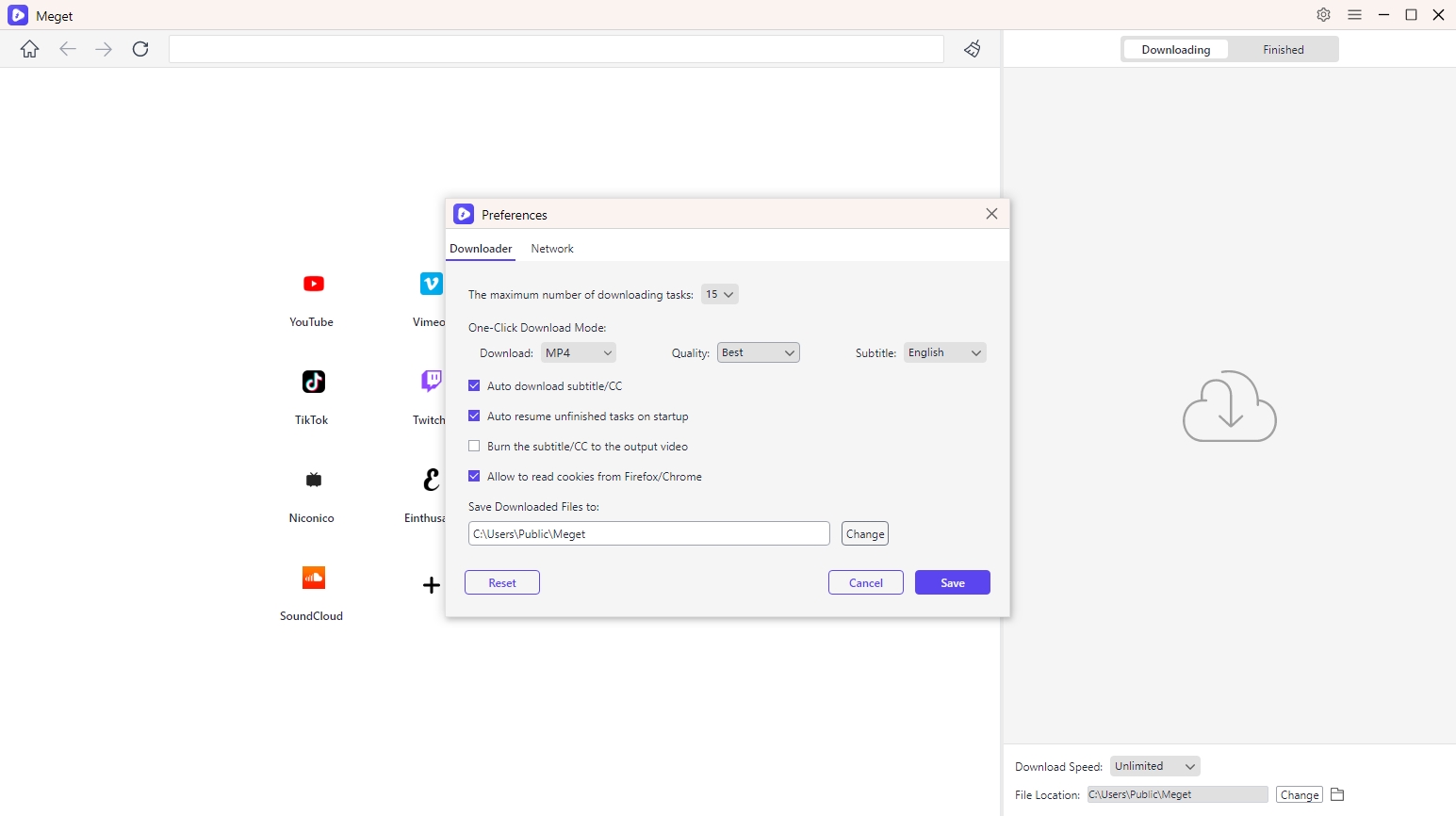
Step 3: Use Meget’s built-in browser to find and play the the video you want to download, then click the “Download” button on the software interface.
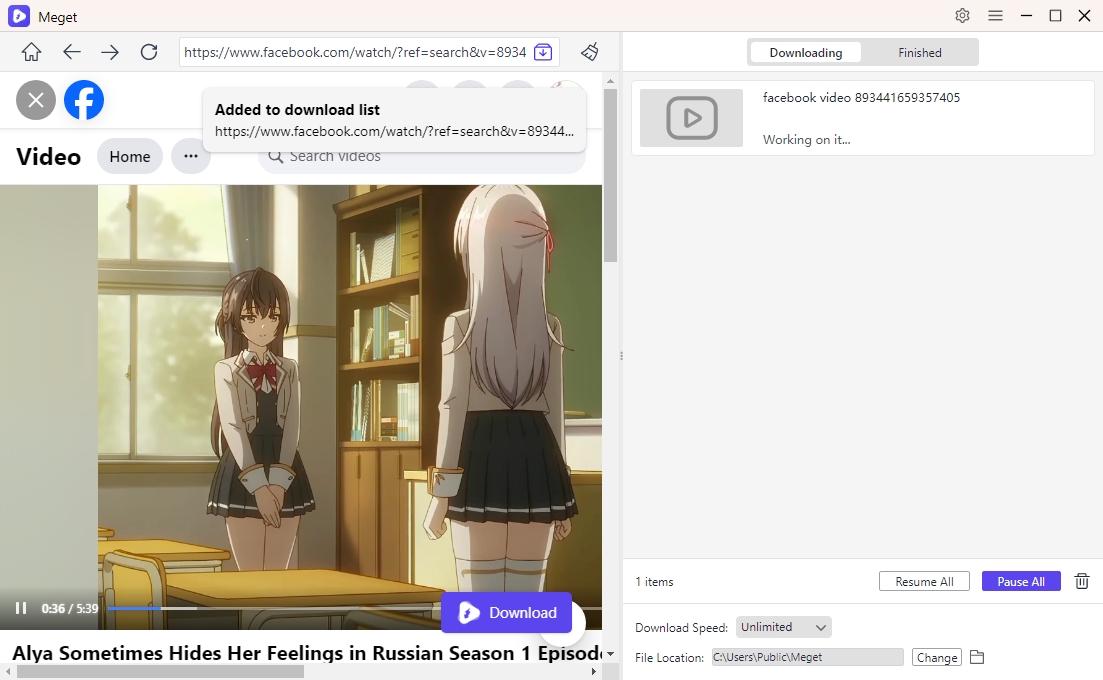
Step 4: As soon as you add video tasks to the download list, Meget will begin downloading and converting them. Once the download and conversion are complete, you can directly find all downloaded files with the software “Finished” tab.
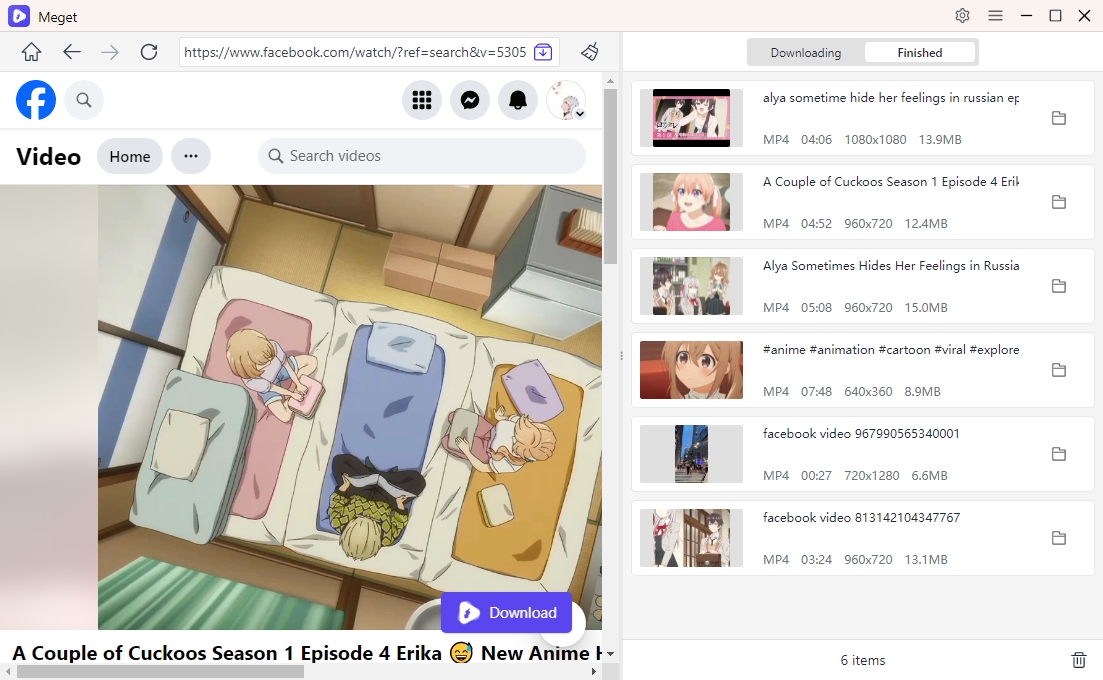
5. Conclusion
Cococut is a solid choice for downloading videos directly from the Chrome browser, but its limitations in site support, batch downloading, and ads make it less ideal for advanced users. Meget Converter, with its support for more websites, batch downloading capabilities, built-in browser, and ad-free experience, offers a more powerful and flexible solution for downloading and converting videos.
If you’re looking for a reliable, fast, and comprehensive tool for managing online video downloads and conversions, Meget is the superior choice. With its user-friendly interface and advanced features, Meget is recommended for anyone who wants to enhance their video downloading experience.
- How to Download Twitter Video in 9×16?
- A Comprehensive Guide on How to Download OnlyFans Videos
- How to Download the Until Dawn Video Game Soundtrack?
- How to Resolve Redgifs “Error Loading This GIF”?
- iMyFone TopClipper Quick Overview in 2025
- How to Download TED Talks?
- A Comprehensive Guide to Top StreamCloud Downloaders
