How to Use Video Downloader Professional – MPMux to Download HLS and M3U8 Videos?
The internet has become a hub for streaming video content, offering users a wide range of platforms to enjoy live streams, TV shows, and movies. Many of these streaming sites use adaptive streaming protocols such as HLS (HTTP Live Streaming) and M3U8 to efficiently deliver video content. However, downloading videos from these formats isn’t as straightforward as downloading an MP4 file. This is where tools like MPMux come into play, allowing users to capture and download streaming videos in HLS and M3U8 formats. In this article, we will explore what MPMux is, how to use it to download HLS and M3U8 videos, and explore the pros and cons of using this tool.
1. What is MPMux?
The MPMux browser extension, also known as Video Downloader Professional – MPMux, facilitates the downloading of videos that are transmitted using the M3U8 and HLS protocols. These streaming protocols are commonly used on websites like Twitch, Hulu, and various other streaming services that deliver content in small, segmented chunks to ensure smooth playback, regardless of network conditions.
When dealing with HLS and M3U8, the video content is not provided as a single file but rather as a playlist file (M3U8), which contains the URLs of the smaller segments (TS files). MPMux bridges this gap by capturing the fragmented stream, downloading all the segments, and merging them into a single file that users can watch offline. MPMux is particularly useful for those who wish to download live streams, on-demand content, or adaptive bitrate videos from a variety of websites.
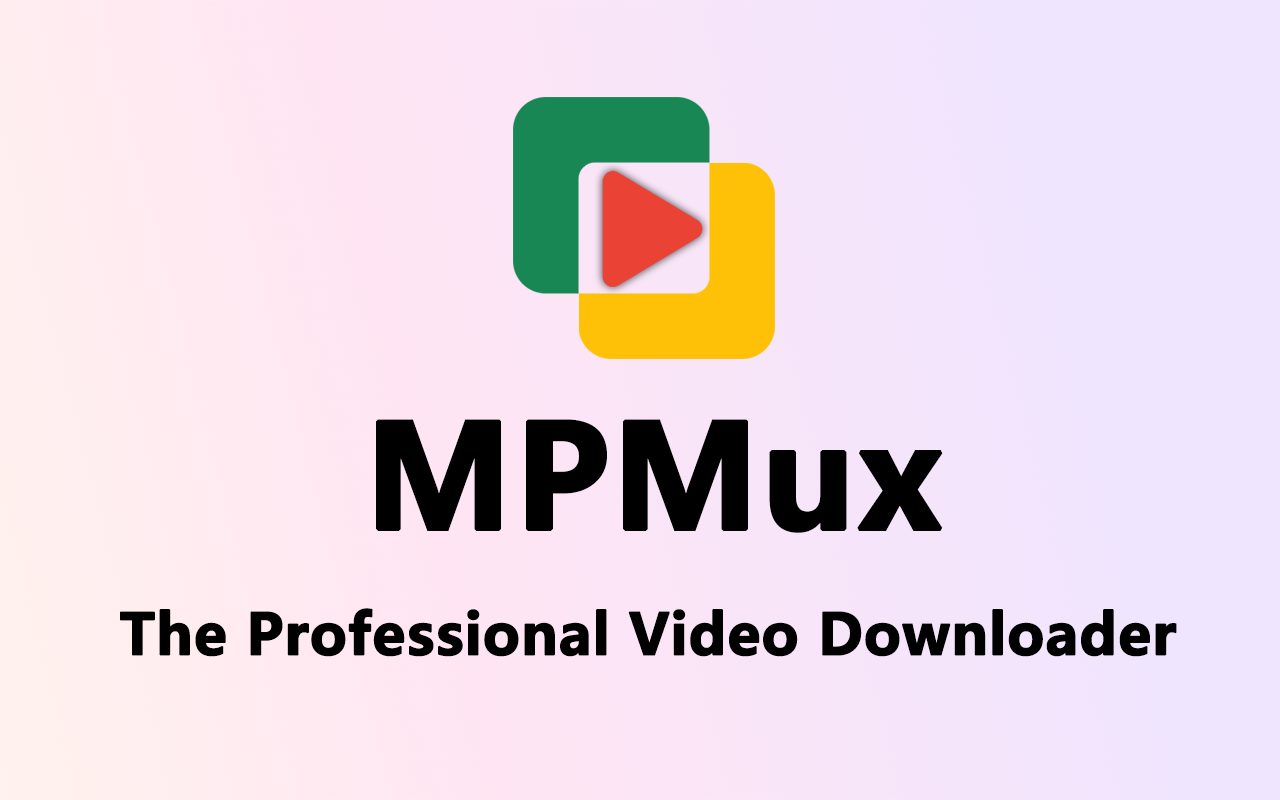
2. How to Download HLS and M3U8 Videos with Video Downloader Professional – MPMux?
Here is a full instruction to using MPMux to download HLS and M3U8 videos:
Step 1: Install the Video Downloader Professional – MPMux extension from the Chrome Web Store or Firefox Add-ons marketplace.
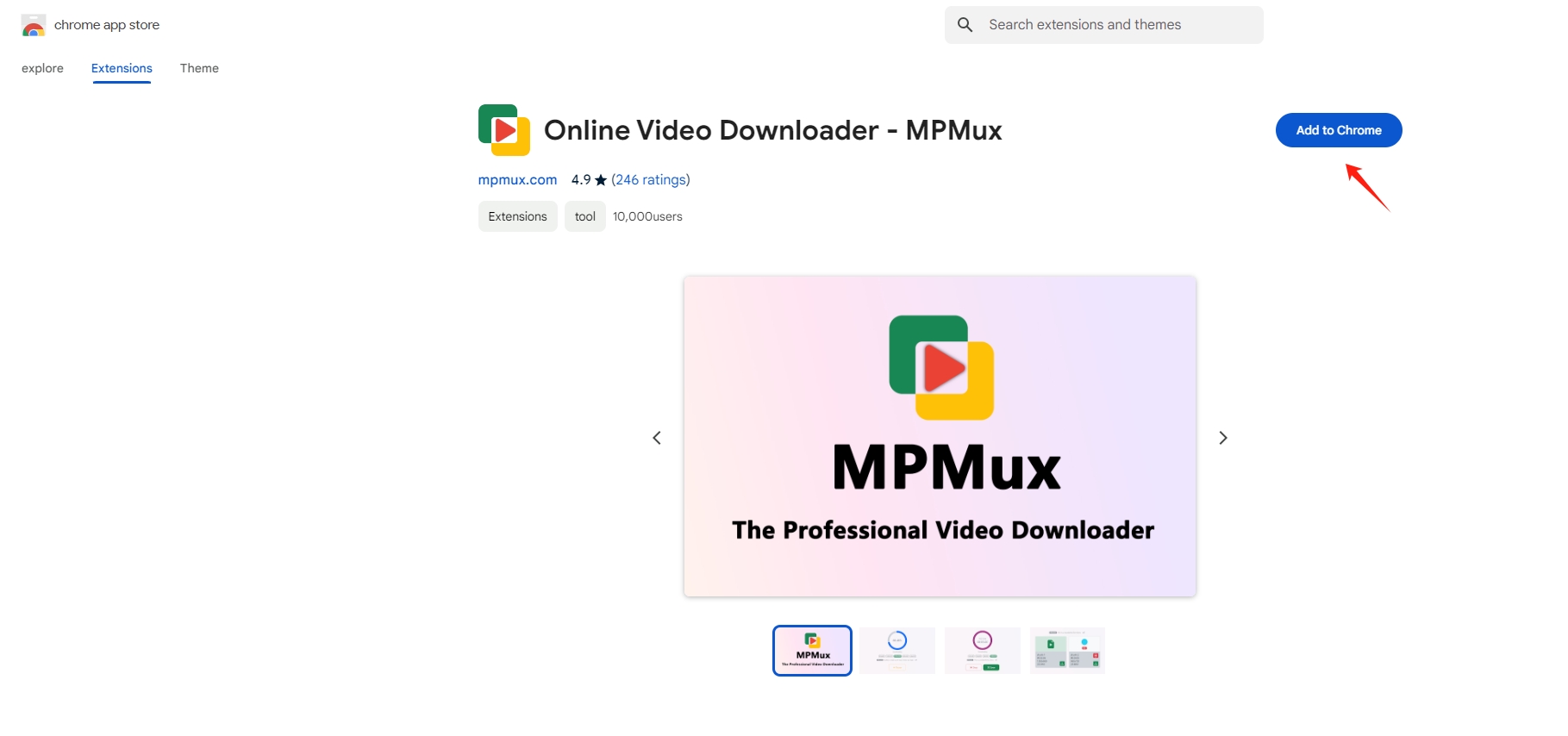
Step 2: Once installed, navigate to the website that hosts the HLS or M3U8 video you wish to download. Play the video and click on the MPMux icon in your browser toolbar, then the extension will scan the web page for any active video streams, and the extension icon color will become brighter if it finds an HLS or M3U8 stream.
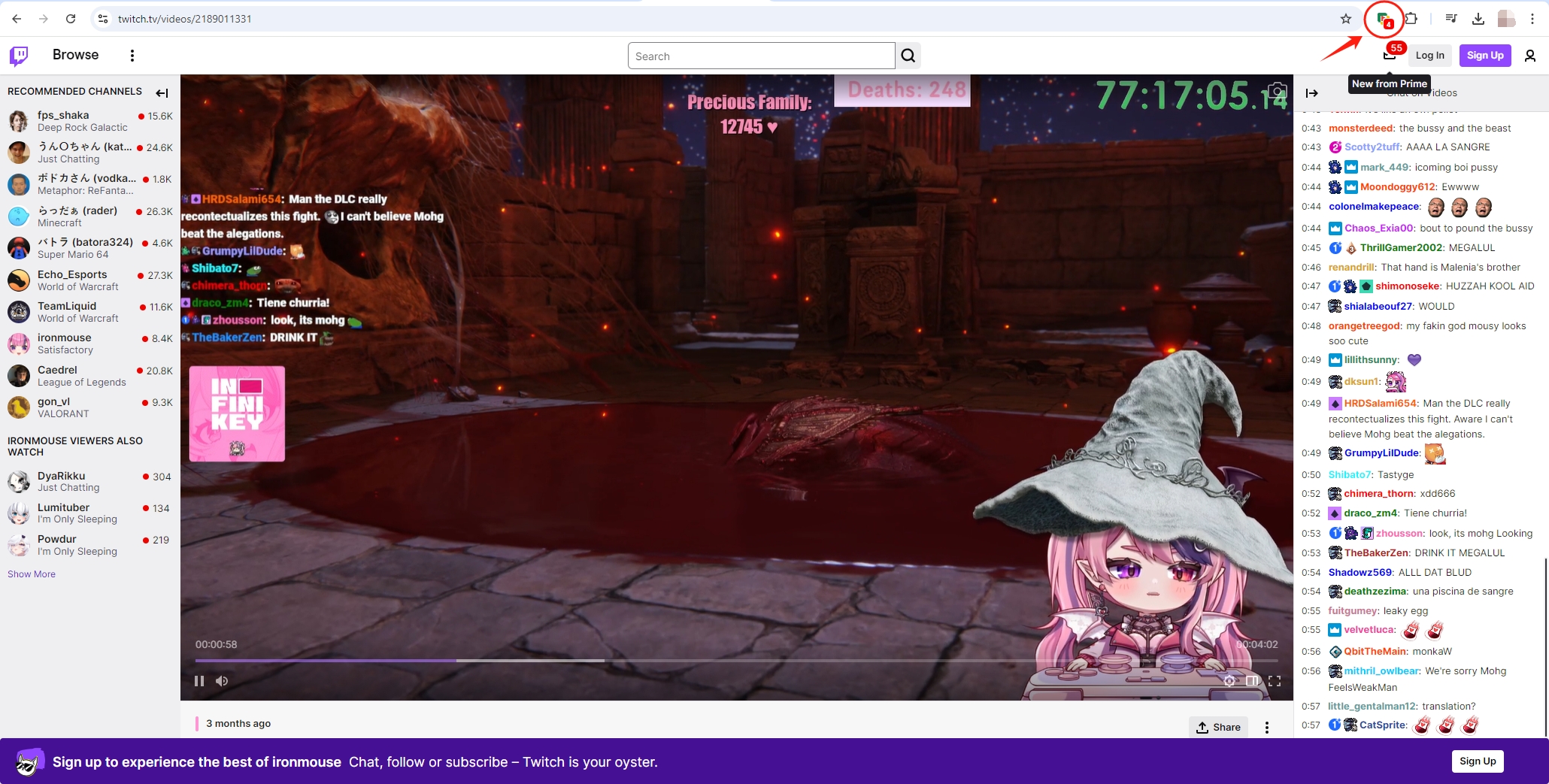
Step 3: Choose the video resolution you want to download, and MPMux will start downloading all the video segments associated with that stream. MPMux will automatically combine all of the downloaded parts into a single video file, which will then download to your PC.
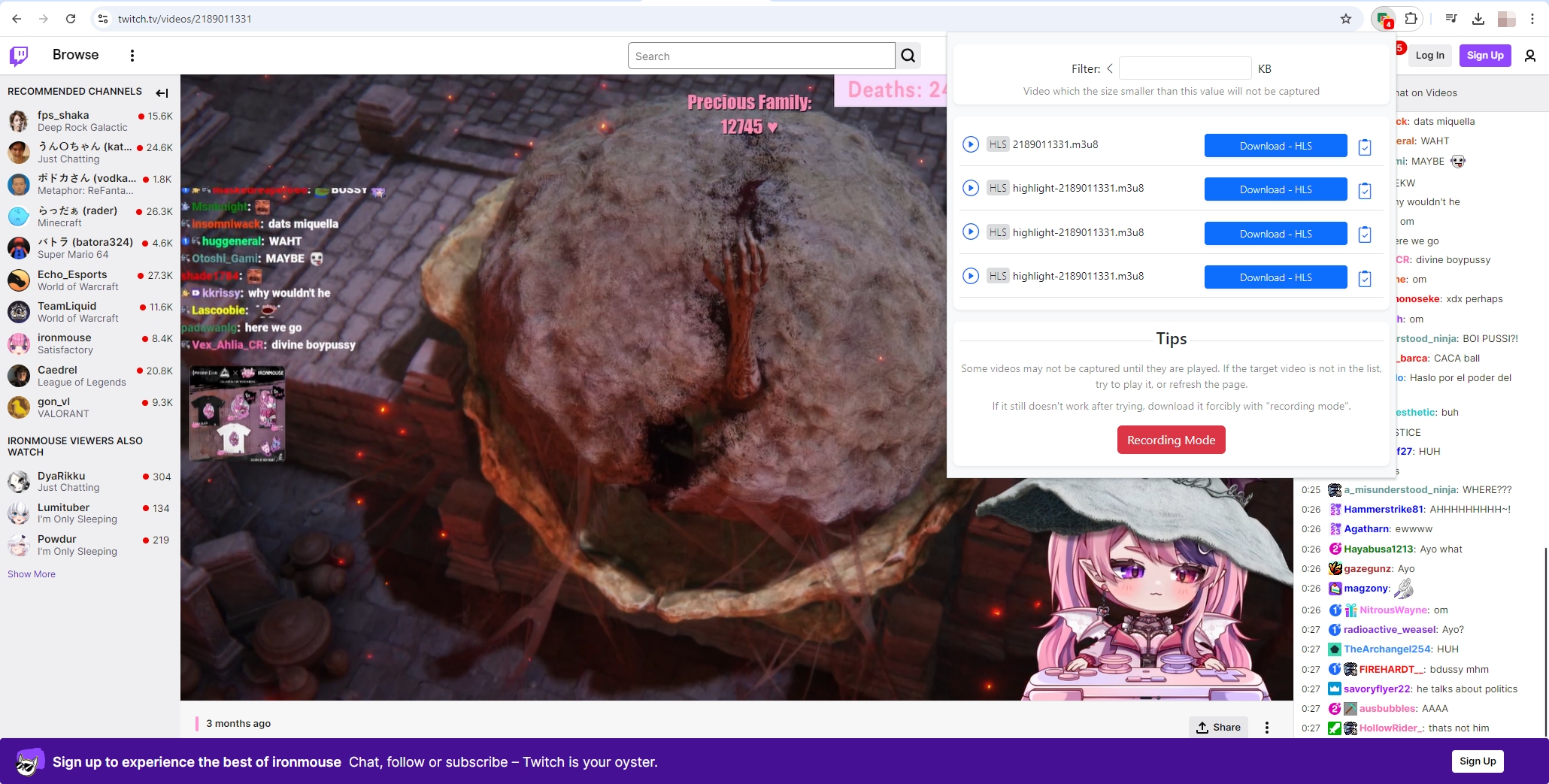
3. Pros and Cons of Using MPMux
While MPMux is a helpful tool for downloading streaming videos, it comes with its own set of advantages and limitations. Let’s take a closer look at the pros and cons of using MPMux.
Pros:
- Easy to Use: MPMux’s user-friendly interface makes it easy for even beginners to download streaming videos with just a few clicks.
- Supports Multiple Resolutions: MPMux gives users the flexibility to download videos in various resolutions, allowing you to choose between low and high-quality files based on your needs.
- Automatic Merging: The tool automatically merges the downloaded video segments, saving you the trouble of using additional software for this task.
- No Additional Software Required: Since MPMux is a browser extension, you don’t need to download or install any additional software on your system.
Cons:
- Limited to Browser: MPMux is restricted to browsers like Chrome and Firefox, meaning users relying on standalone software won’t find it useful for tasks outside the browser environment.
- Inconsistent Website Support: While MPMux supports a wide range of streaming websites, it doesn’t work universally across all platforms. Some sites with strong DRM (Digital Rights Management) or encryption may block downloads.
- No Batch Downloading: MPMux doesn’t support batch downloading, making it difficult to download multiple videos at once.
- Basic Features: While the tool is great for basic downloading needs, it lacks advanced features such as video conversion, subtitle downloads, or support for other video formats outside of HLS and M3U8.
4. Best Alternative to MPMux – Meget
If you find that MPMux doesn’t meet all your downloading needs, an excellent alternative to consider is Meget. This desktop application offers a more robust and comprehensive solution for downloading HLS, M3U8, and other streaming formats. Unlike MPMux, Meget is a standalone program that works independently of your browser and provides advanced features such as batch downloading, video conversion, and support for a wider range of streaming protocols.
Here’s a guide on how to use Meget to download HLS and M3U8 videos:
Step 1: Download the Meget software installer for your operating system (Windows or Mac), and follow the installation steps to set up Meget on your computer.
Step 2: Launch the Meget software and go to settings to select your preferred resolution, quality, download limits and other options.
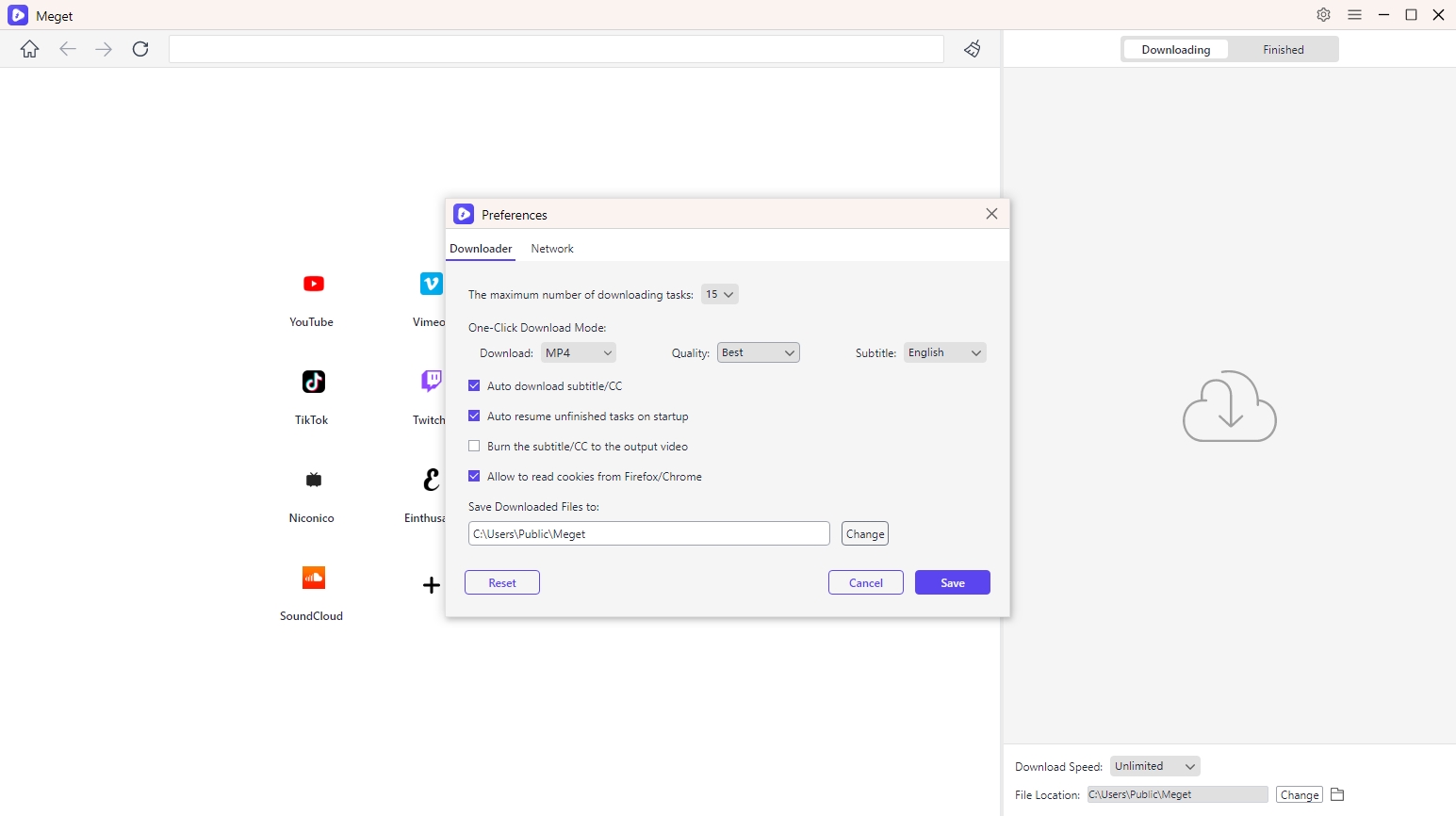
Step 3: Open the website that contains the HLS or M3U8 video you want to download with Meget’s browser, then play the video and click the download button.
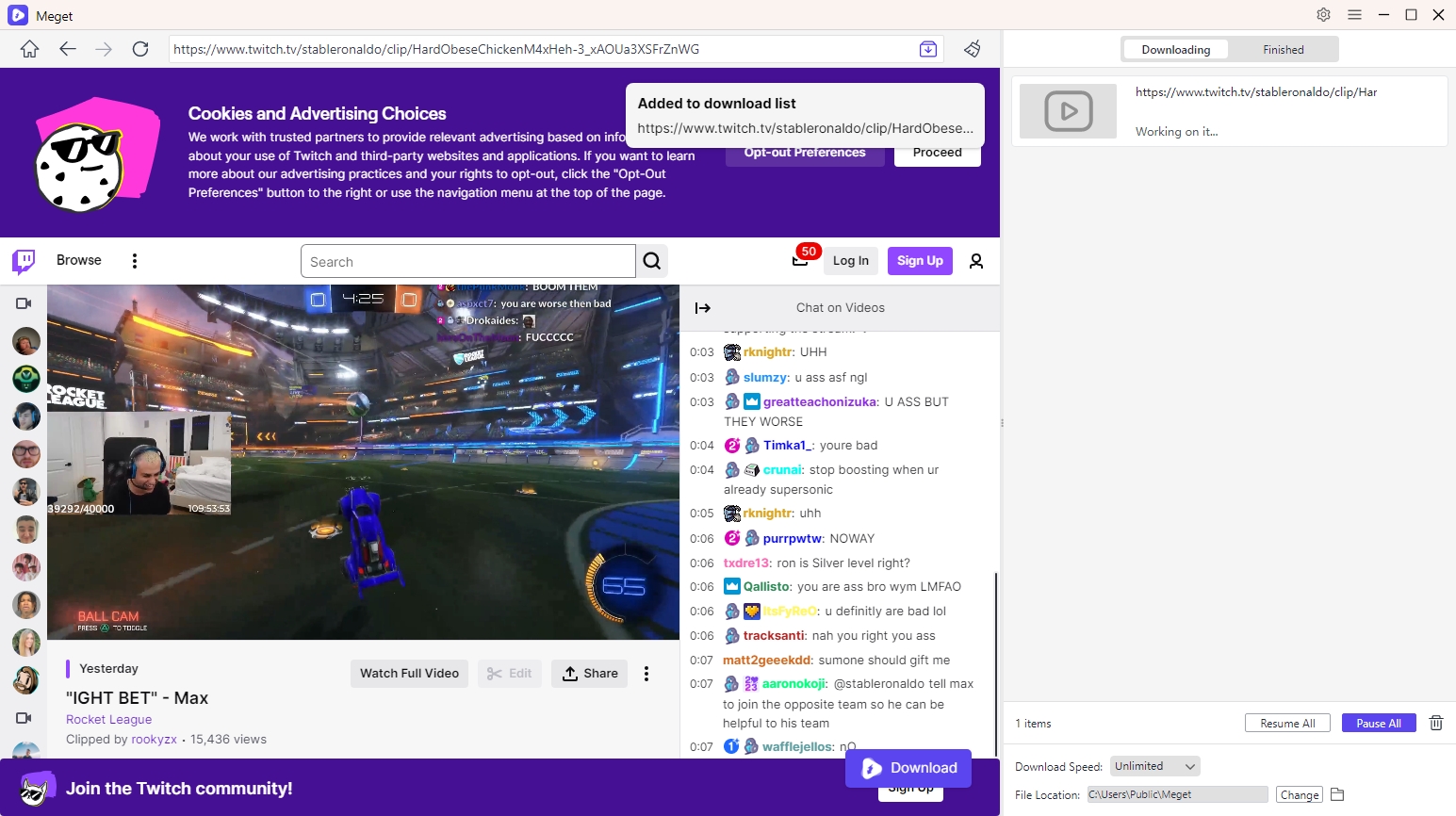
Step 4: Meget will automatically merge the video segments into a single file and download them. Once the download tasks are complete, you can find all thed ownload HLS or M3U8 videos under the “Finished” tab.
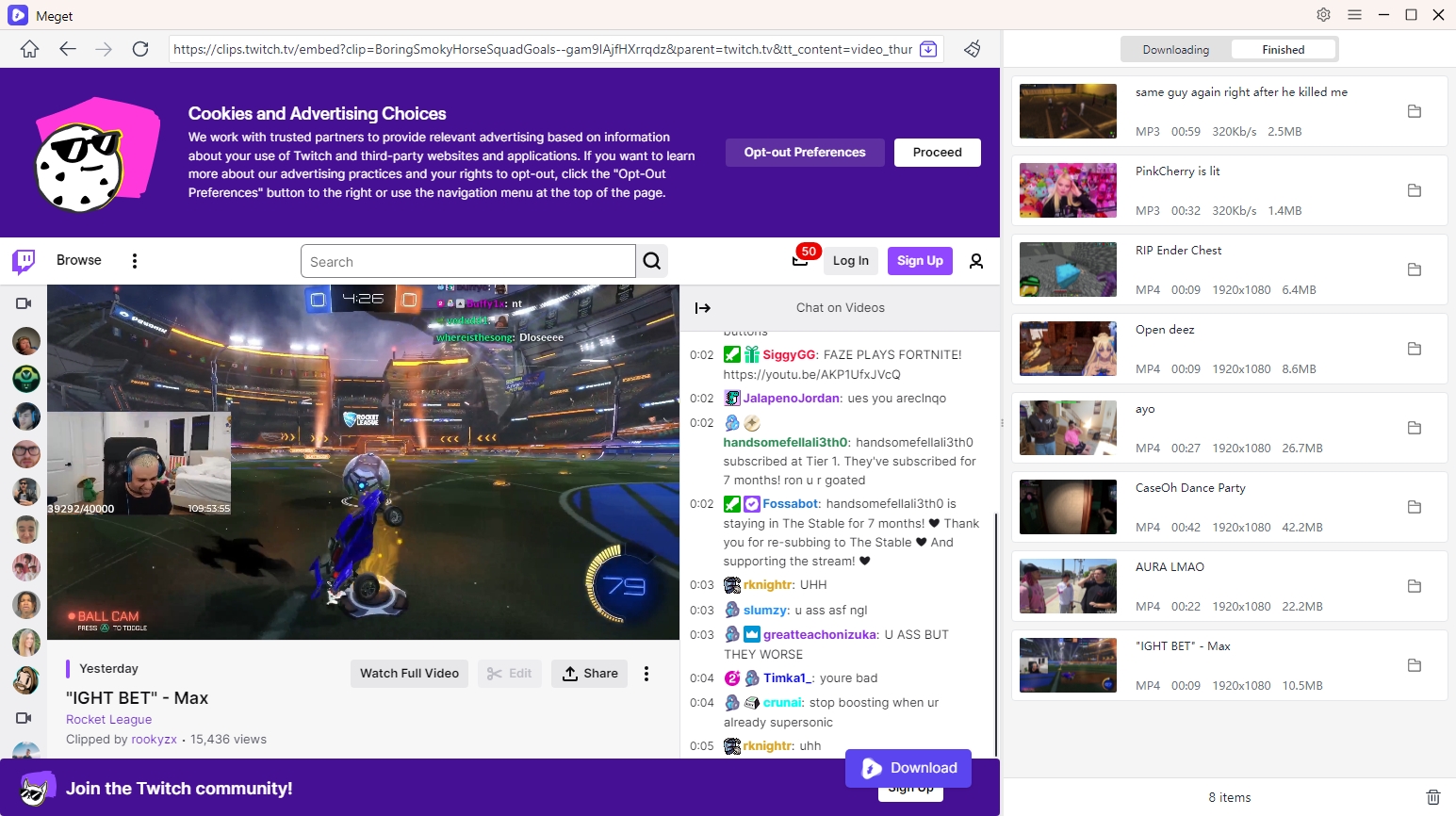
5. Conclusion
While MPMux offers a convenient and easy-to-use solution for downloading HLS and M3U8 videos directly from your browser, its limitations in terms of advanced features and site compatibility can be a drawback for some users. On the other hand, Meget serves as a more powerful alternative, offering a wider range of features such as batch downloads, video conversion, and broader platform support. If you’re looking for a more comprehensive and reliable tool to handle your video downloads, Meget is the ideal choice. Whether you need to download individual videos or entire playlists, Meget offers the functionality and flexibility to meet your needs, making it the recommended option for downloading HLS and M3U8 videos.
- How to Download Twitter Video in 9×16?
- A Comprehensive Guide on How to Download OnlyFans Videos
- How to Download the Until Dawn Video Game Soundtrack?
- How to Resolve Redgifs “Error Loading This GIF”?
- iMyFone TopClipper Quick Overview in 2025
- How to Download TED Talks?
- A Comprehensive Guide to Top StreamCloud Downloaders
