How to Use Web-DL to Download Media Resources?
In an age where streaming is dominant and online media is abundant, being able to download and organize videos, music, and images efficiently is essential for content creators, educators, researchers, and everyday users alike. From YouTube videos and SoundCloud audio tracks to Imgur albums and torrent files, the internet is a treasure trove of resources—if you have the right tool to access them.
One such tool is Web-DL, a modern, self-hosted media downloader built to simplify and streamline the process of fetching multimedia content from various websites. In this article, we’ll explore what Web-DL is, how to use it to download videos, audio, and images, as well as evaluate its pros and cons.
1. What is Web-DL?
Web-DL is a lightweight, self-hosted web application designed to download media content—including video, audio, images, and torrents—from a wide range of online sources. It’s built with a modern web interface and is fully mobile-responsive, making it accessible across devices.
Web-DL serves as a user-friendly front-end for tools like yt-dlp (a popular YouTube-dl fork), providing a more accessible interface for downloading media without needing to use command-line scripts. It’s highly customizable and runs locally or on a server via Docker, ensuring privacy and security by keeping all downloads on your own infrastructure.
Key Features of Web-DL:
- Download from YouTube, SoundCloud, Twitch, Reddit, Imgur, MixCloud, and many other platforms.
- Support a wide variety of media types, including video, audio, image and torrent.
- Manage downloads from your phone or desktop browser.
- Monitor progress with interactive logs.
- Share access with family or teammates while maintaining individual accounts.
- Run on minimal resources, including Raspberry Pi.
- Keep your downloads private by saving them locally.
- Easy to deploy, operate, and scale using Docker Compose.
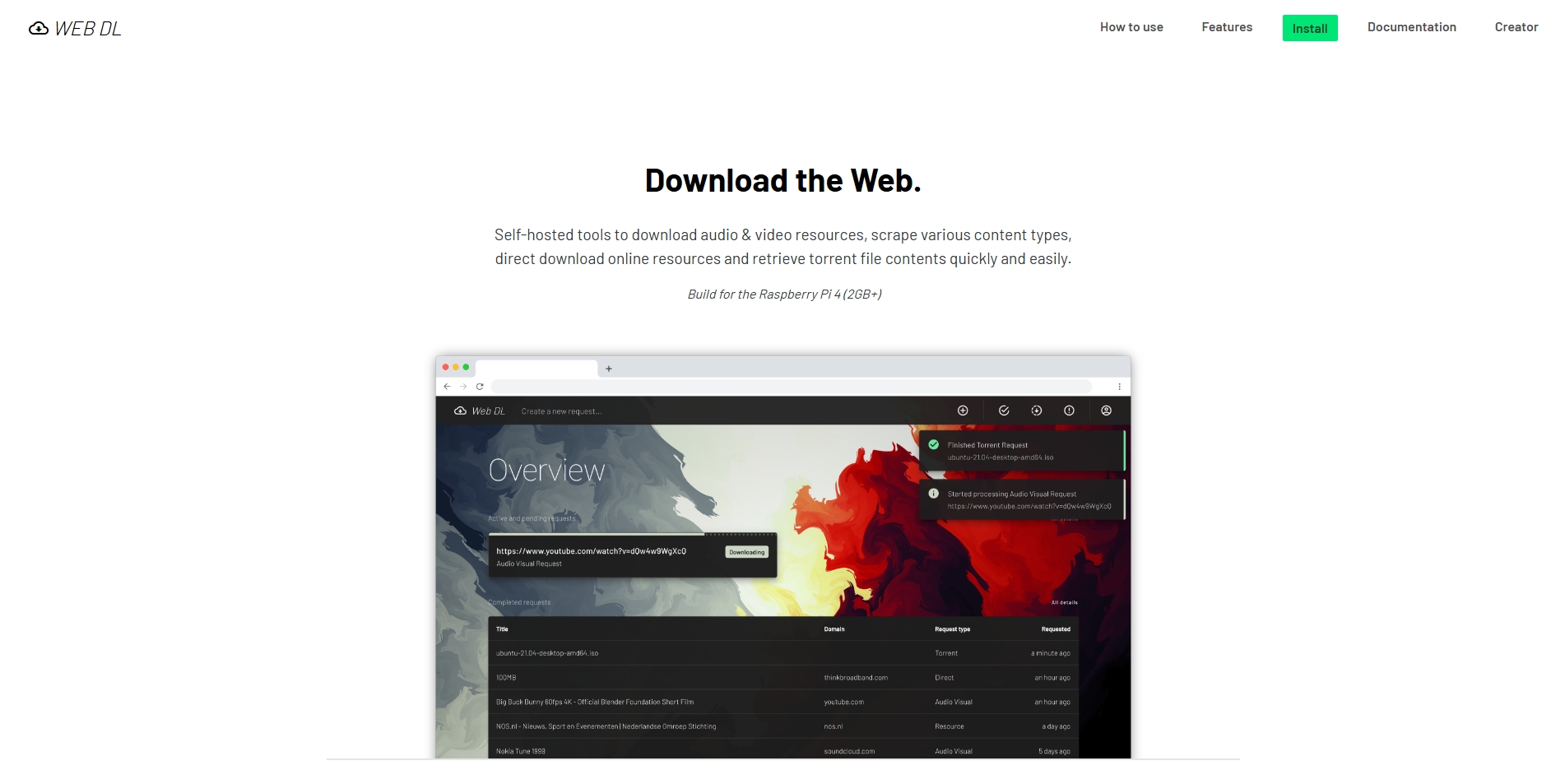
2. How to Use Web-DL to Download Videos, Audio, and Images?
Setting up and using Web-DL is fairly straightforward for users with some technical familiarity. Here’s a step-by-step guide.
Step 1. Set Up Web-DL (via Docker)
Web-DL requires Docker and Docker Compose to run. Start by cloning the repositories and setting up your environment:
git clone https://github.com/web-dl-tools/web-dl-api.git
git clone https://github.com/web-dl-tools/web-dl-ui.git
Then copy .env.dist to .env and adjust configuration variables as needed.
Launch the application: docker compose up -d
Once running, open your browser and go to http://localhost:3000 (or the IP address of your server).
Step 2. Download Videos
To download videos:
- Copy the video URL (e.g., a YouTube or Twitch link) and paste it into the Web-DL interface.
- Choose desired format (MP4, MKV) and resolution (e.g., 1080p).
- Hit “Start” and track the download in real-time through the logs.
- Once finished, the video will be saved locally in your configured download folder.
Step 3. Download Audio
To extract audio:
- Enter the media URL (e.g., from SoundCloud or YouTube).
- Choose to extract audio only and select a format (e.g., MP3, AAC).
- Enable options like metadata embedding or album art if needed.
- Submit the download and wait for the process to complete.
Step 4. Download Images
While Web-DL is primarily built for audio and video, it can also download images from platforms like Imgur:
- Enter the Imgur album or image URL.
- Choose download settings like image quality or file format (if applicable).
- Start the download to retrieve full-resolution images.
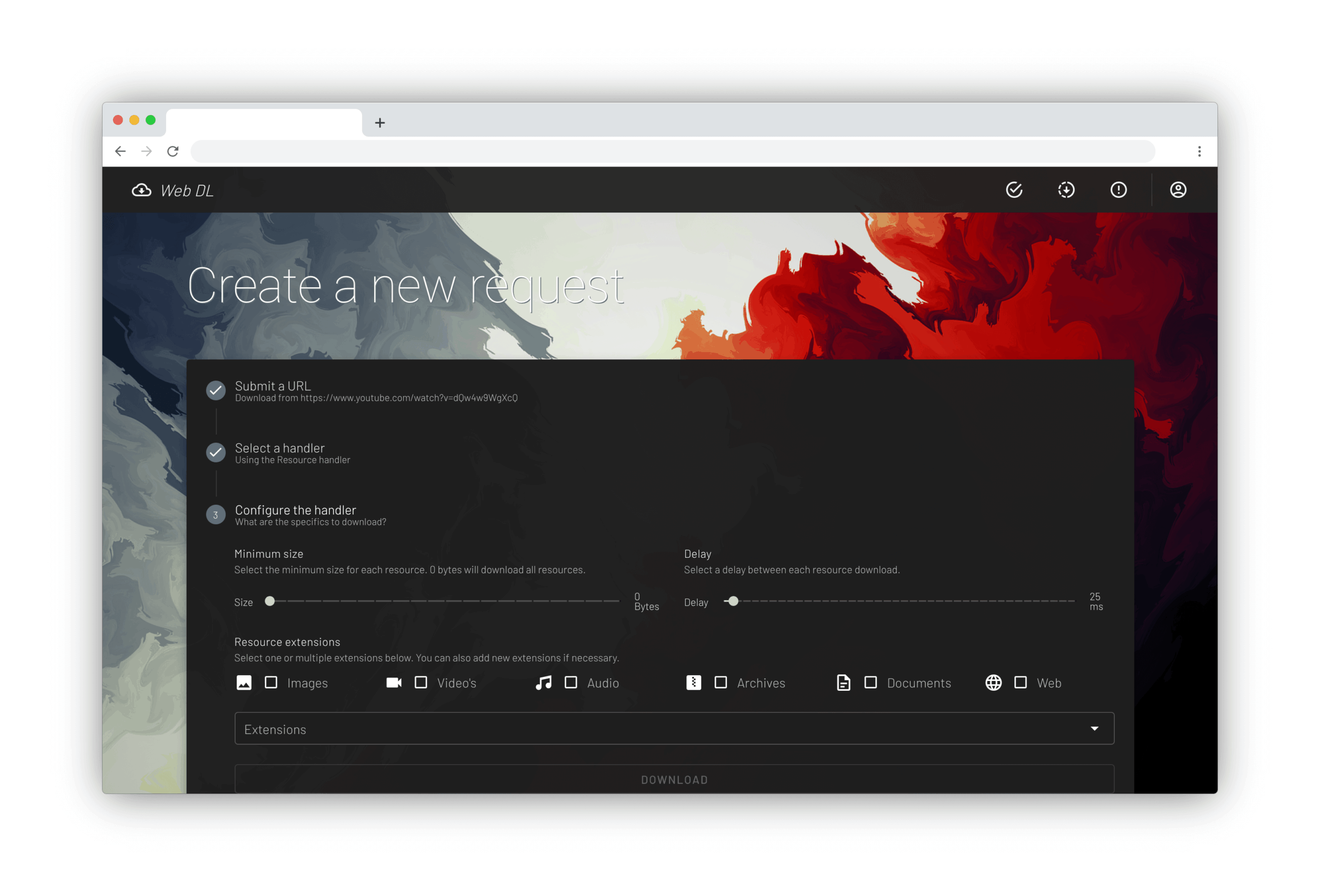
3. Pros and Cons of Web-DL
✅ Pros
- Supports a Wide Range of Media Sources
- Self-Hosted & Private
- Multi-User Environment
- Live Logging & Monitoring
- Lightweight Deployment
- No Re-Encoding
❌ Cons
- Requires Technical Setup
- No Native Desktop App
- Limited Bulk Image Handling
- No One-Click Installer
- Minimal Download Automation
4. Try Meget Pro Instead of Web-DL
While Web-DL is great for developers and self-hosting enthusiasts, most users prefer a ready-to-use, graphical solution that supports bulk video and image downloading with no complex setup, and that’s where Meget Pro comes in.
Meget Pro is an advanced desktop application for Windows and macOS that allows users to download videos and images in bulk from websites like YouTube, Instagram, Facebook, Pinterest, Twitter, and many others. It’s designed for speed, accuracy, and simplicity—making it perfect for professionals and casual users alike.
Top Festures of Meget Pro:
- Bulk Media Downloads – Videos, playlists, galleries, stories, albums.
- 4K & Full HD Video Support – Download in top resolution.
- Multi-threaded Downloads – Lightning-fast concurrent fetching.
- High-Resolution Image Support – Fetch full-quality images with one click.
- Smart Filters – Apply format and resolution criteria to target images.
- Simple GUI – No coding or setup required.
Step-by-Step: Bulk Media Downloads with Meget Pro
Step 1: Get Meget Pro from the official site and install it on Windows or macOS.
Step 2: To download videos or audio:
- Use Meget Pro’s browser to locate the page that contains the video or audio you want to download;
- Pick video/audio resolution (e.g. 1080p or 320kb/s) or format (e.g. MP4 or MP3).
- Click Download button, and Meget Pro will fetch the file and start downloading in seconds.
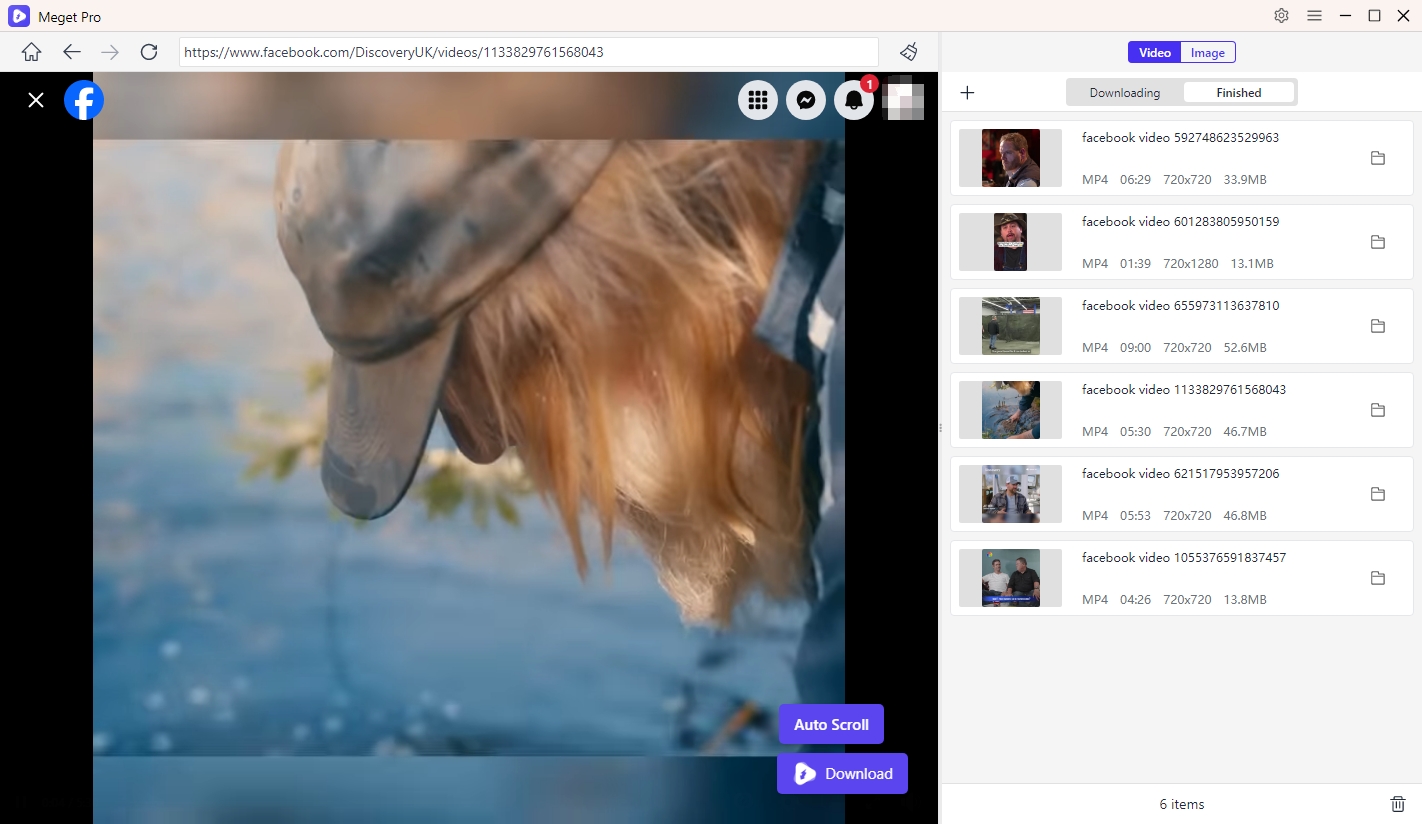
Step 3: To download images from a given webpage:
- Open the page that contains the images you want to download within Meget Pro;
- Make Meget Pro scroll the page to extract and show available images on the interface;
- Filter your preferred images by formats and resolutions, then download selected images with one-click.
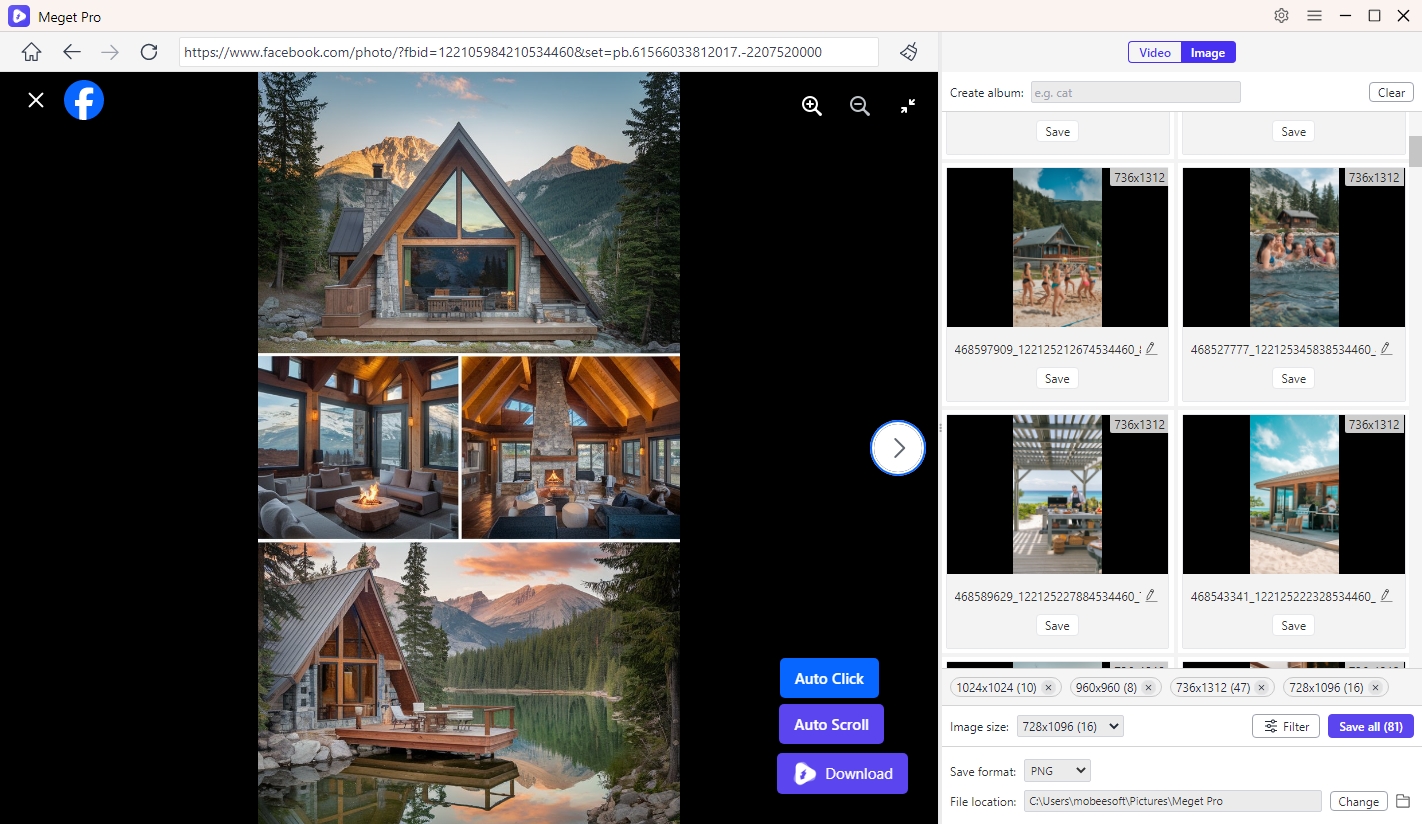
5. Conclusion
Web-DL is a fantastic tool for tech-savvy users who love control and customization. It’s flexible, powerful, and private—but it comes with a learning curve and technical overhead. Setting up Docker, configuring environments, and managing downloads through a browser isn’t for everyone.
Meget Pro, on the other hand, is perfect for those who want ease, power, and productivity. Its elegant interface, powerful batch download features, and support for both videos and images make it the ultimate all-in-one downloader.
Get Meget Pro today—and take the hassle out of media downloading.
- How to Download Twitter Video in 9×16?
- A Comprehensive Guide on How to Download OnlyFans Videos
- How to Download the Until Dawn Video Game Soundtrack?
- How to Resolve Redgifs “Error Loading This GIF”?
- iMyFone TopClipper Quick Overview in 2025
- How to Download TED Talks?
- A Comprehensive Guide to Top StreamCloud Downloaders
