A Comprehensive Review of Video DownloadHelper
In the age of digital content, having a reliable tool to download videos from the web has become essential for many users. Whether for offline viewing, educational purposes, or content preservation, video downloaders offer significant convenience. Video DownloadHelper, a popular browser extension, has stood out in this category. This article provides a detailed review of Video DownloadHelper, its features, how to use it, its pros and cons, and the best alternative.
1. What is Video DownloadHelper?
Video DownloadHelper is a browser extension designed to facilitate video downloads from various websites, including YouTube, Facebook, Vimeo, and many others. It supports both Google Chrome and Mozilla Firefox and is particularly praised for its user-friendly interface and versatility.
Key features include:
- Multi-platform Support: Works with numerous video-sharing platforms.
- Batch Downloading: Allows downloading multiple videos simultaneously.
- Video Conversion: Converts videos to various formats.
- Customizable Settings: Offers options for quality, file type, and storage location.
Video DownloadHelper has become a go-to solution for users seeking an easy-to-use video downloader integrated directly into their browser.
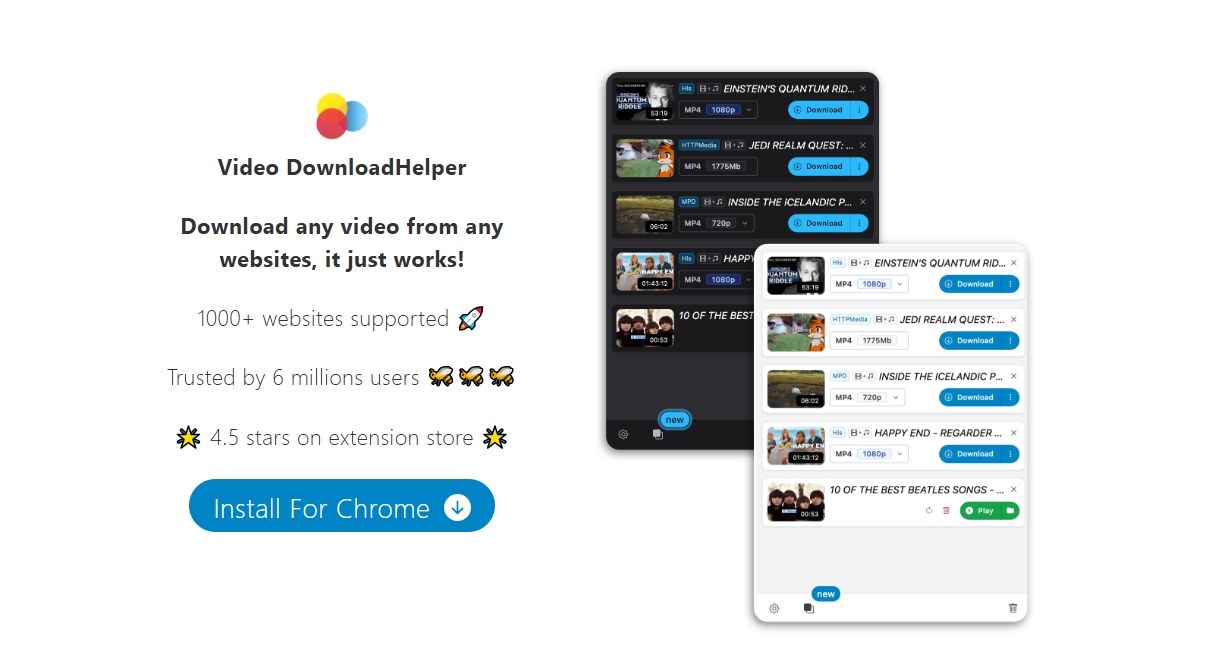
2. How to Use Video DownloadHelper
Using Video DownloadHelper is straightforward. Here’s a step-by-step guide:
- You can get the “Video DownloadHelper” add-on for Chrome and Firefox from the respective web stores; to install it, just click the “Add to Chrome/Firefox” button.
- Open the website containing the video you wish to download and play the video for the extension to detect it.
- Click on the Video DownloadHelper icon in your browser toolbar and a list of detected videos will appear.
- Select the desired video resolution and click “Download” icon to start the process with Video DownloadHelper.
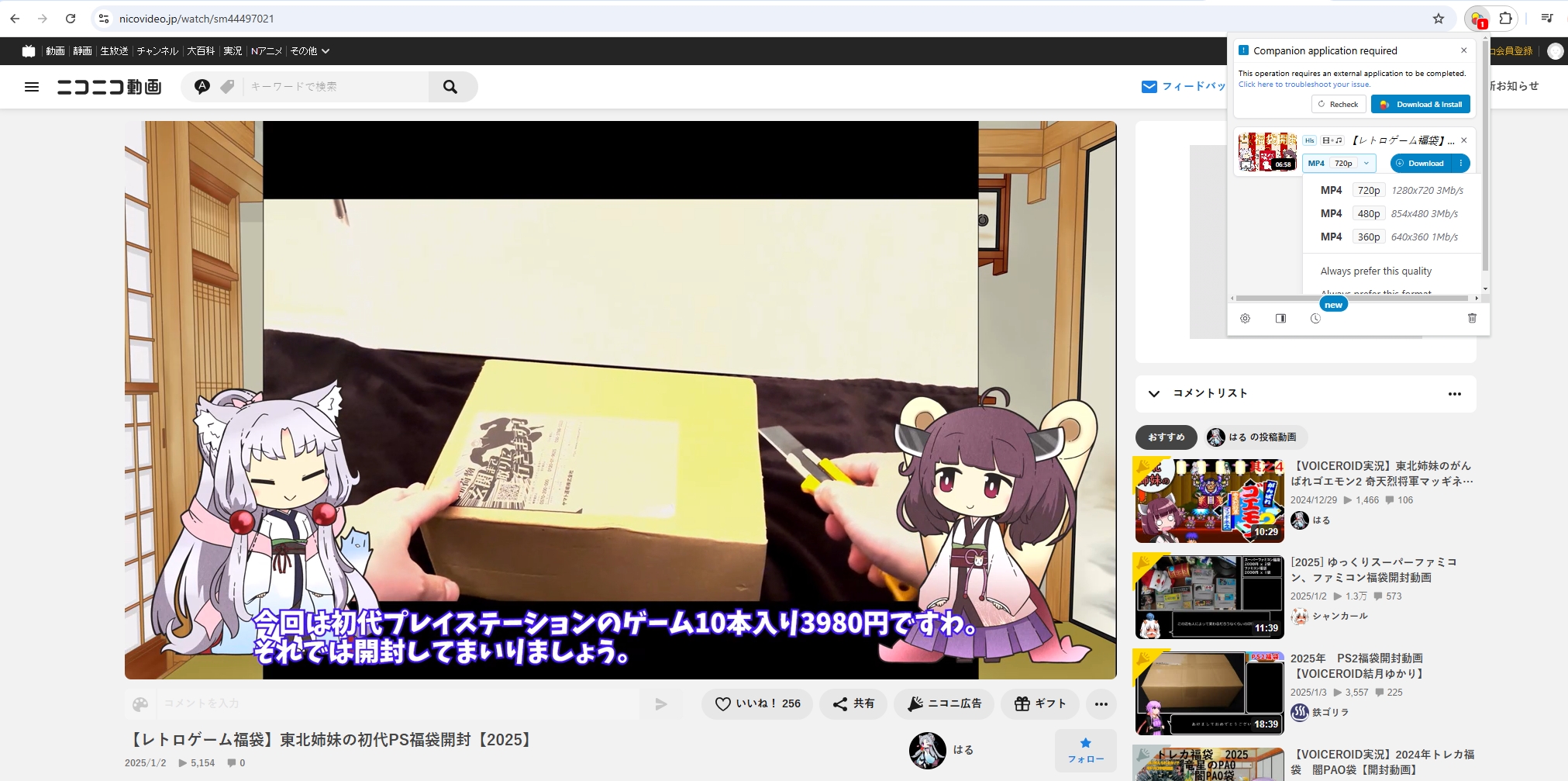
3. Video DownloadHelper FAQs
Is Video DownloadHelper Safe?
- Video DownloadHelper is generally considered safe. It is available on trusted platforms like the Chrome Web Store and Mozilla Add-ons. However, always ensure you download it from official sources to avoid malicious imitations.
Where Does Video DownloadHelper Save Files?
- By default, Video DownloadHelper saves files in your browser’s default download folder. You can change the destination in the extension’s settings under the “Download Directory” option.
How to Disable the Video DownloadHelper Shortcut?
- Open your browser’s extension settings.
- Locate Video DownloadHelper and click on “Options.”
- Navigate to the “Shortcuts” tab and disable or customize the keyboard shortcuts as desired.
Why can’t I download a video from certain websites with Video DownloadHelper?
This could be due to:
- DRM Protection: Some websites use Digital Rights Management (DRM) to prevent video downloads.
- Unsupported Site: Not all websites are supported by the extension.
- Browser Issues: Ensure that the extension and browser are updated to the latest versions.
Can I use Video DownloadHelper on mobile devices?
Video DownloadHelper is primarily designed for desktop browsers. For mobile downloads, consider using apps or services specific to your device (e.g., Android or iOS downloaders).
4. Video DownloadHelper Pros and Cons
Pros:
- User-Friendly: Good for newcomers with its straightforward UI.
- Wide Compatibility: Supports a variety of websites and formats.
- Free Version: Offers basic functionality without cost.
- Video Conversion: Built-in feature to convert files to different formats.
Cons:
- Ads: The Video DownloadHelper may include advertisements, which can be intrusive.
- Limited Features: Advanced features require purchasing the premium license.
- Compatibility Issues: Not all websites are supported.
- Occasional Bugs: Users have reported issues like failed downloads and crashes.
5. Best Video DownloadHelper Alternative: Meget
If the Video DownloadHelper does not work, you can try Meget, an all-in-one video downloader software designed to work across platforms. Meget supports a broader range of websites than Video DownloadHelper and it can download entire playlists or multiple videos simultaneously without limitations. Meget also allows to preserve the original video quality, including 4K and 8K resolution.
How to use Meget to download videos instead of Video DownloadHelper:
- Visit Meget’s official website, download the software, and follow the installation instructions.
- Open Meget and go the software settings to choose desired download options.
- Collect and copy the URLs of the video you want to download, then paste them into Meget.
- Meget will download videos in the download list with the best speed, and you can minitor, organize and access your downloaded videos within the software.
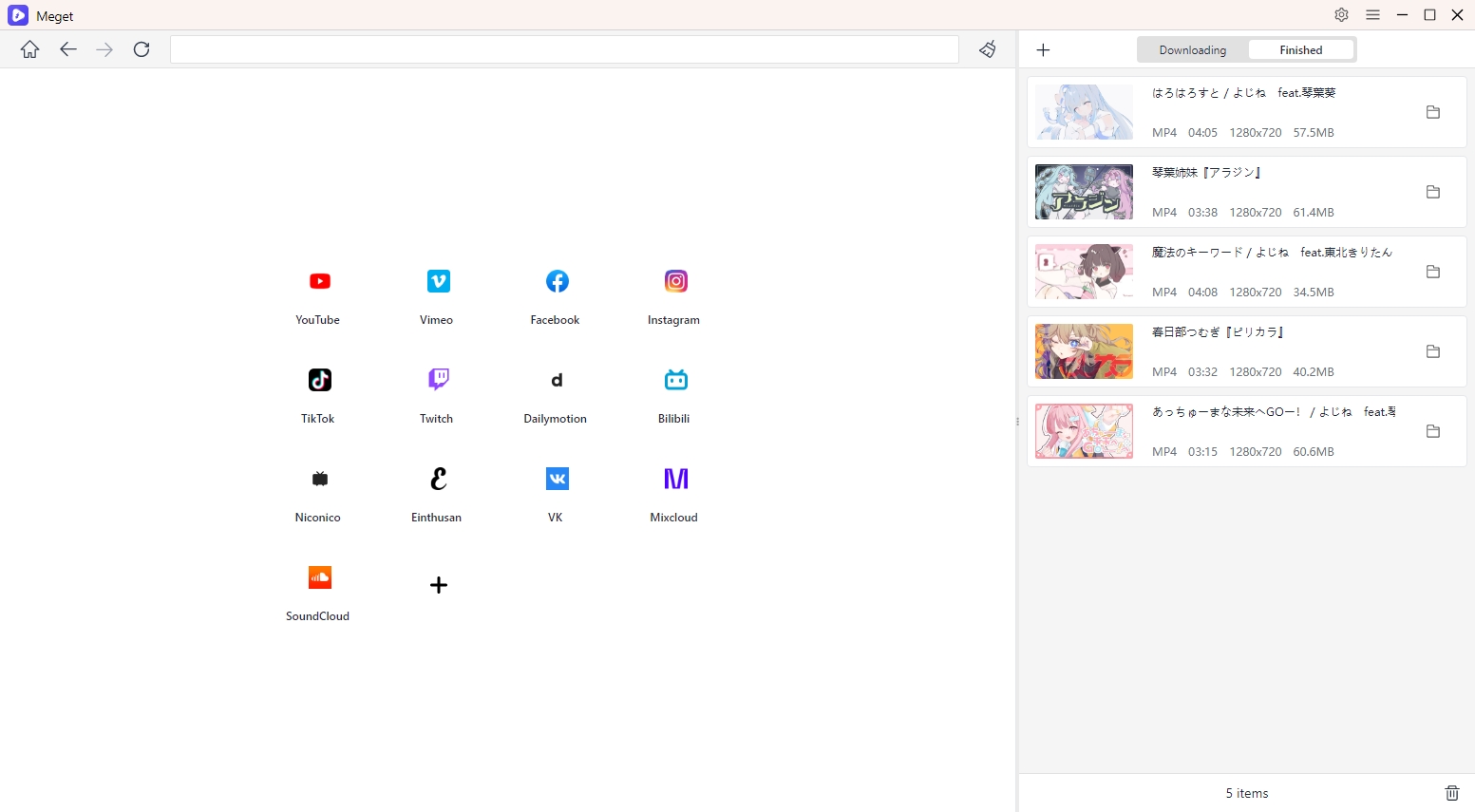
6. Conclusion
Video DownloadHelper is a robust browser extension for downloading videos, offering ease of use and essential features for casual users. However, its limitations, such as ads and compatibility issues, may lead users to seek alternatives.
For those requiring advanced functionality, Meget stands out as the best alternative. With its extensive compatibility, high-quality downloads, and additional features, Meget ensures a seamless video downloading experience. We recommend Meget for users looking for a comprehensive and reliable video downloader that surpasses the limitations of browser-based solutions.
