Meget Pro User Guide
Download and Install Meget Pro
Follow these steps to download and install Meget Pro on your Windows or Mac device:
1. Download Meget Pro
Select the version of Meget Procompatible with your Window or Mac system, then click the Free Download button for your chosen OS and wait for the file to finish downloading.
2. Install Meget Pro on Windows
Locate the downloaded meget-pro.exe file (usually in the Downloads folder), then louble-click the file to run the installation.
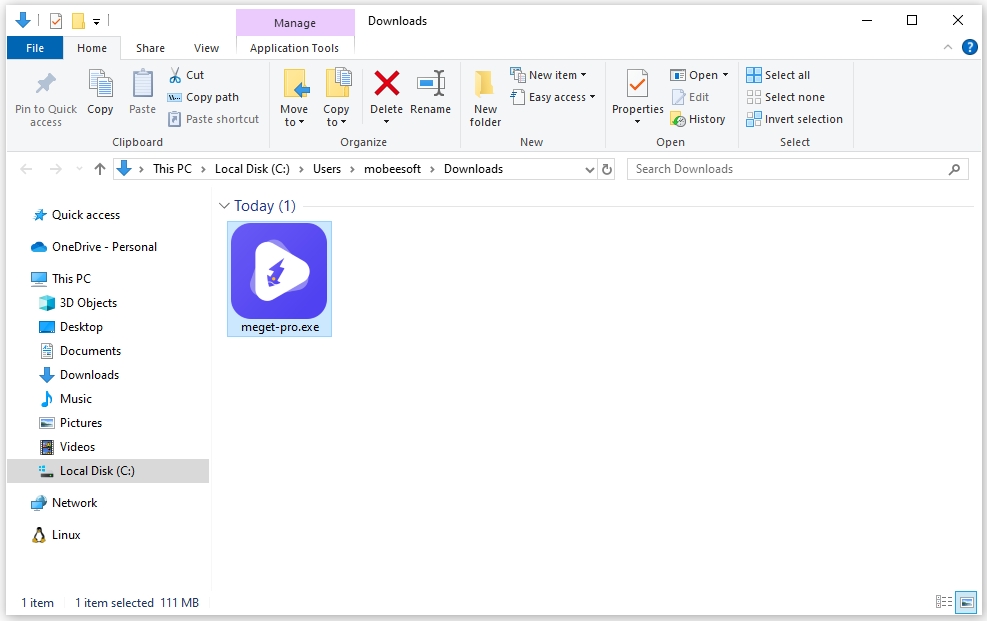
Click Yes if prompted by Windows User Account Control (UAC) > Choose preferred language > Accept the license agreement – click Next to proceed > Choose an installation folder (or use the default path) and click Next > Click Install to begin the installation process > Wait for the installation to complete, then click Finish.
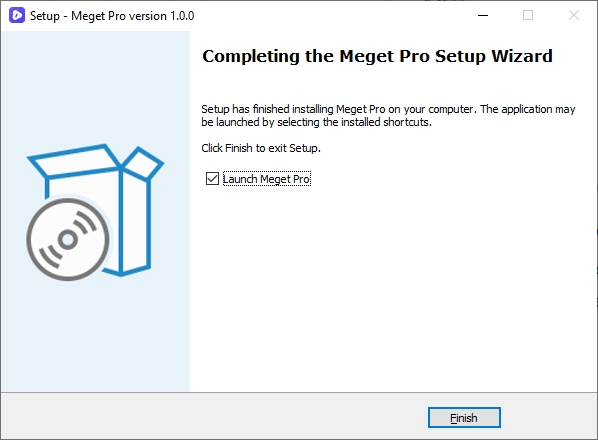
Go to the Start Menu or Desktop Shortcut and open Meget Pro. Allow any necessary permissions if prompted. Meget Pro is now ready to use for bulk image and video downloads!
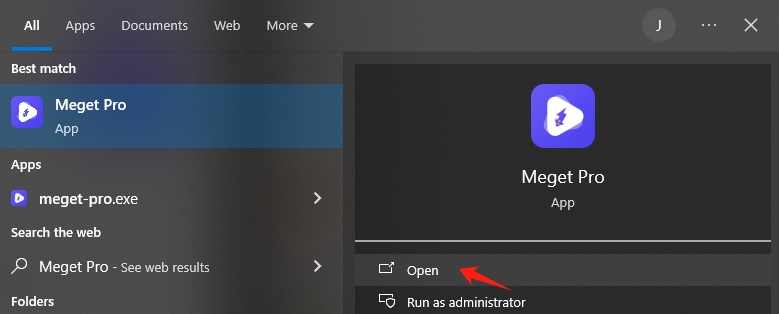
3. Install Meget Pro on Mac
Locate the downloaded file meget-pro.dmg on your mac (usually in the Downloads folder) to open it.
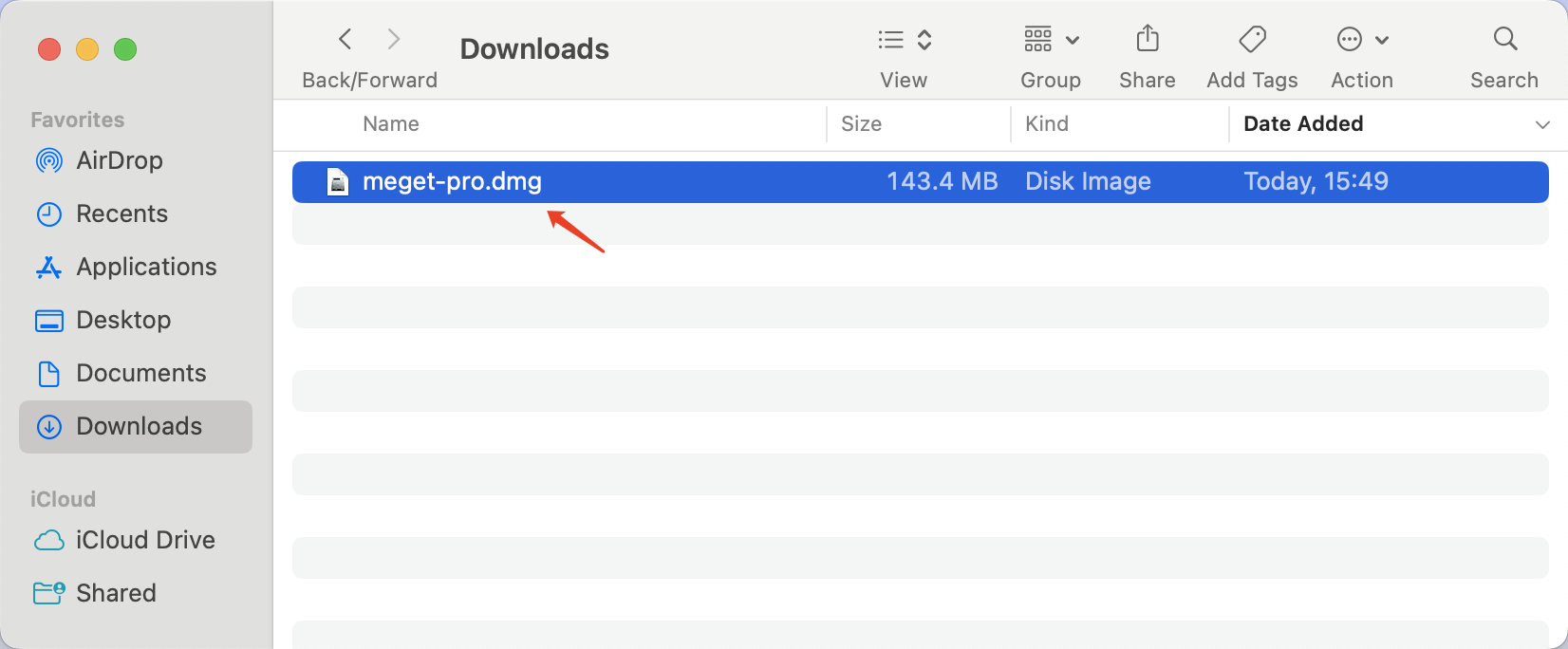
If the installer shows an application icon, drag it into the Applications folder.
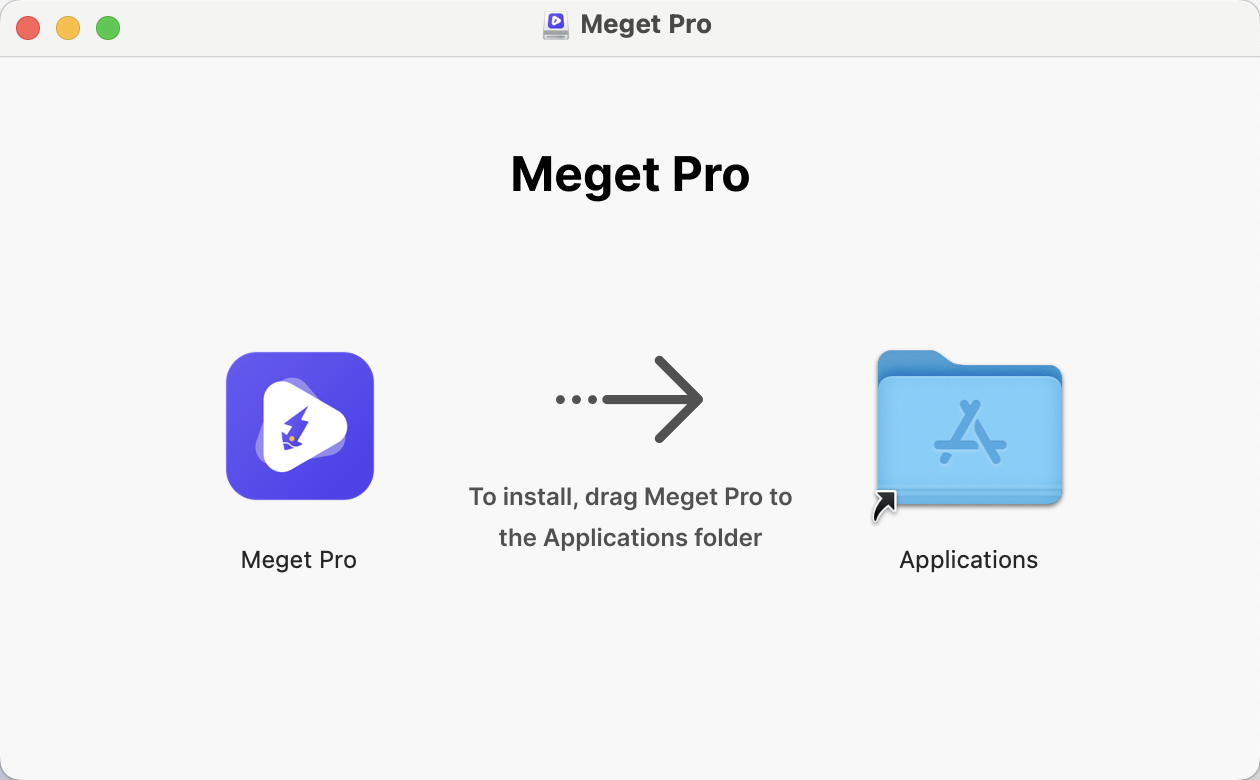
Follow on-screen instructions to finish the installation. Once installed, you can find Meget Pro in the Applications folder.
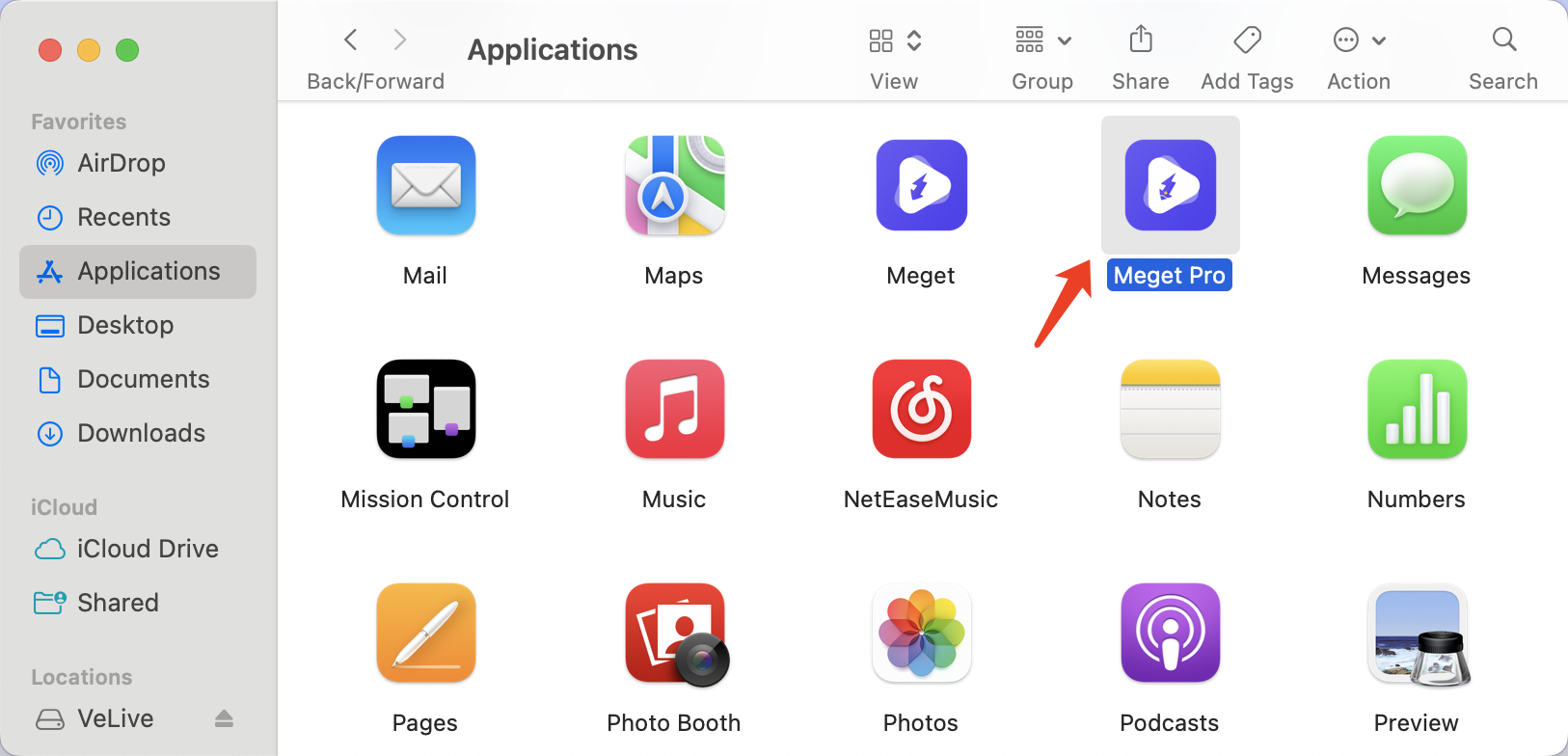
Now that open Meget Pro and purchase a license key to unlock all features if necessary.