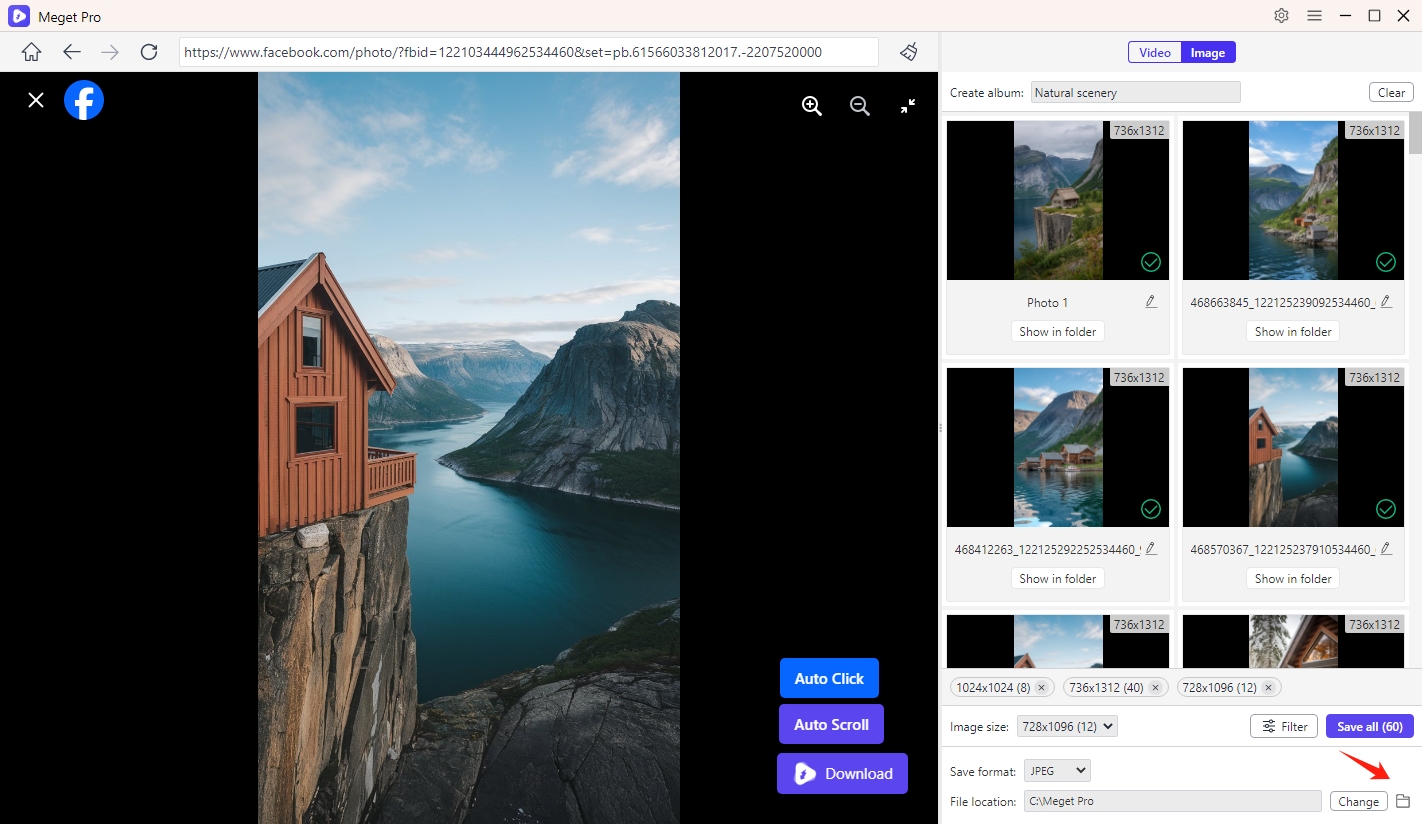Meget Pro User Guide
How to Bulk Download Images?
Follow these steps to learn how to use Meget Pro’s powerful bulk image download feature to effortlessly sccrape and download all images from webpage.
1. Copy Image Webpage URL
Navigate to the website or web page containing the images you wish to download, then open Meget Pro and paste the URL into the software.
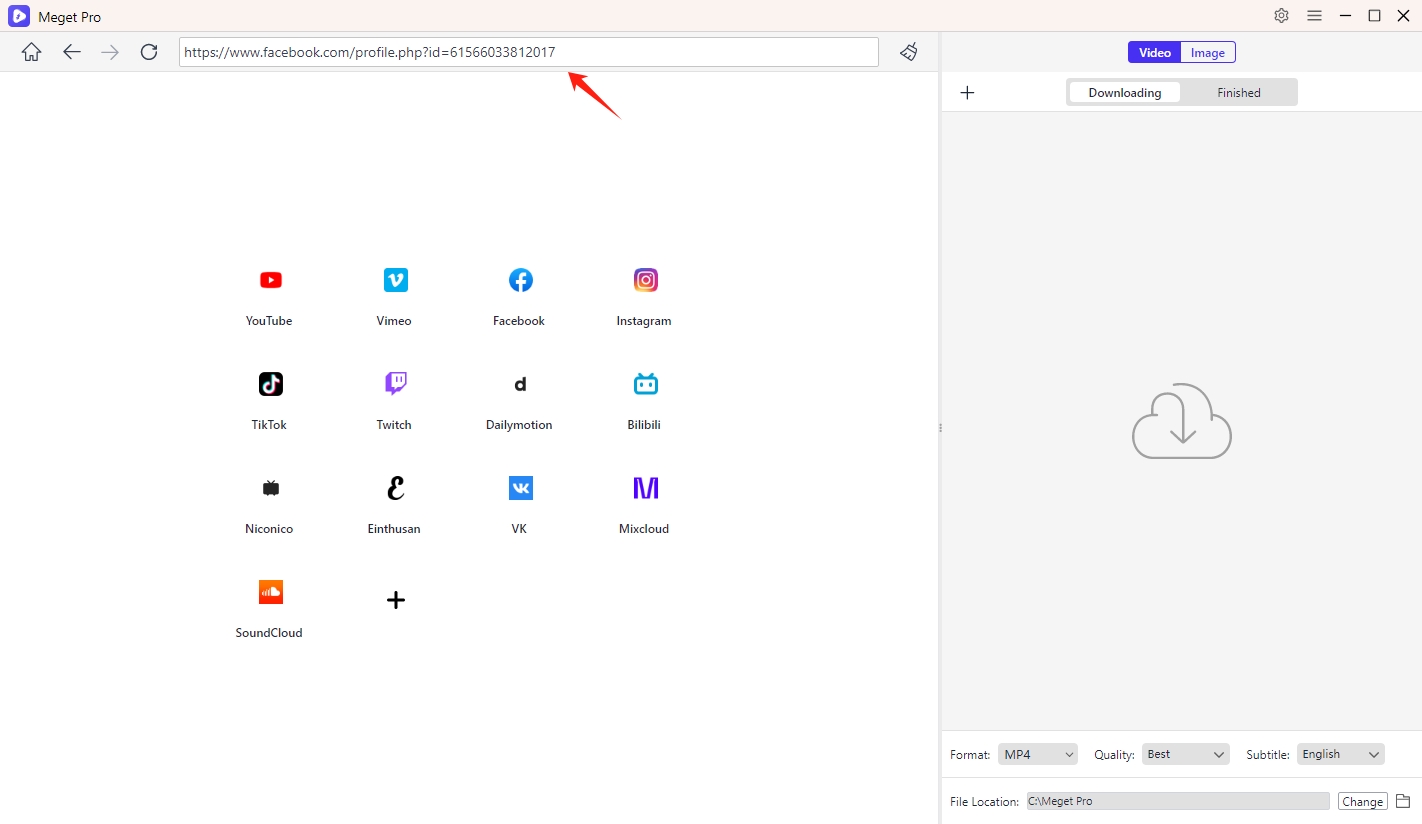
Log in with the account if the website requires.
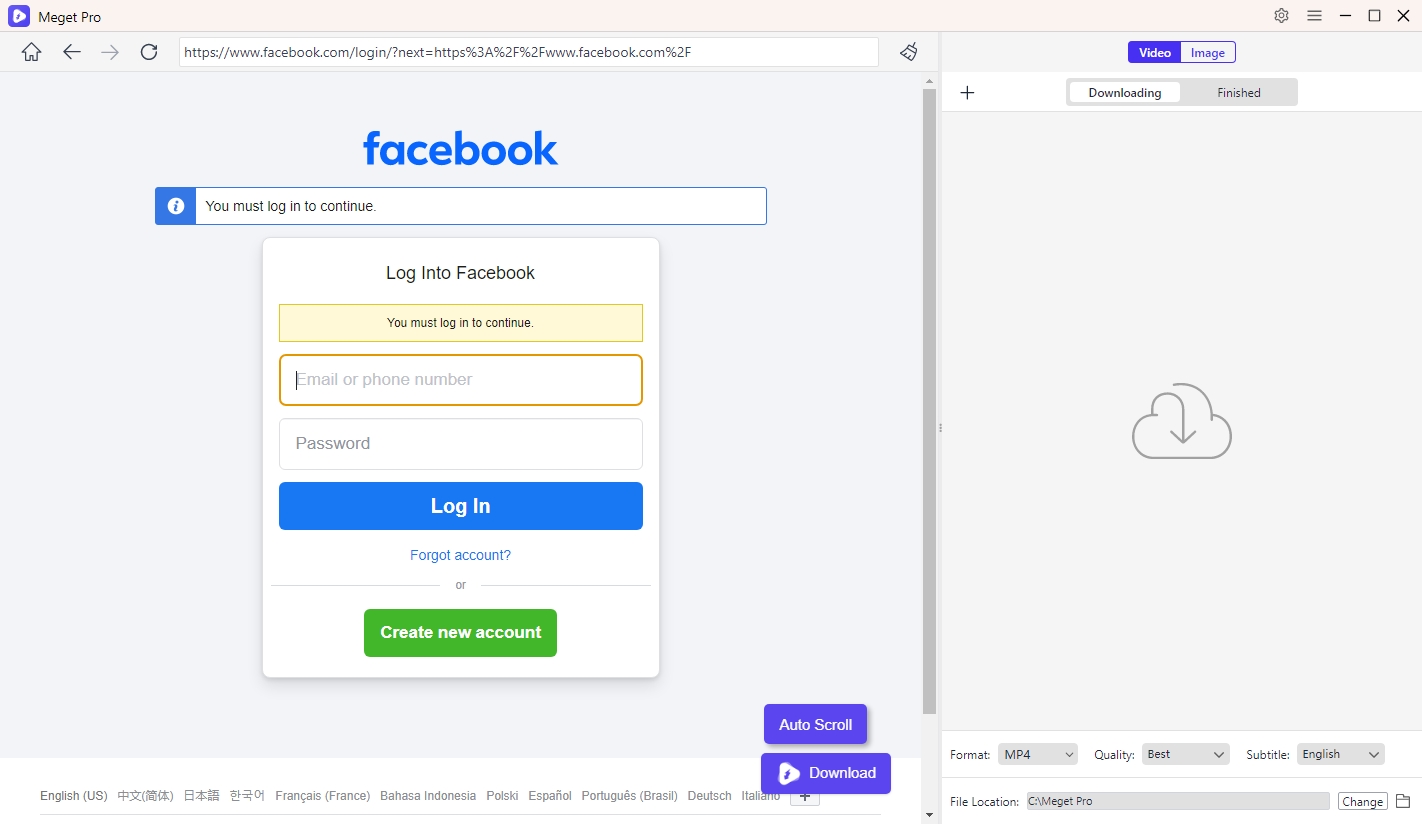
2. Scroll Webpage to Extract Images
Make Meget Pro auto scroll the page to scrape and display all detectable images on it’s interface.
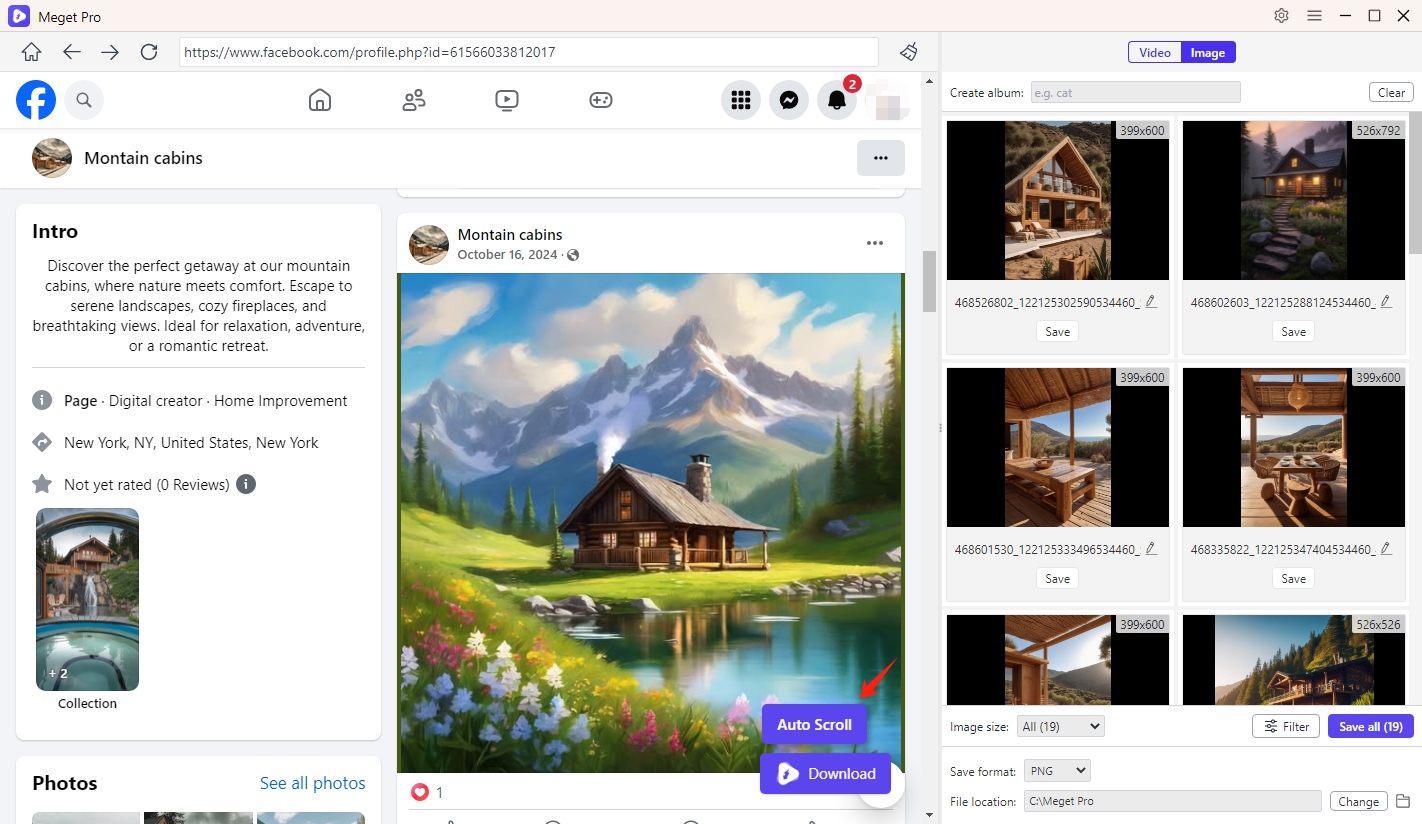
3. Download Entire Photo Album
If you wish download all photos from a album, locate the album and click the “Auto Click” button and Meget Pro will automatically extract all photos in original resolutions.
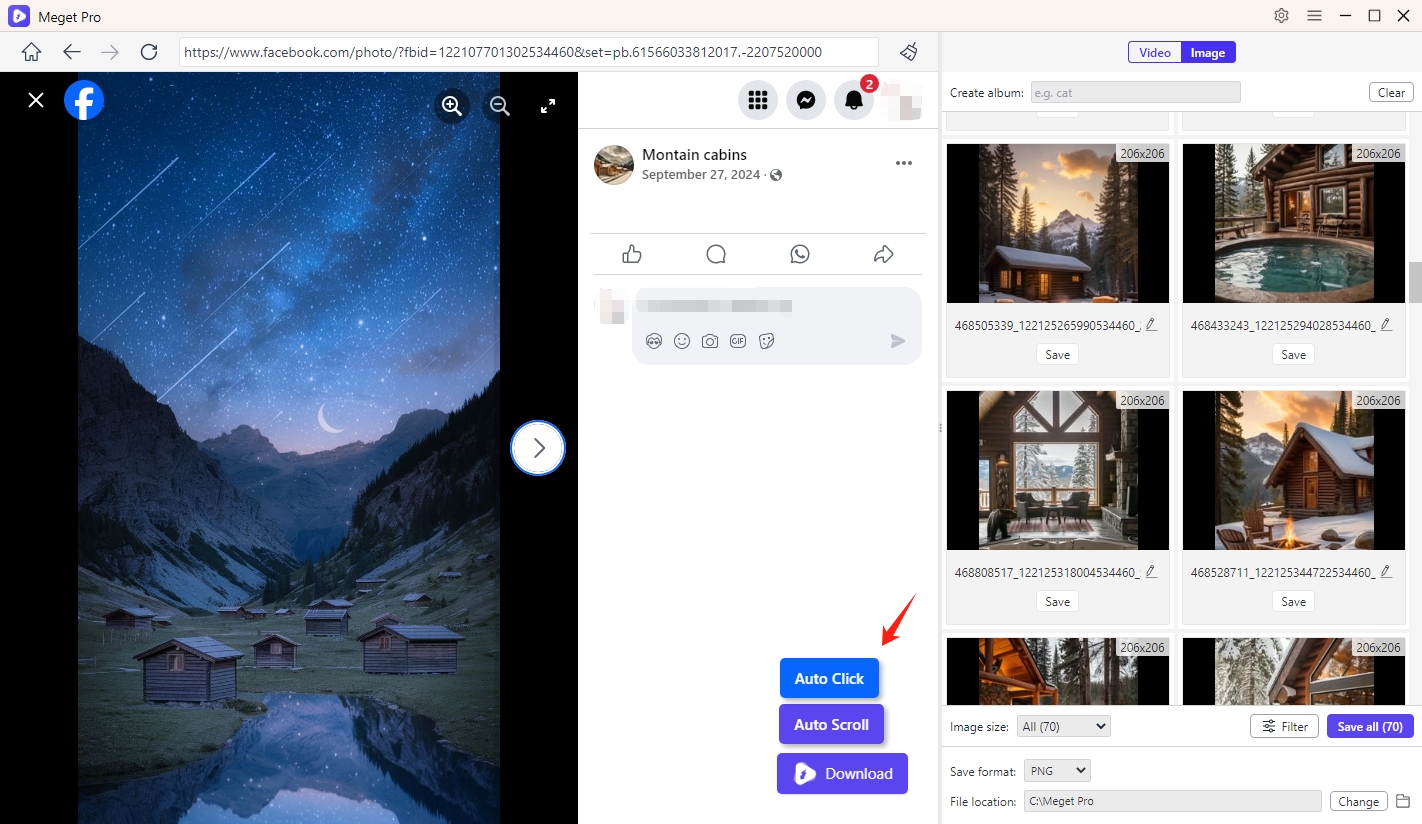
4. Select Images to Download
Use available filters to select images based on size, format, or resolution. Choose to download all images or select specific ones as per your requirement.
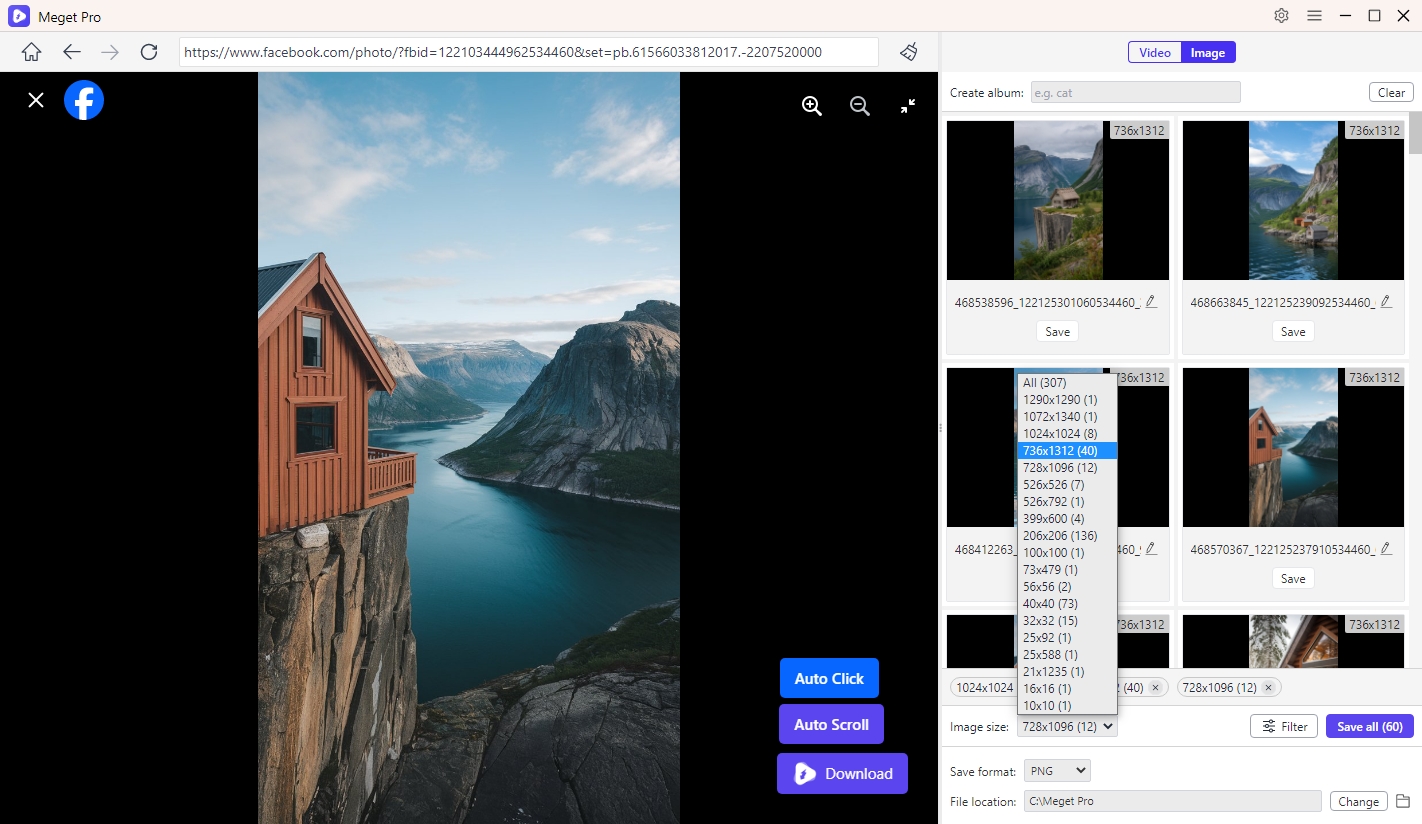
5. Choose More Output Parameters
If you wish to convert the images to a specific format (e.g., JPEG, PNG), select the desired output format. Beside, you can also create albums, rename images and selecte the file location to manage the downloaded files.
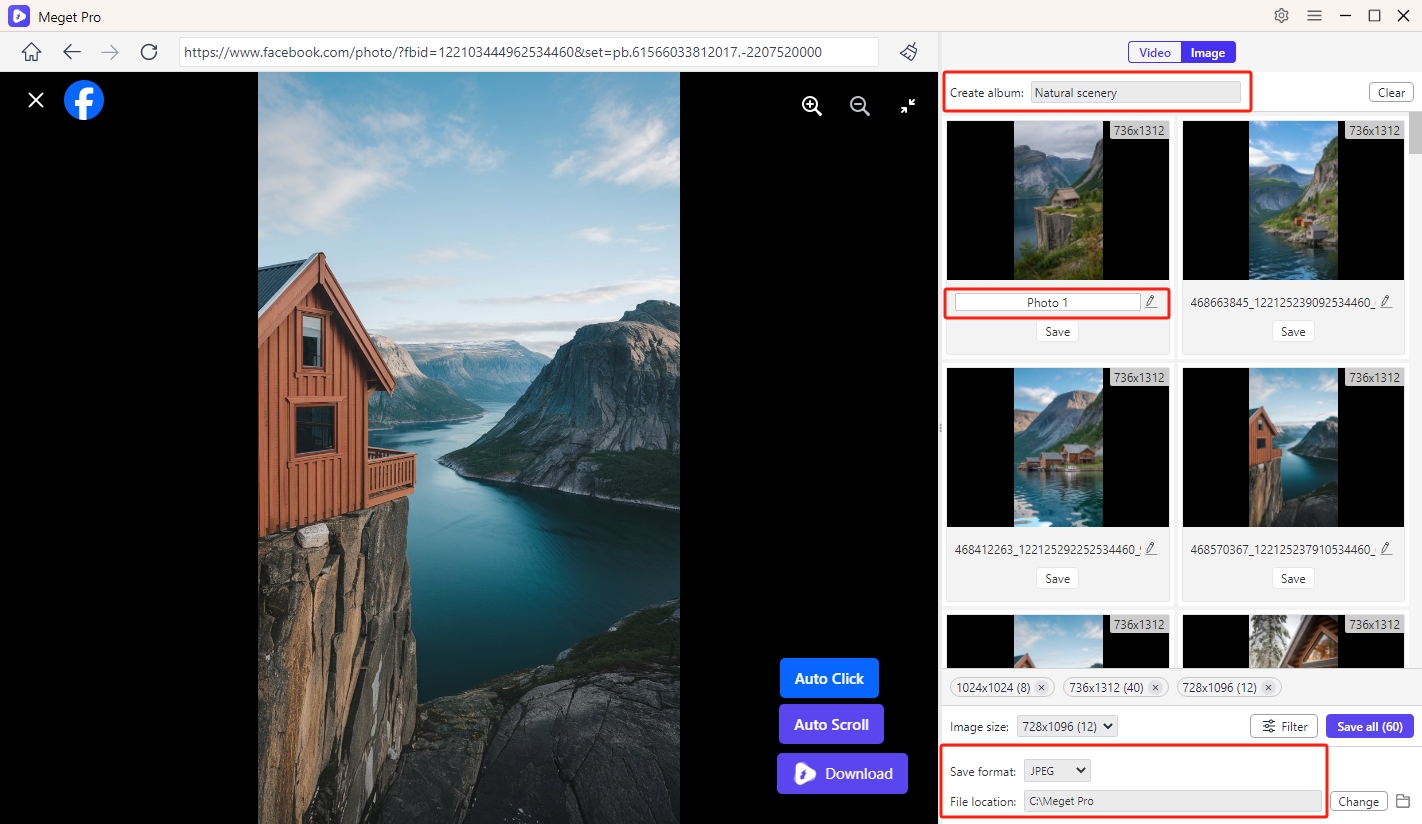
6. Bulk Download Images
Click on the “Save all” button to initiate the bulk download process. You can monitor the image download progress within the software interface.
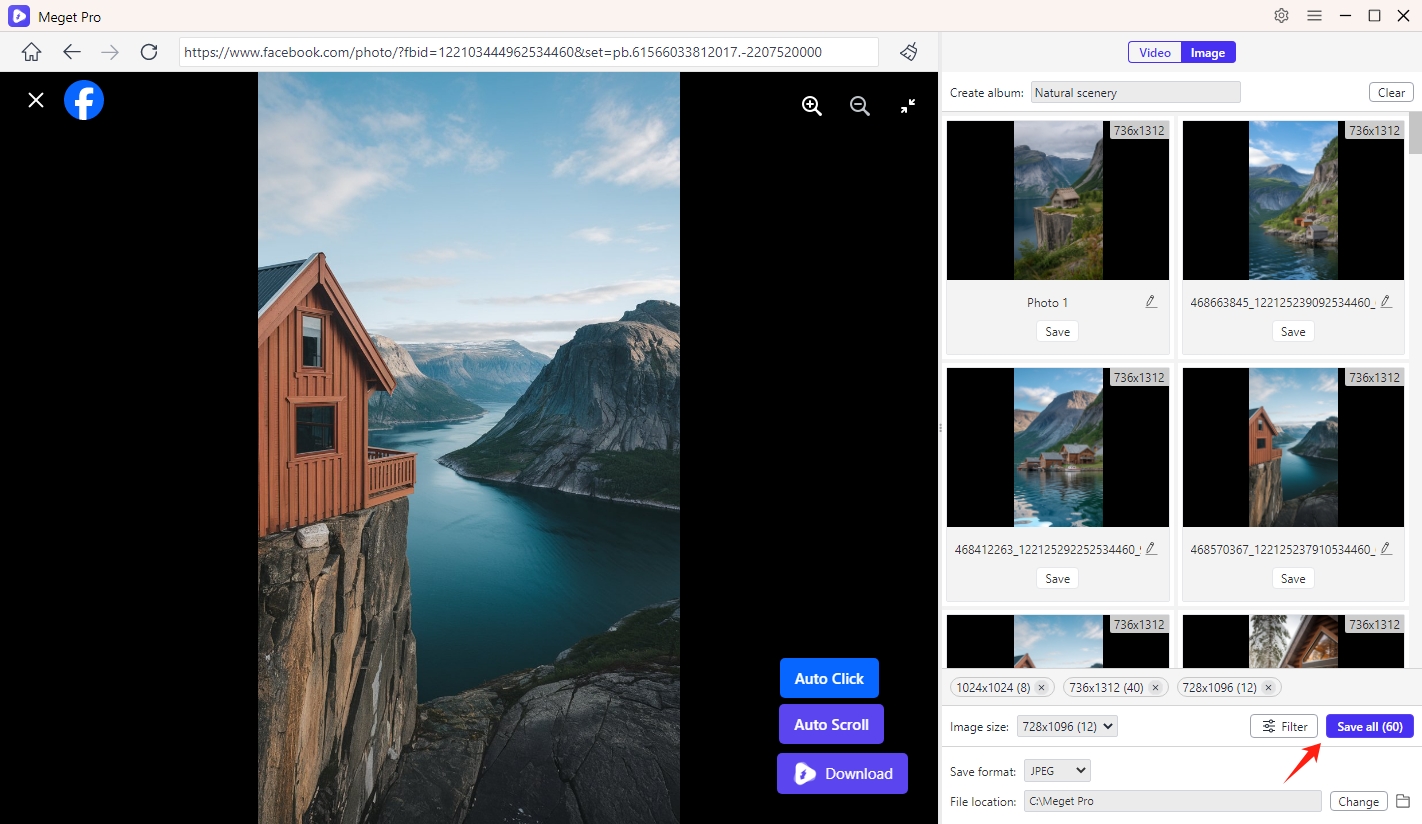
Once the download is complete, click the “Open foilder” icon to navigate to the designated destination folder to view your images.