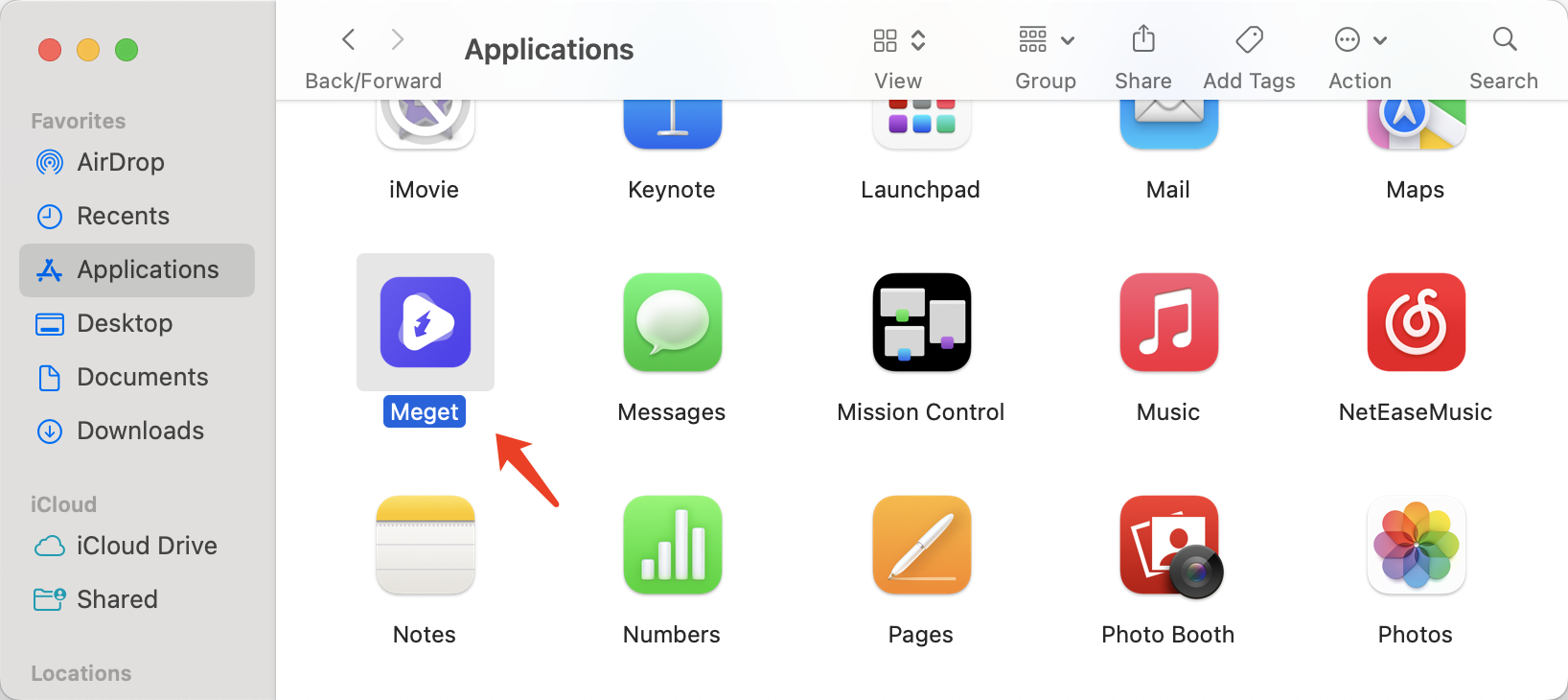Download and Install Meget
1. Download Meget Converter
Select the appropriate version for your operating system (Windows or macOS). click on the “Download” button and the Meget installer file should start downloading automatically.
2. Install Meget Converter
- On Windows
Once the download is complete, navigate to your Downloads folder or the location where your browser saved the installer file, then double-click the downloaded .exe file to launch the installation wizard.
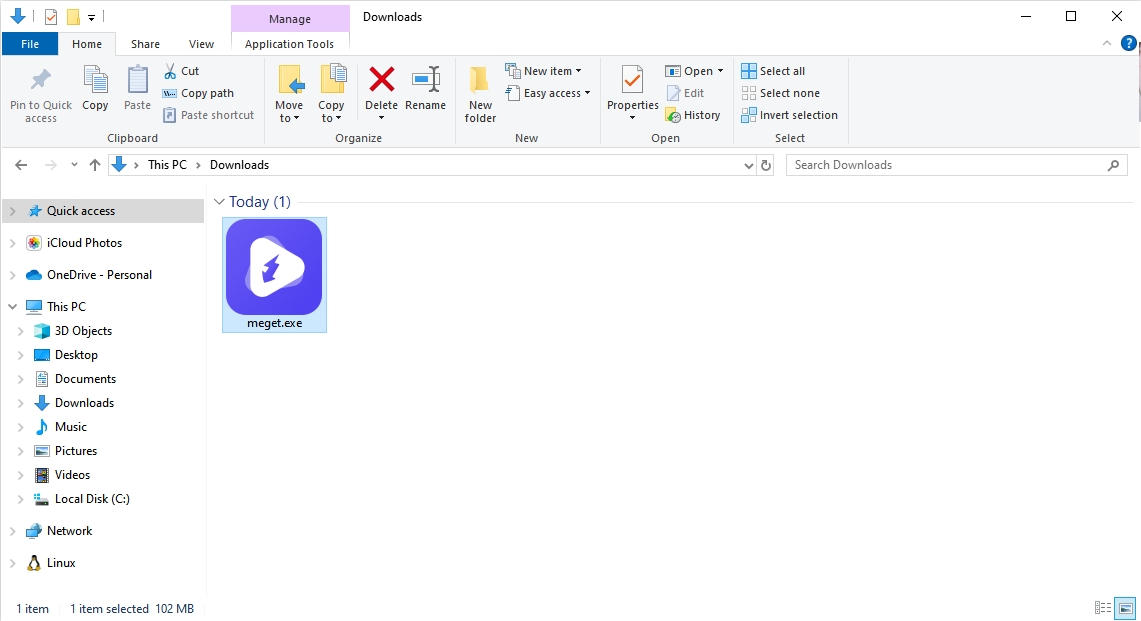
Review and accept the license agreement by clicking “I accept the agreement”, then click “Next”.
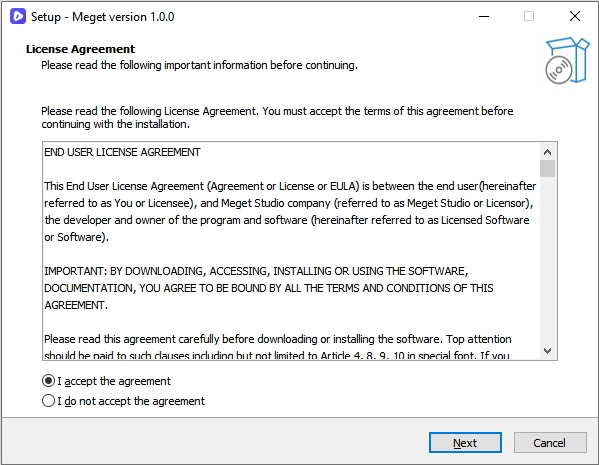
Select the destination folder where you want to install Meget Converter, or use the default location, then click “Next”.
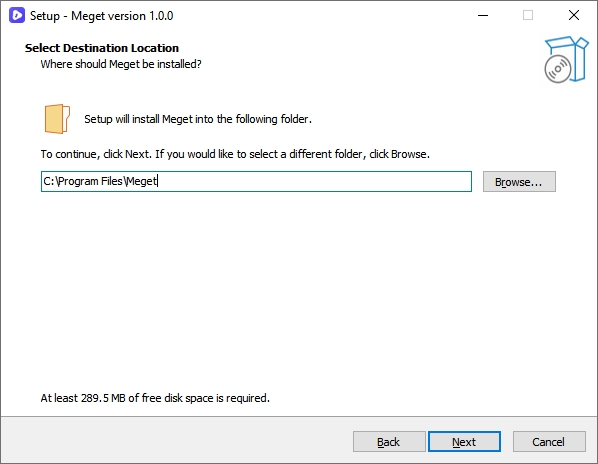
Choose whether to create a desktop shortcut and/or a Start Menu shortcut, then click “Next”.
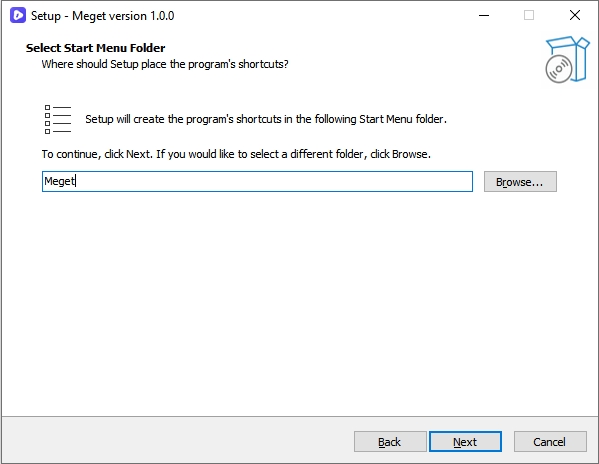
Click “Install” to begin the installation process, and the Meget installer will copy the necessary files to your computer.
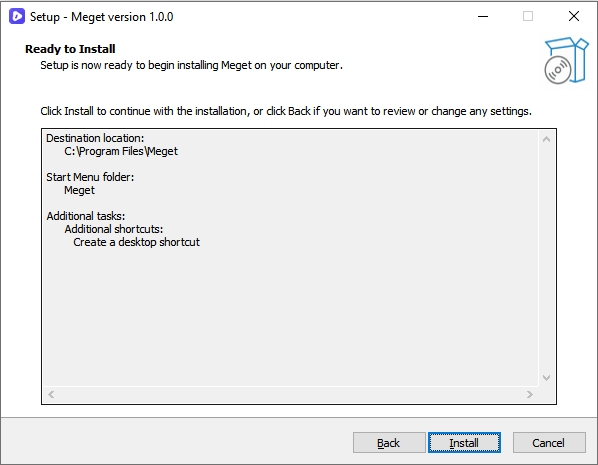
Once the installation is finished, you will see a confirmation screen, click “Finish” and launch Meget.
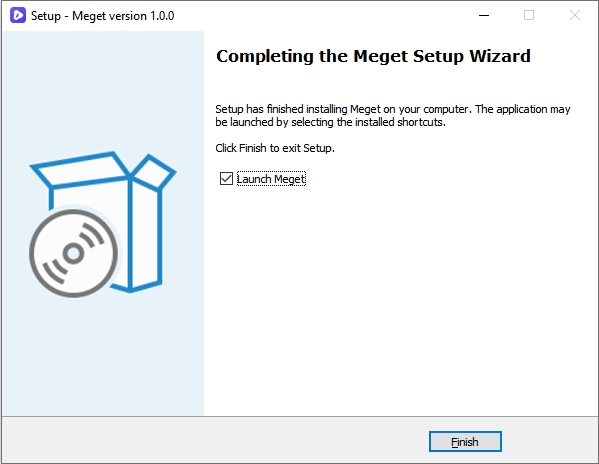
- On Mac
Once the download is complete, navigate to your Downloads folder and double-click the .dmg file to open it.
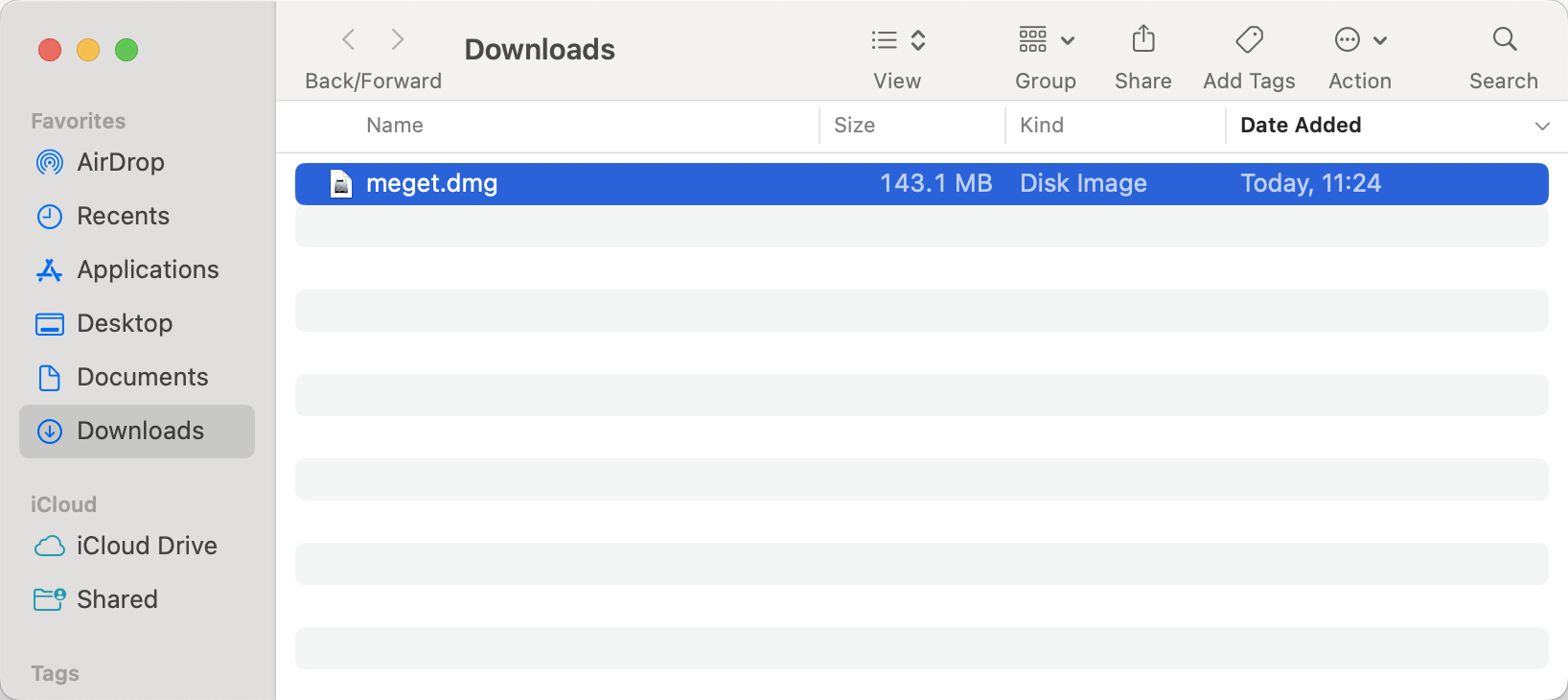
A window will appear showing the Meget Converter icon. Drag this icon into the “Applications” folder shortcut within the same window.
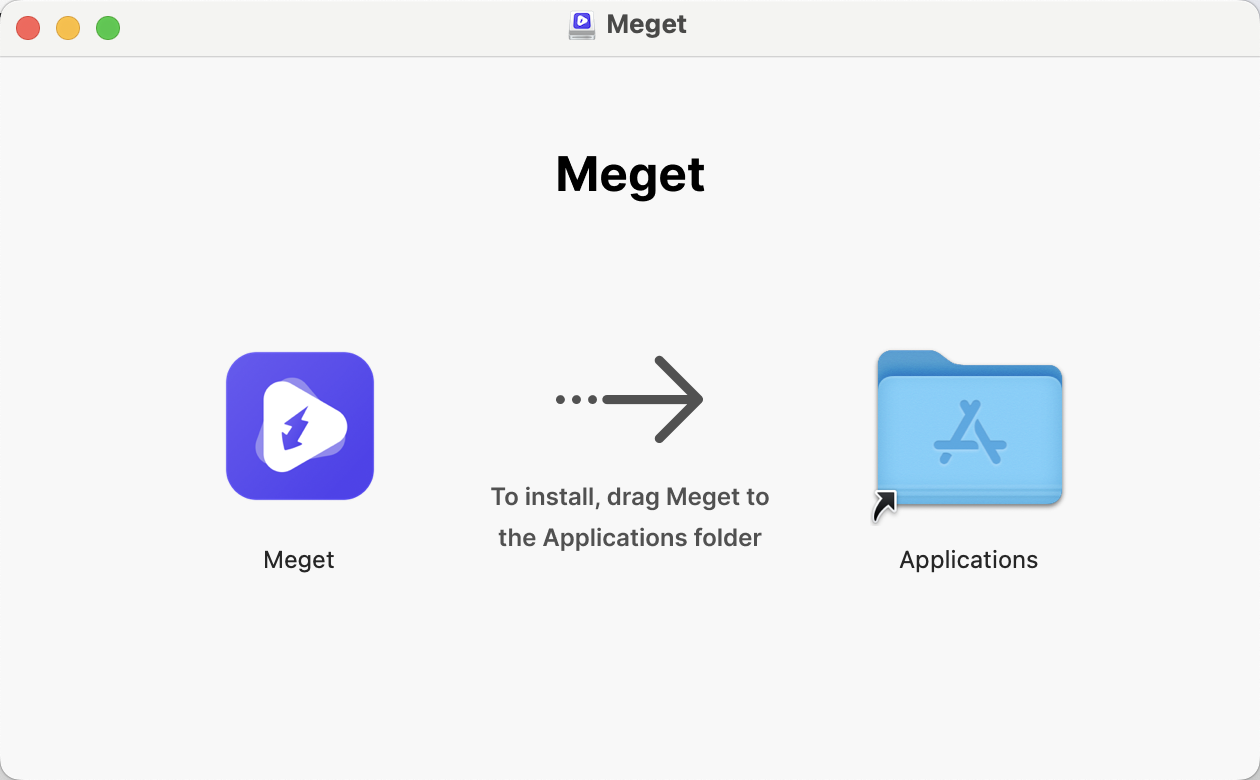
Go to the “Applications” folder in Finder, double-click the Meget Converter icon to launch the program.