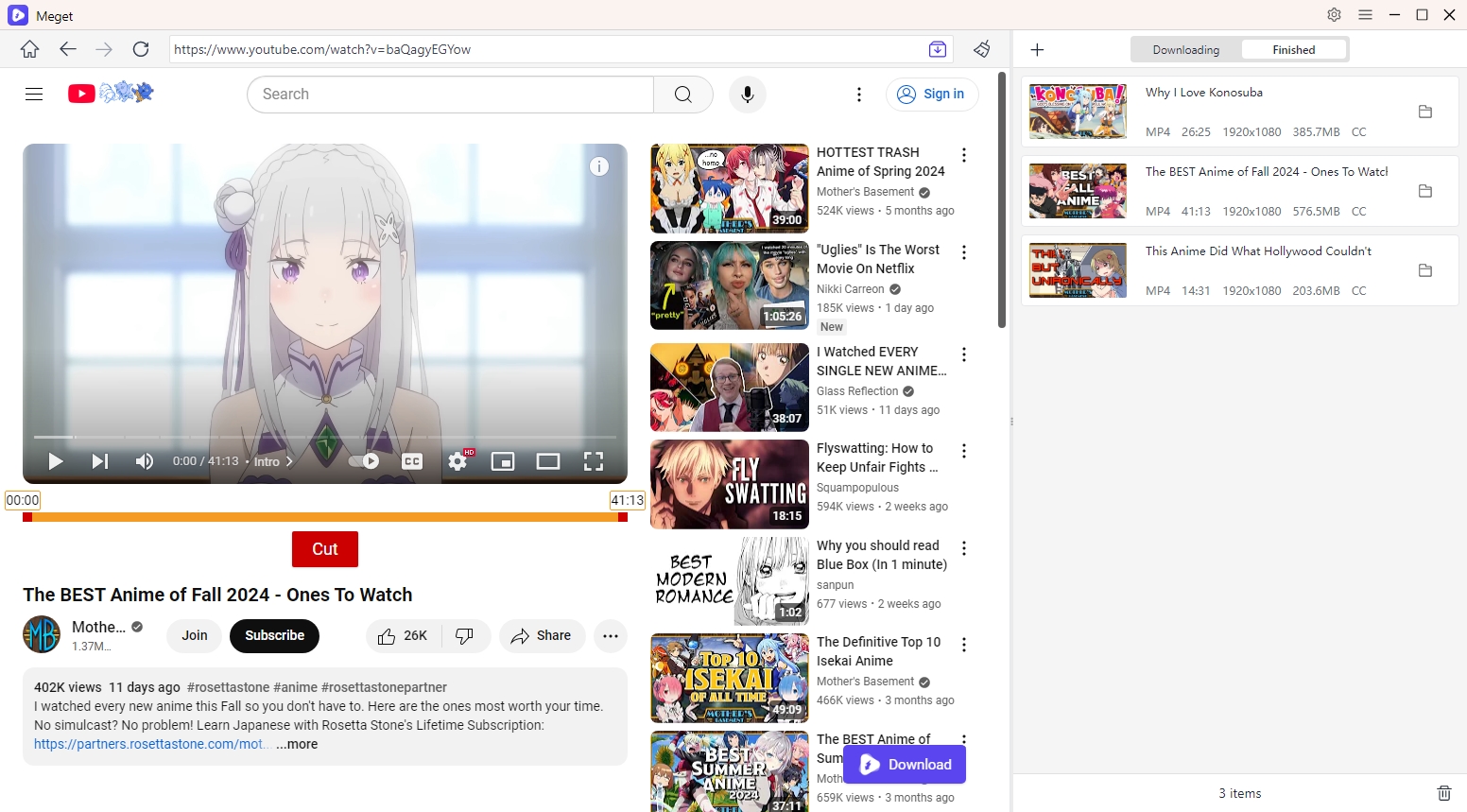How to Download and Convert Videos?
Below is a step-by-step guide on how to use Meget to download and convert videos online.
Go to Meget “Preferences” to set desired video download options, inclusing format, download speed, subtitles and file location.
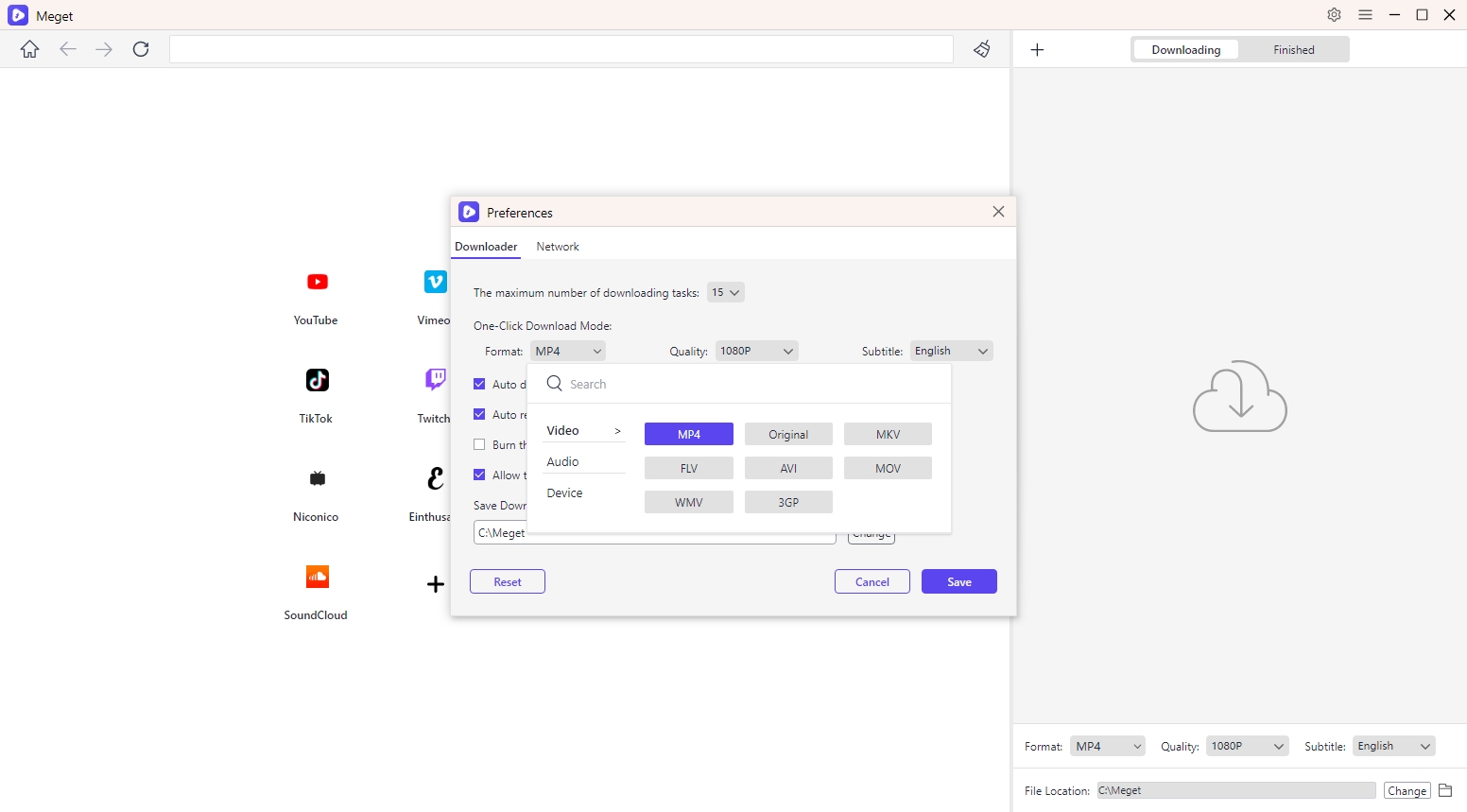
In Meget’s built-in browser, paste copied URL of the video you want to download and press the download icon.
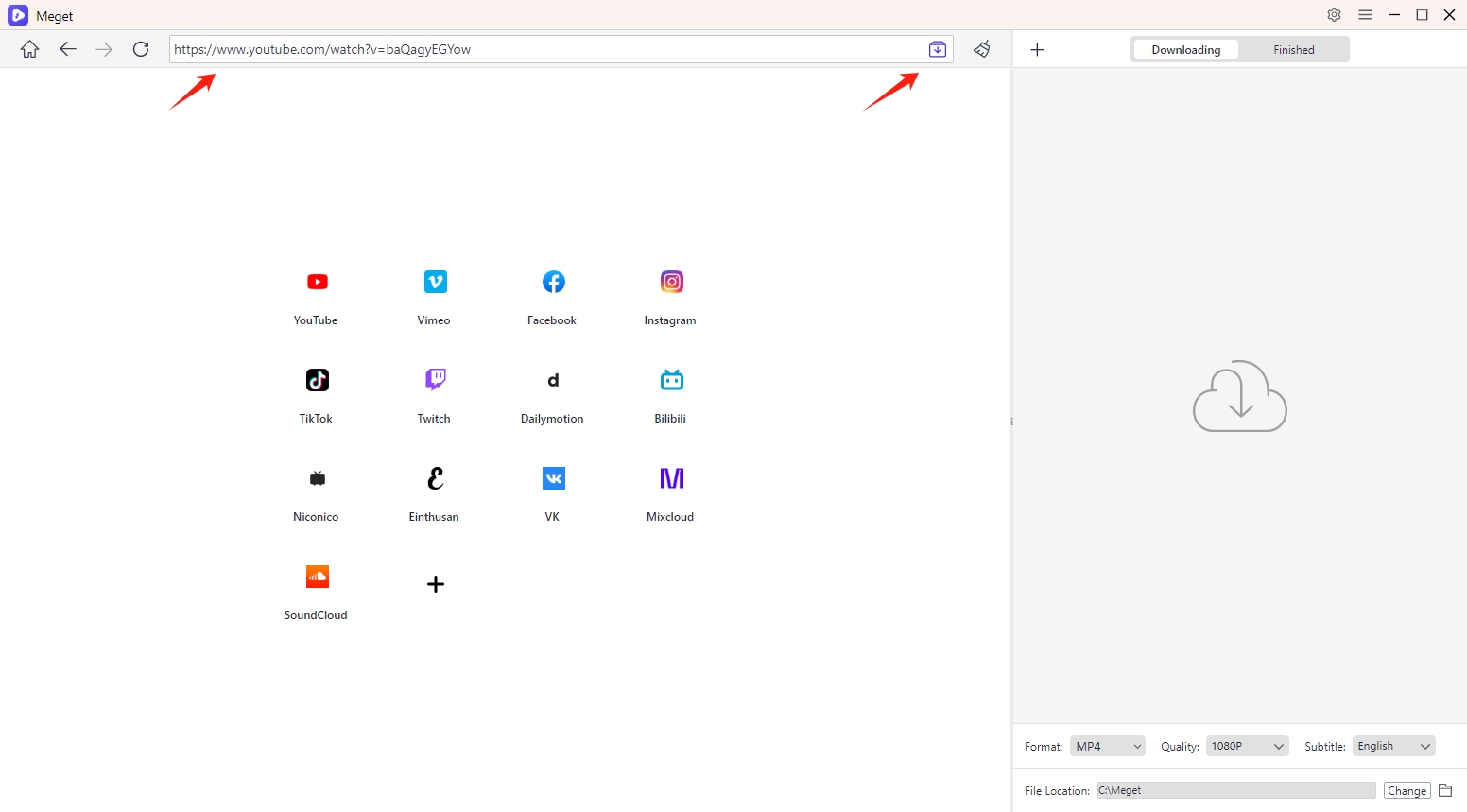
You can also find the video you want to download within the software, click on the video to play it, then click the “Download” button on the Meget interface to add the video to the Meget download list.
Note: Log in with your account information to access the content if the website requires.
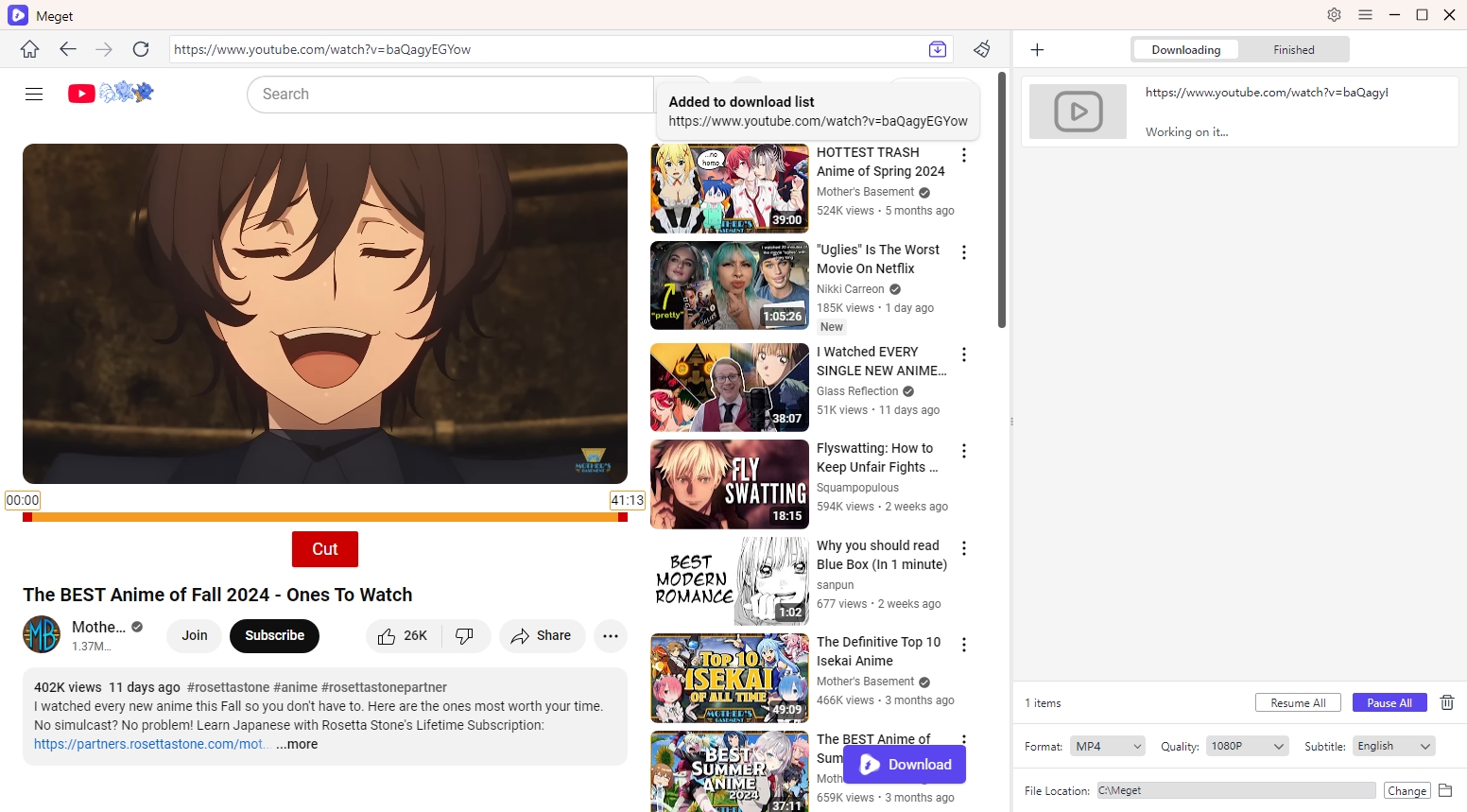
The download and conversion process will begin, and you can monitor progress in the “Downloading” tab.
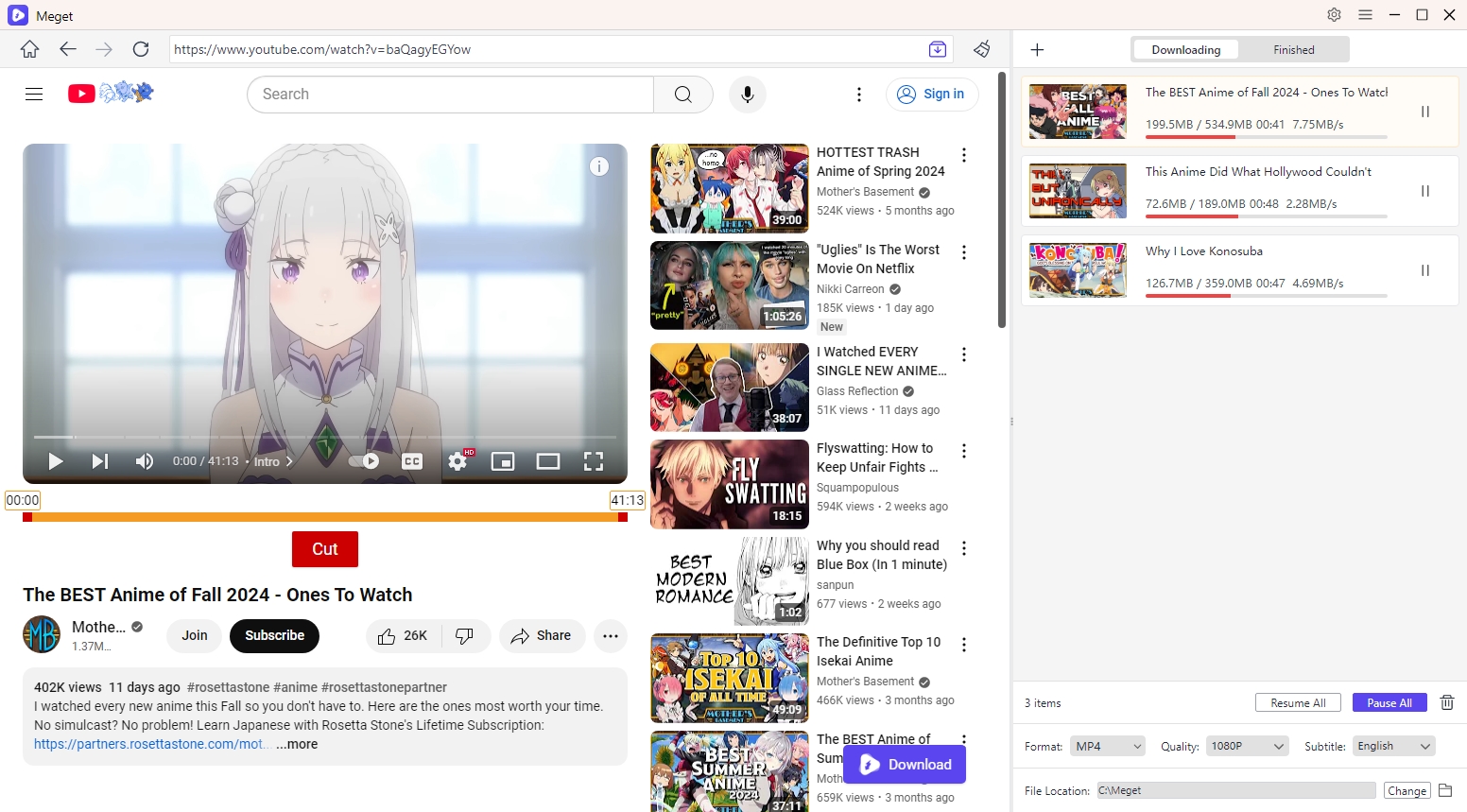
Once the download and conversion are complete, you can find all the downloaded videos under the “Finished” tab, now that you can open them to watch offline.